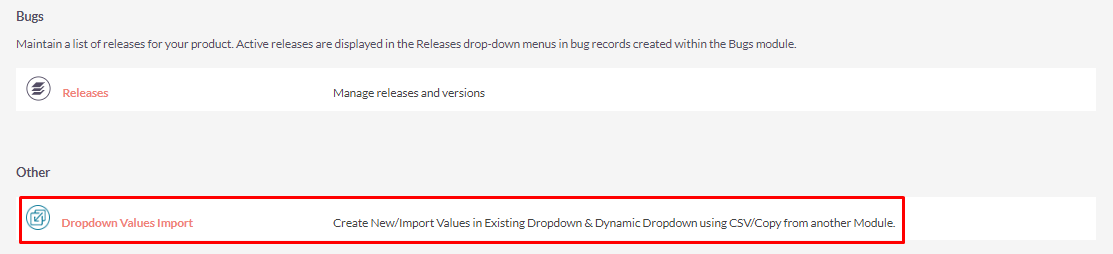Import to Dropdown Fields helps users manage large data sets that need to be imported to dropdown fields for modules of SuiteCRM. For example, if you have a country dropdown and you need to add entries for all countries, it would take hours to add that data. This plugin saves time by allowing users to bulk import data using the "Import to Dropdown Fields" extension.
Installation Guide
Steps For Installing Dropdown Values Import Plugin :
Notes: Before installing Dropdown Values Import Plugin, please take your SuiteCRM and Database backup first.
Step 1:
To open the Administration Page, Click on the Admin tab as shown in below screenshot.
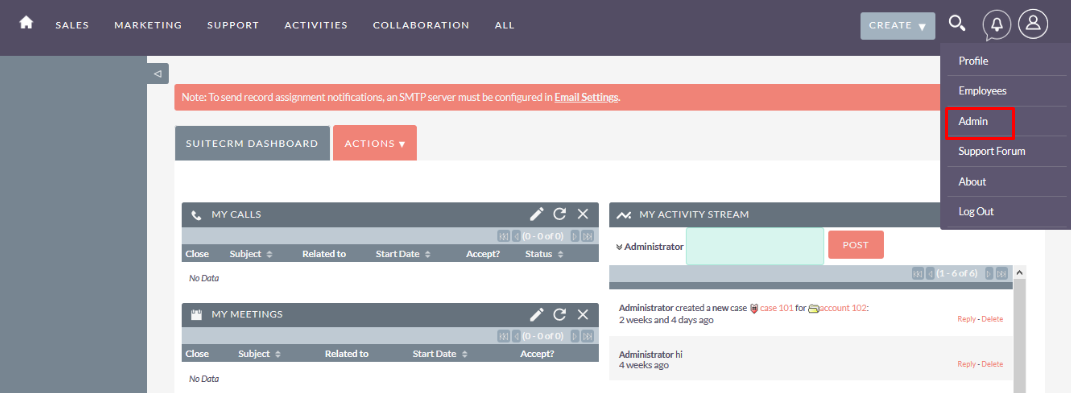
Step 2:
To install the Dropdown Values Import plugin, Click on Module Loader from the Developer Tools section.
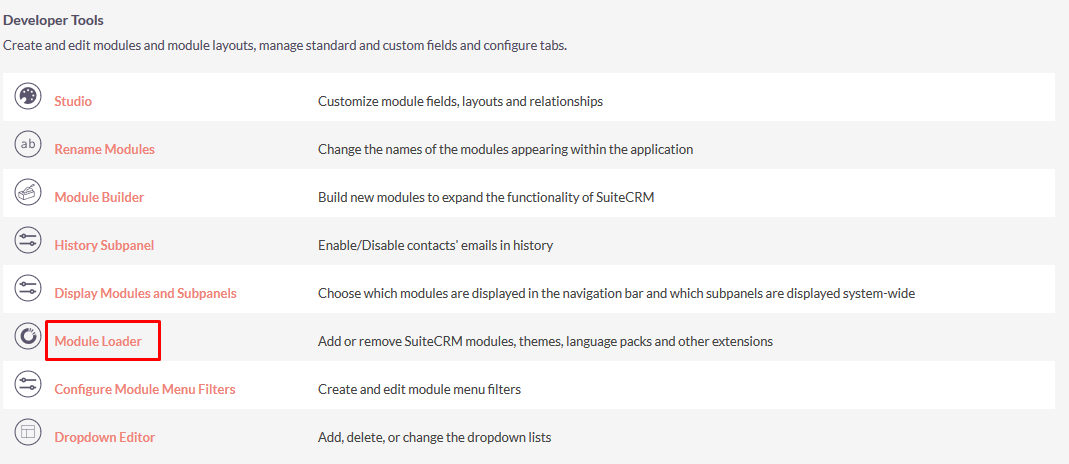
Step 3:
In the Module Loader Page → Click on the Choose File button to select zip file → Click on UPLOAD button to upload the Dropdown Values Import plugin(zip file).
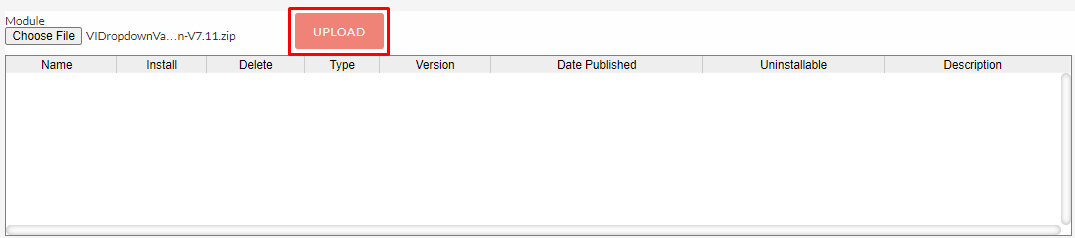
Step 4:
In Module Loader page → Click on the INSTALL button to install the Dropdown Values Import plugin.
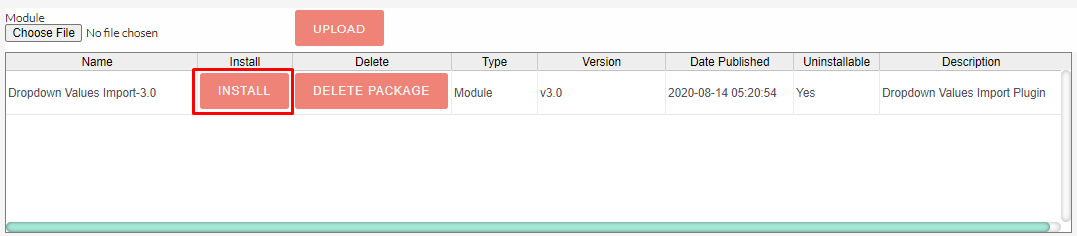
Step 5:
To accept the Terms and Conditions, click on the Accept Radio button → Click on the COMMIT button.
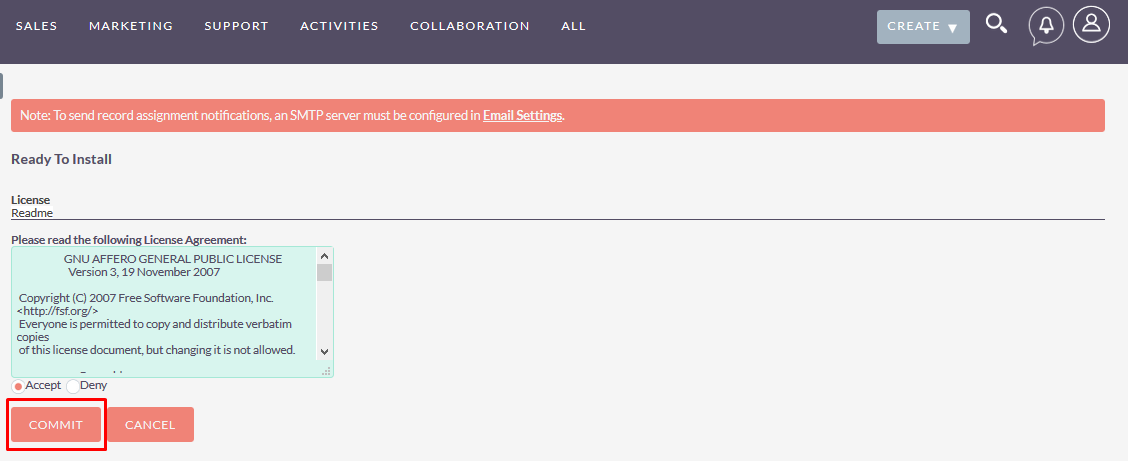
Step 6:
After successful installation → it redirects you to validate License Key → enter valid License Key and click on VALIDATE button → if key is valid then it will show CONTINUE button → click CONTINUE button.
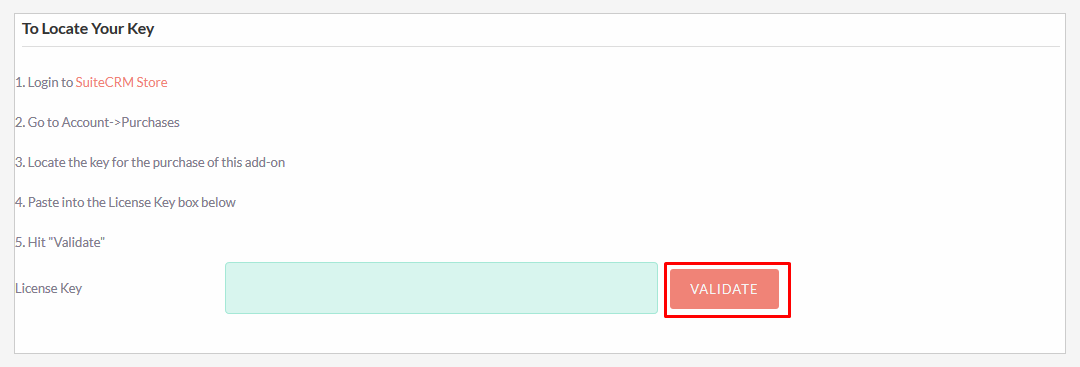
Step 7:
Open Administration page & Click on Repair from the System Section → Click on Quick Repair & Rebuild.
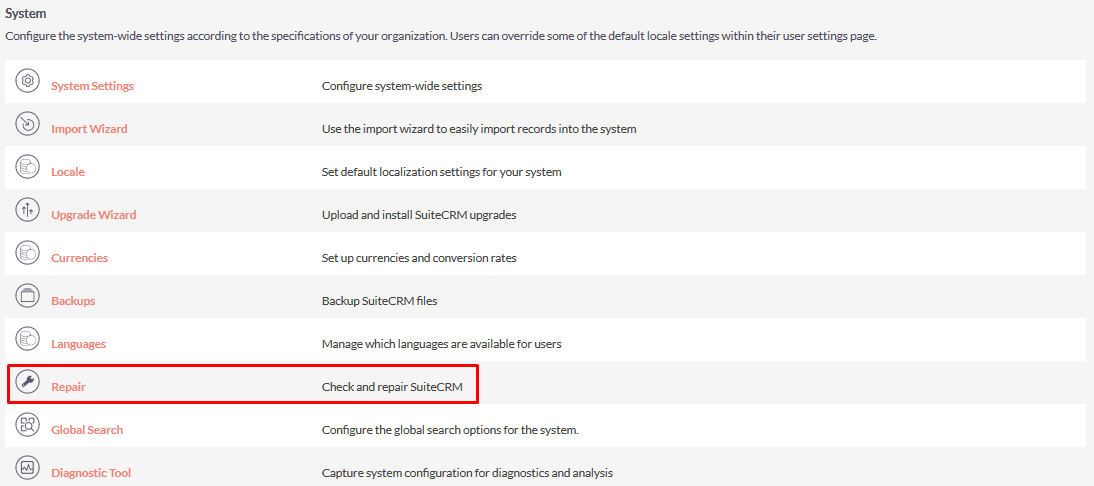
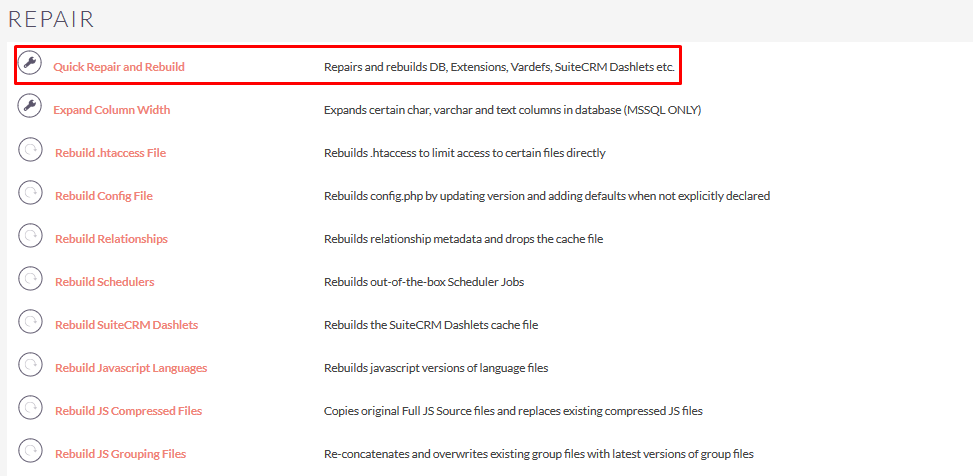
Step 8:
After Installation you will be able to see the Link “Dropdown Values Import” on Administration page as shown in the below screenshot.