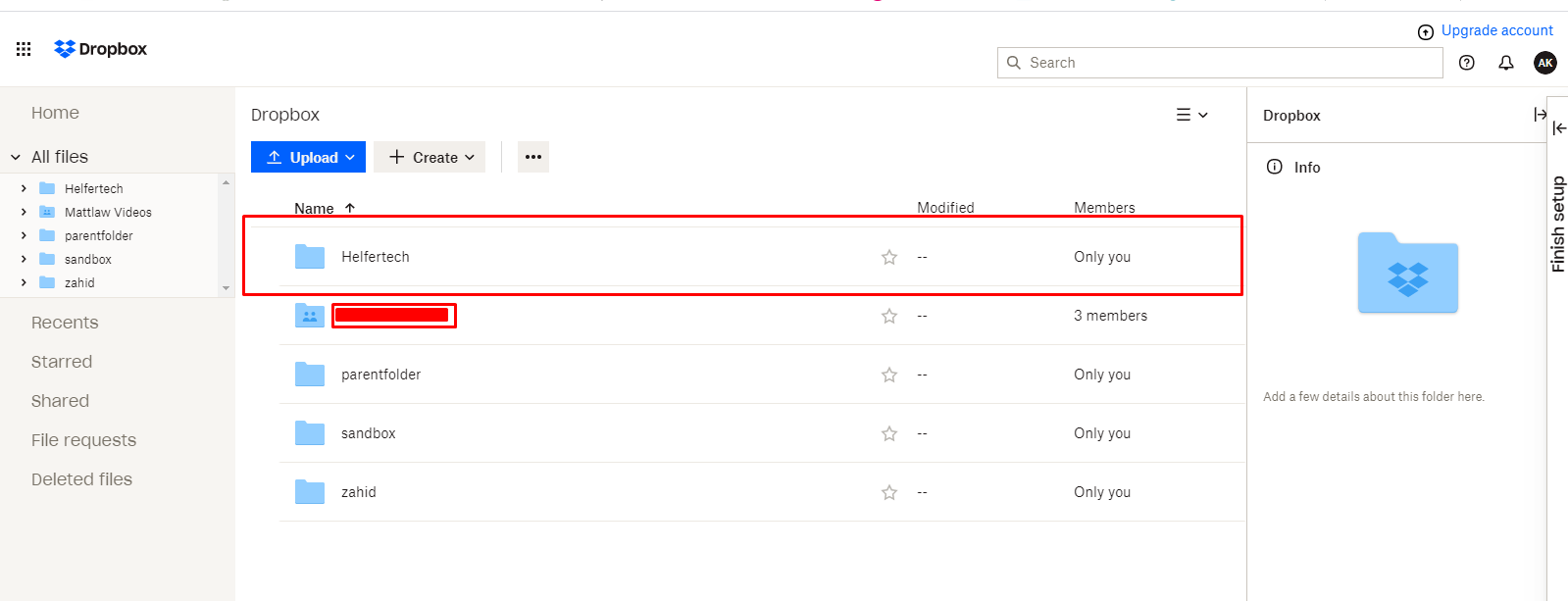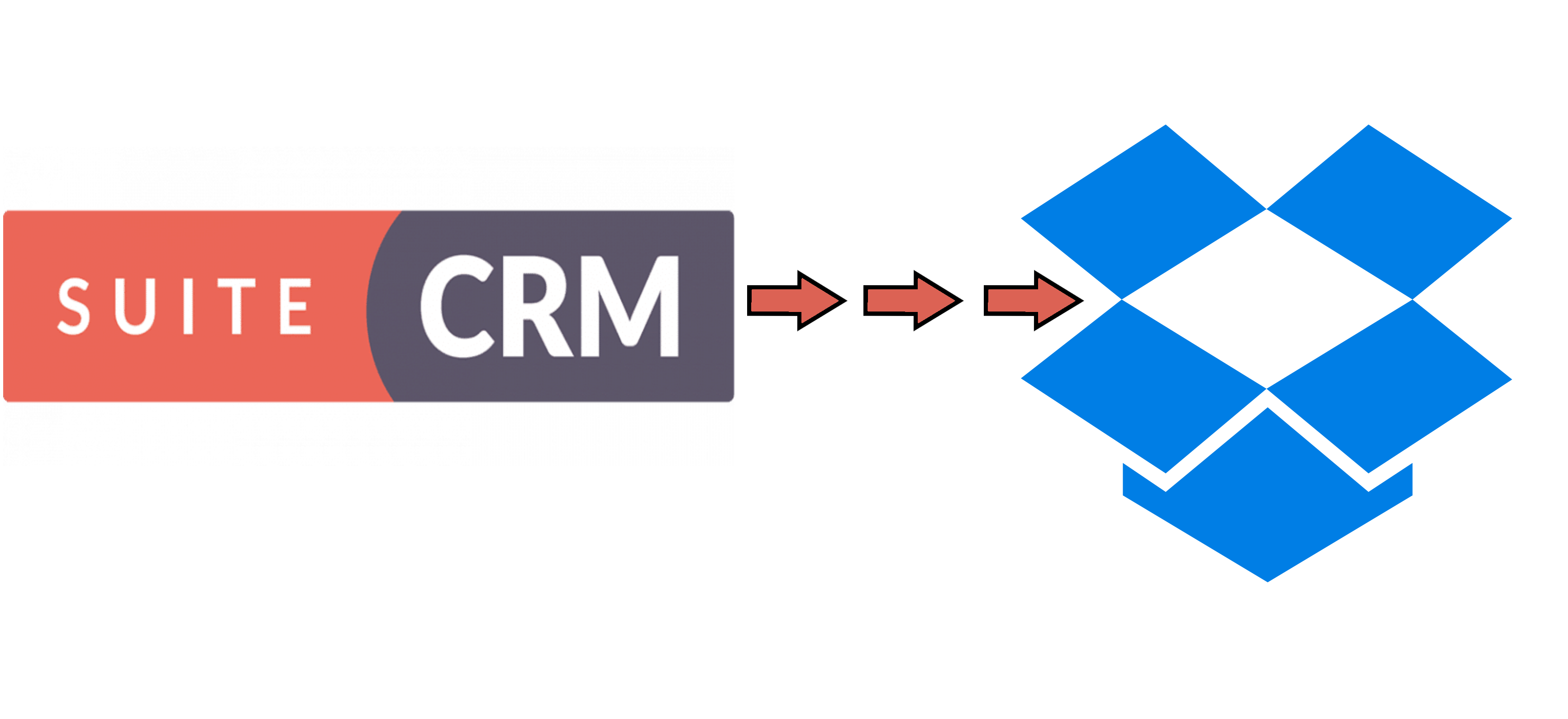Dropbox Integration for SuiteCRM gives you the best way to organize your CRM files in the popular Dropbox platform. We have simplified the process by allowing users to select the option to save files on the local server or upload to Dropbox.
User Guide
General Concepts
Dropbox integration provides you a personal cloud storage service or referred to as an online backup service that is frequently used for uploading, sharing, and collaboration your files.
- Ability to store your files in one safe place.
- Ability to upload files from 'Document' and 'Notes' modules.
- Ability to provide an option to sell locally or upload on the store.
- Bulk upload from the ListView.
- Ability to upload 150MB file.
Prerequisites
1. Create an App
Go to Dropbox App Console and click on create App.
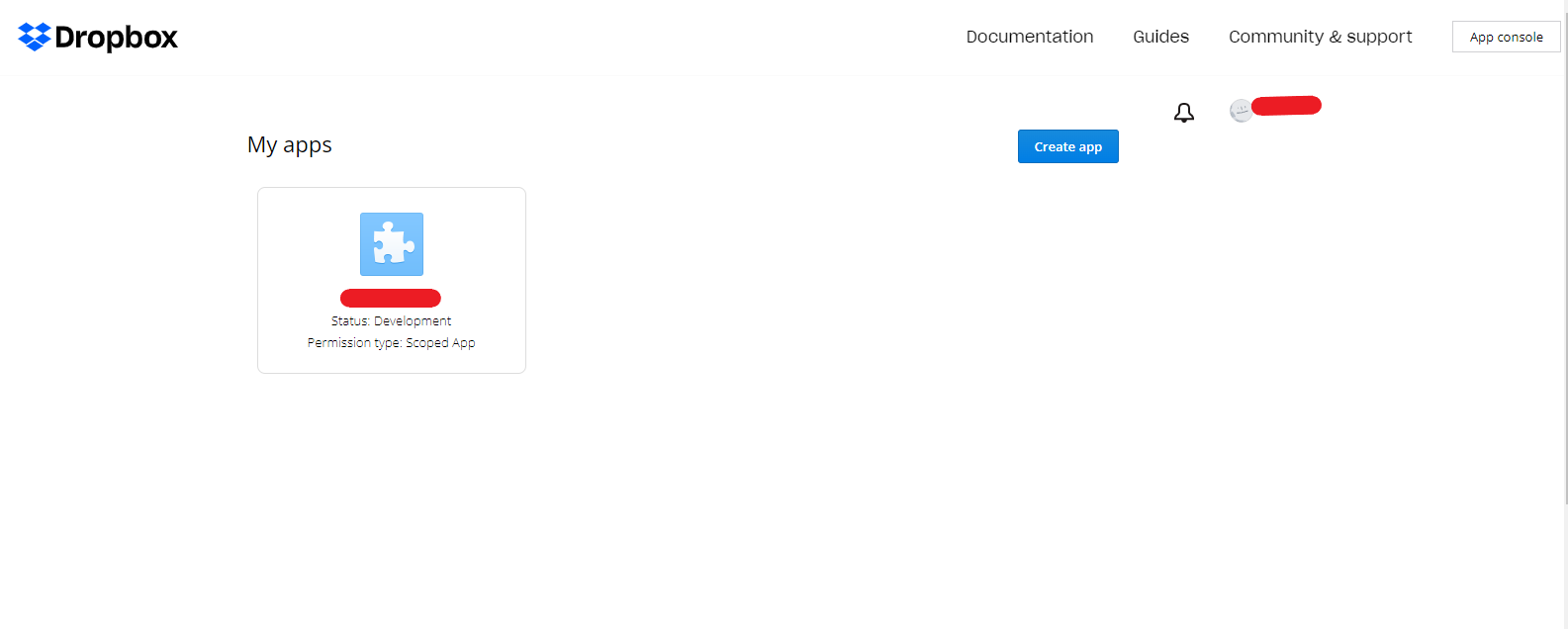
Select Dropbox API, then Full Dropbox, and name your App.
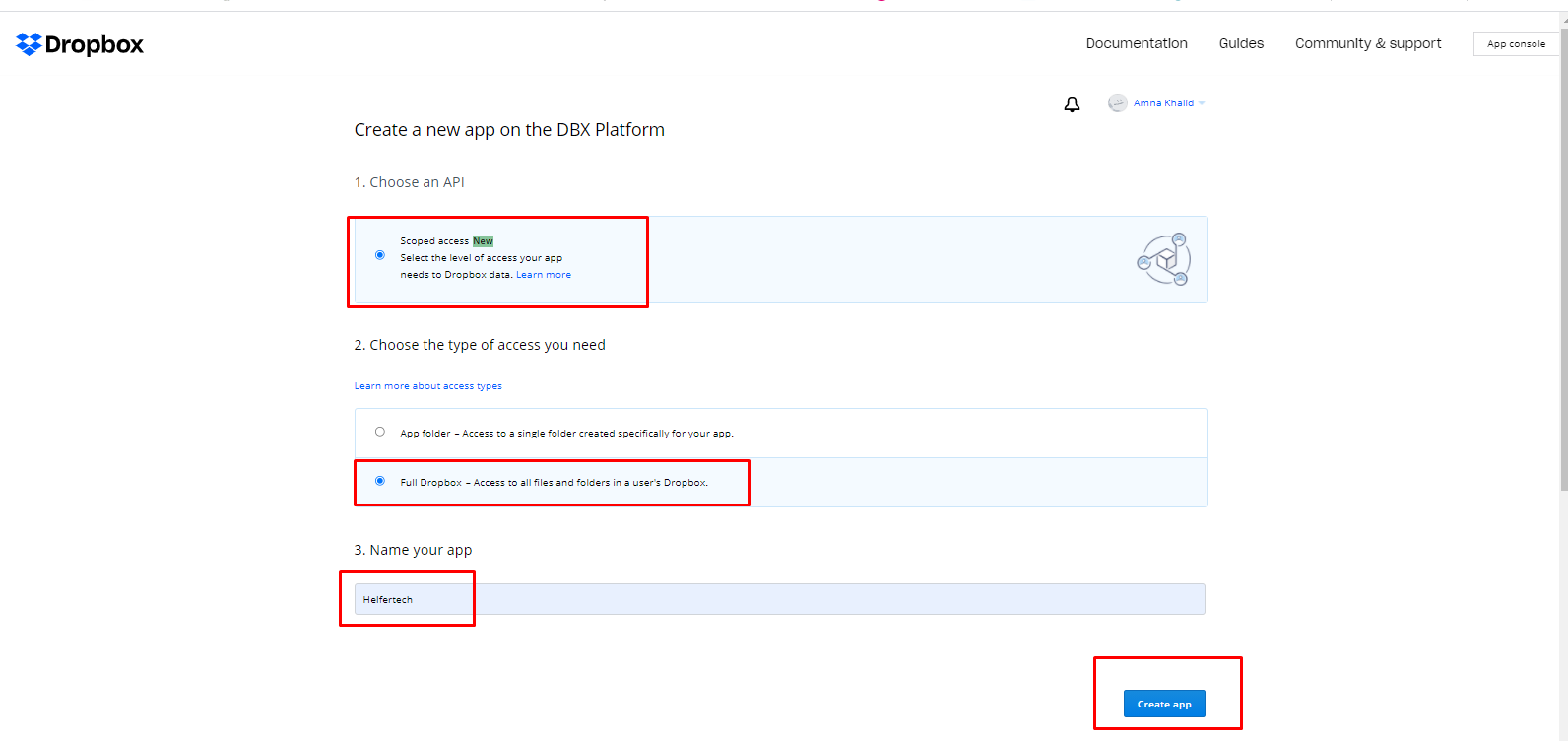
2. Files and folders
Allow Permissions that enable your app to view and manage files and folders.
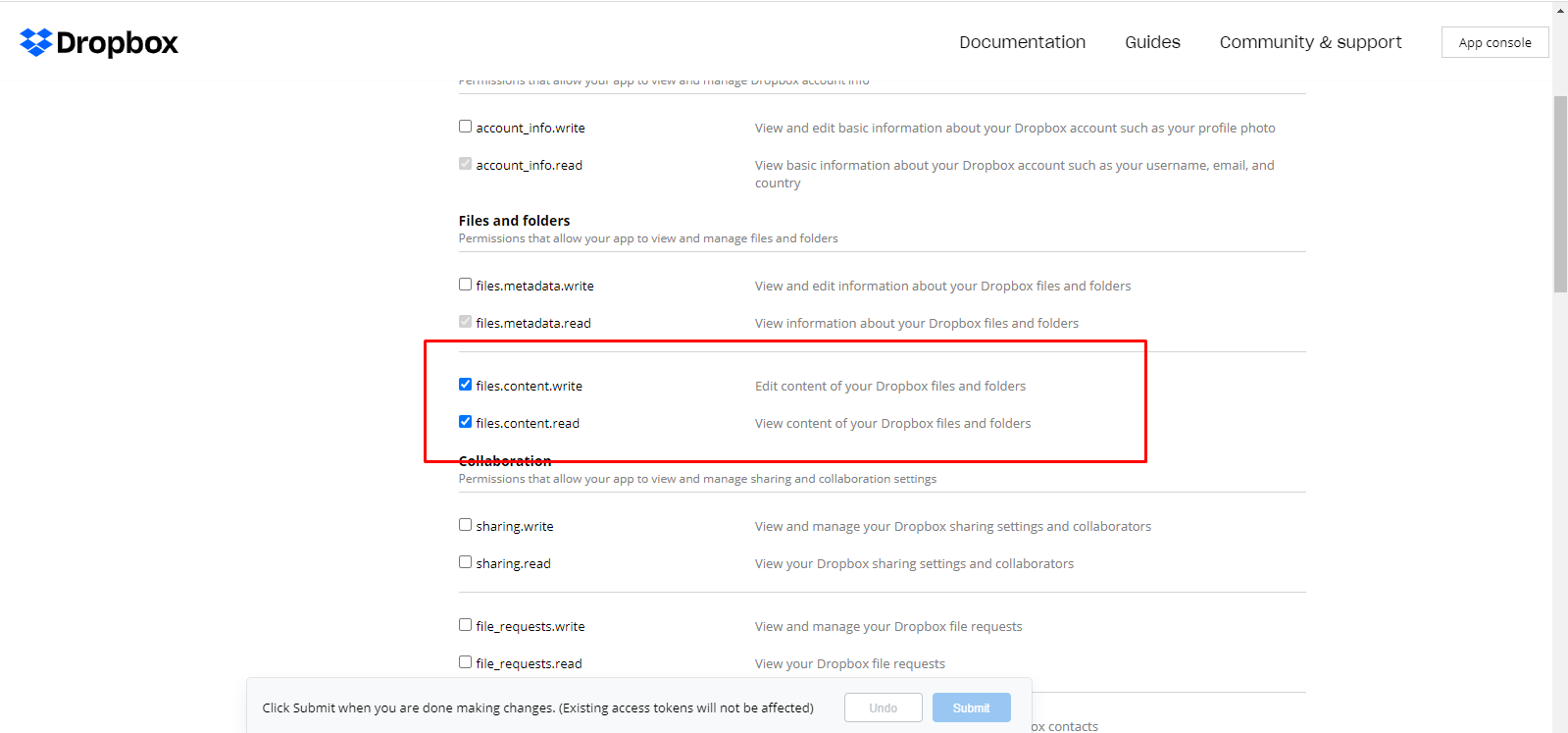
3. Generate Access/authorize token
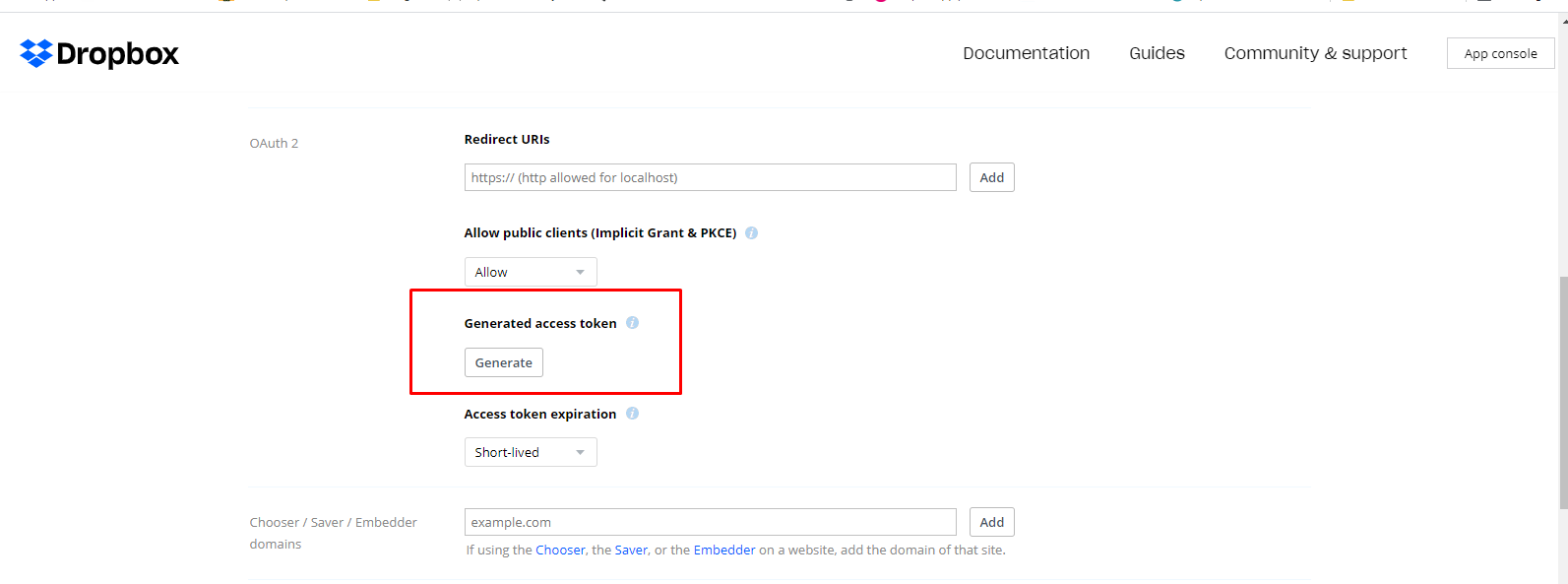
How To use Dropbox Integration module
Dropbox integration with Suite CRM gives you the ability to create, edit, upload, and manage day-to-day documents so that you can bring your work to your conversations. Once you have created the app and generated the access token, go to the configuration screen, enter your parent folder name and paste the access token in the field.
1. Enter the Access Token
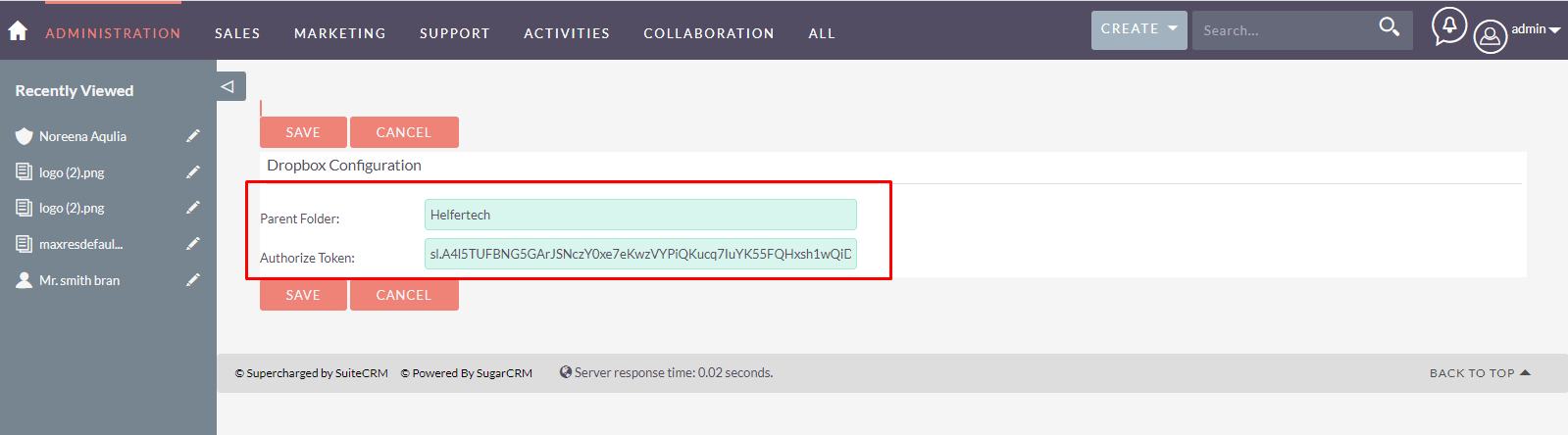
2. Choose the source
Go to the Documents module, and choose the source from the drop-down menu.
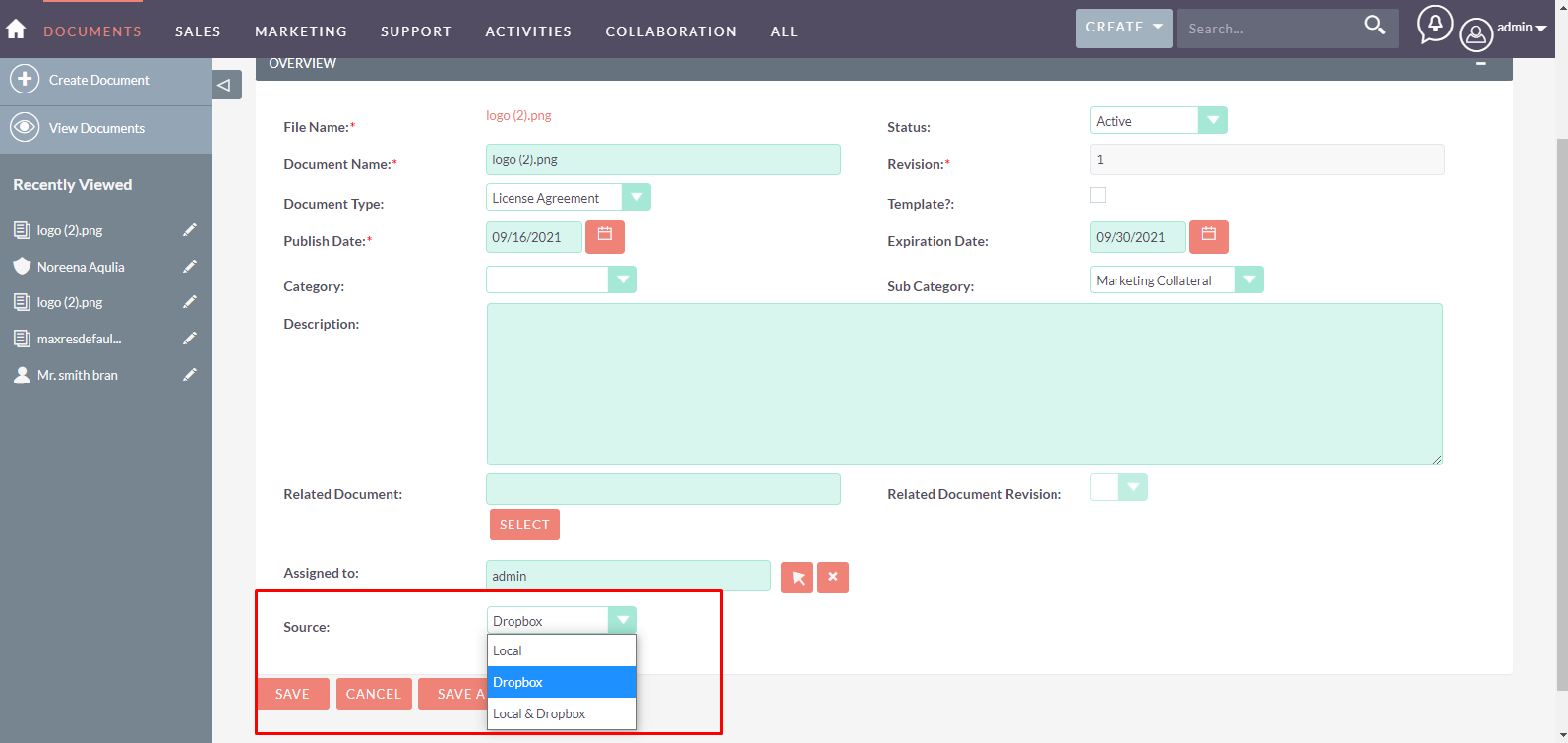
3. Send to Dropbox
- Choose the documents.
- Choose 'Send to Dropbox' from the Bulk Actions drop-down menu.
- Choose whether you want to send the documents to local storage, Dropbox only, or both.
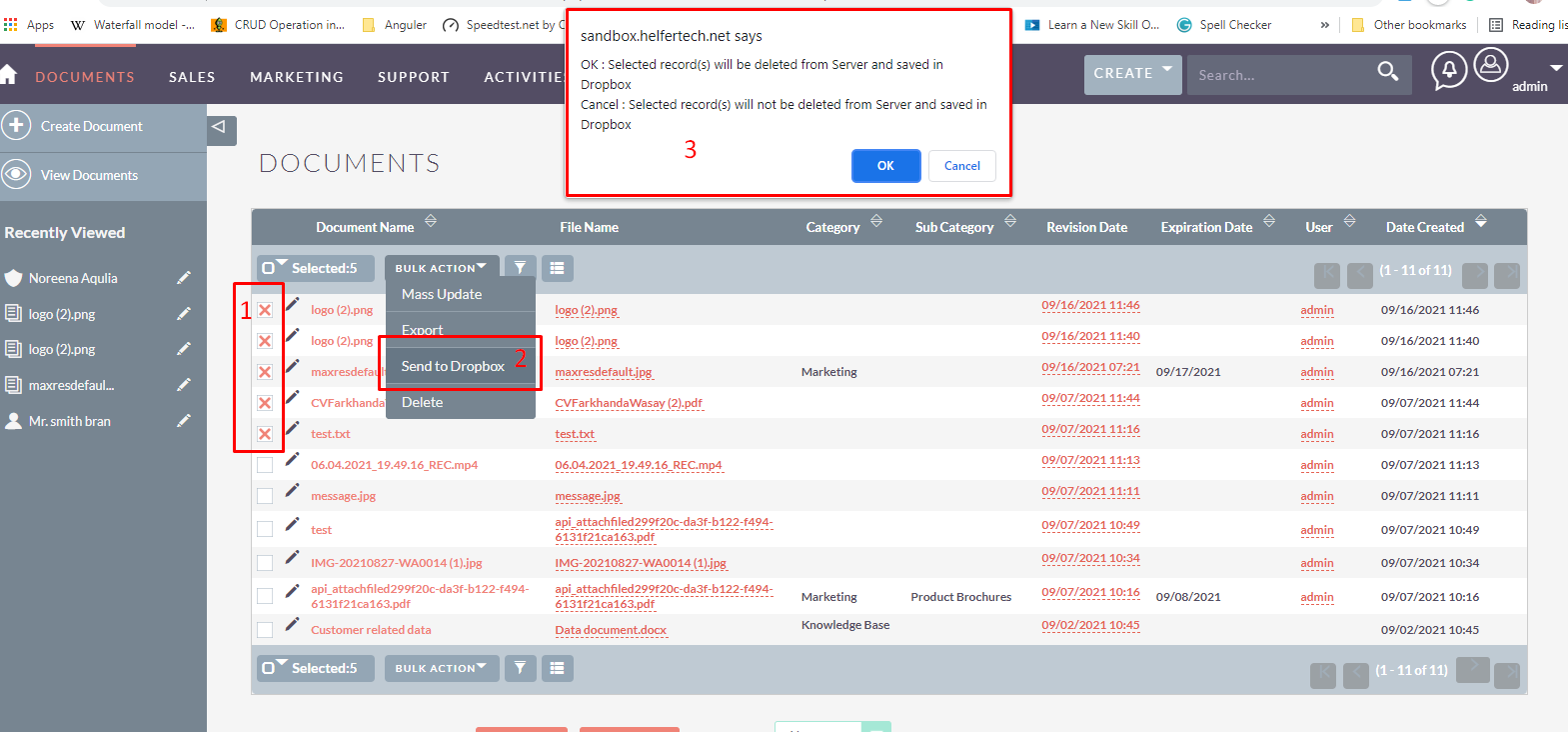
4. Documents will be sent to the specified storage.