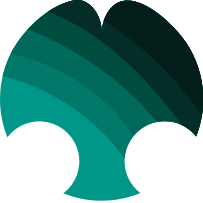The Yathit Mobile App for SuiteCRM provides always-on access to all your CRM data on both mobile phone and tablet. It’s a way to boost your productivity and your sales, using a tool you already carry everywhere.
Installation Guide
License provisioning
Locate your license key in your Purchases page in SuiteCRM Store web site. In the Downloads section in the purchase page, download SuiteCRM addon for Yathit license addon (yathit.zip).
To install Yathit License addon, go to your SuiteCRM and login as an admin user.
- Go to "Admin" > "Module Loader"
- Upload the zip package
- Click install, agree to the terms and continue. It will take a couple minutes to install.
- Enter your license key in addon page and click 'Validate'. You will receive an email for activating your CRM portal URL. If activation is successful, license will be provision automatically. If activation fail, please contact us at sale@yathit.com. You can still use the app before provisioning with limited features.
Installing Mobile App
1. Install Yathit Mobile App to your phone
Install Yathit Mobile App from Apple App Store and Android Play Store.
2. Submit your CRM URL
In the mobile app enter your CRM portal URL. If your CRM support more then one language, the language selection drop down menu will appear below the URL.
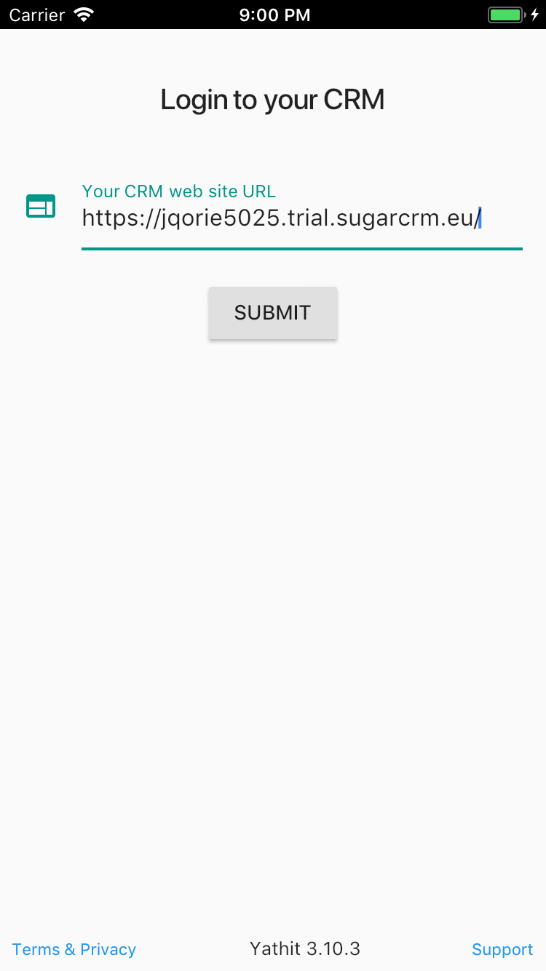
3. Login to your CRM
Also notice SSL pad lock icon to appear if your server support SSL connection.
Enter your CRM username and password. If your CRM use Single-sign-on (LDAP/SAML) authentication, tick the Single-sign-on checkbox.
Click LOGIN button. After successful login, site license will be provision automatically if you have.
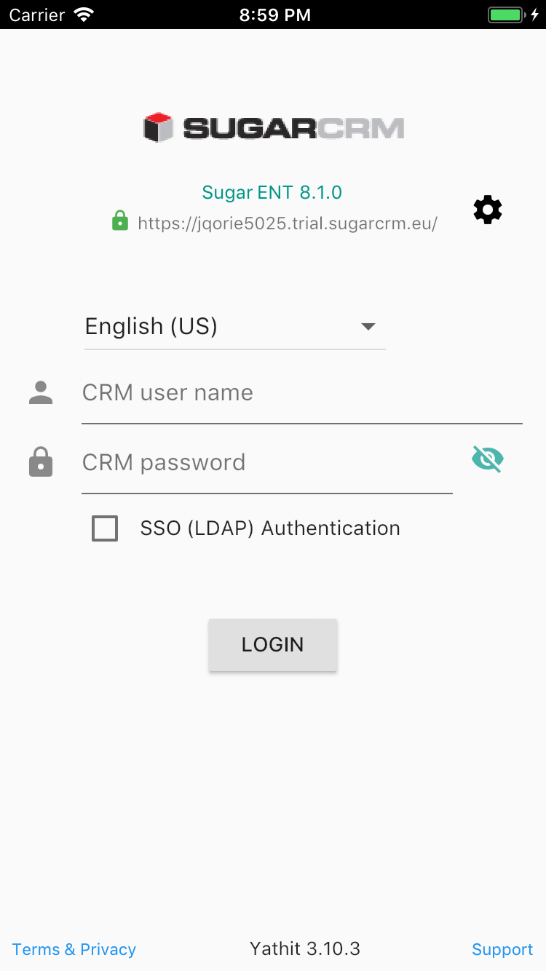
For the first login, SugarCRM meta data and ACL for all modules will be downloaded and it may take a minute or two depending on number of modules you have. After that application Home Page should appear.