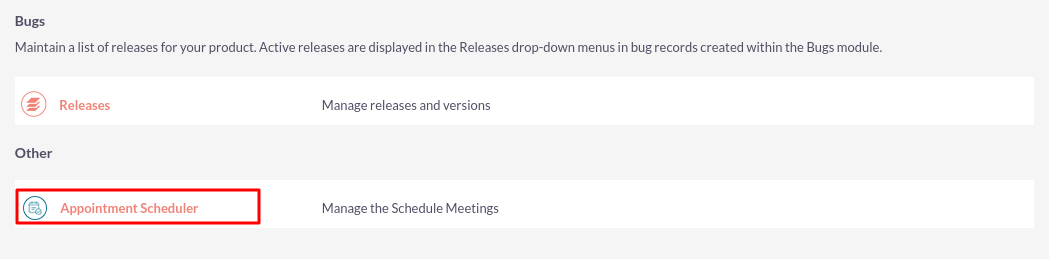Schedule meetings with just a few clicks! The Appointment Scheduler add-on for SuiteCRM allows your prospects and customers to schedule appointments from published calendars of your website or any other pages integrated with SuiteCRM.
Installation Guide
Steps For Installing Appointment Scheduler Plugin
Notes: Before installing Appointment Scheduler Plugin, please take your SuiteCRM and Database backup first.
Step 1
To open the Administration Page, Click on the Admin tab, as shown in below screenshot.
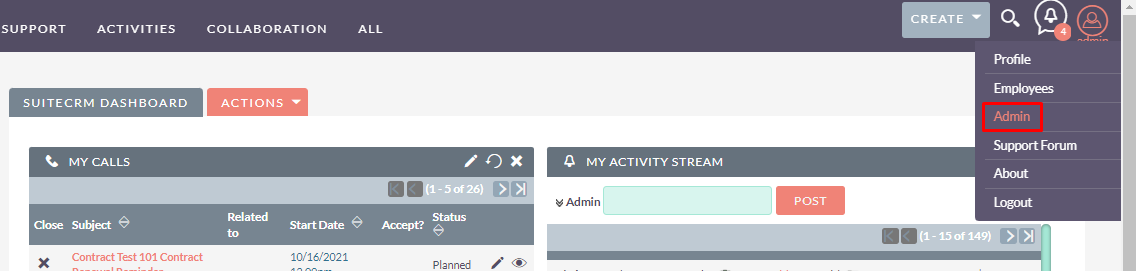
Step 2
To install the Appointment Scheduler Plugin, Click on the Module Loader from the Developer Tools section.
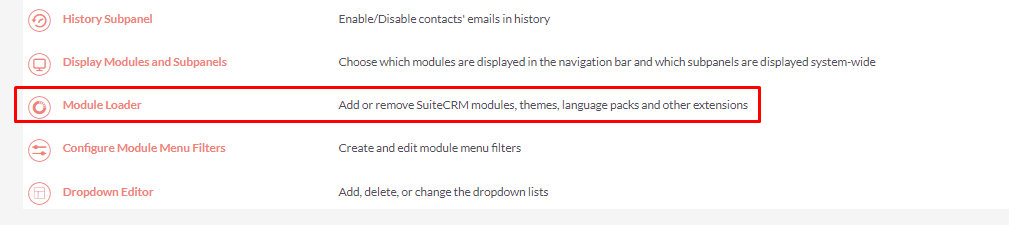
Step 3
In the Module Loader Page → Click on the Browse Button to select zip file → Click on UPLOAD Button to upload the Appointment Scheduler Plugin(zip file).
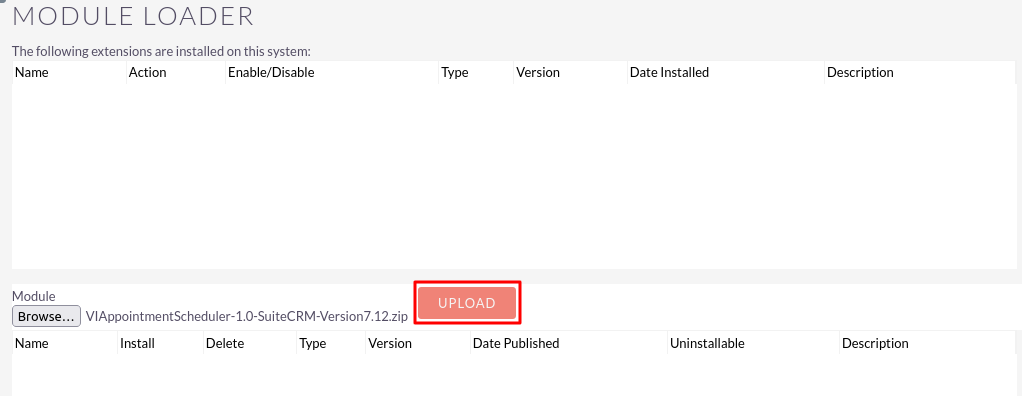
Step 4
In the Module Loader Page → Click on INSTALL Button to install the Appointment Scheduler Plugin.
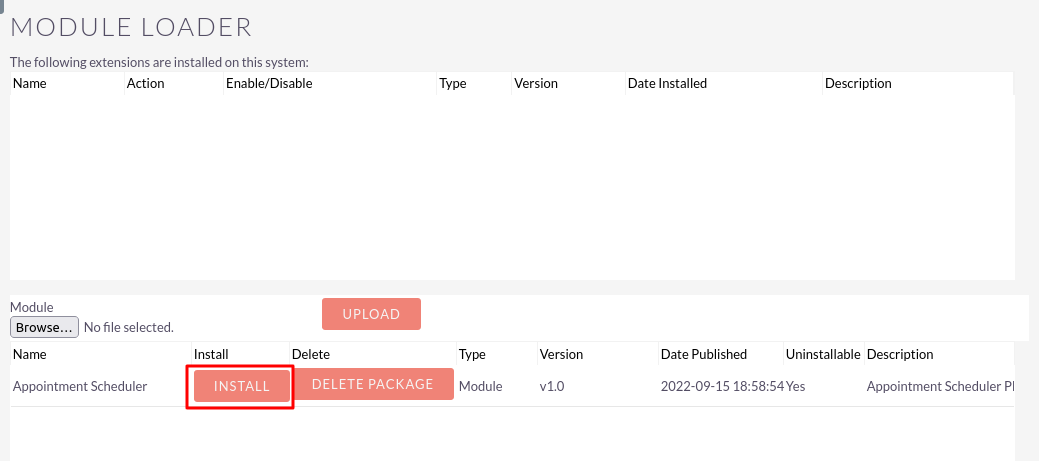
Step 5
To accept the Terms and Conditions, click on the Accept Radio Button → Click on the COMMIT Button.
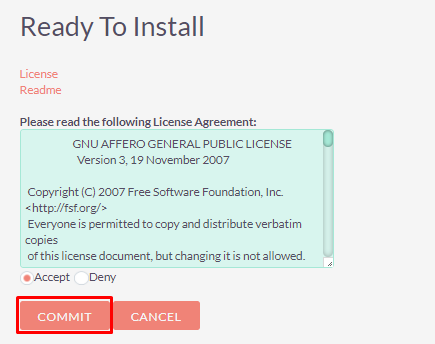
Step 6
After Successful Installation → It redirects you to validate License Key → enter valid License Key and click on VALIDATE Button → If key is valid then it will show CONTINUE Button → Click on the CONTINUE Button.
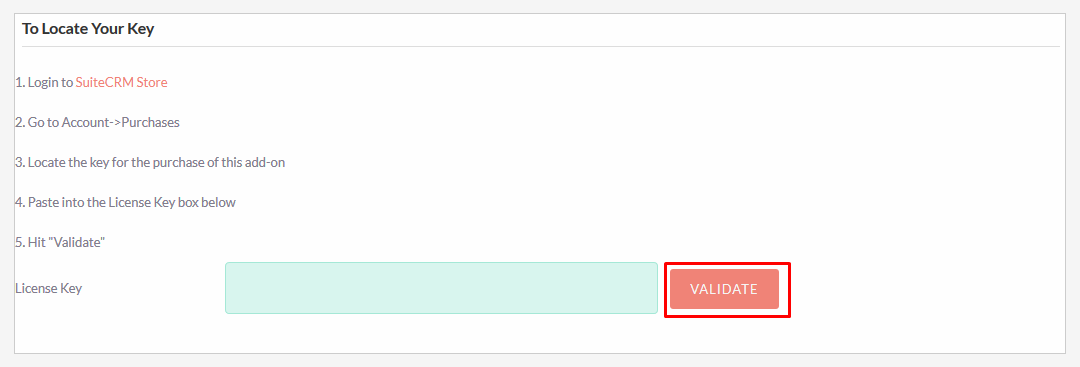
Step 7
Open Administration page, Click on the Repair from the System Section → Click on the Quick Repair and Rebuild.
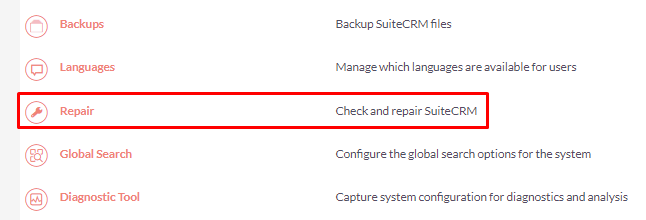
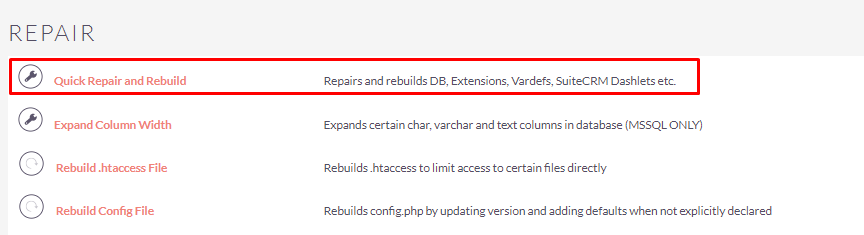
Step 8
After Installation you can see the link “Appointment Scheduler” on the Administration Page as shown in the below screenshot.