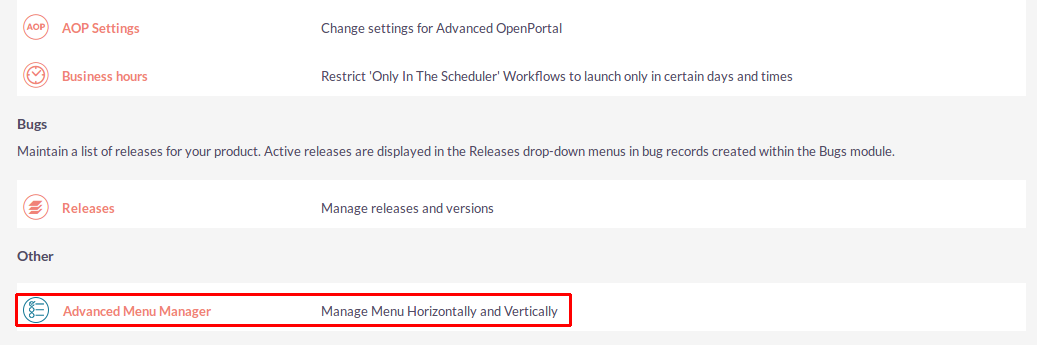Configure stylish and functional menus in SuiteCRM that are more relevant to your team’s needs and match your branding. The Advanced Menu Manager add-on enables you to choose different menu layouts and designs from the Admin settings – no designer needed!
Installation Guide
Steps For Installing Advanced Menu Manager Plugin :
Notes: Before installing Advanced Menu Manager Plugin, please take your SuiteCRM and Database backup first.
Step 1:
To open the Administration Page, Click on the Admin tab as shown in below screenshot.
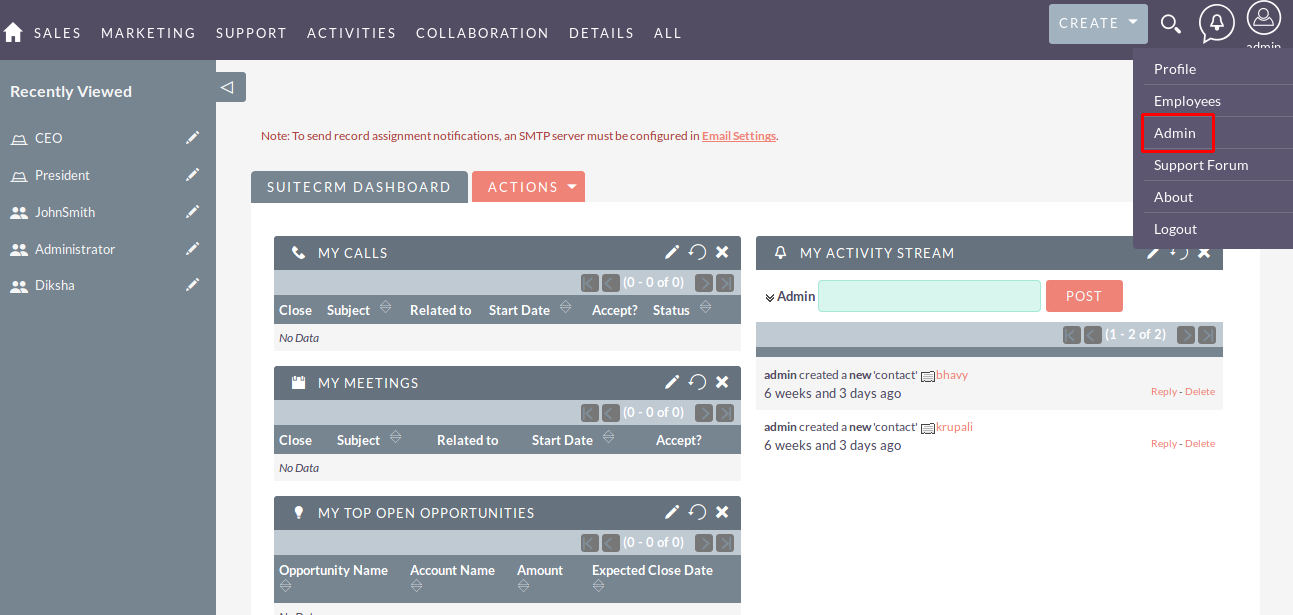
Step 2:
To install Advanced Menu Manager plugin, Click on Module Loader from the Developer Tools section.
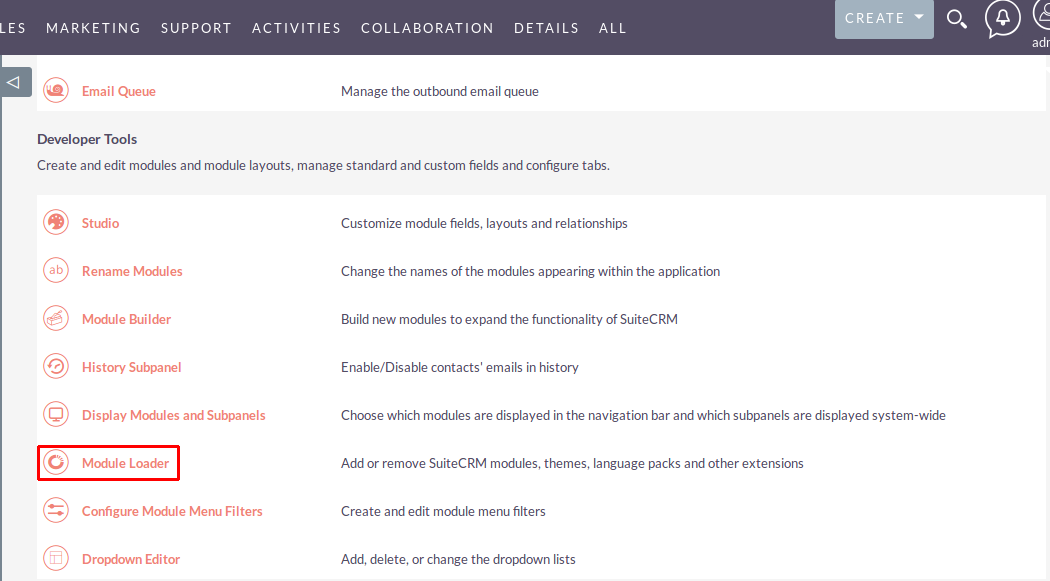
Step 3:
In Module Loader Page → Click on the Browse button to select zip file → Click on UPLOAD button to upload the Advanced Menu Manager plugin(zip file).
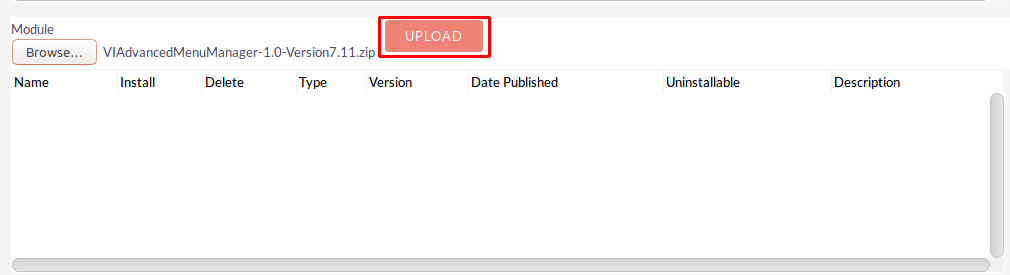
Step 4:
In Module Loader page → Click on INSTALL button to install Advanced Menu Manager plugin.
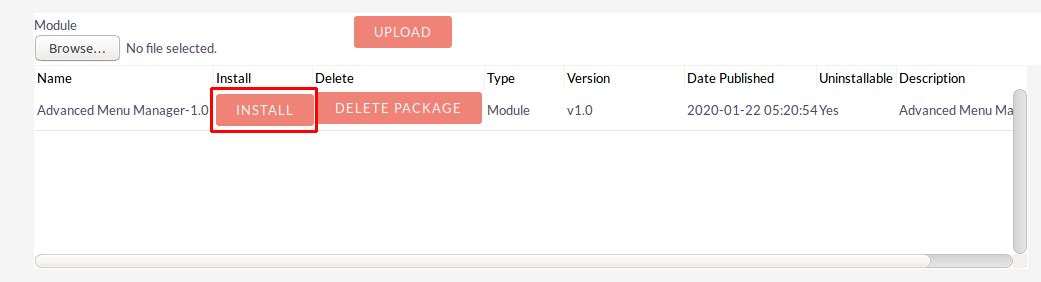
Step 5:
To accept the Terms and Conditions, click on Accept radio button → Click on COMMIT button.
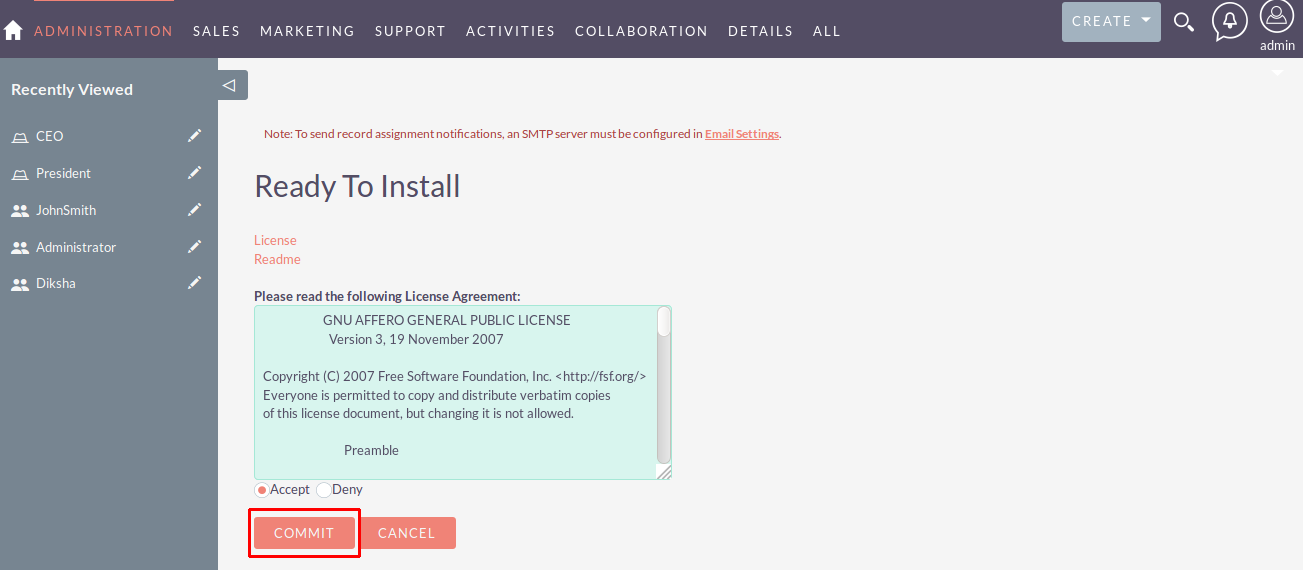
Step 6:
After successful installation → it redirects you to validate License Key → enter valid License Key and click on VALIDATE button → if key is valid then it will show CONTINUE button → click CONTINUE button.
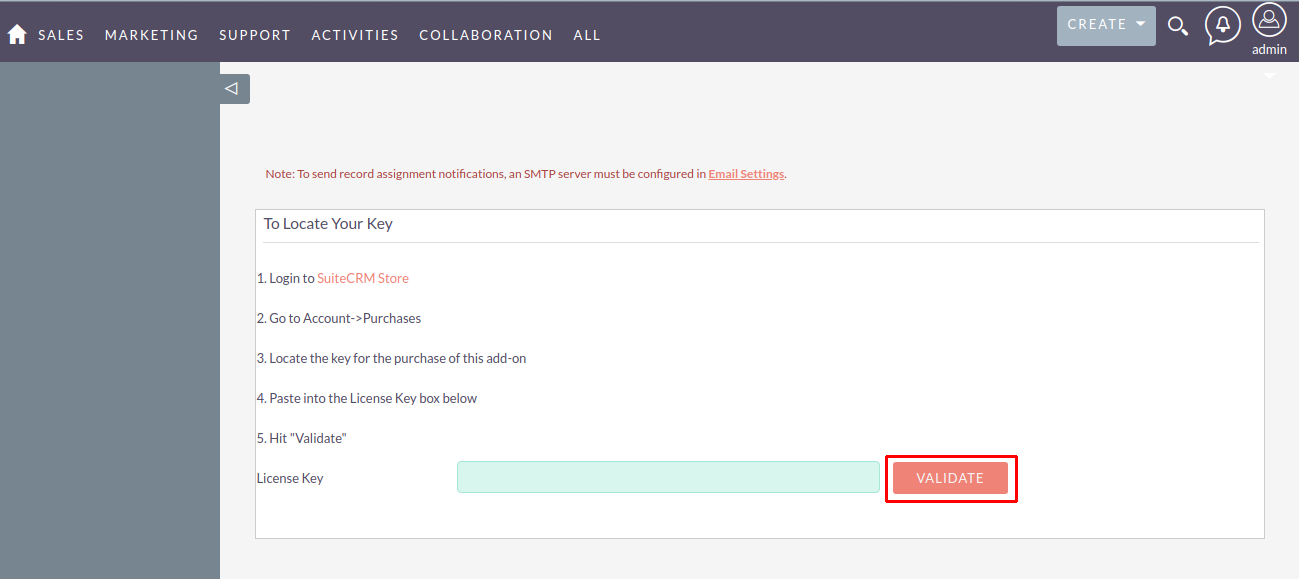
Step 7:
Open Administration page, Click on Repair from the System Section → Click on Quick Repair & Rebuild.
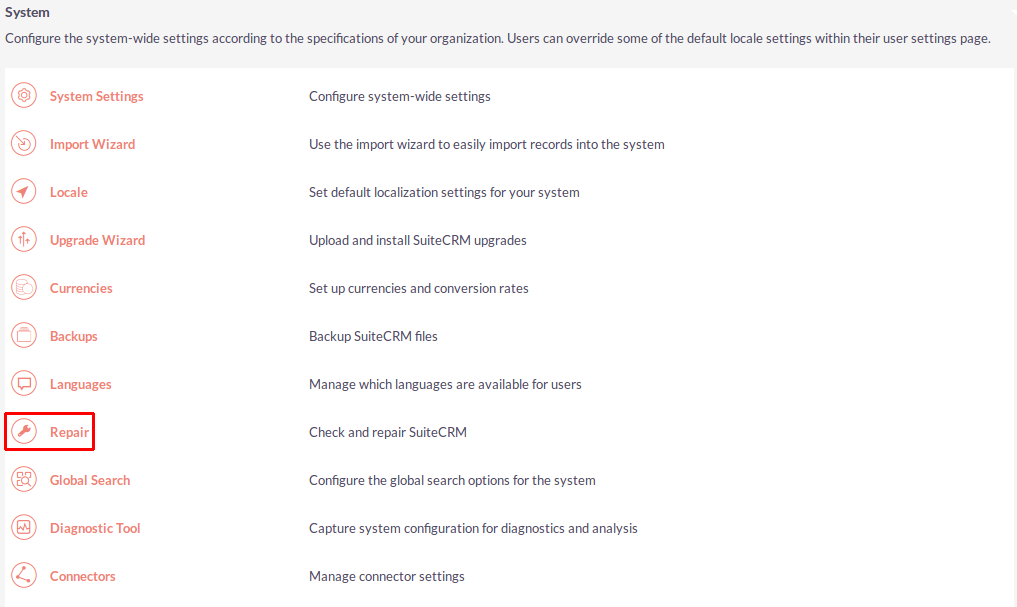
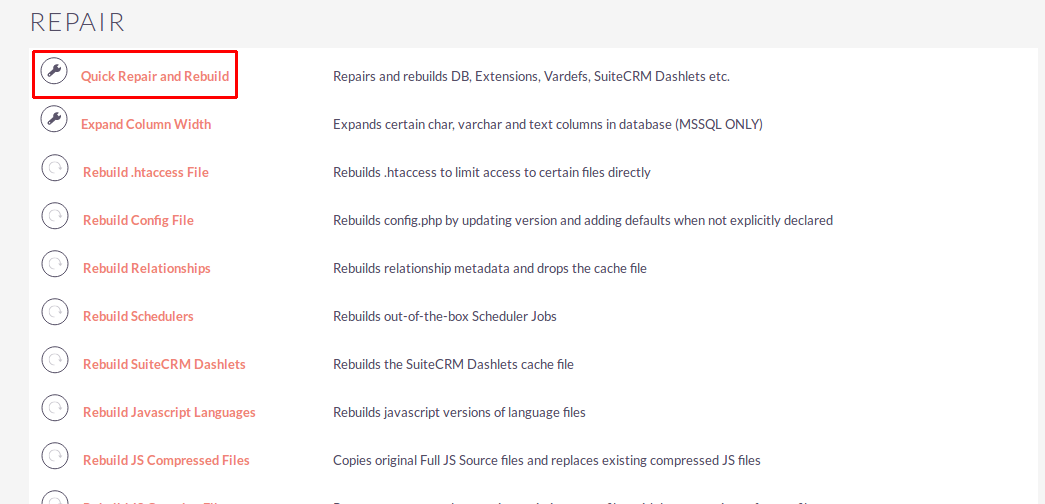
Step 8:
After Installation you can able to see Link “Advanced Menu Manager” on Administration page, as shown in the below screenshot.