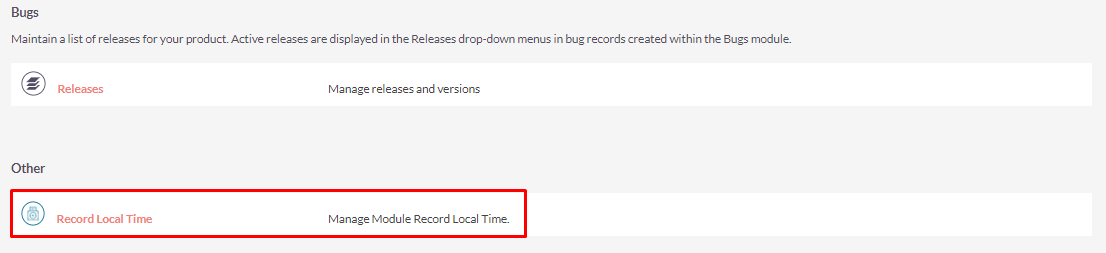Record Local Time is a SuiteCRM tool that allows you to automatically display the current local time of any record in Leads, Contact or Accounts, based on the timezone or address specified in the record.
Installation Guide
Steps For Installing Record Local Time Plugin :
Notes: Before installing Record Local Time Plugin, please take your SuiteCRM and Database backup first.
Step 1:
To open the Administration Page, Click on the Admin tab as shown in the below screenshot.
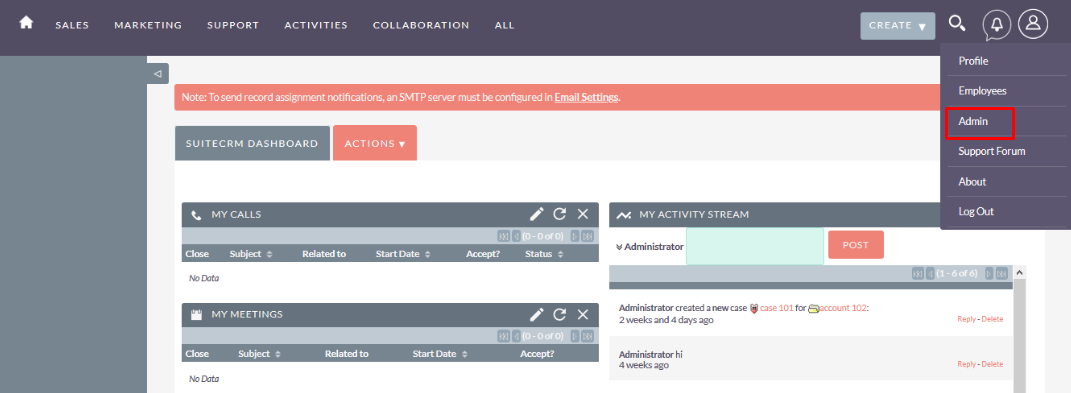
Step 2:
To install the Record Local Time, Click on the Module Loader from the Developer Tools section.
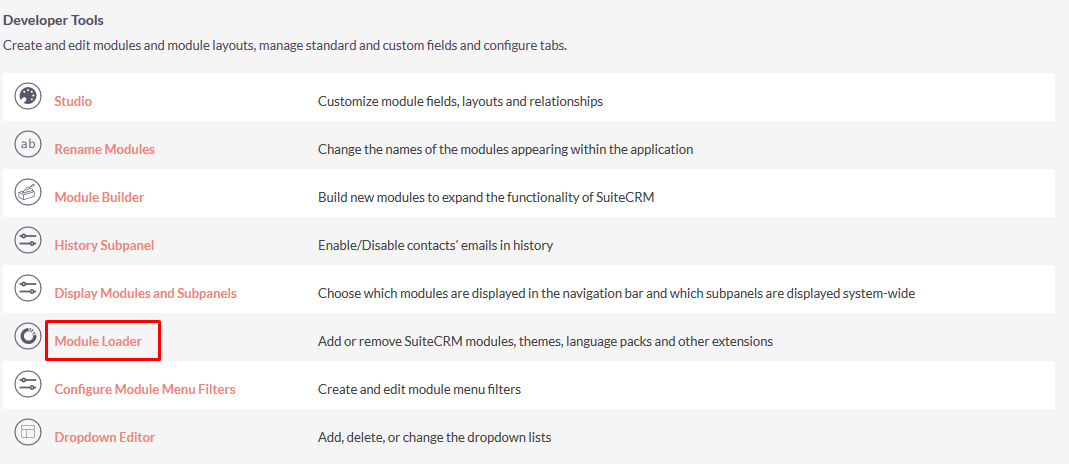
Step 3:
In the Module Loader Page → Click on the Browse Button to select zip file → Click on UPLOAD Button to upload the Record Local Time Plugin(zip file).

Step 4:
In the Module Loader page → Click on INSTALL Button to install the Record Local Time Plugin.

Step 5:
To accept the Terms and Conditions, click on the Accept Radio Button → Click on the COMMIT Button.
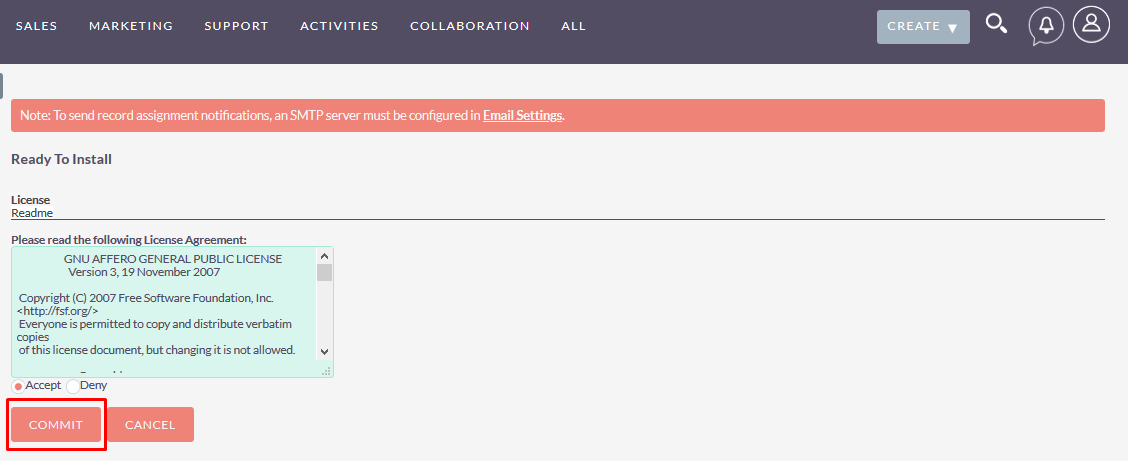
Step 6:
After Successful Installation → It redirects you to validate License Key → enter valid License Key and click on VALIDATE Button → If key is valid then it will show CONTINUE Button → Click on the CONTINUE Button.
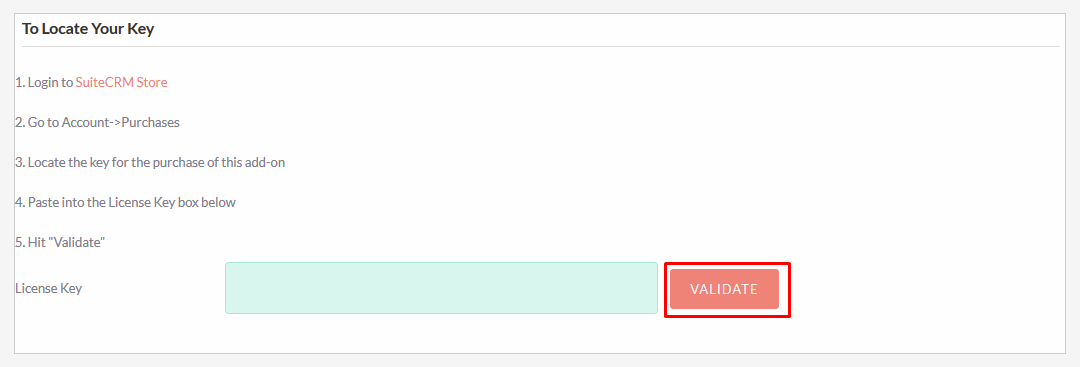
Step 7:
Open Administration page, Click on the Repair from the System Section → Click on the Quick Repair and Rebuild.
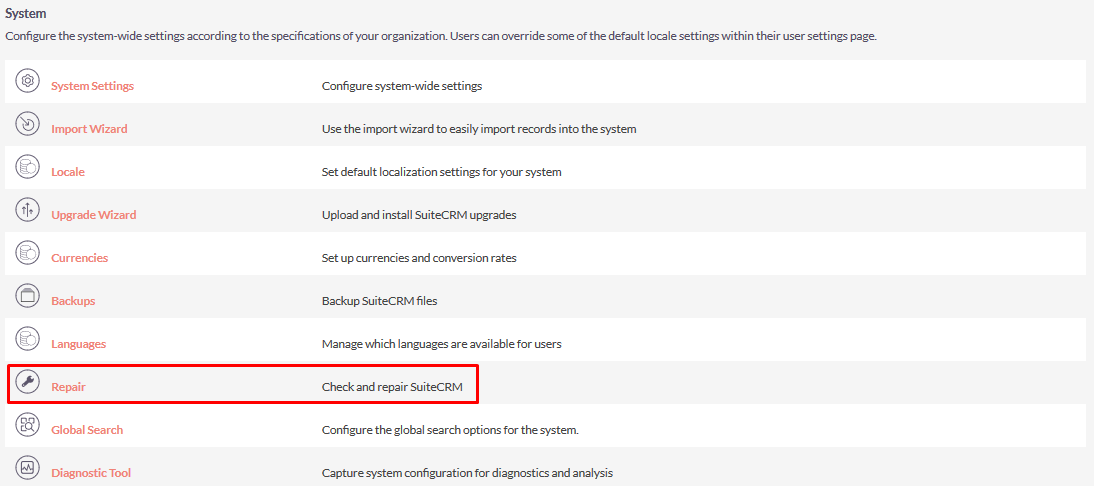
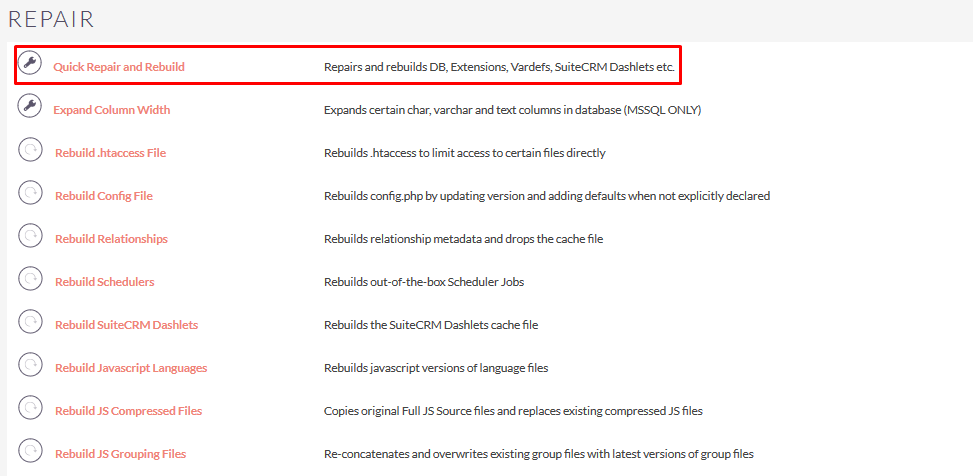
Step 8:
After Installation you can see the link “Record Local Time” on the Administration page as shown in the below screenshot.