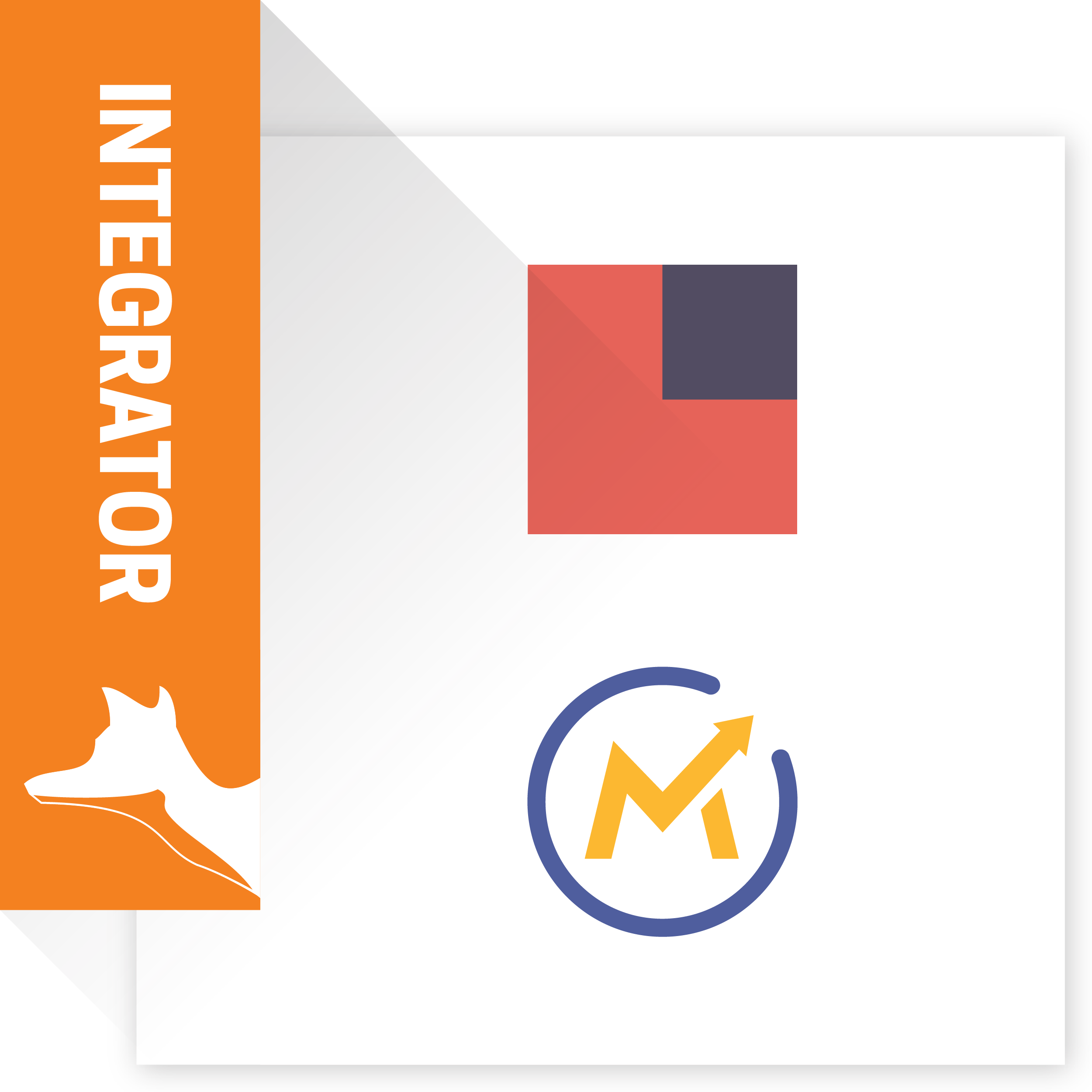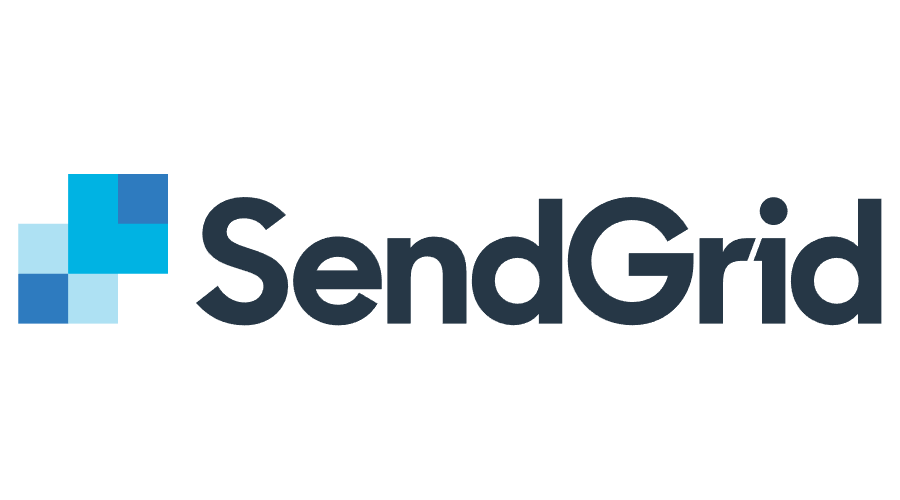Email Software Integration helps you to connect your SuiteCRM Leads/Contact/Subscriber List with your favorite email marketing platforms. The following marketing platforms are supported: SendGrid, Mautic, Constant Contact, Active Campaign, SendIn Blue
Installation Guide SuiteCRM 8.x
Steps For Installing Email Software Integration Plugin :
Notes: Before installing Email Software Integration Plugin, please take your SuiteCRM and Database backup first.
Step 1:
To open the Administration Page, Click on the Admin tab as shown in the below screenshot.
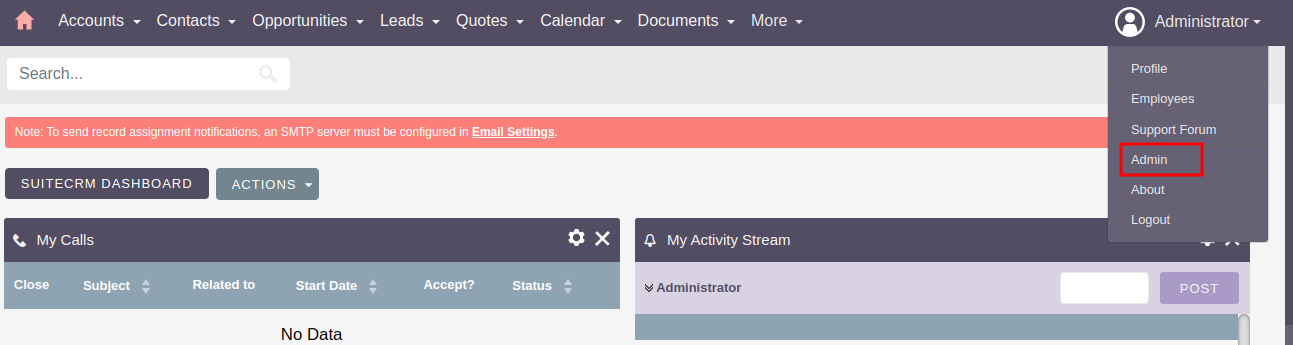
Step 2:
To install the Email Software Integration Plugin, Click on the Module Loader from the Admin Tools section.
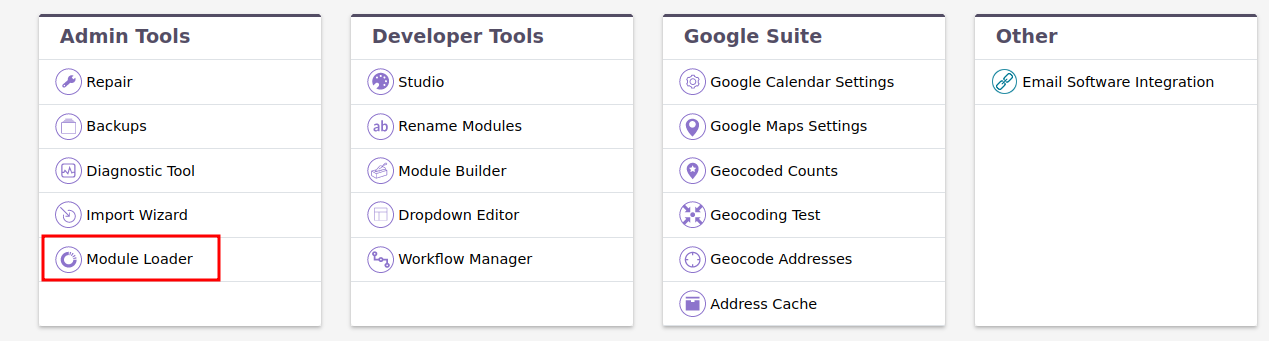
Step 3:
In the Module Loader Page → Click on the Browse Button to select zip file → Click on UPLOAD Button to upload the Email Software Integration Plugin(zip file).
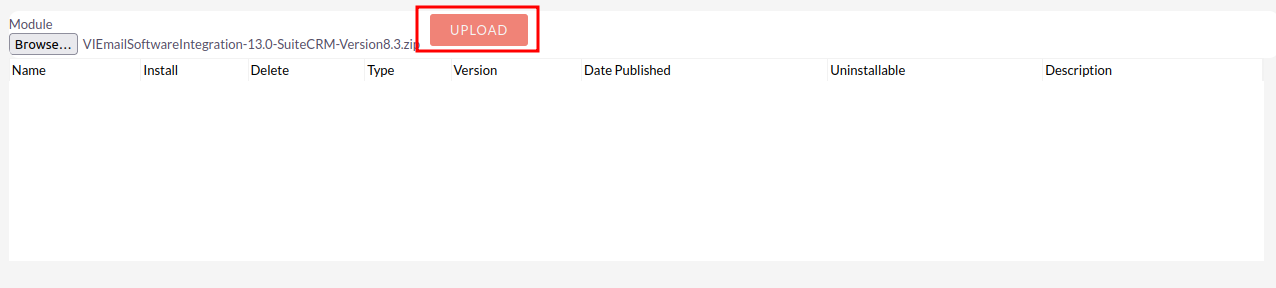
Step 4:
In the Module Loader Page → Click on INSTALL Button to install the Email Software Integration Plugin.
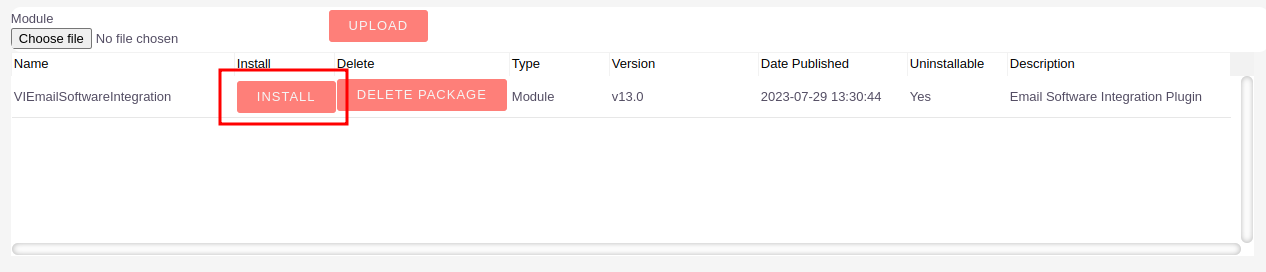
Step 5:
To accept the Terms and Conditions, click on the Accept Radio Button → Click on the COMMIT Button.
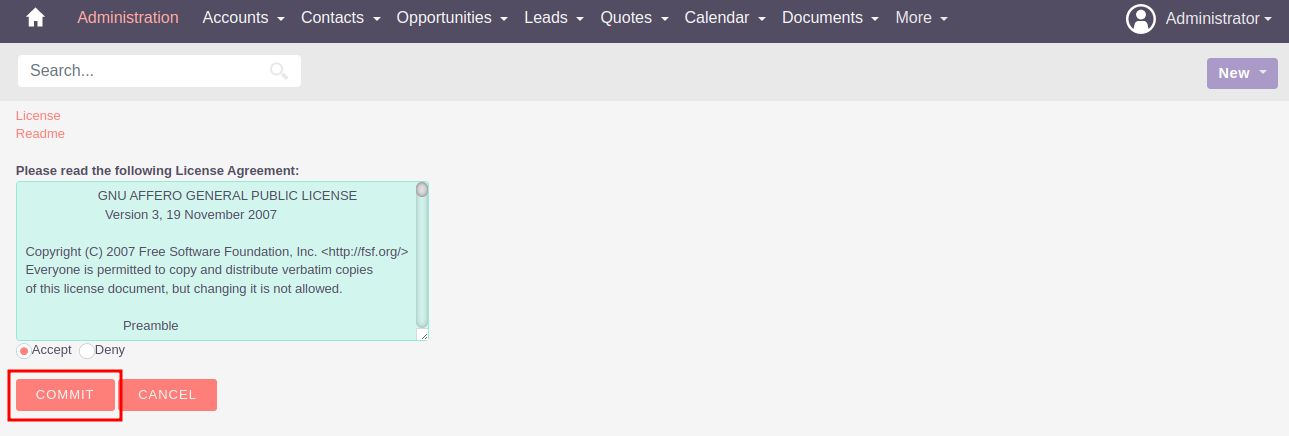
Step 6:
After Successful Installation → It redirects you to validate License Key → enter valid License Key and click on VALIDATE Button → If key is valid then it will show CONTINUE Button → Click on the CONTINUE Button.
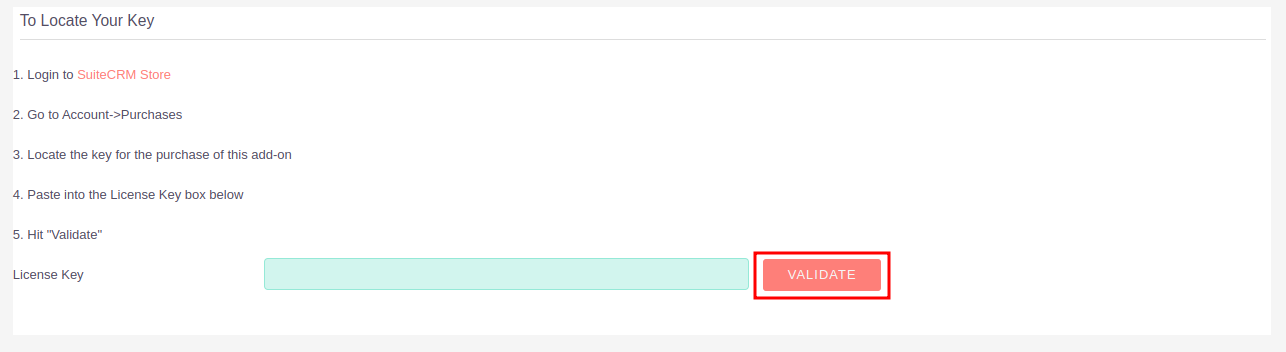
Step 7:
Open Administration page, Click on the Repair from the Admin Tools Section → Click on the Quick Repair and Rebuild.
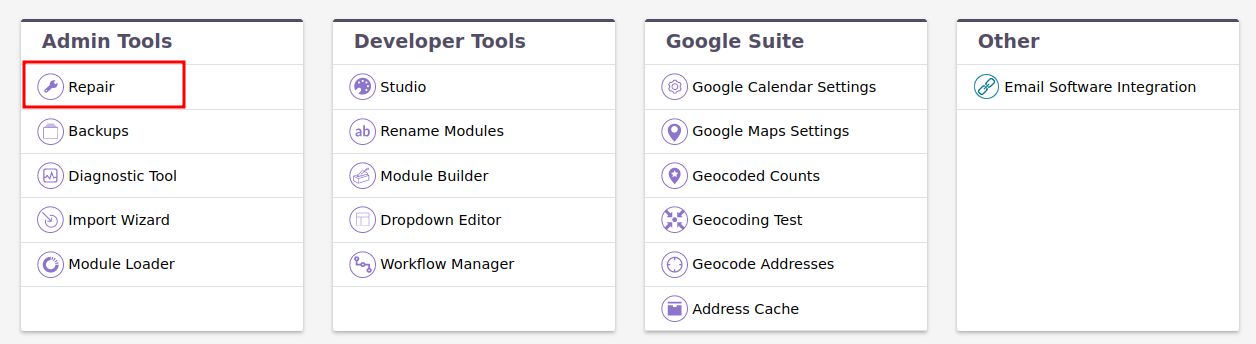
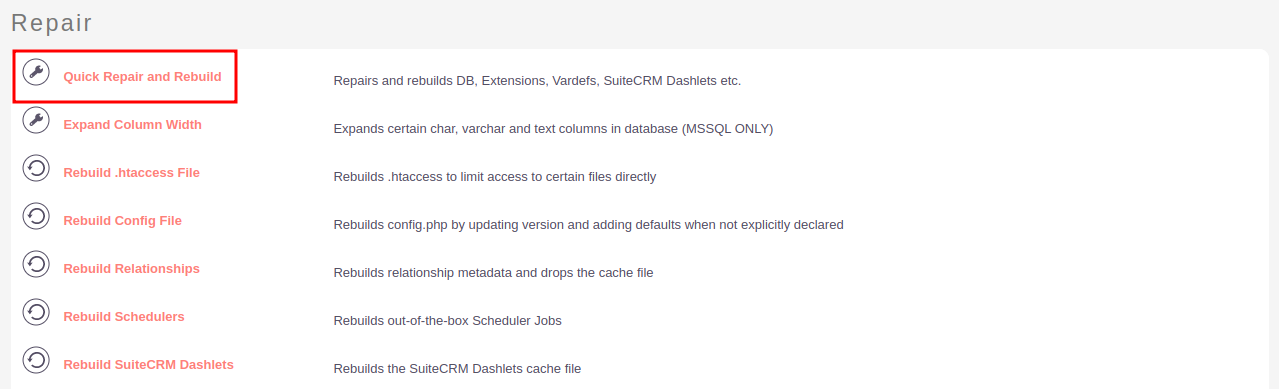
Step 8:
After Installation you can see the link “Email Software Integration” on the Administration Page as shown in the below screenshot.
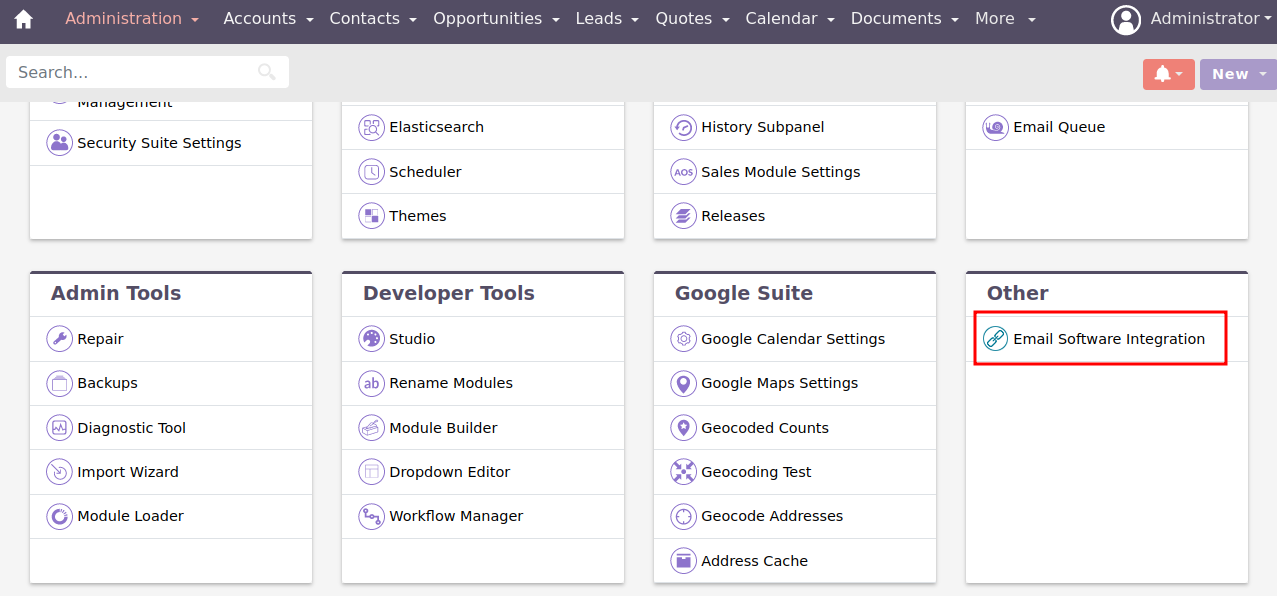
Download Core file Changes for Email Software Integration (SuiteCRM-8.0 To SuiteCRM-8.2)
Download Core file Changes for Email Software Integration (SuiteCRM-8.3)
Download Core file Changes for Email Software Integration (SuiteCRM-8.4)
Download Core file Changes for Email Software Integration (SuiteCRM-8.5)
Download Core file Changes for Email Software Integration (SuiteCRM-8.6)