Fresh features: multi-connection support per app and personal dashboard preview
For most companies, managing a single account for popular business platforms like SuiteCRM, Mailchimp, or Zendesk is sufficient – but our team understands there are many businesses out there (including our own) where multiple accounts or instances for the same software are necessary. Perhaps your company is made up of multiple divisions or it markets several product lines. Maybe you have separate databases or varying online businesses. Or, you may simply want to view data from your personal account with an app separately from your professional account that uses the same app. Whatever your reasons are, Glances can now connect more than one app account or instance as part of its latest features update.

Common use cases
Each business has a unique set of goals and thus relies on a different combination of SaaS (Software as a Service) brands to effectively get work done. Below are some real examples of why companies may require 2+ connections per app:
- Implementing multiple SuiteCRM instances on behalf of various clients
- Managing email marketing via several Mailchimp accounts for different brands, on behalf of clients, side-hustles, etc.
- Overseeing online customer experiences via different Intercom accounts for various websites or online marketplaces
- Managing support tickets for different product lines or separate brands using several Zendesk accounts
- Accessing Google Drive files for both professional and personal accounts
- Viewing meetings from calendar apps like Google Calendar for both professional and personal accounts
- Connecting various internal databases and/or legacy systems using DreamFactory
How to connect multiple accounts
It’s a quick process to connect more than one account for the same app or platform. After connecting your first app in Glances, you have the option to connect a second account or instance by clicking the green “Connect Another Account” button. Follow the connection steps and be sure to use your proper login credentials for your secondary account. Need to connect more than two accounts for the same app? Just keep following this process until they are all successfully connected. See the example below.
![]()
For every glance you build, you can 1) choose the data fields most important to you for viewing, and 2) choose to keep the connection private (default option) or share it with your other teammates that use Glances. When you use the Glances no-code integration platform via browser, desktop app, Slack, or glances.com, you will be able to see relevant data from your multiple accounts connected to Glances. Remember: if the connection remains private, only you will be able to see the data for that particular app and account.
Your personal dashboard – coming soon!
Our development team has big plans to keep you accomplishing more every day with a new dashboard view that displays your upcoming tasks, meetings, requests, support tickets, and other data that is crucial to your daily workplace productivity. This feature is another convenient way that Glances helps you save time by knowing everything important to your job in a single view, across all of your connected apps, in real time.
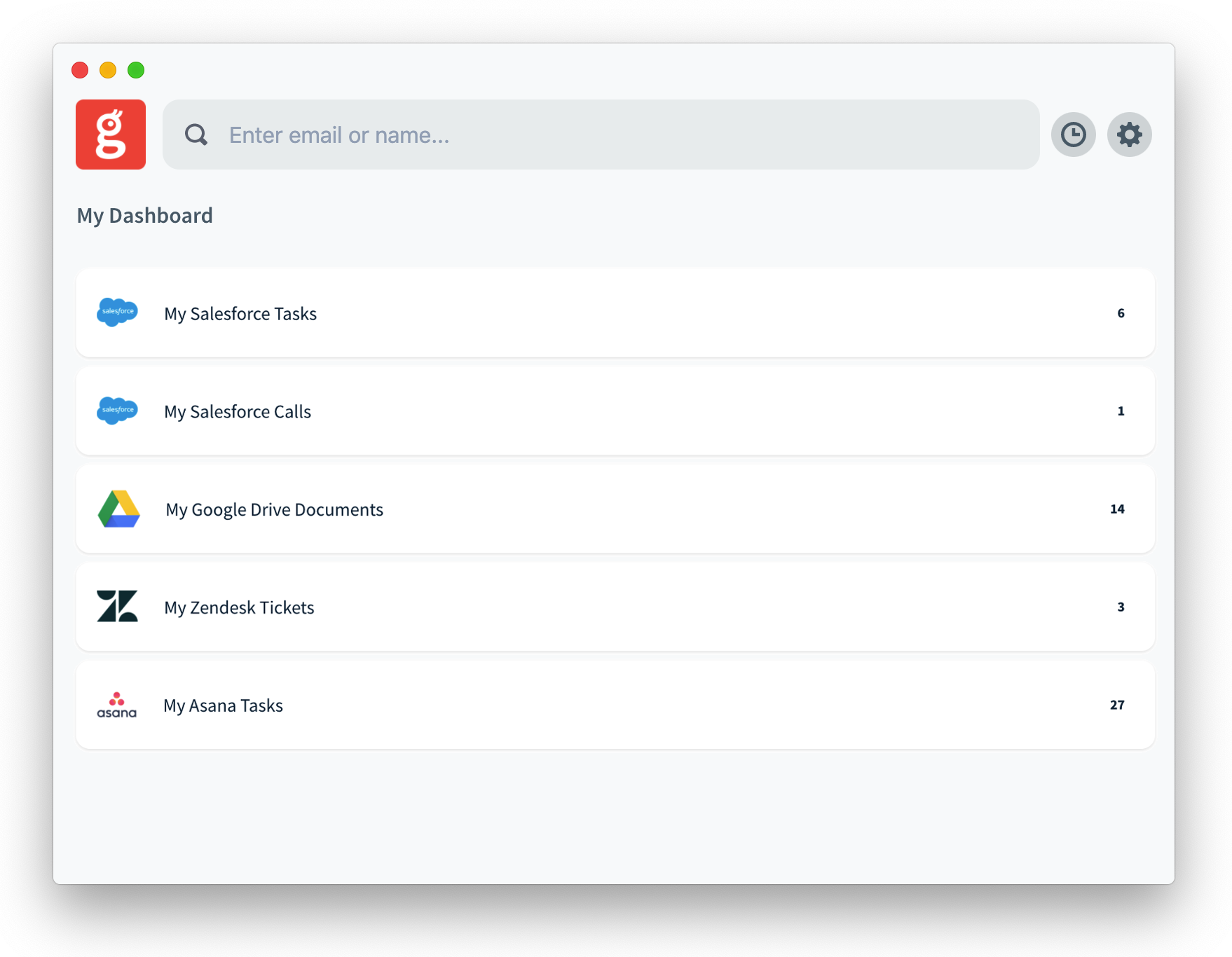
Glances video overview
Learn more
Check out the Glances product page for more information, or schedule a demo to see the benefits of Glances in action. The development team at Fanatical Labs is happy to help answer any questions or take new app requests.
-
MultiEntryTextField
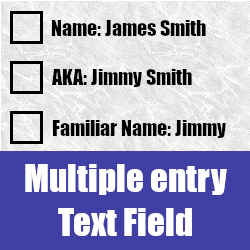
NEW multiple text line entry field for all modules, comparable to the current Email field. Available as a formatted list field in PDF templates using both drop down value AND text values or just the the text value. BONUS mass update for ALL text fields included. If you require customisation, don&#...
-
Activity Monitor
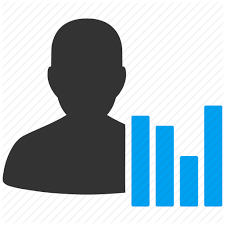
Monitor user activities such as when a record gets added, updated, or deleted. Also see when users log in and out of the CRM.
- Show more addons
