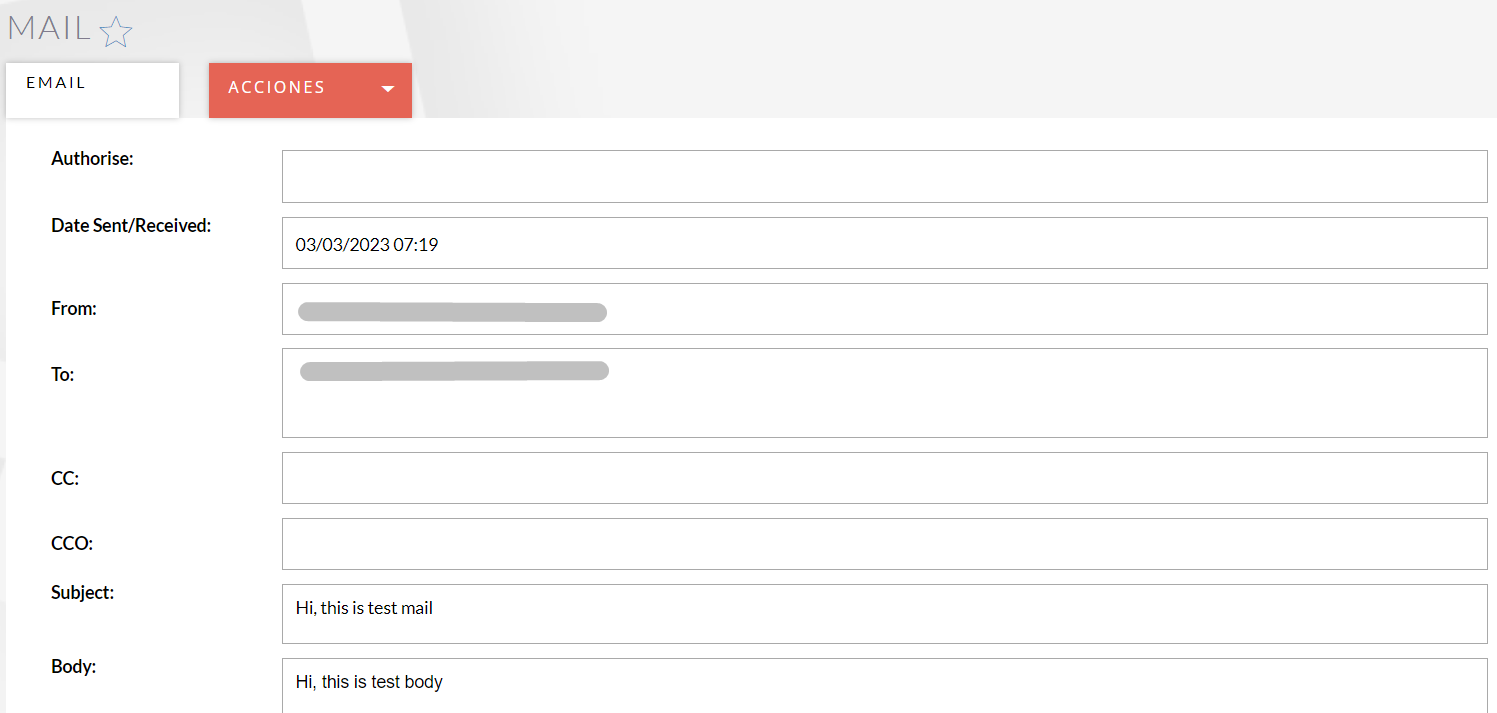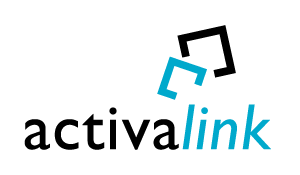Are you having difficulty keeping track of important emails? Do you want to easily link email messages from your Outlook or Office 365 account to your CRM contacts? With the Email Archiver add-on, you can save all the emails you want in SuiteCRM and assign them to your Contacts, Accounts, Leads, and Opportunities. Use this extension without any user limits!
What’s possible using Email Archiver for SuiteCRM
The Email Archiver extension is perfect for recording important emails and keeping all relevant information in SuiteCRM. It’s compatible with Microsoft Outlook and Office 365 and consists of 3 parts:
- User's connection with their personal email
- Microsoft Outlook authentication
- Inbox for archiving emails
User's connection with their email
From the Mail Accounts module, the connection with Microsoft Outlook is made to synchronize emails. There are two ways of synchronization:
- Filling in the fields of the Mail Accounts module
- Connecting Microsoft Office 365
It's possible to synchronize SuiteCRM with Outlook in these two ways, but it is important knowing that they are exclusive; if you use one way you can't use the other one.
1. CRM mail synchronization with Office 365
The first way to synchronize the CRM with Office 365 is filling the fields of the Mail Accounts module.
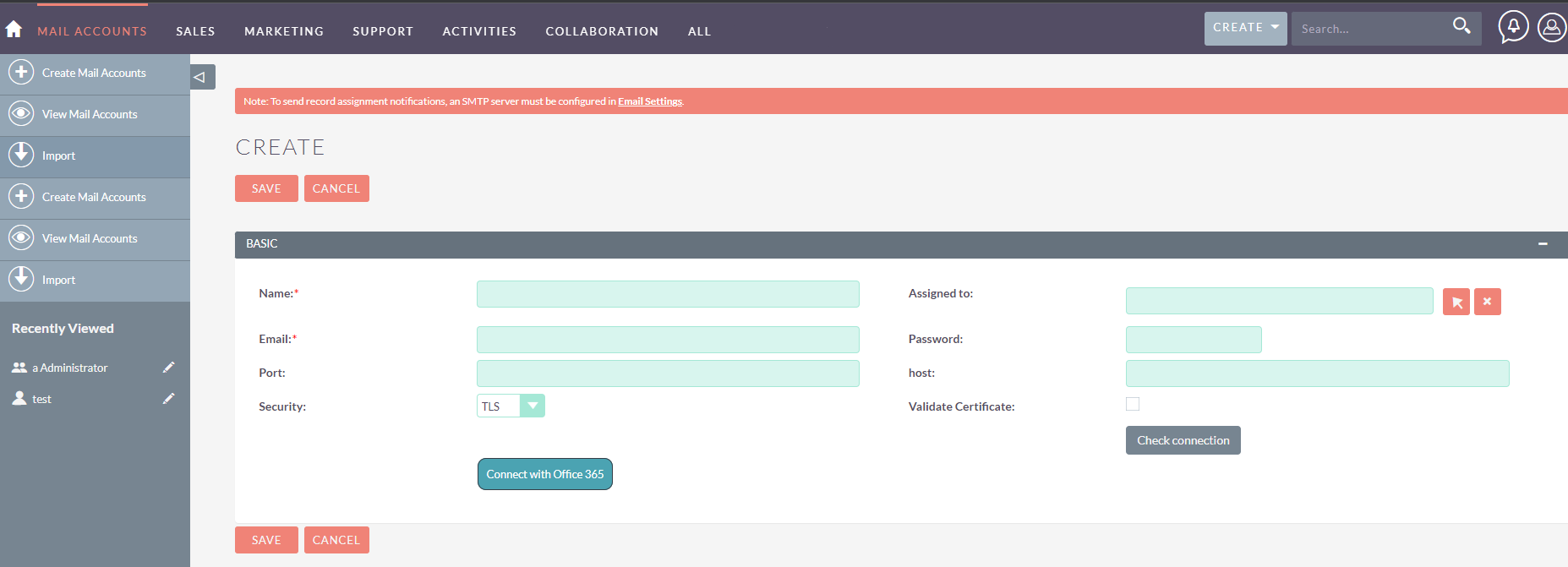
It's possible to validate the connection with the check connection button.
2. Connecting to Office 365
On the other hand, it is possible to synchronize the CRM with Outlook connecting to Office 365. To do so, you need to click on the Connect to Office 365 button.
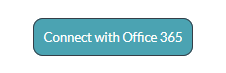
Once the connection has been made, the button will turn green. If this happens, the connection is successful.
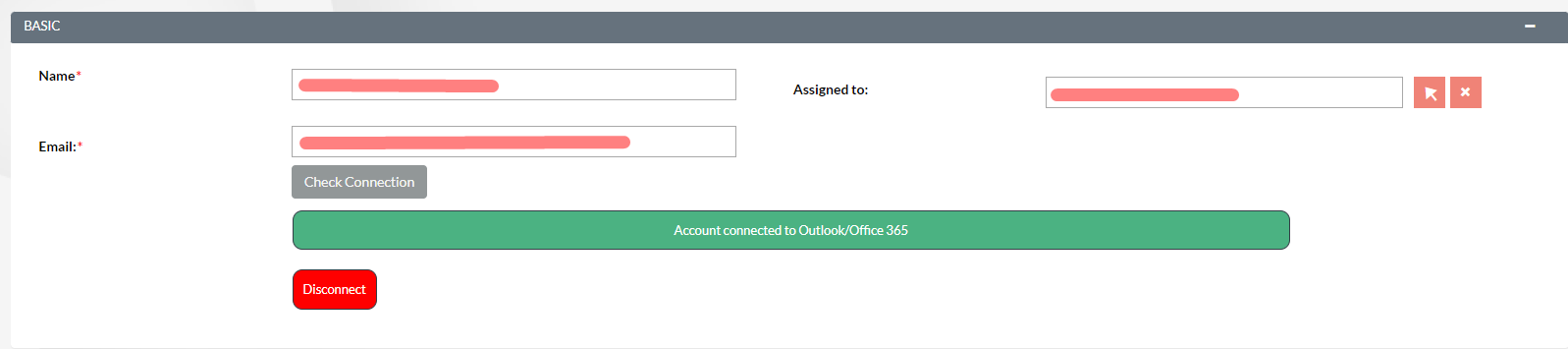
Email Archiver
From the DetailView, click on access to Email Archiver.

This will open a page where we can see the same emails as in the email.
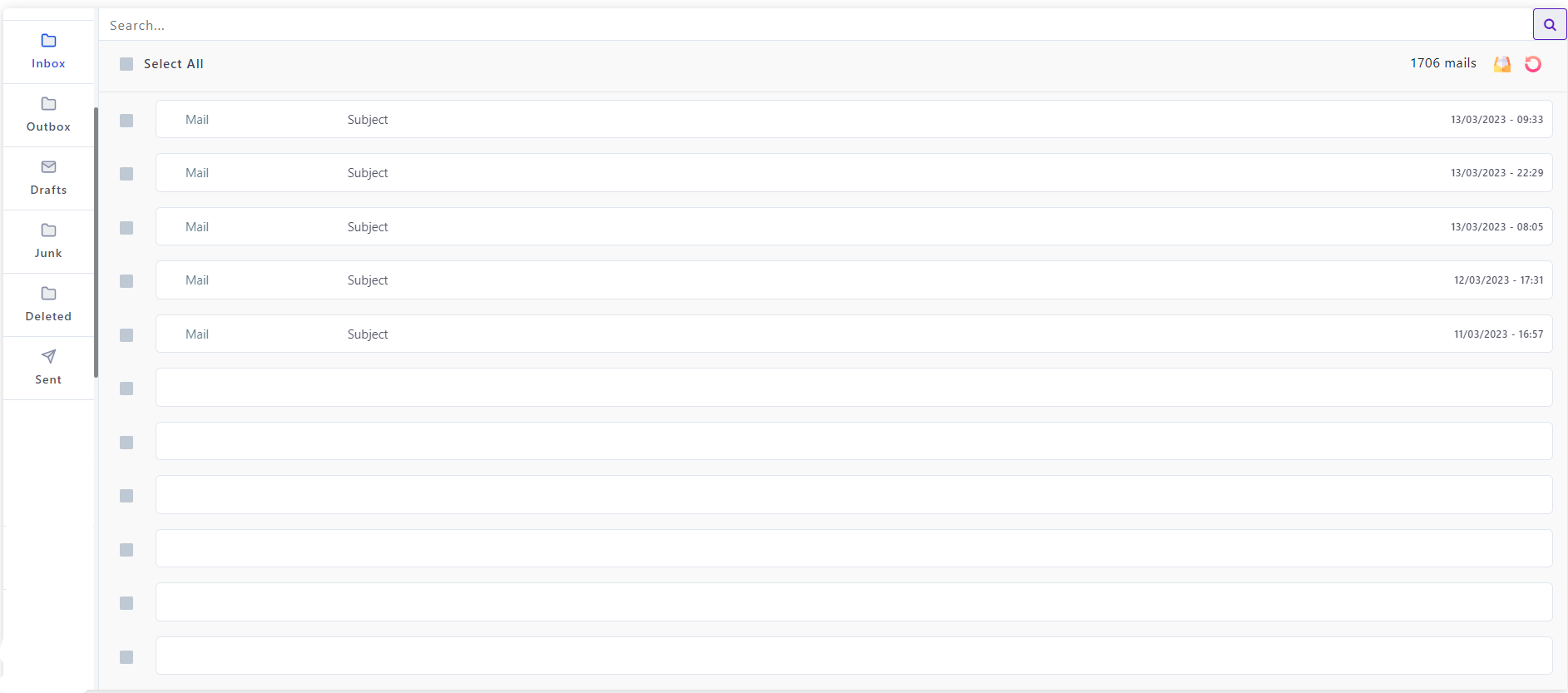
From this screen, it is possible to select the emails that we want to register in SuiteCRM, and later we can relate them to Contacts, Accounts, Leads, and Opportunities.
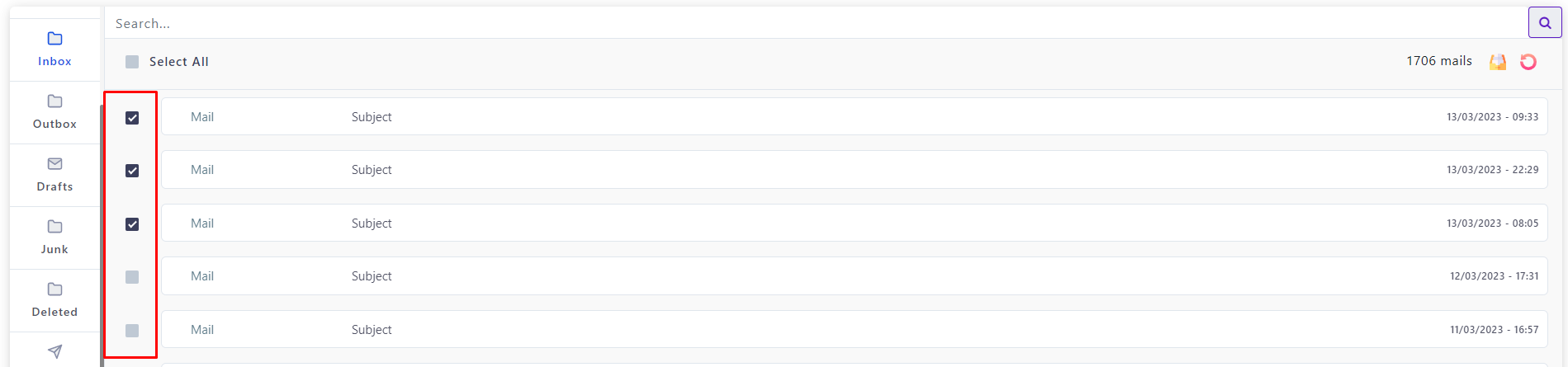
Later, we select the module in which we want to archive emails.

In the module where we have archived the email, a subpanel called 'history' will appear, where the previously selected email records will be stored.

In addition, if we click on this, it will take us to the "Emails" module and will show us the corresponding email.