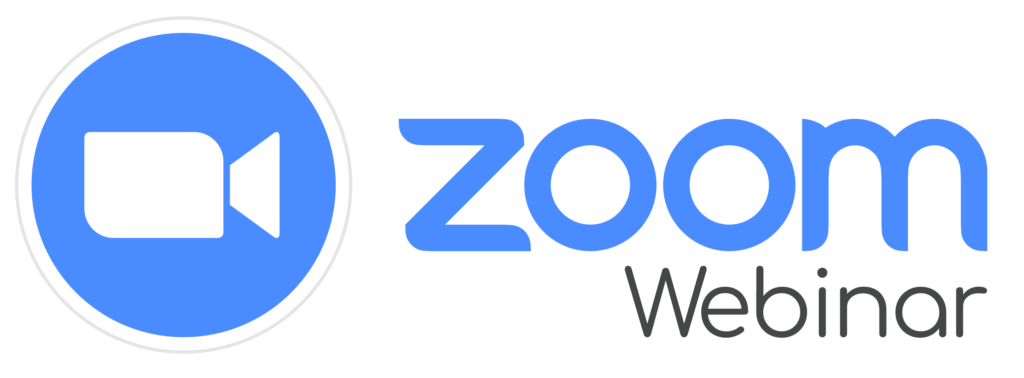Now you can combine the ease of Zoom video conferencing with your CRM. This add-on helps users create Zoom Webinars from SuiteCRM and start a new webinar with just one click. Host webinars that put your presenters (not presentation slides) front and center.
Create API Key and WebHook
Follow the below steps.
[Step 1]
Login to Zoom Market Place Portal.
[Step 2]
It will open one popup for Term of Services. Read it and Click on Done Button.
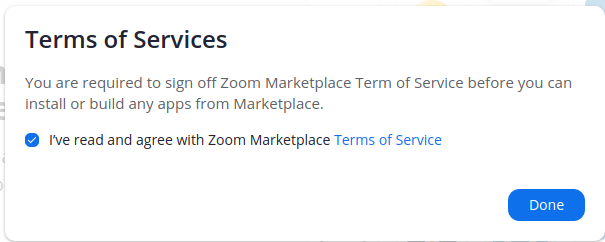
[Step 3]
Next step is Click on Develop Button, top right side of the portal.

[Step 4]
Next step is Click on Build App.
[Step 5]
Next step is Click on OAuth Create button.
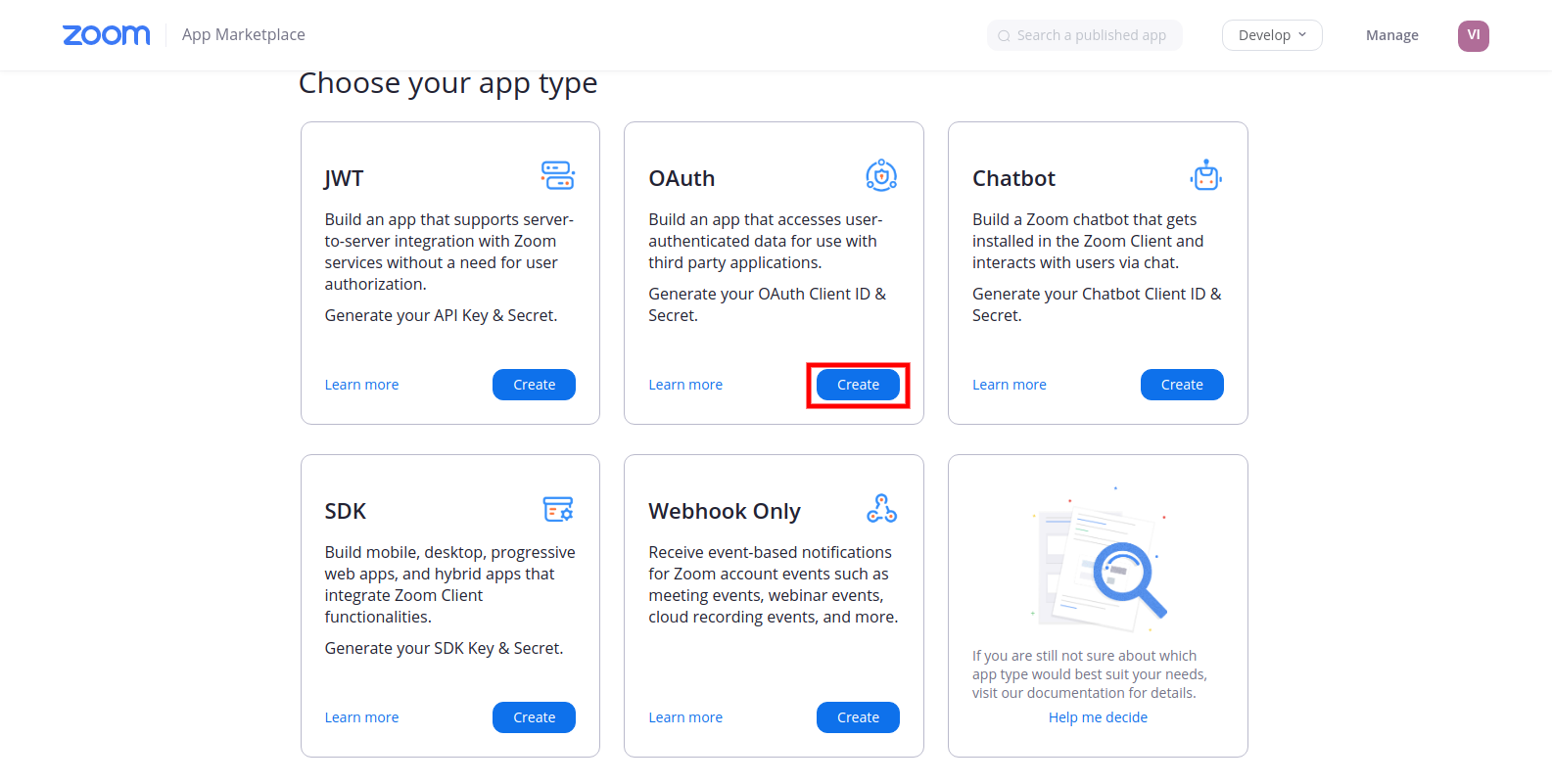
[Step 6]
Insert App Name, Choose App type as Account-level app. And then click on create button.
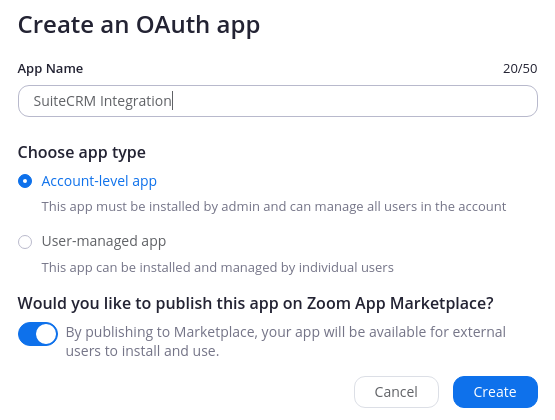
[Step 7]
It will open below page. Insert Redirect URL for OAuth {$suitecrm_url}/index.php?entryPoint=Verity_Zoom_Webinar&action=get_code (e.g. if your suitecrm domain is https://crm.verityinfotech.com then this url will be https://crm.verityinfotech.com/index.php?entryPoint=Verity_Zoom_Webinar&action=get_code). And in Whitelist URL it will be $suitecrm_url (https://crm.verityinfotech.com).
NOTE: Copy Development client id and client secret. We will not publish our app so we will not use Production client id and secret.
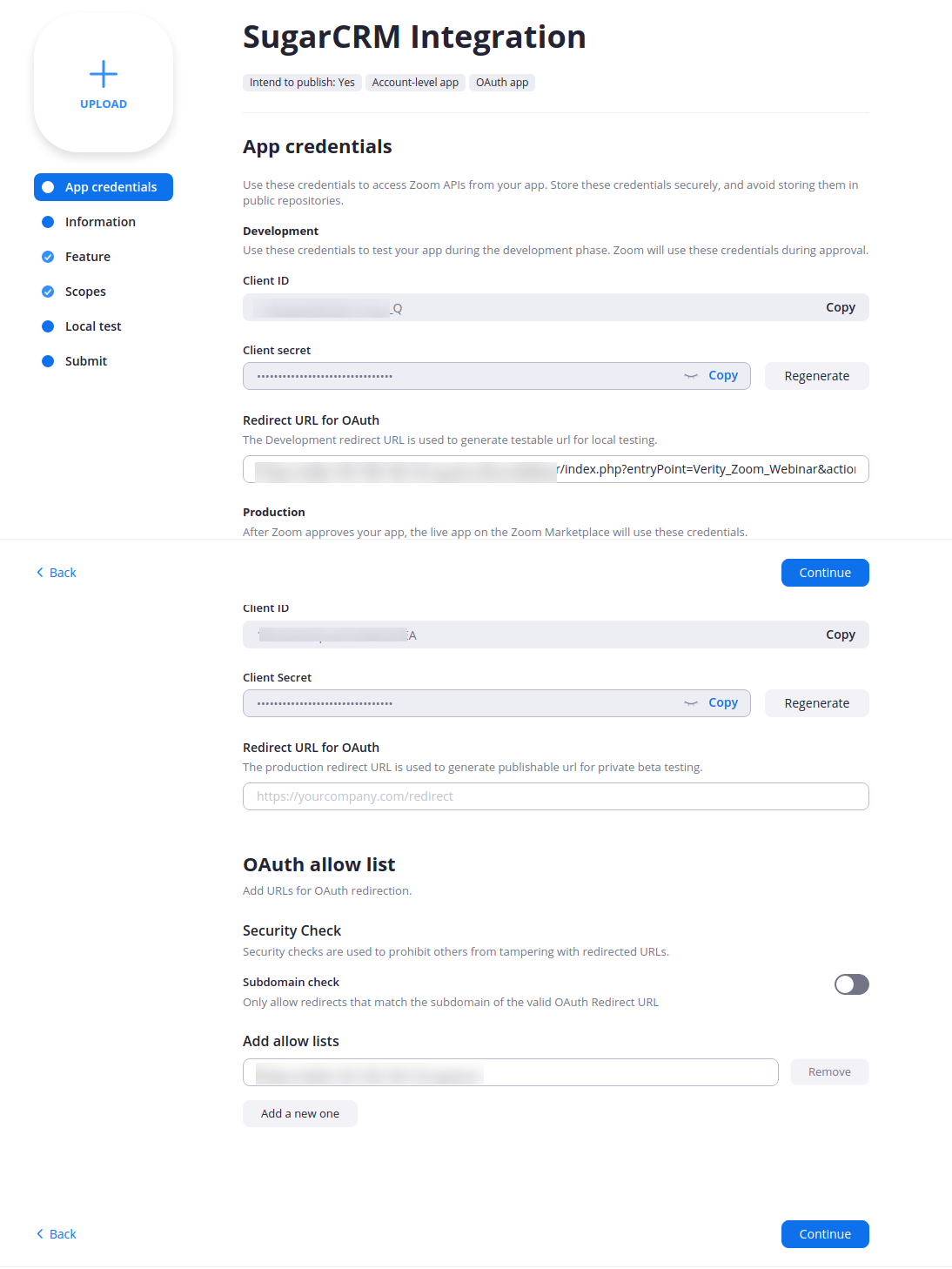
[Step 8]
No need to feel Information Tab, Just click on continue button. Also skip feature tab, Just click on continue button.
[Step 9]
In scope Tab we will fill the details. Click on Add Scopes button.
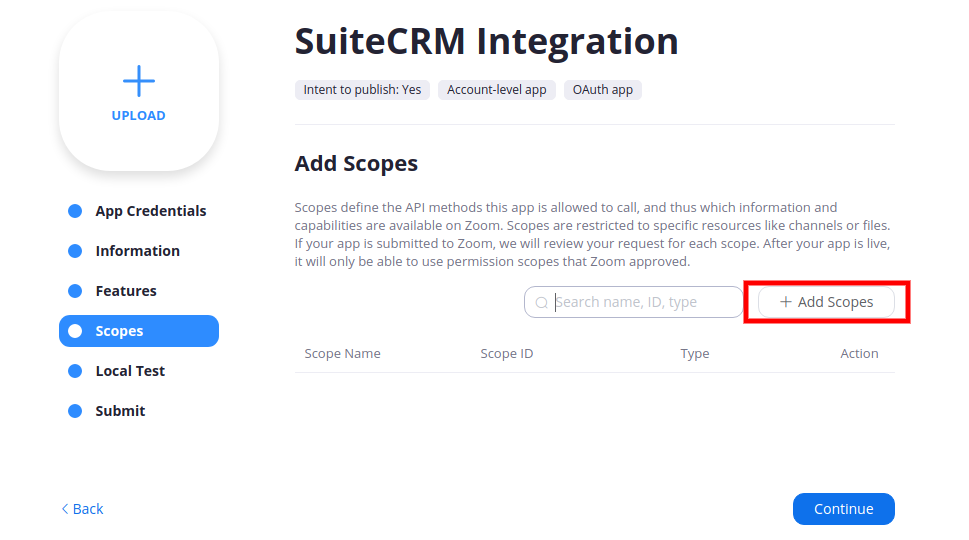
[Step 10]
Select Webinar tab and check all three checkbox.
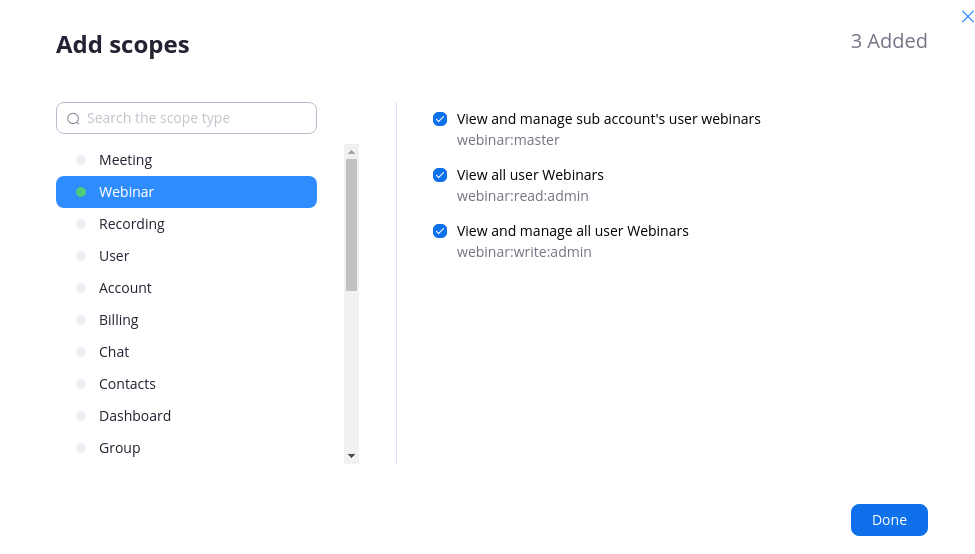
[Step 11]
Then select User tab on same window. And select all three checkboxes as shown in below image.
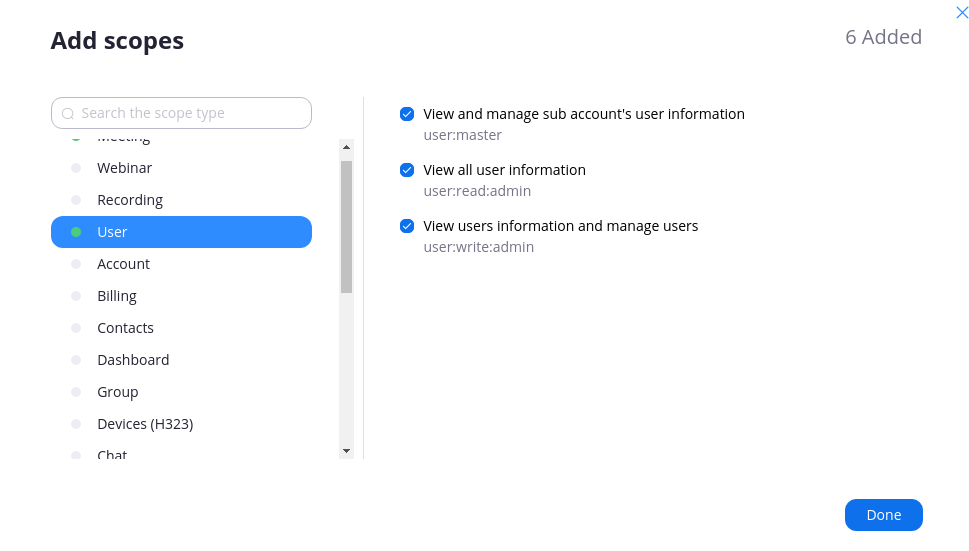
[Step 12]
Then select Contacts tab on same window. And select checkbox as shown in below image. And then click on Done Button.
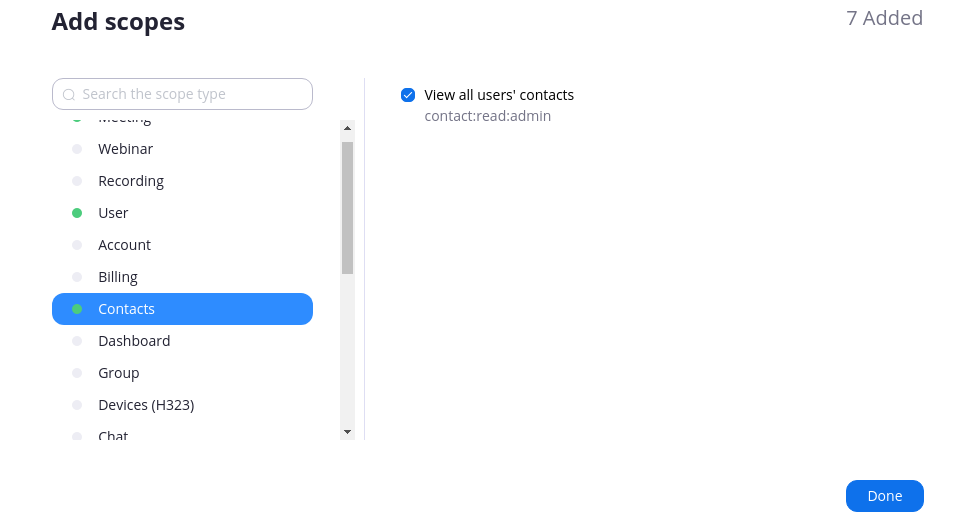
[Step 13]
It will show below image. That's it from portal configuration. Skip rest of the parts.
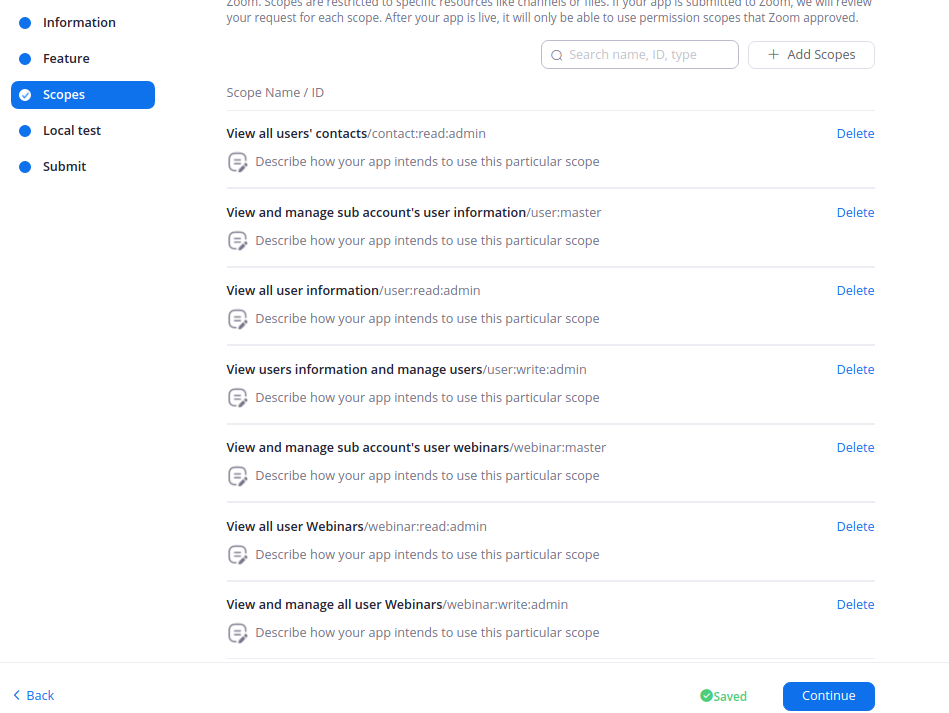
[Step 14]
Build a new App for webhook. Click on Develop > Build App and then Click on WebHook Only.
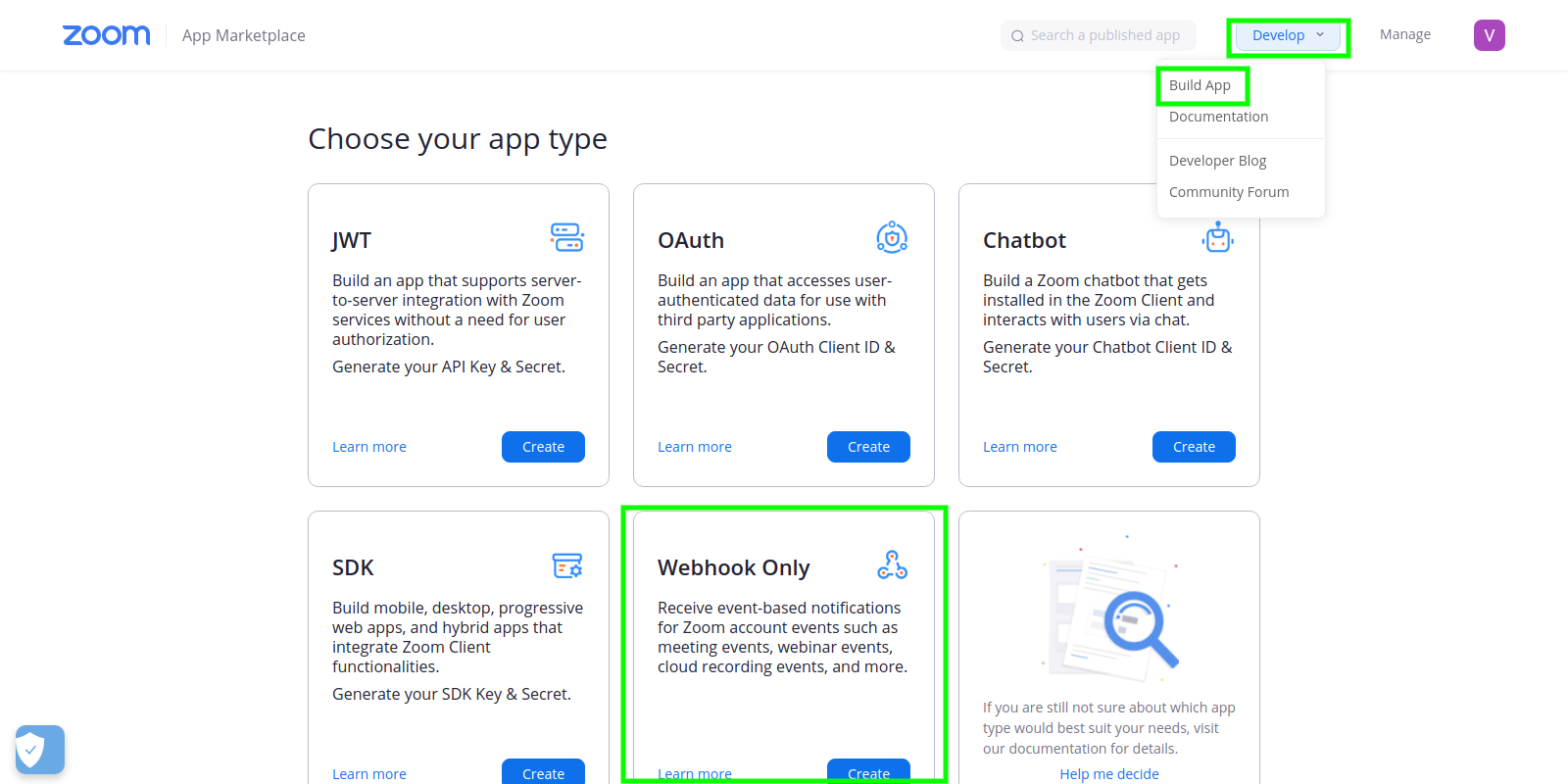
[Step 15]
Enter App Name and click Create button.
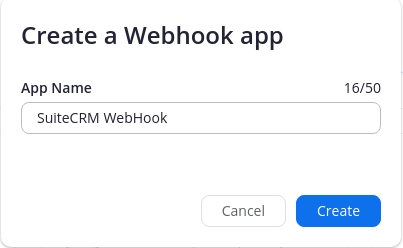
[Step 16]
Enter Company Name, Developer contact information like Name and Email Adreess.
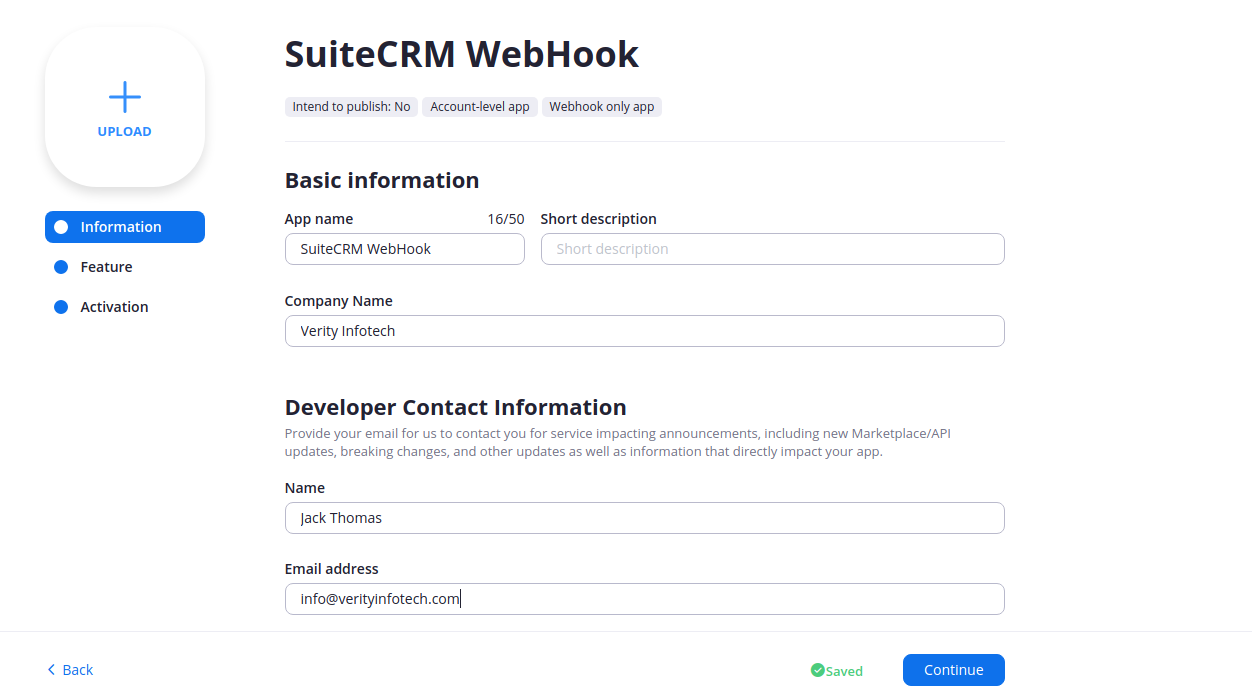
[Step 17]
Enable the Event subscriptions.
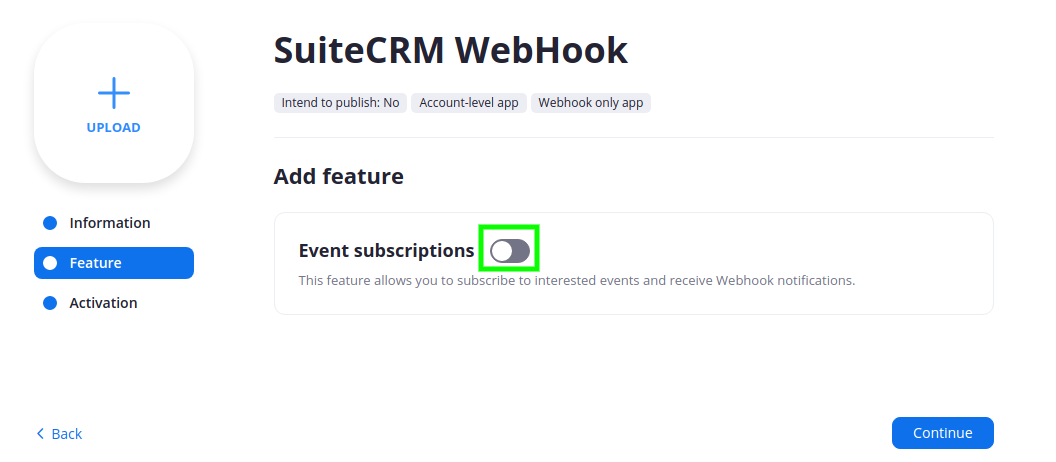
[Step 18]
Click on Add Event Subscription. Enter Subscription name, Event notification endpoint URL. Event notification URL should be $crm_url/index.php?entryPoint=vrt_ZoomWebinar. So if crm url is https://crm.verityinfotech.com then WebHook endpoint URL should be https://crm.verityinfotech.com/index.php?entryPoint=vrt_ZoomWebinar
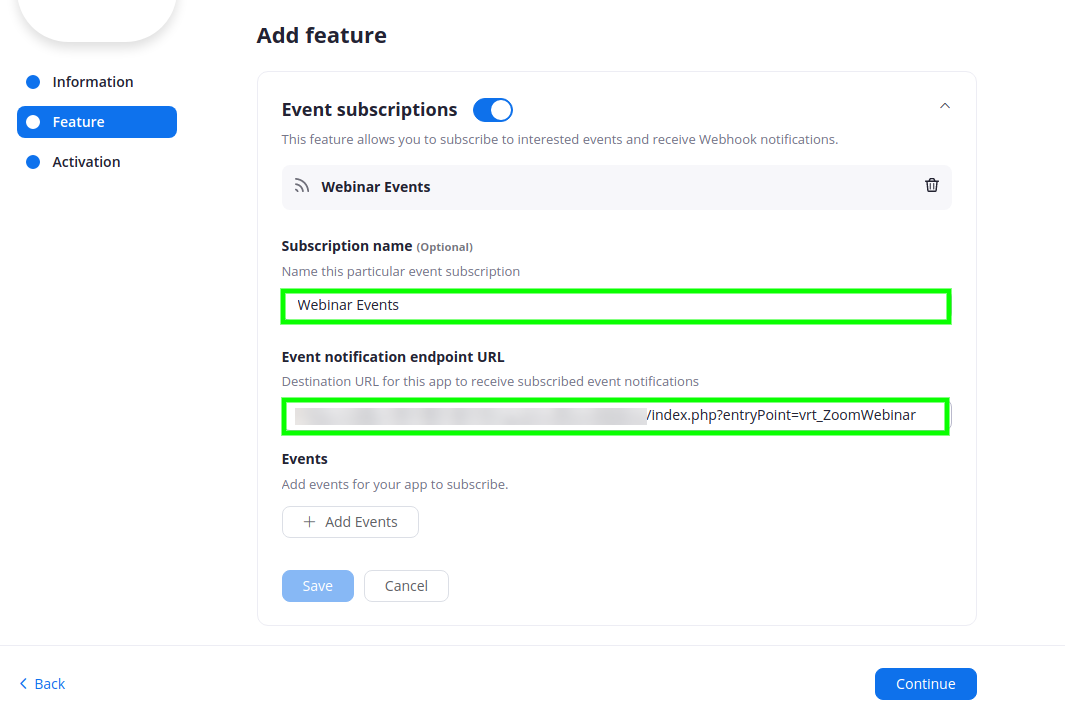
[Step 19]
Next step is click on event. Select webinar and select 5 events as shown in image. And click on Done and then Save. Next Step is click on continue button. That's it from the webhook.
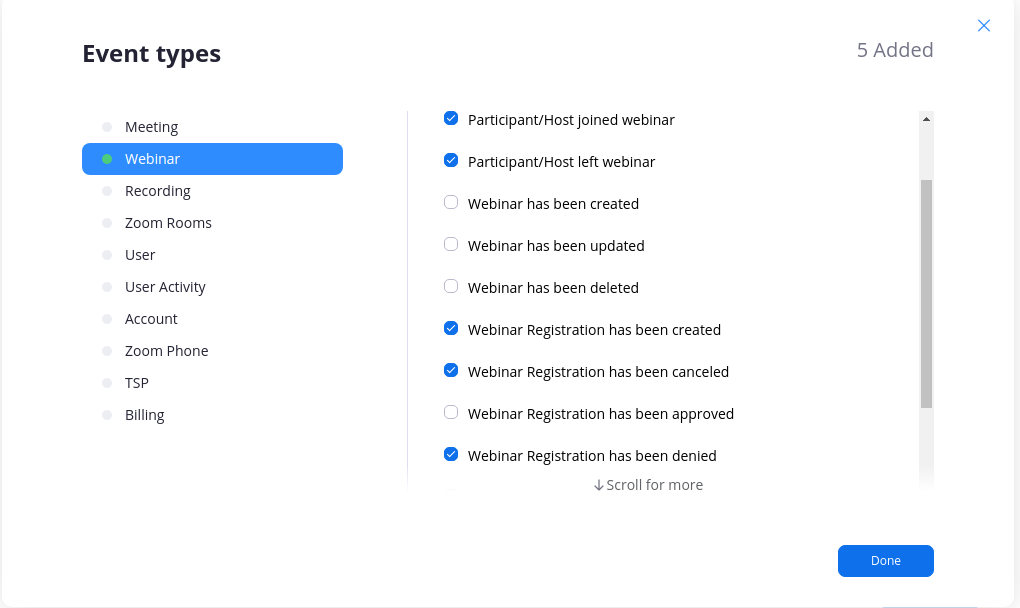
Next Step is Login to Zoom Portal.
Allow other CRM users to use Zoom Account
Click on ADMIN then User Management then Users
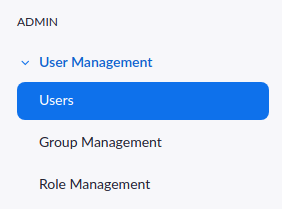
Click on Add Users Button.

It will open one pooup. In that add email id and other details and click on Add button.
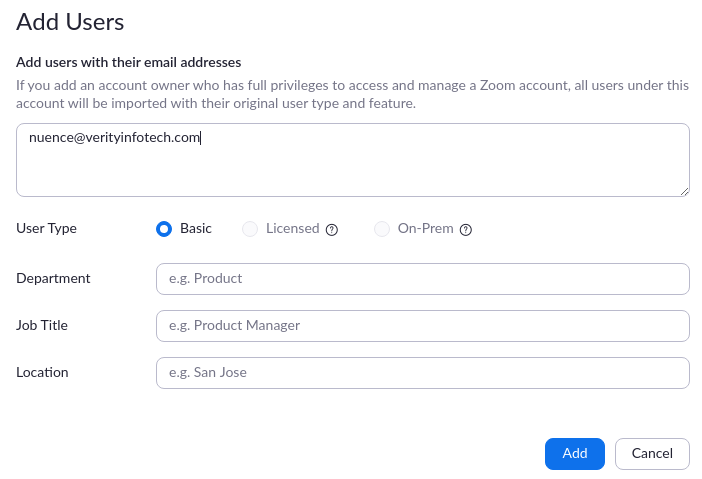
After that user will receive email to verify their account for zoom. Click on Activate Your Zoom Account button.
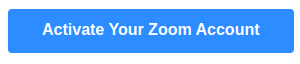
Get in touch:
For support or any questions: Email us at info@verityinfotech.com Skype - info@verityinfotech.com