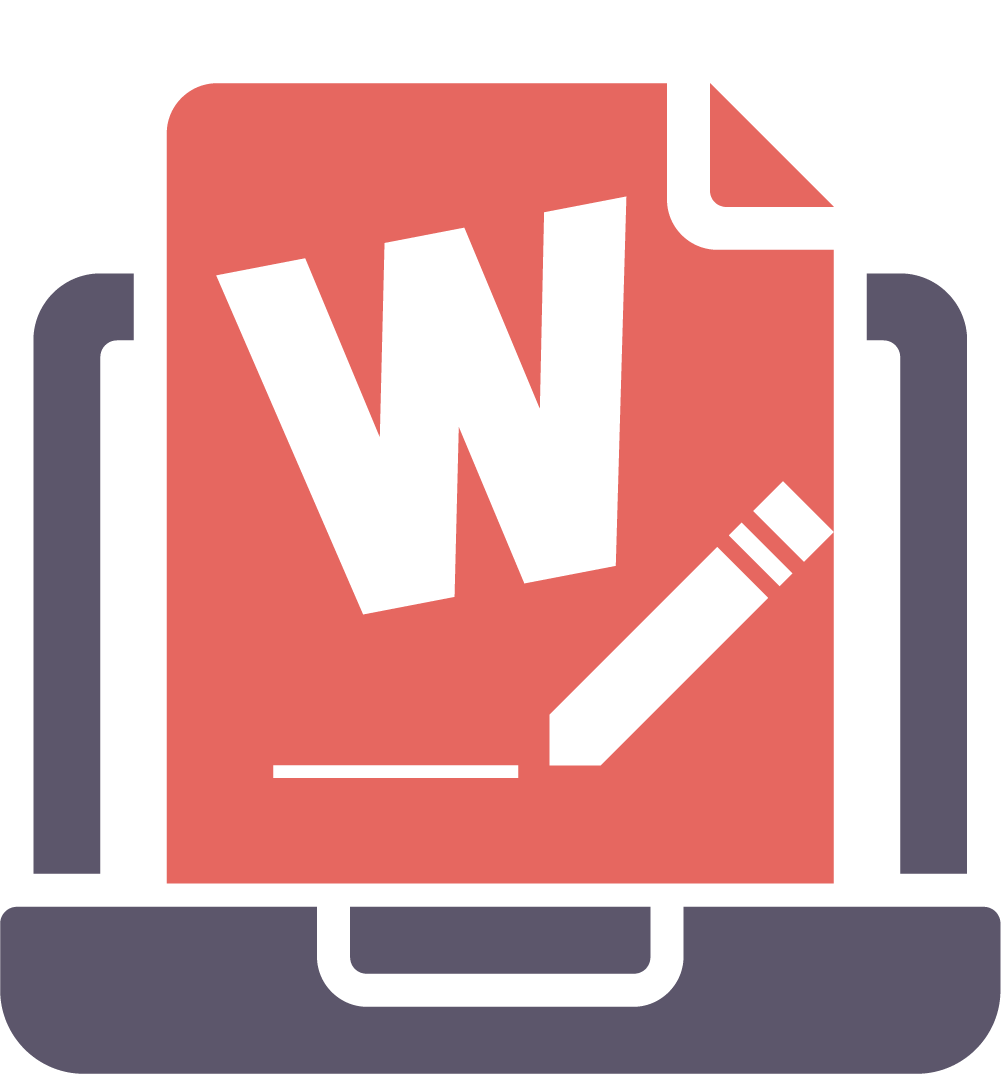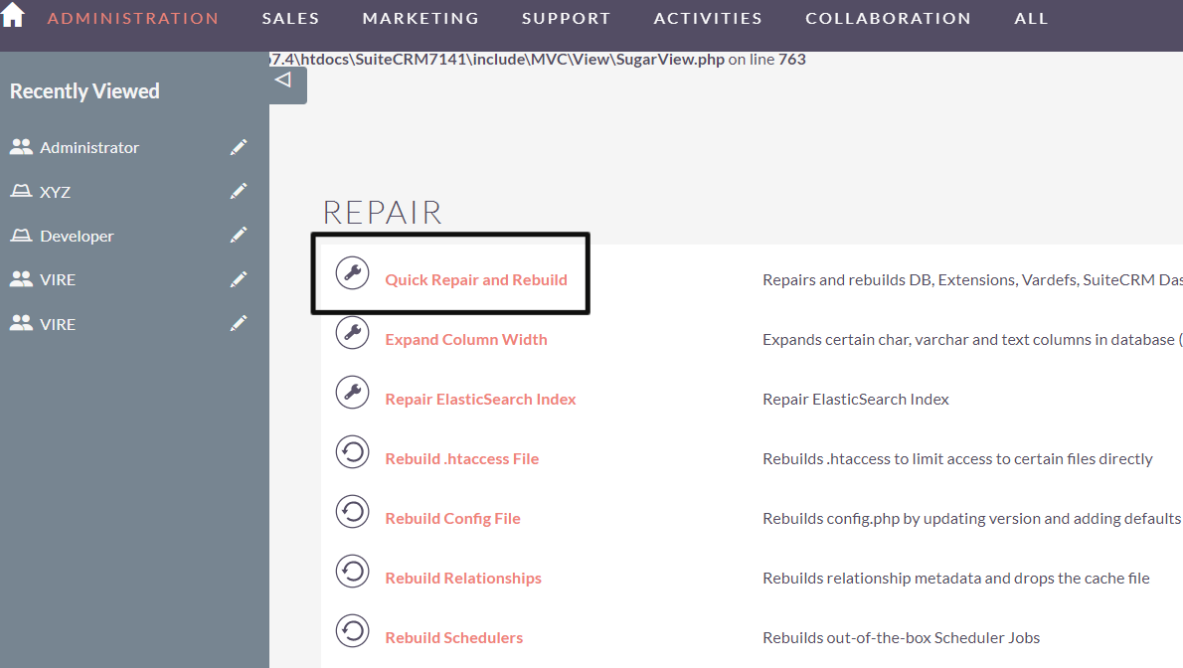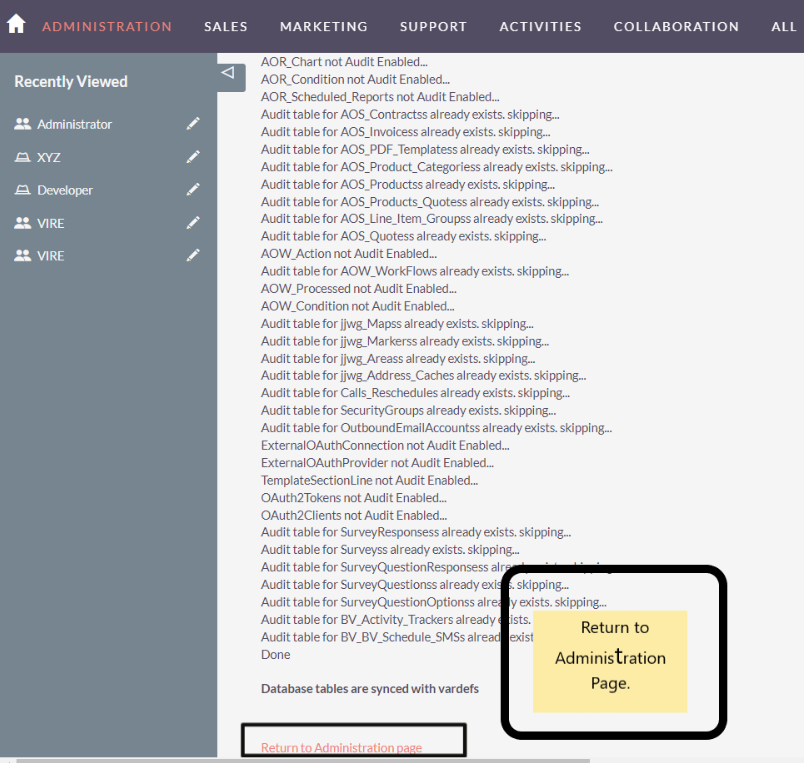Brainvire’s Wufoo Form Integration with SuiteCRM enables businesses to sync multiple Wufoo forms from their website to create new records in the CRM.
Installation Guide
Installing the Add-on
1. Upload the addon and Install
.png)
2. Once addon is installed do repair and rebuilt and execute the query.
3. Check admin panel for the wufoo form setting
https://yourcrm_url/index.php?module=Administration&action=index
.png)
4. Go to license and pass the key and validate it.
You will get the key after purchasing the addon from store. Purchase Link
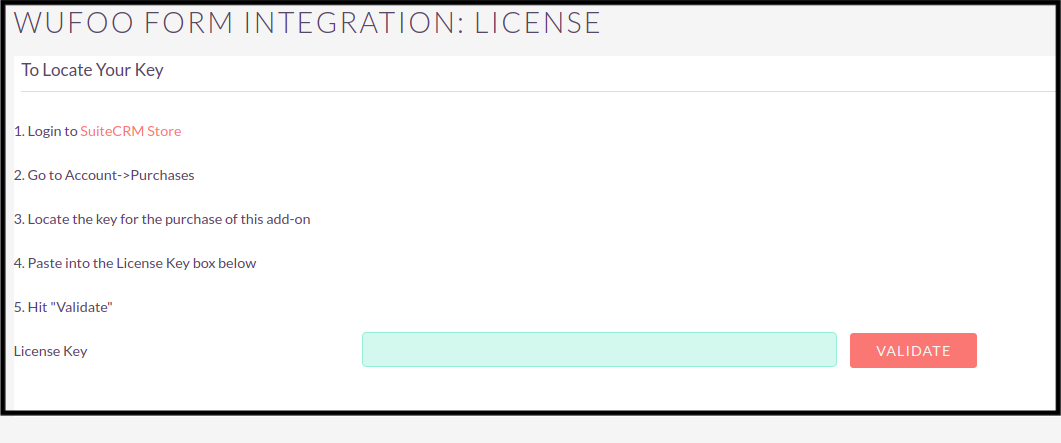
5. Go to Wufoo Form Api to pass the key and token of the wufoo
.png)
- Click on Enable Wufoo Form Api
- WufooForm API Key - Key you will get from wufoo
- WufooForm Site URL - Your wufoo site URL
You can check wufoo contact form for getting all the details from wufoo.
Once all data is entered and saved, click on test connection and check if connection is established.
.png)
6. Go to Field Mapping and map all the form fields with CRM lead module. Make sure all the fields are created in the lead module before mapping.
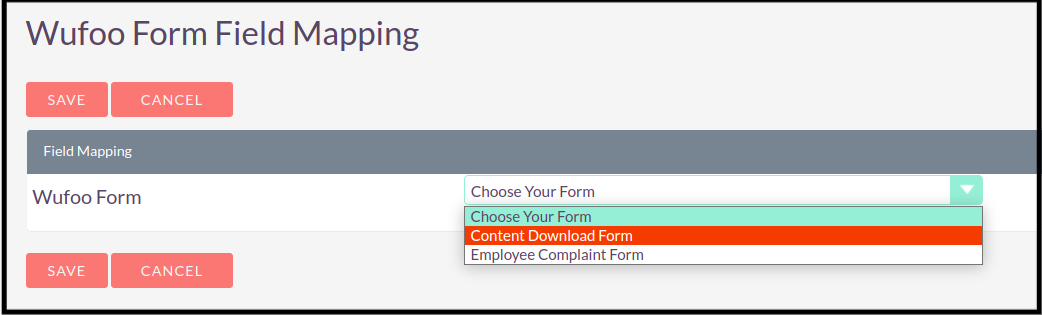
All the wufoo form will be displayed in the dropdown. Select the form and do mapping.
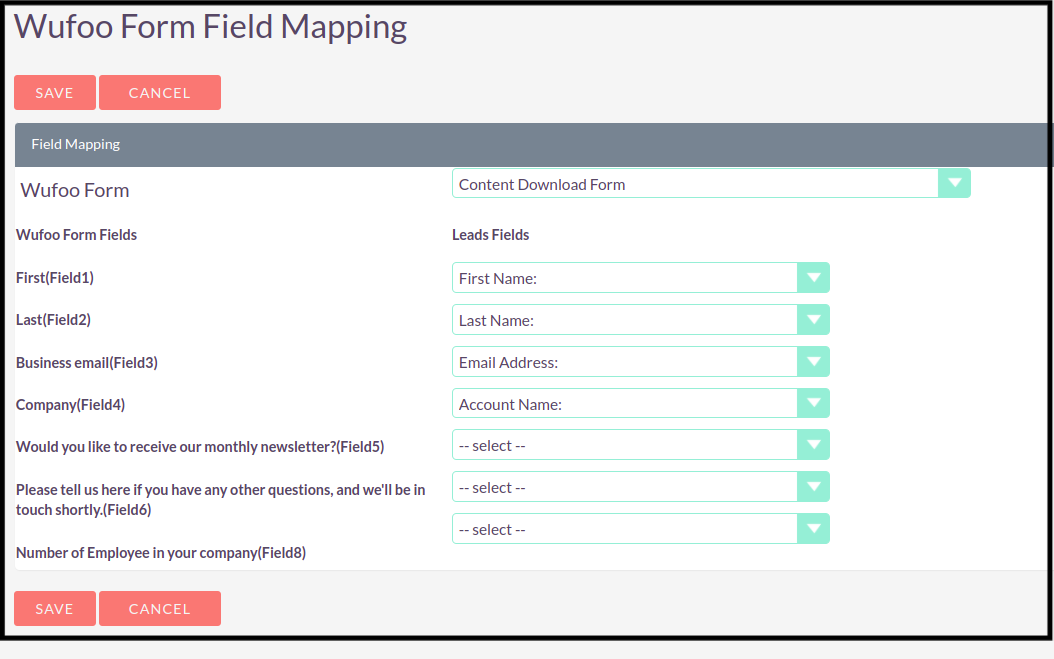
Once mapping is done, save the form.
Same way you can do mapping for all the forms and save.
You are good to go!