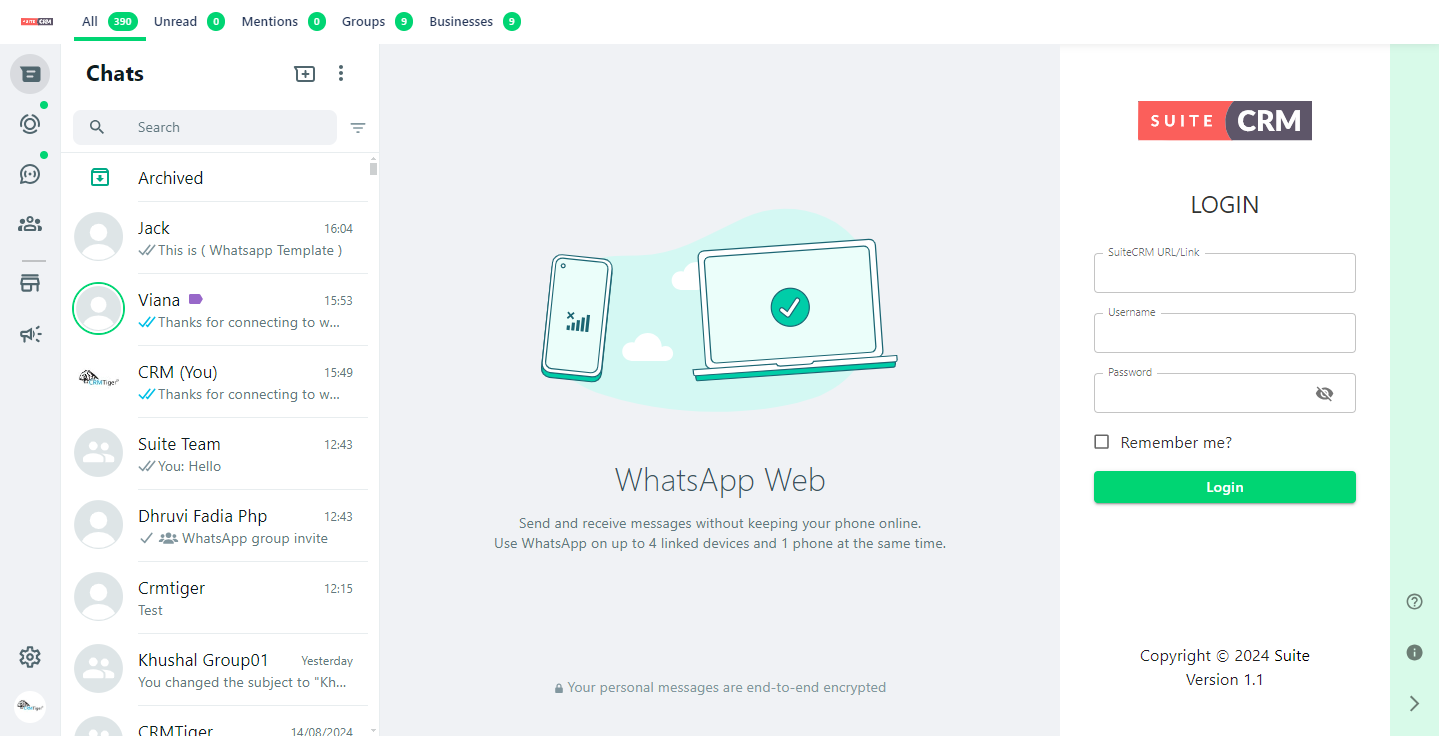Accelerate your sales and marketing efforts while browsing the web by directly connecting your SuiteCRM contacts from WhatsApp Web using the WhatsApp Chrome Add-on for SuiteCRM.
WhatsApp Chrome Installation Guide
Steps to Enable Whatsapp Chrome Tool for SuiteCRM in Chrome Browser :
Step 1 :
Open Google Chrome Browser & Click on the “Apps” and search “WhatsApp Chrome Add-on for SuiteCRM” Extension as per below screenshot. Once you find it, click on the “Add to Chrome” Button.
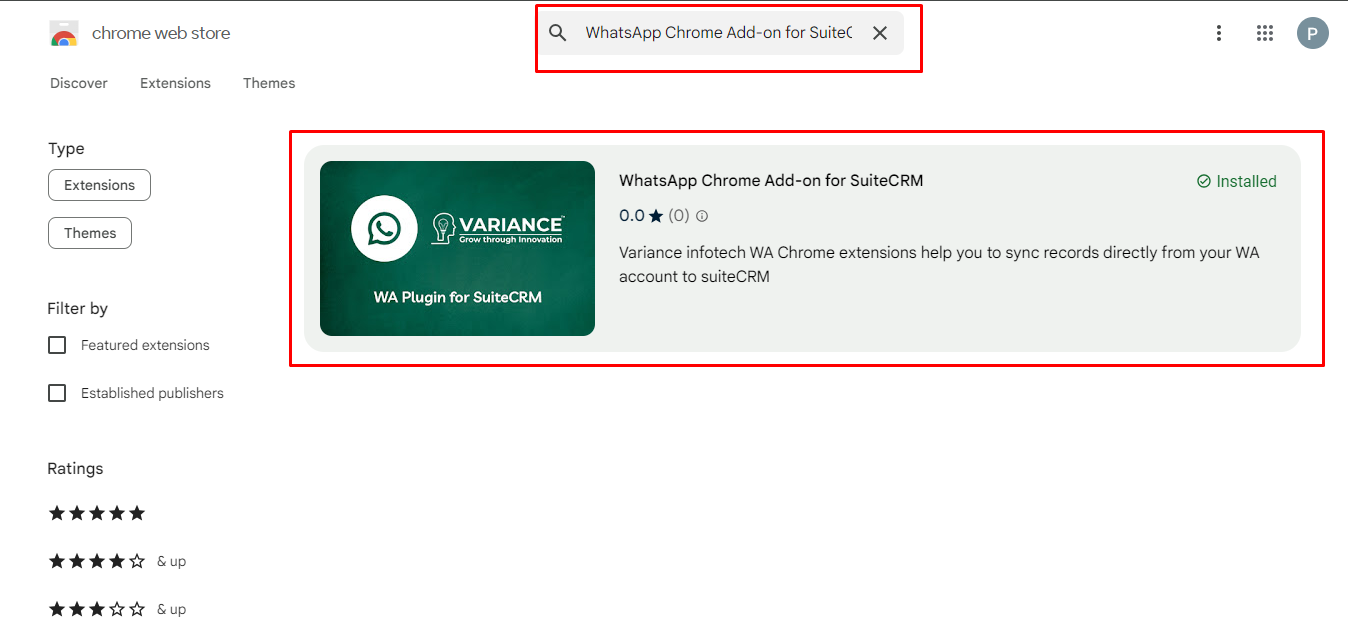
Step 2 :
Click on “Add to Chrome” button to add extension to chrome browser
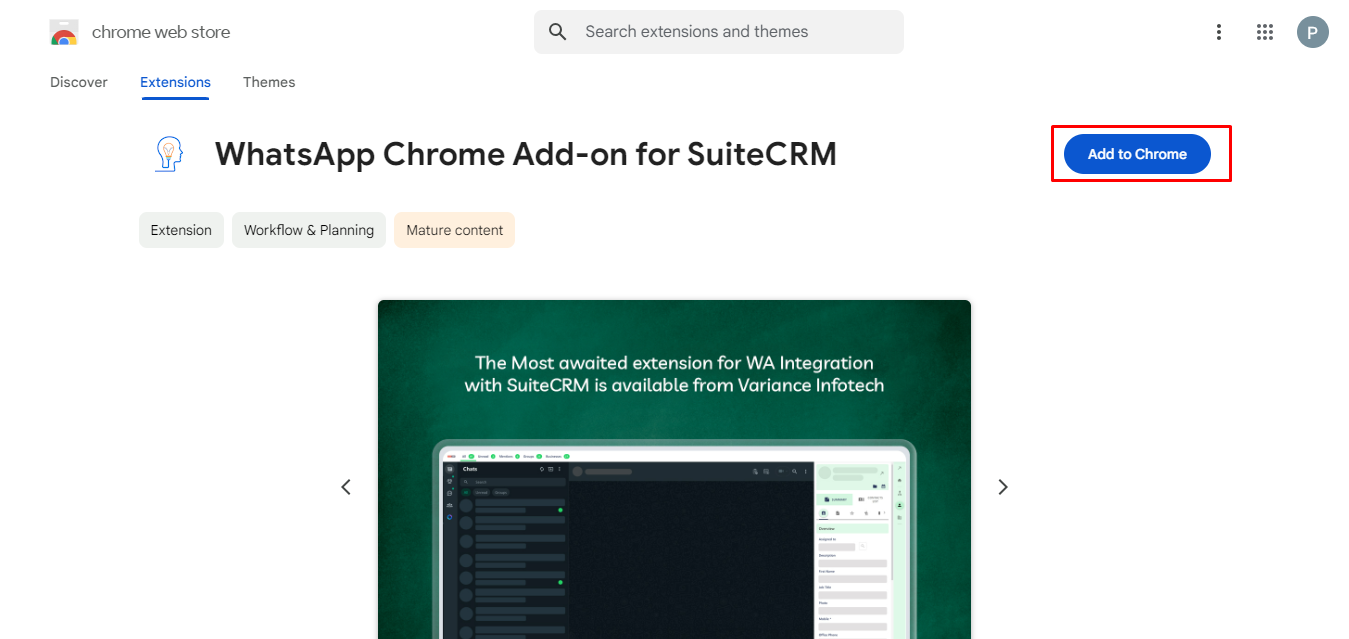
Step 3 :
Once the plugin is successfully installed, Open https://web.whatsapp.com. Then open WhatsApp on your phone, tap on link a Device and point your phone to this screen to capture the QR code, as shown in the below screenshot.
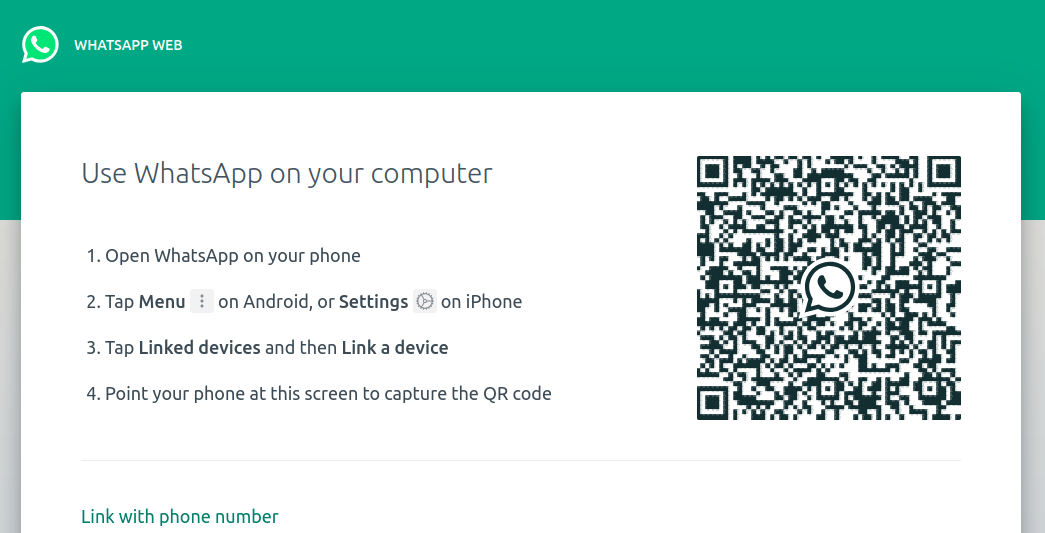
Step 4 :
The location of the CRM screen within the WhatsApp interface is being established for the first time, which requires you to log into the CRM. To do so, enter your CRM credentials and login.