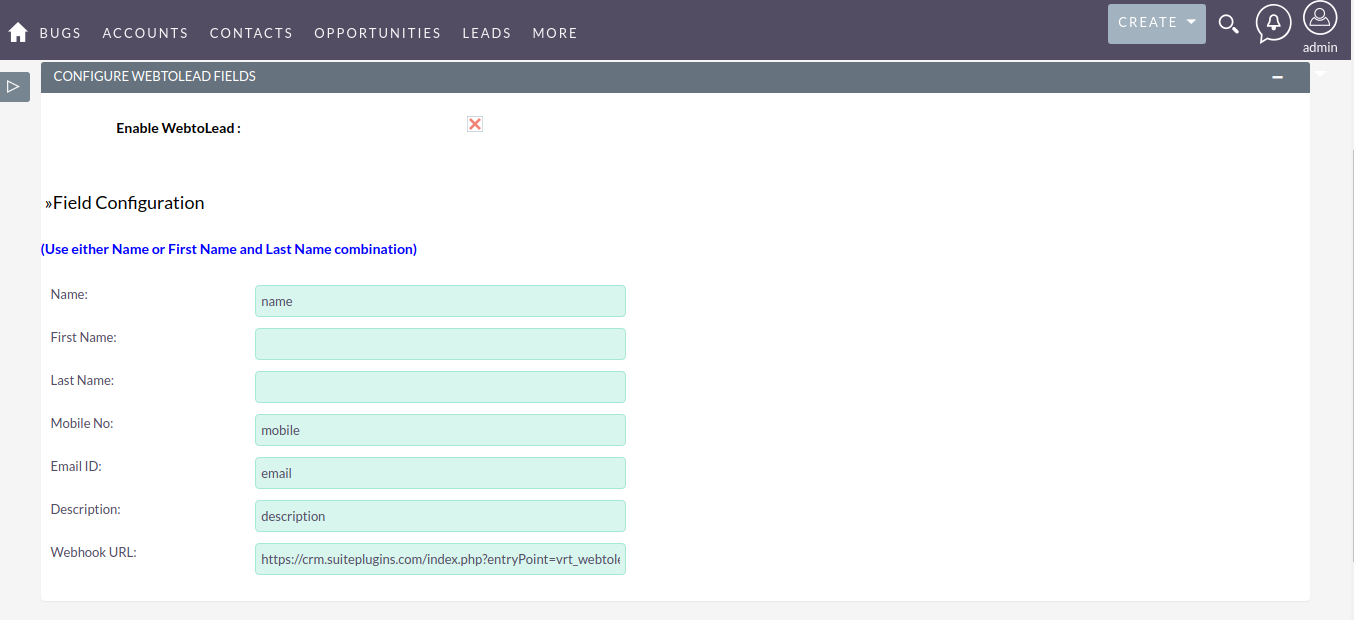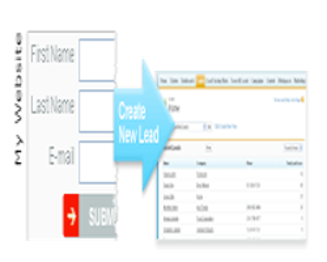This plugins will help you to create a lead from Website. For example you have a website on which you are taking information of visitor. Then through the webhooks we can pass it to SuiteCRM. It will create a new lead in your SuiteCRM.
Admin Guide
License
After Successfully Installation of plugin zip, you have to configure your license. To configure license, Click on User logo. Then click on Admin. That will open SuiteCRM Administration panel. Scroll down and you will find Tab WebtoLead Configuration. In this tab there is an option for license. Click on License Configuration Link.
Login to SuiteCRM store in new tab and get your plugin key. Copy and paste your plugin key to this license key textbox. After that Click on VALIDATE button which is on the beside of the textbox. After click one message success with right sign will show beside the Validate button.
Plugin Configuration
1. Click on User Icon. And then click on Admin. This will open SuiteCRM administration options.
2. Find out the WebtoLead Configuration Tab. In this tab Click on WebtoLead Setting.
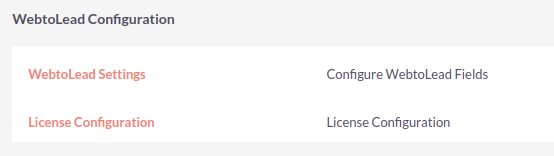
3. This will open Configuration panel for WebtoLead. Check the checkbox Enable WebtoLead. Below that you will find option Field Configuration. Map the Website fields over here. For example your website form has Name(name), Mobile Number(mobile), Email Id(email), Description(description) fields and you want to map this fields in your suitecrm then below image is show the configuration.