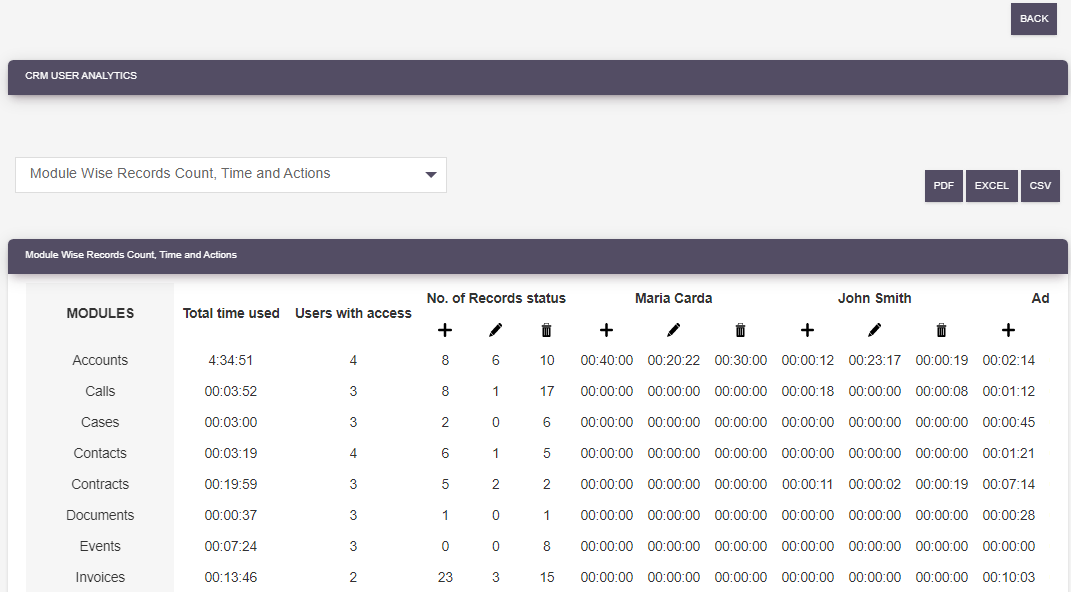How do you know if your CRM platform is being used productively by your team? With the User Analytics CRM add-on, gain valuable insights to understand exactly how SuiteCRM is being used on a daily basis. Get analytics like CRM usage by module with the number of records created, updated or deleted, plus time spent on each function.
User Guide
Steps For Using User Analytics CRM Features :
Step 1:
To open the Administration Page, Click on the Admin tab, as shown in below screen shot.
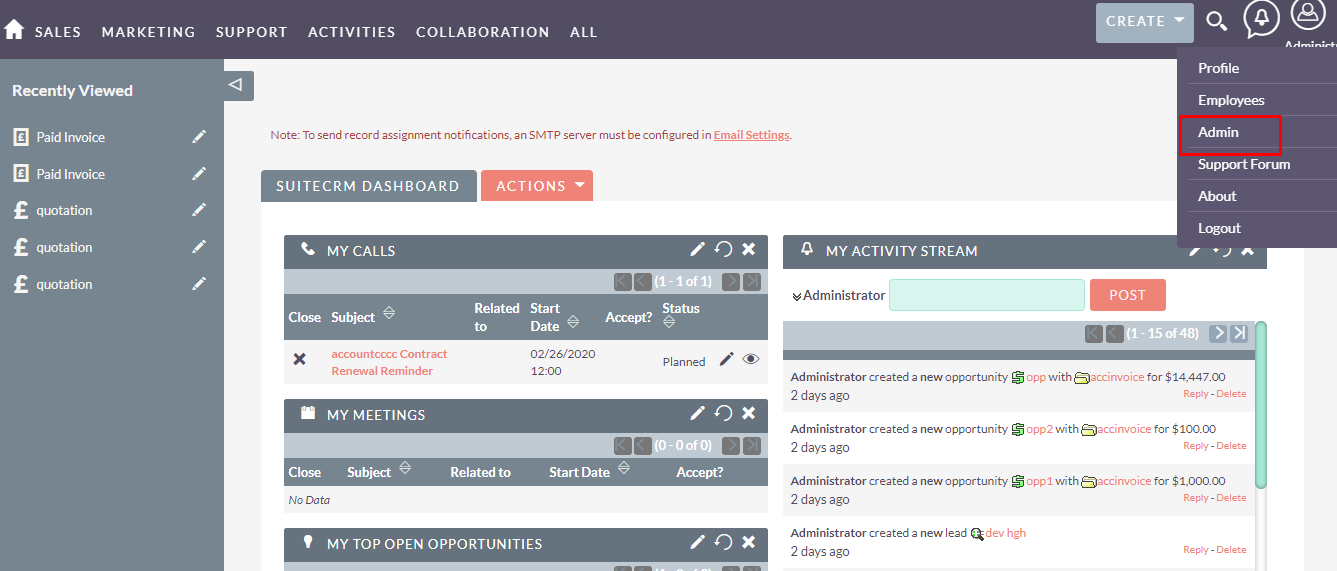
Step 2:
Once Administration page open, Click on User Analytics CRM from the Other section.
.png)
Step 3:
After Click on “User Analytics CRM” Link from Admin, Widget Page open as you see in below screen shot.
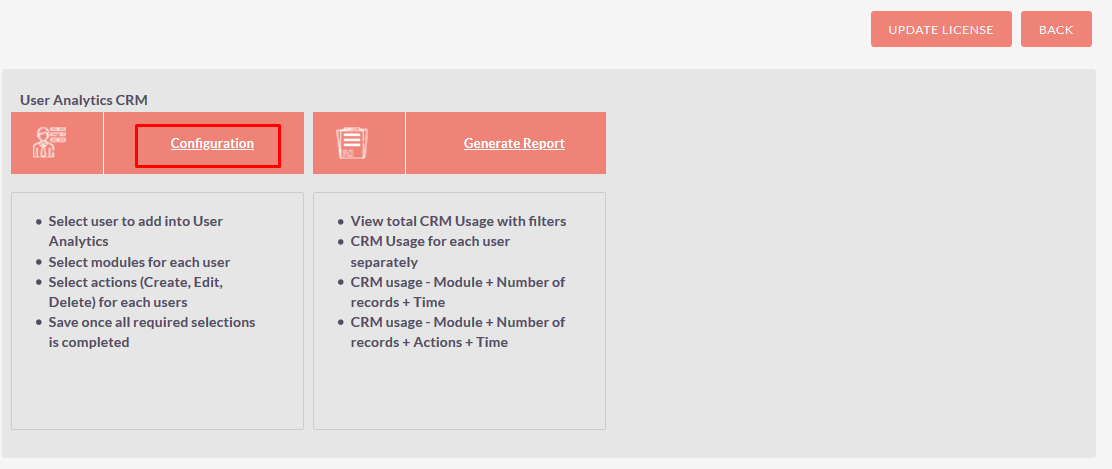
Step 4:
After Click on “Configuration” Link from Widget Page, Configuration page open as you see in below screenshot.
Select All : To Click on the Select All Radio Button, it'll enable all Modules. Unselect All : To Click on the Unselect All Radio Button, it disable all Modules. Create : Click on the Create Action checkbox to enable create action tracking for particular users. Edit : Click on the Edit Action checkbox to enable edit action tracking for particular users. Delete : Click on the Delete Action checkbox to enable edit action tracking for particular users.
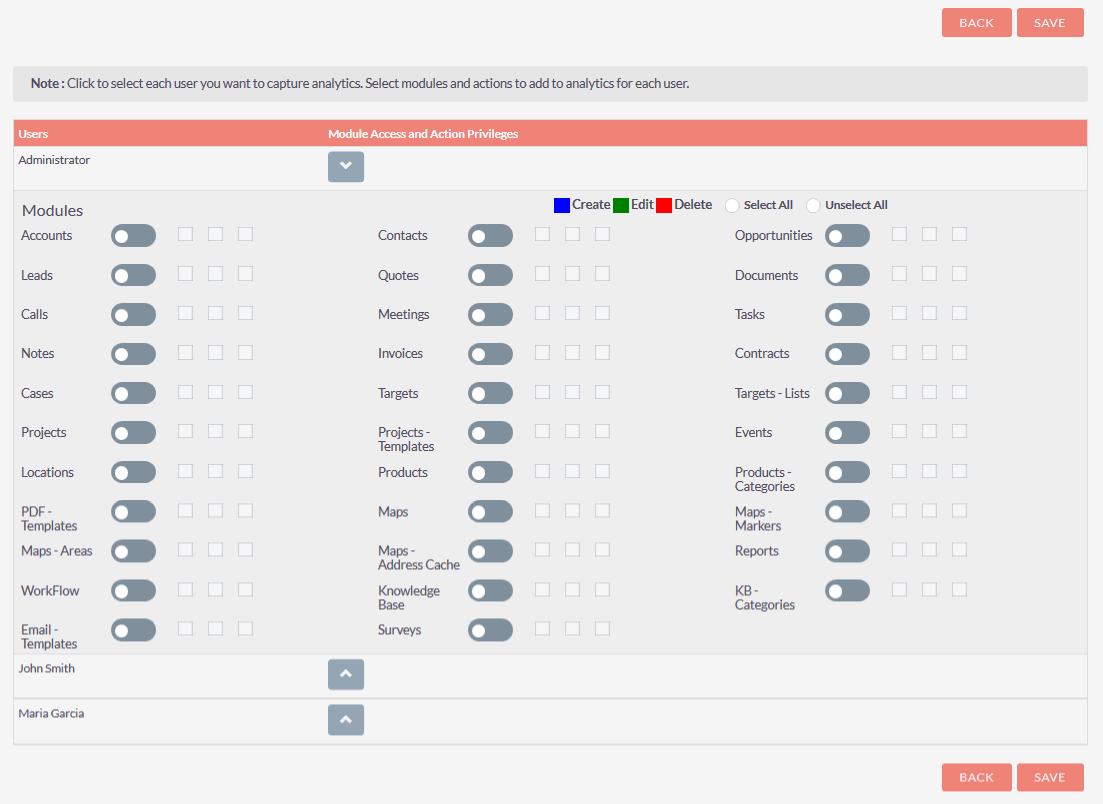
Once click on the “Select All” Radio Button, it’ll enable all module tracking for particular user as you see in below screenshot,
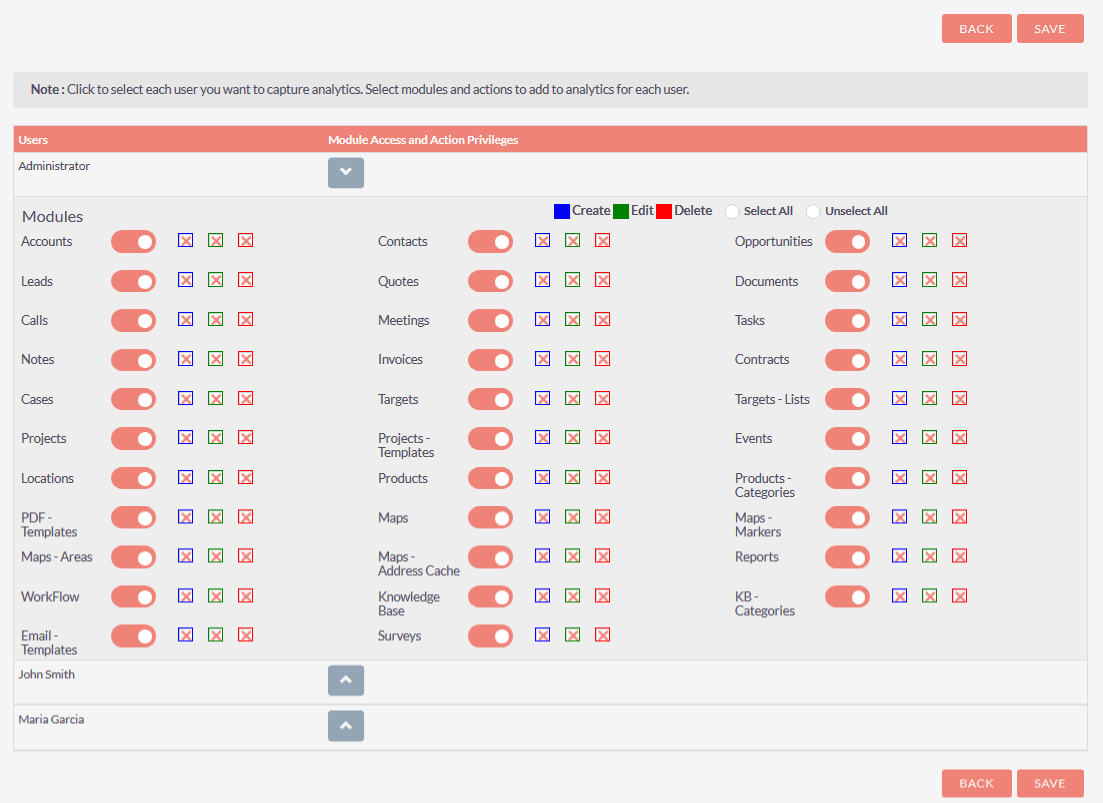
After Enable Modules for Tracking Time, Whenever a User uses Modules for Create/Edit/Delete Record it’ll track the time.
Step 5:
For Generate Report, Click on the “Generate Report” from Widget Page.
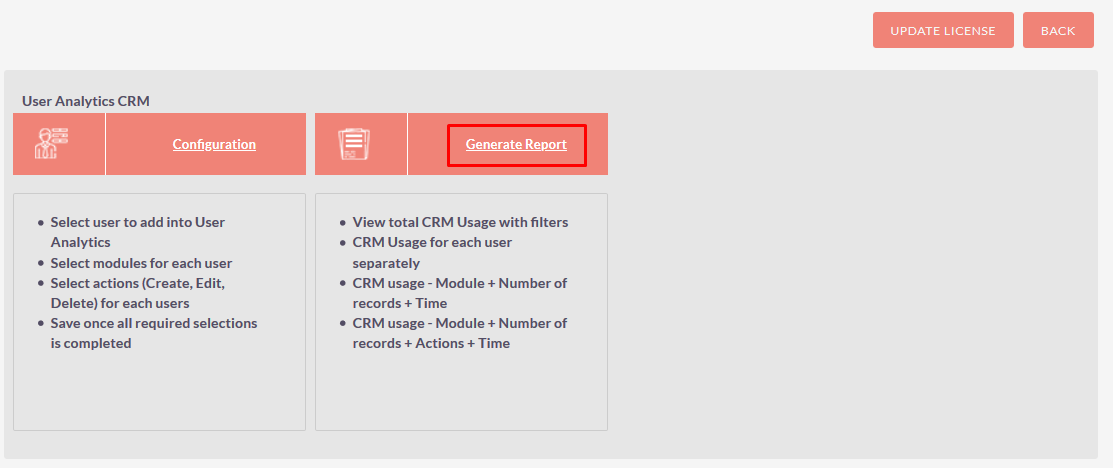
Step 6:
Once you click on the “Generate Report” Link from Widget, it’ll open the Report Page as you showed in the screenshot below.
There are 4 types of Reports :
i) Total CRM Usage : This Report Display Total Usage of CRM for enabled Modules.
.png)
If you want to display “Total CRM Usage” for particular day then select “Equal to” time period from drop list and click on the “Generate Report” Button as you shown in below screenshot
.png)
If you want to see “Total CRM Usage” for only “Non Admin User” then click on Non admin User checkbox as you shown in below screenshot,
.png)
If you want to Export Report on PDF Format then click on “PDF” Button as shown in the below screenshot.
.png)
After Clicking on “PDF” Button, Report Downloaded in PDF Format as shown in the below screenshot.
.png)
If you want to Export Report on Excel Format then click on *“EXCEL”** Button as shown in the below screenshot.
.png)
After Clicking on “EXCEL” Button, Report Downloaded in Excel Format as shown in the below screenshot.
.png)
If you want to Export Report on CSV Format then click on “CSV” Button as shown in the below screenshot.
.png)
After Clicking on “CSV” Button, Report Report Downloaded CSV Format as shown in the below screenshot.
.png)
ii) User Wise CRM Usage : This Report display User wise CRM Usage for enabled modules.
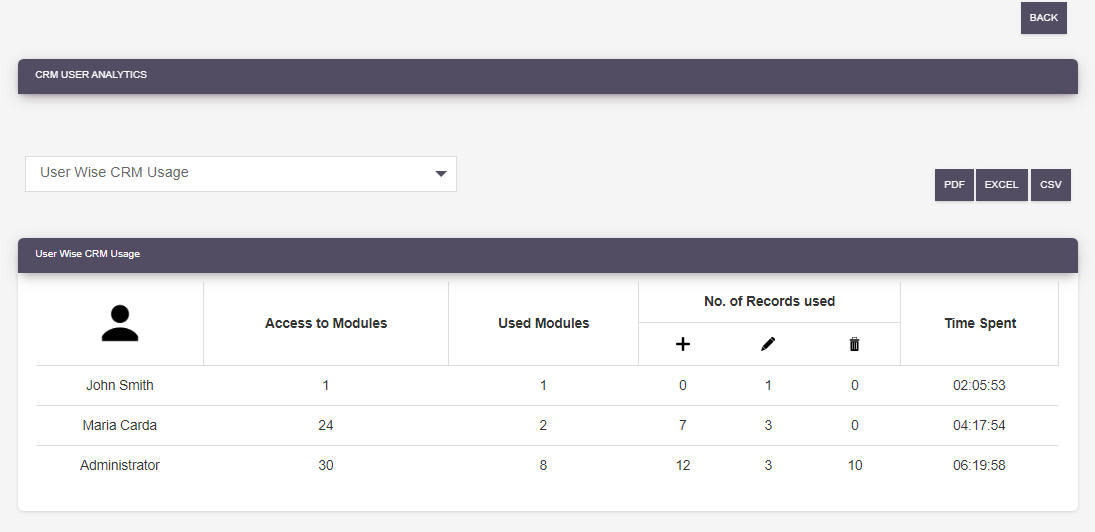
If you want to Export Report on PDF Format then click on “PDF” Button as shown in the below screenshot.
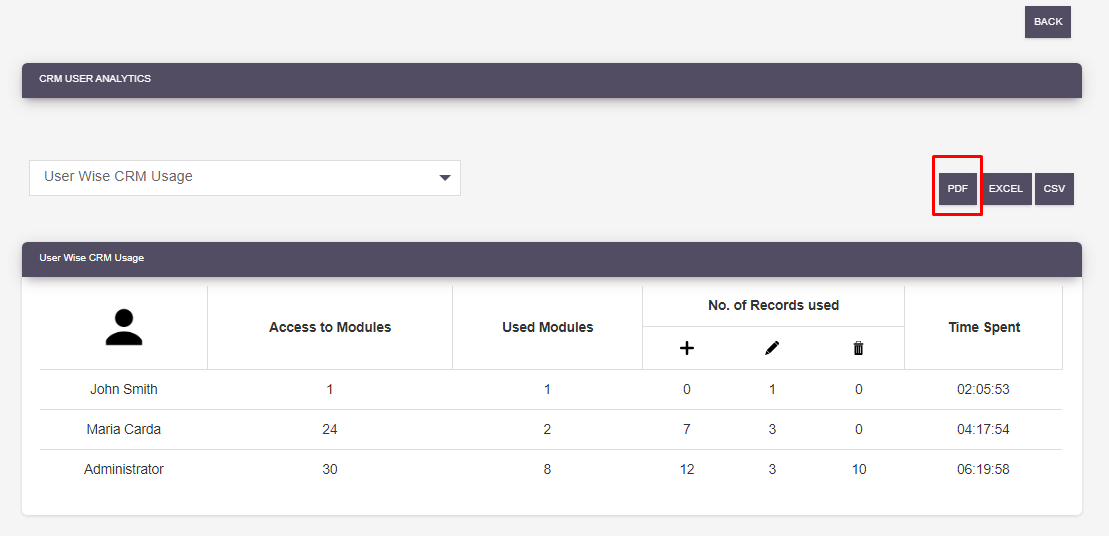
After Clicking on “PDF” Button, Report Downloaded in PDF Format as shown in the below screenshot.
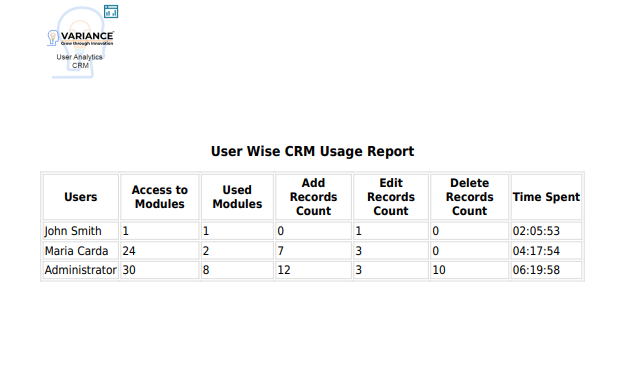
If you want to Export Report on Excel Format then click on “EXCEL” Button as shown in the below screenshot.
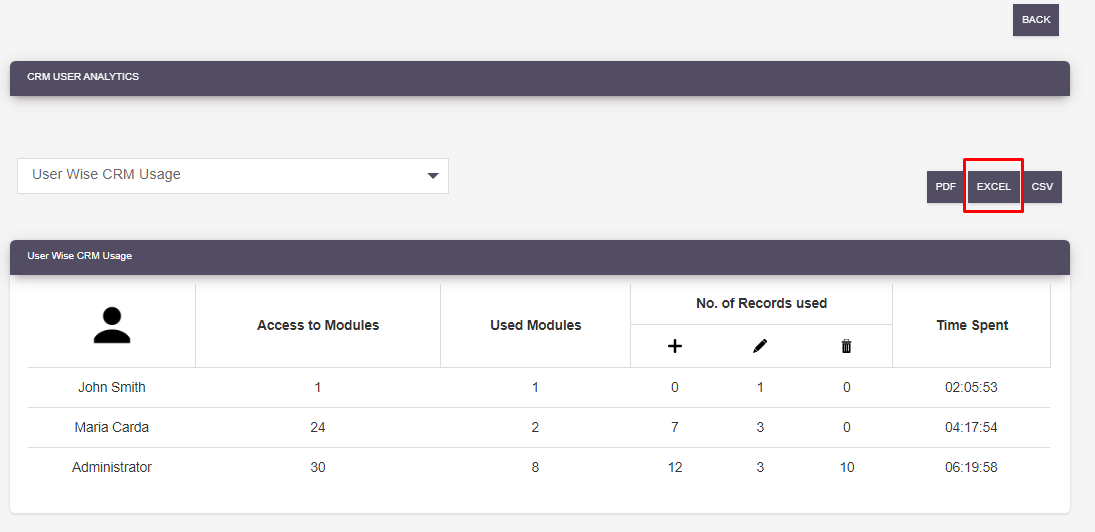
After Clicking on “Excel” Button, Report Downloaded in Excel Format as shown in the below screenshot.
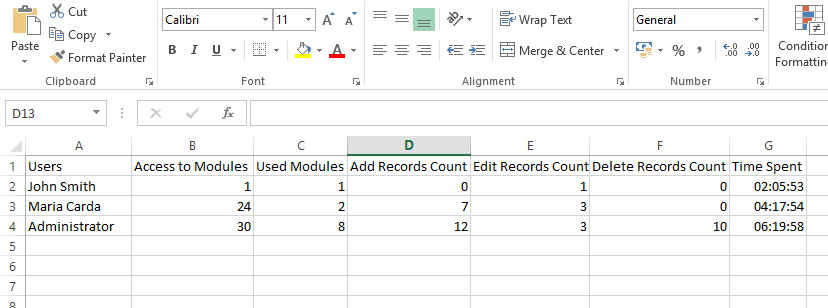
If you want to Export Report on CSV Format then click on “CSV” Button as shown in the below screenshot.
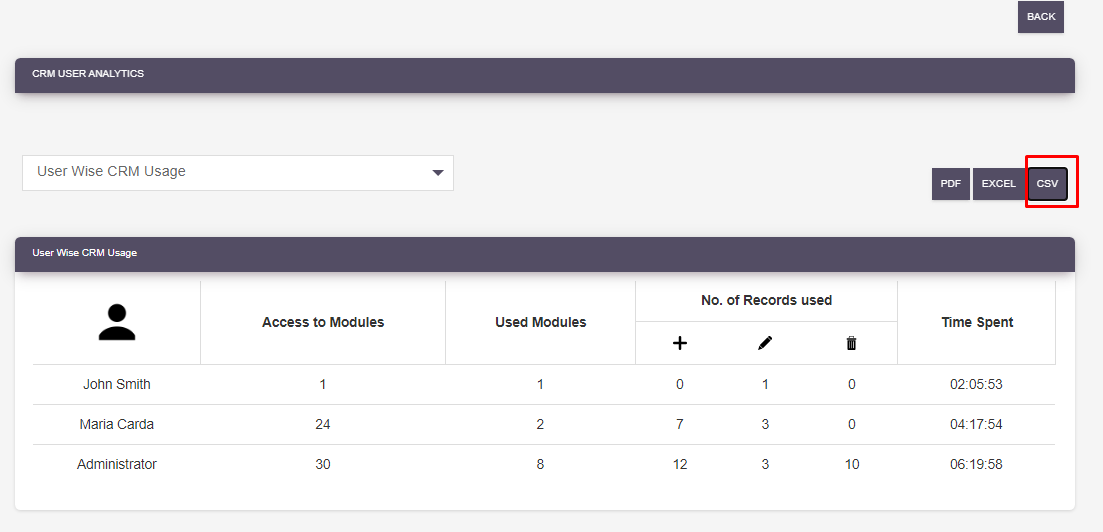
After Clicking on “CSV” Button, Report Downloaded in CSV Format as shown in the below screenshot.
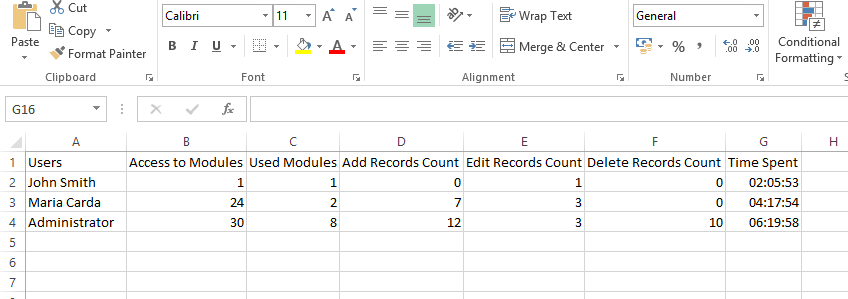
iii) Module Wise Records Count and Time : This Report displays the Module wise Record Count of module for each action, Total Time of actions performed by particular User and Total time spent by all the user for particular module.
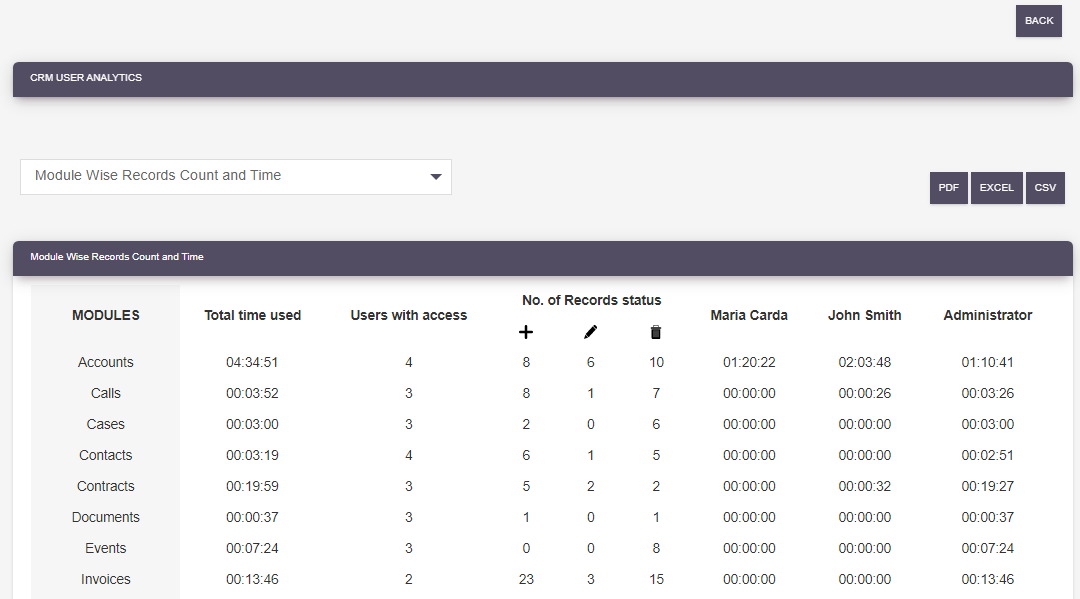
iv) Module Wise Records Count, Time and Actions : This Report displays the Module wise Record Count of module for each action, Total Time of each action performed by particular User and Total time spent by all the user for particular module.