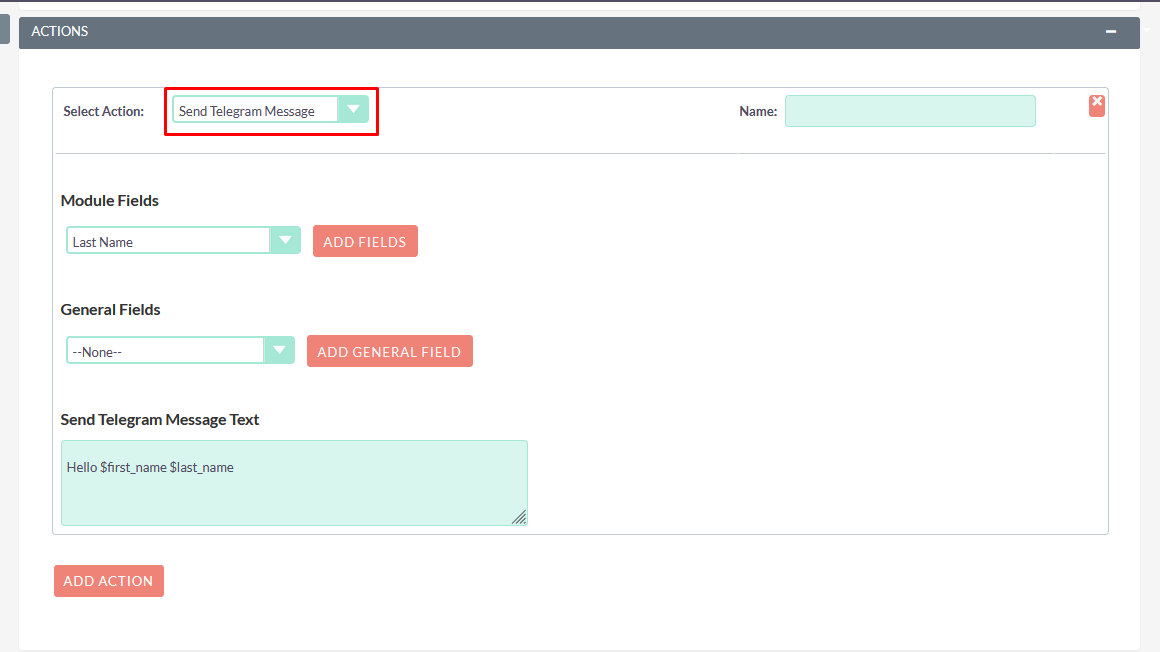Telegram Integration allows your SuiteCRM Leads, Contacts, and Opportunity records to send and receive messages with Telegram Bot from the CRM itself.
User Guide SuiteCRM 8.x
Steps For Using Telegram Integration Features
Step 1
To open the Administration Page, Click on the Admin tab as shown in the below screenshot.
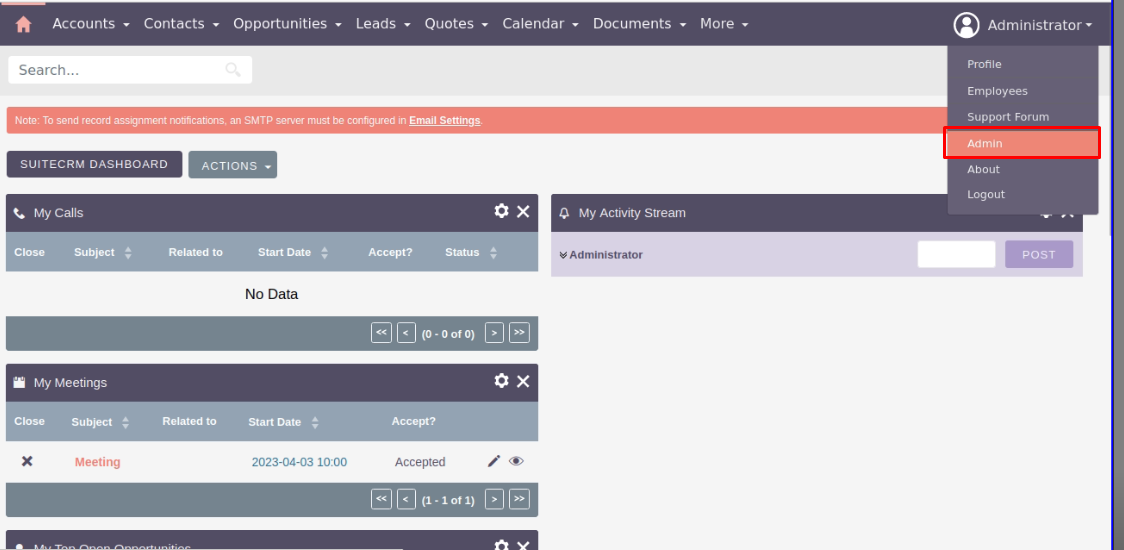
Step 2
Open Administration Page, Click on Telegram Integration from the Other section.
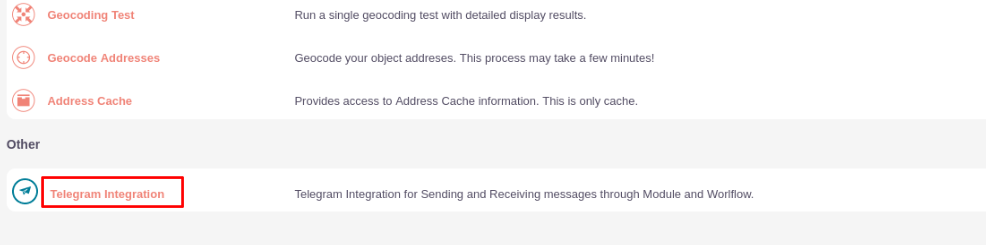
Step 3
On the Telegram API Configuration Page, click on the “EDIT” Button to Add Telegram Bot details.
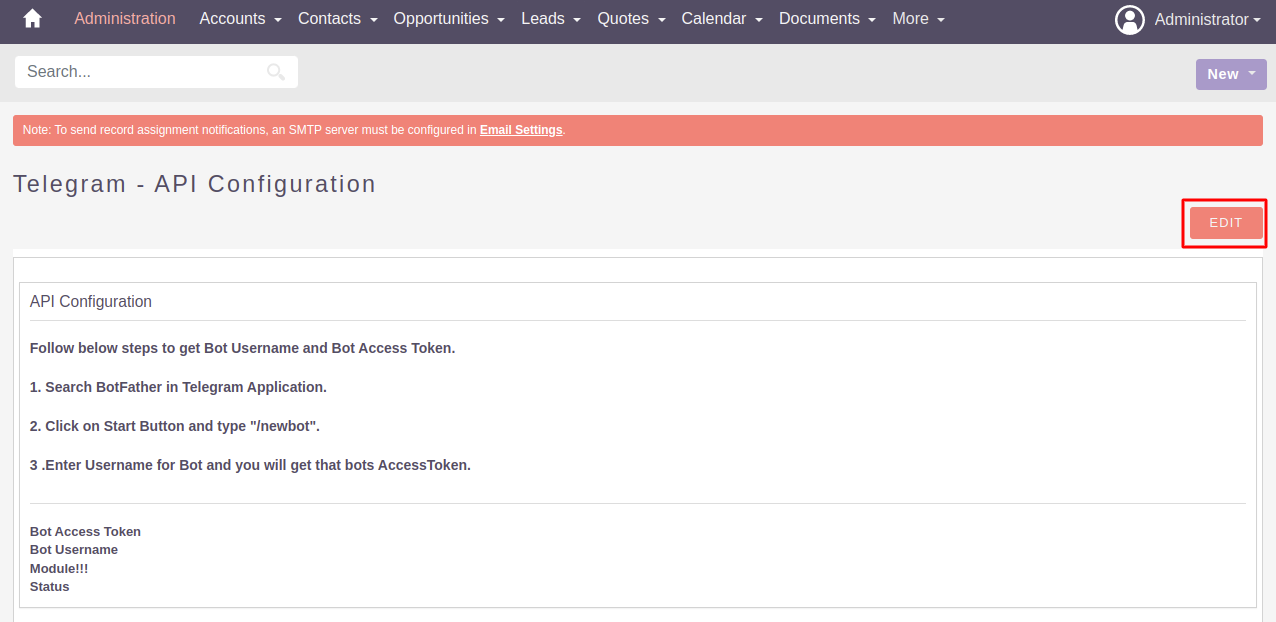
Step 4
Fill up all information & click on “VALIDATE & SAVE” Button as shown in below screenshot.
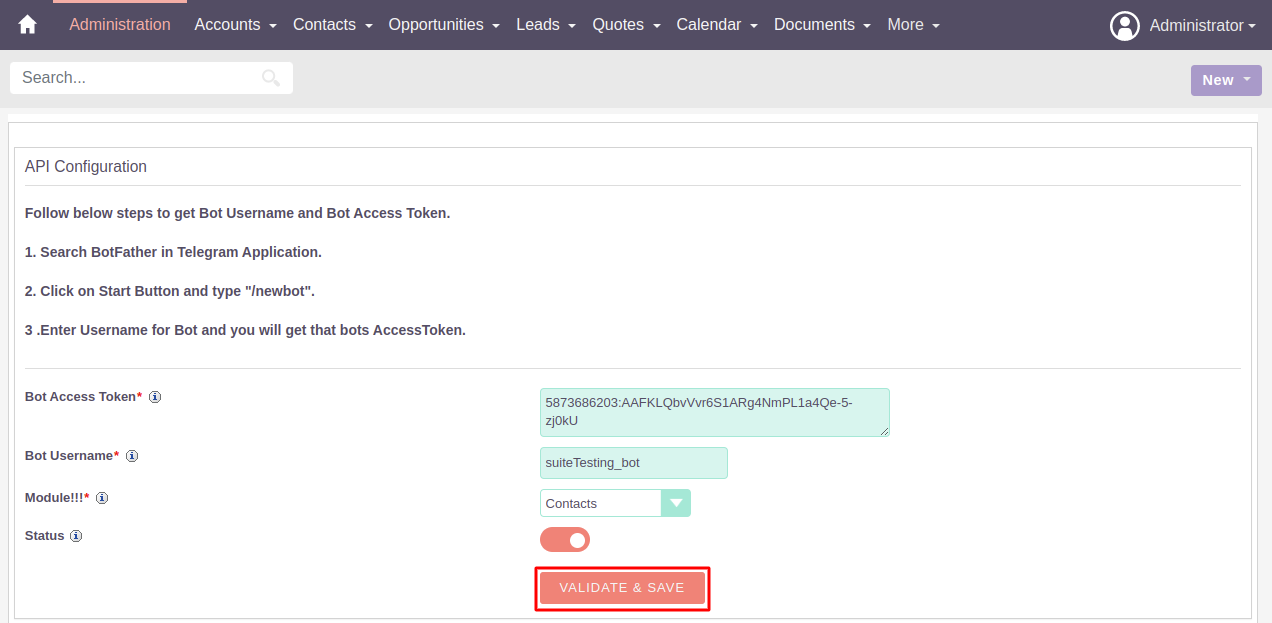
Step 5
After saving configuration, you need to start a conversation in Telegram Bot as shown in the below screenshot.
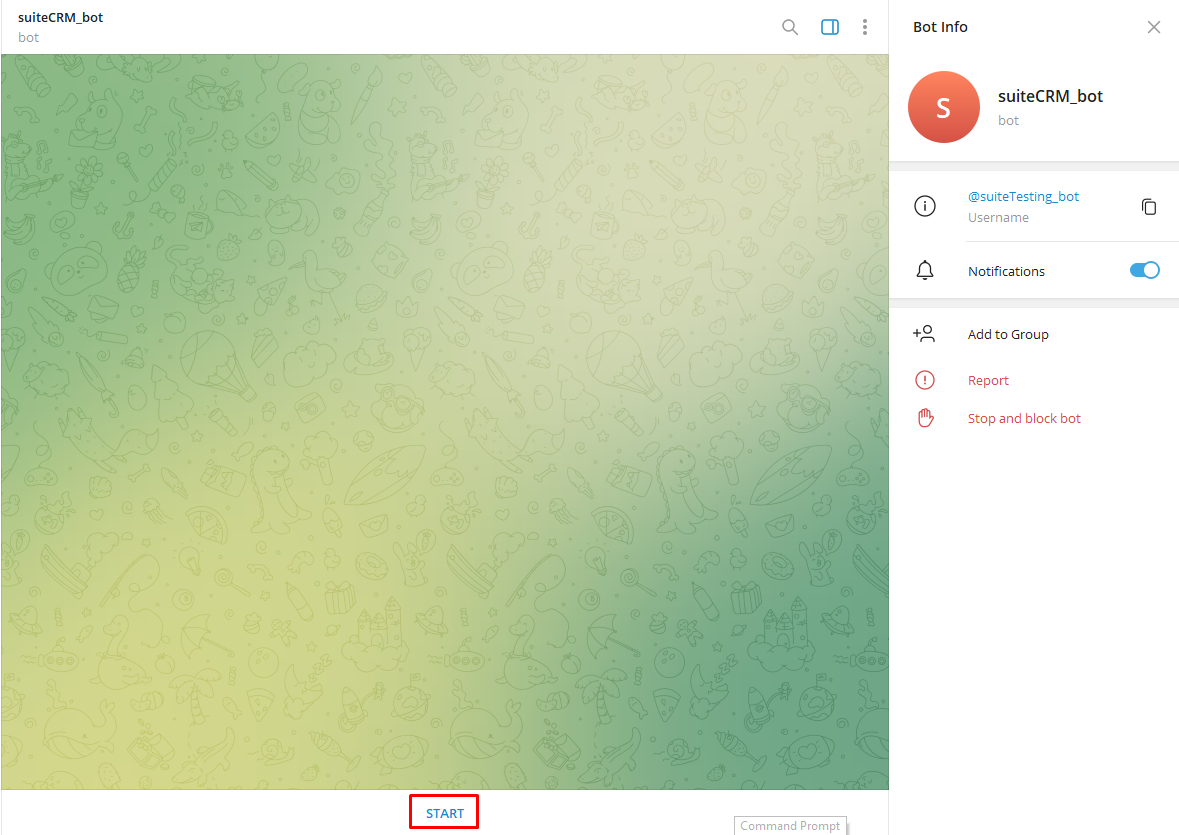
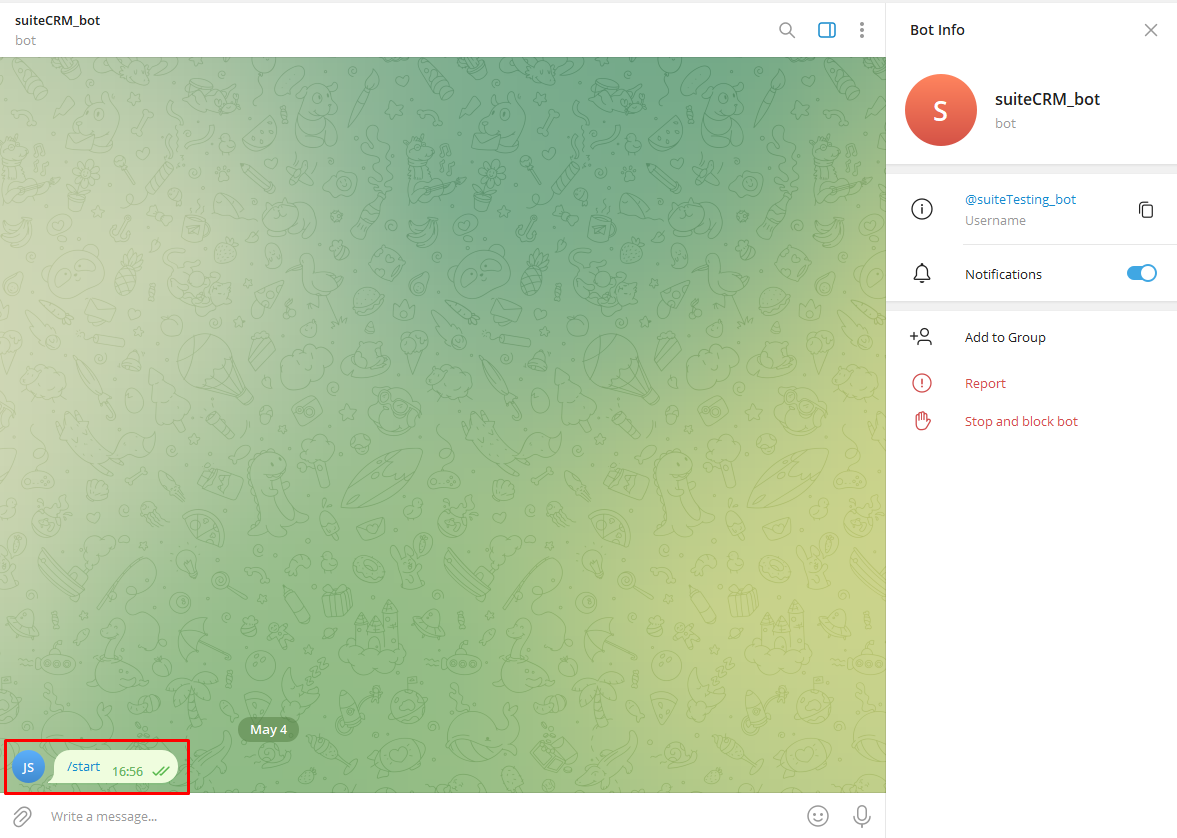
Step 6
After starting a conversation, automatically create one record in the module which you’ve configured in Telegram API Configuration if the record does not exists as shown in the below screenshot.
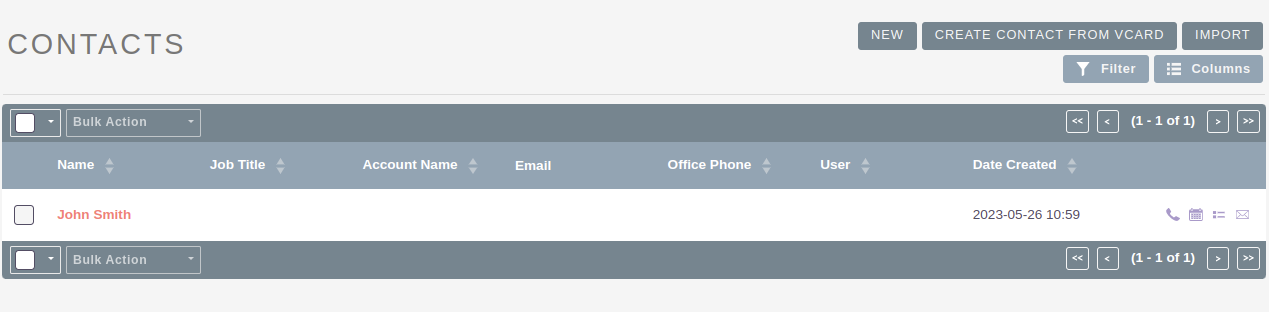
Step 7
To send a message in Telegram Bot, open a particular record Detail View & click on Telegram Icon as shown in below screenshot.
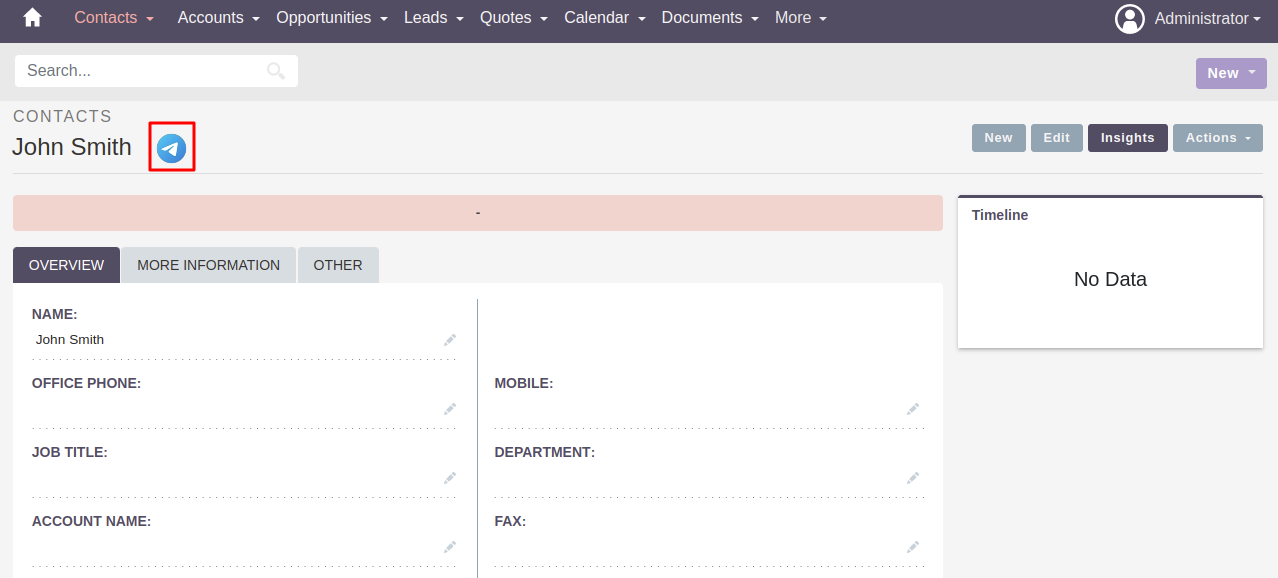
Step 8
On clicking the Telegram Icon, it’ll open Chat Popup as shown in below screenshot.
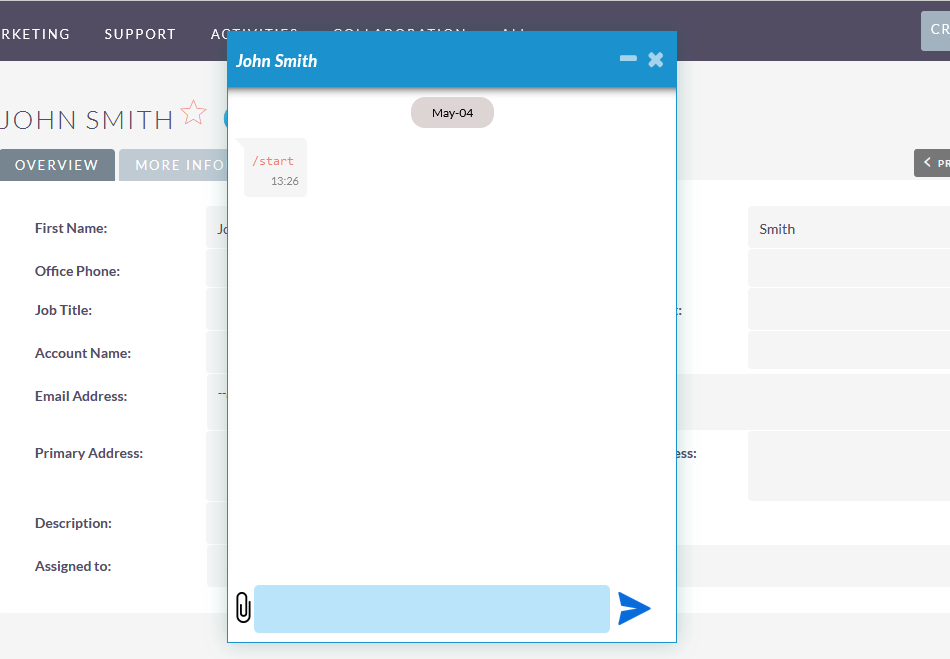
Step 9
Enter a message & click on Send Message Icon as shown in below screenshot.
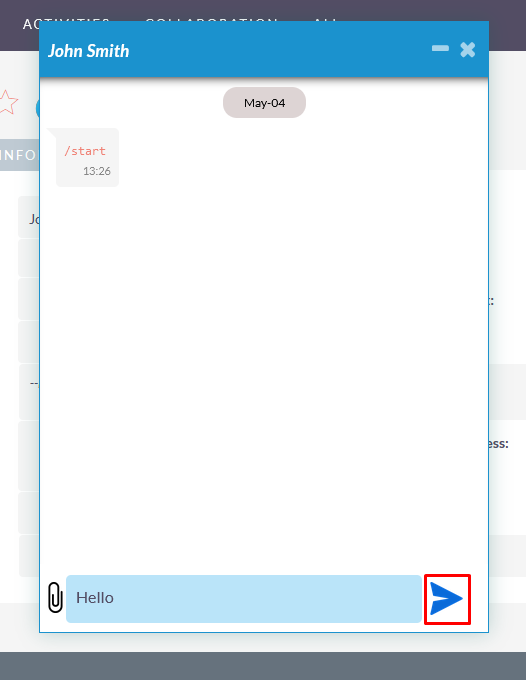
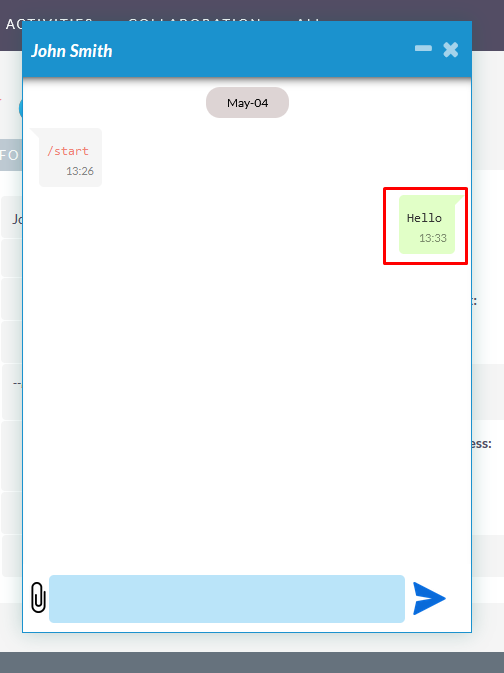
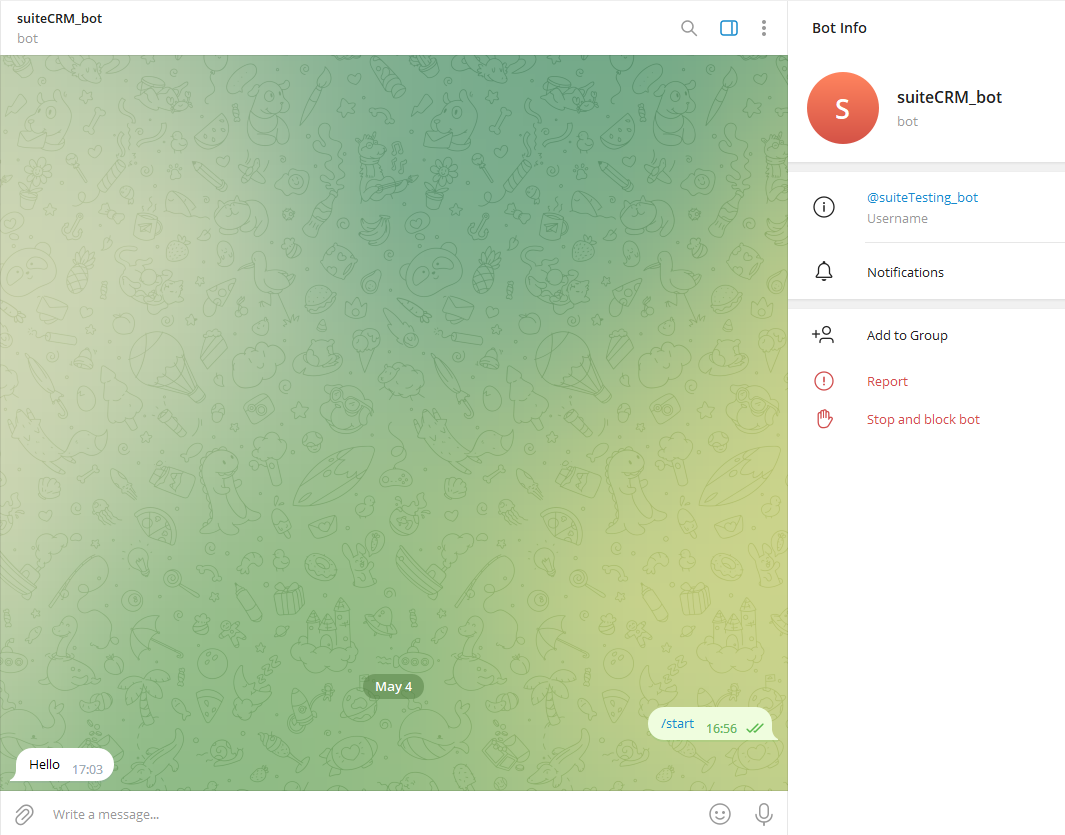
Step 10
You can also send messages using workflow as shown in the below screenshot.