Engage with your customers instantly using SMS without ever leaving SuiteCRM. With Sapient SMS Integration, your team gets a chat-style interface, outbound/inbound messaging, workflow automation, and complete message history right inside the CRM.
Admin - SMS Configuration Guide
Gateway Configuration
Navigate to the Admin Panel, search for the Sapient SMS Integration section, and click on Settings Configuration

The Sapient SMS Configuration page allows administrators to set up and manage SMS gateway integrations within SuiteCRM. From this screen, you can configure provider credentials, authentication tokens, and sender numbers to enable seamless SMS communication.
1. Twilio Configuration Settings
When Twilio is selected as the gateway, you need to configure the following details, which can be obtained from your Twilio account at https://www.twilio.com/console
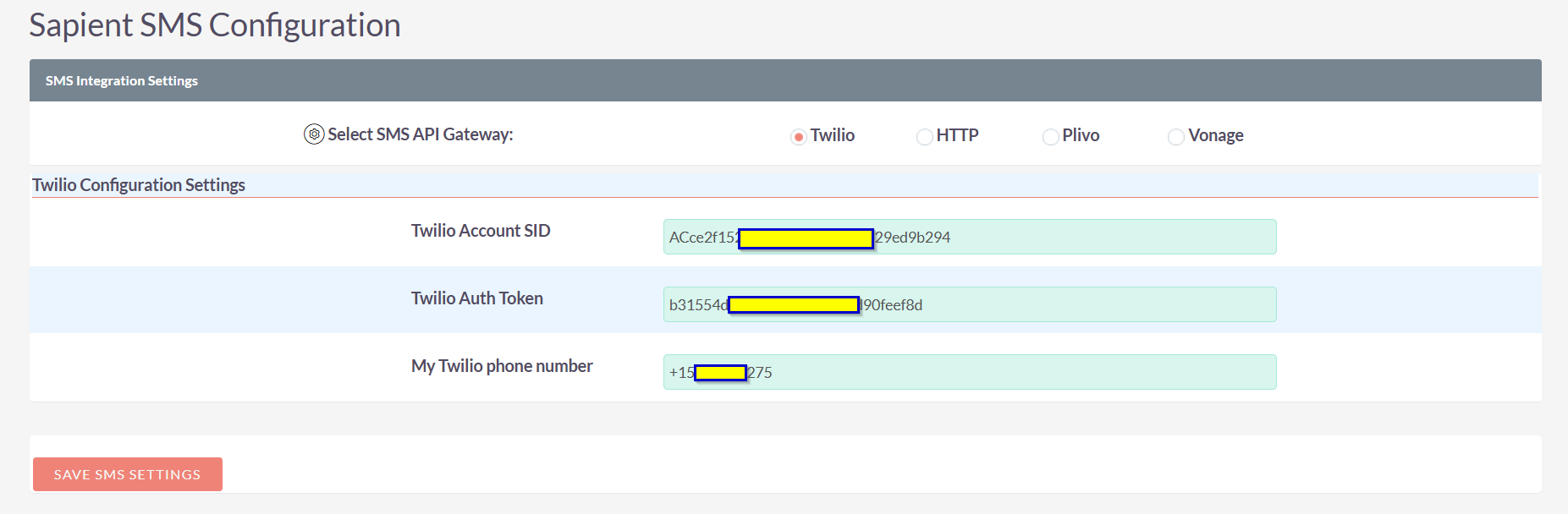
2. Generic HTTP API Configuration
When you select HTTP as the SMS Gateway, you need to configure your custom SMS provider’s API details. This allows SuiteCRM to send SMS through any gateway that supports HTTP API requests.
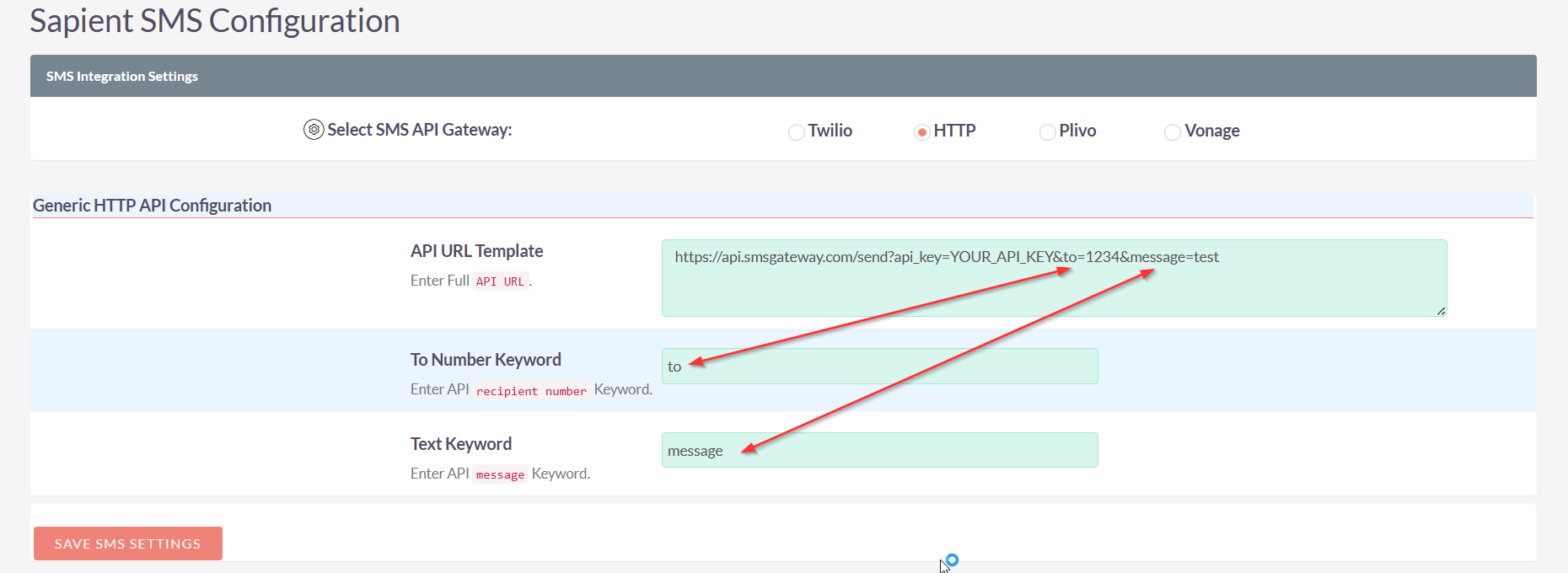
- API URL Template - Enter the full API endpoint URL provided by your SMS gateway, As you can see in the above image.
- To Number Keyword - Specify the parameter/keyword used by your gateway’s API for the recipient’s mobile number. Example: If the API expects to=1234567890, then enter to
- Text Keyword - Specify the parameter/keyword used by your gateway’s API for the SMS text. Example: If the API expects message=Hello, then enter message
3. Plivo Configuration Settings
When you select Plivo as the SMS Gateway, you need to configure the following details. You can find them in your Plivo dashboard https://console.plivo.com
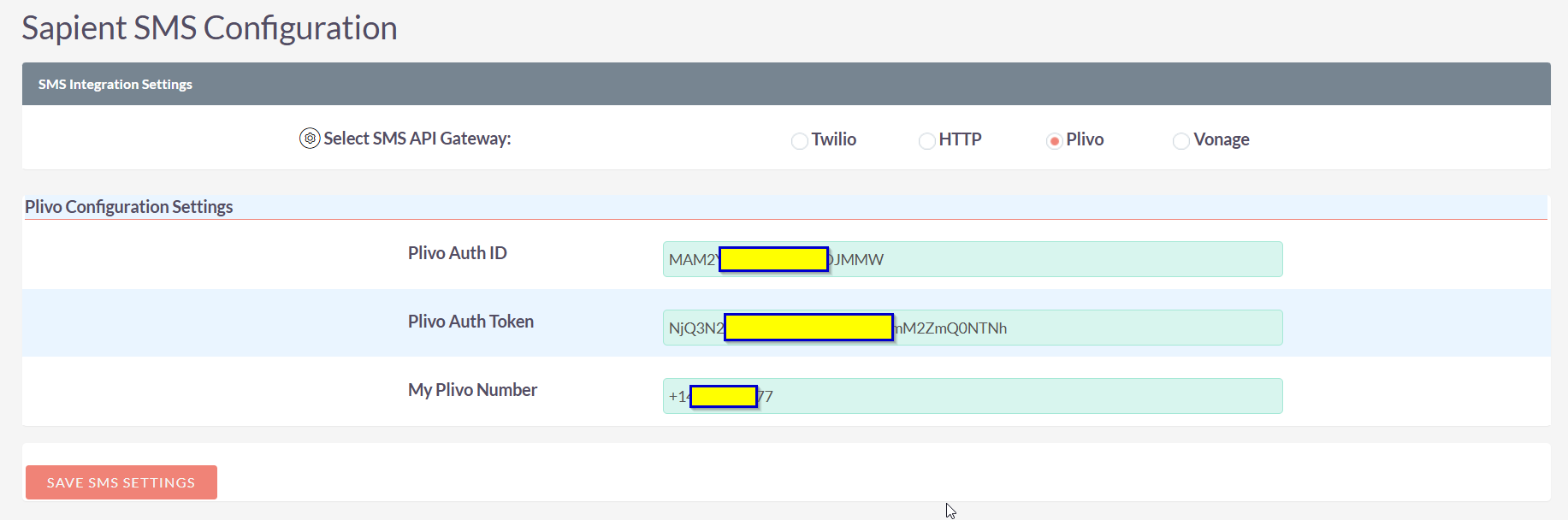
4. Vonage Configuration Settings
When you select Vonage as the SMS Gateway, you need to configure the following details. You can get them from your Vonage account: https://dashboard.nexmo.com
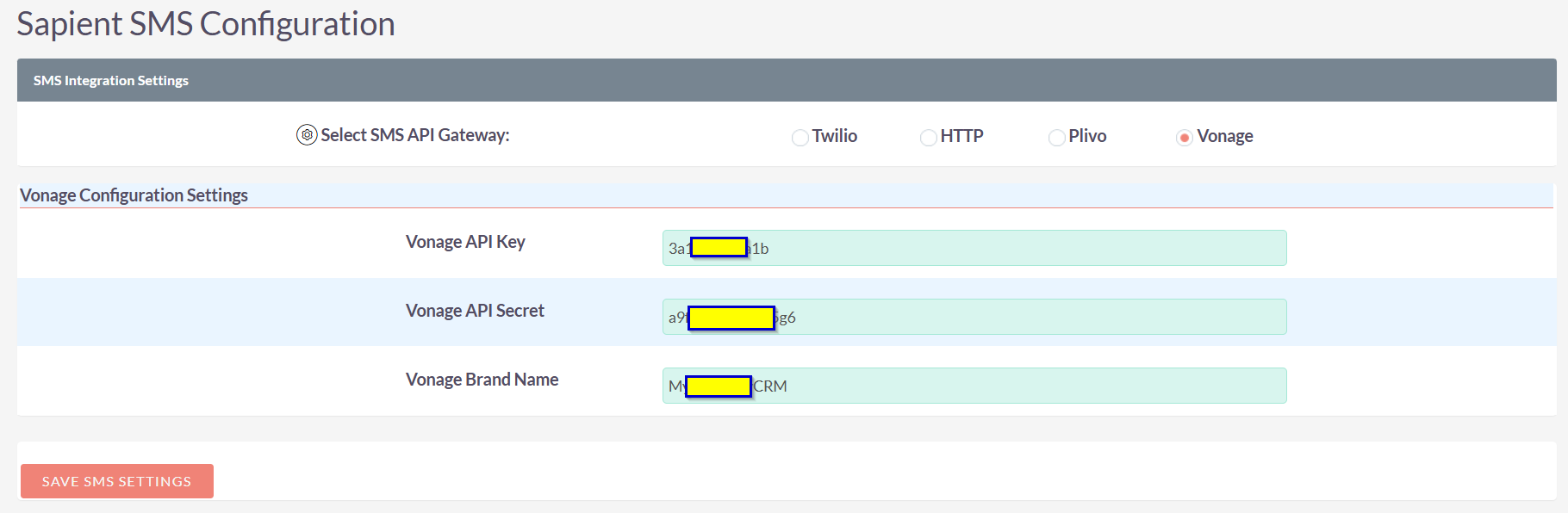
Contact Us Anytime
- We're here to assist you.
- Email: info@sapientsoftwares.com
- Microsoft Teams: info@sapientsoftwares.com

