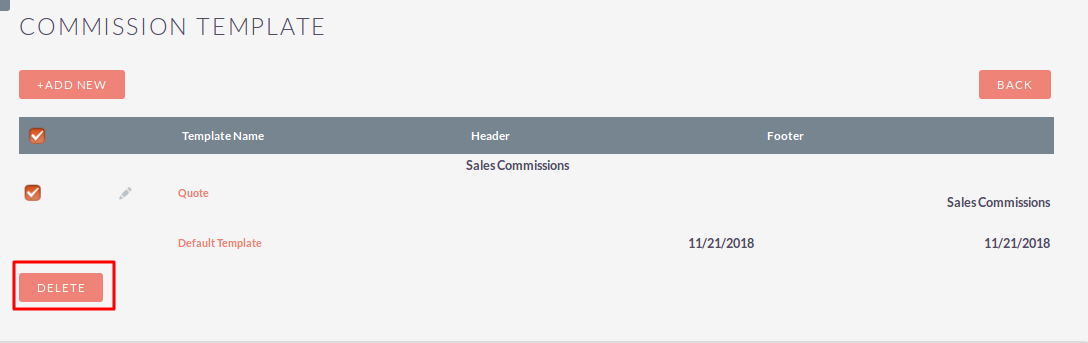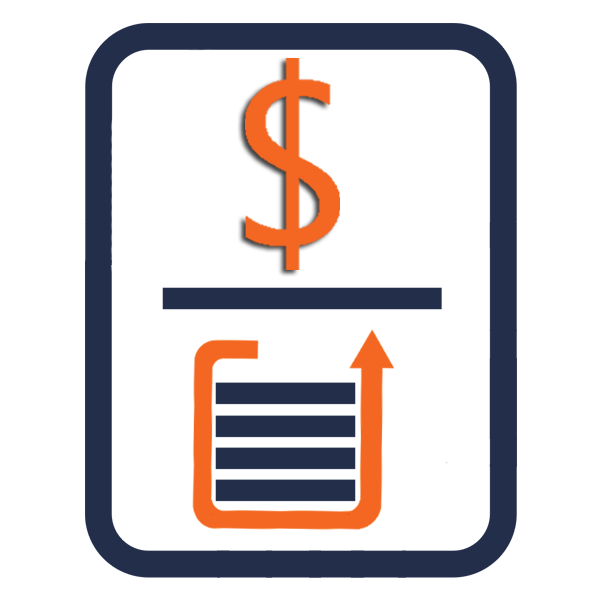User Guide
Steps For Using Sales Commissions Features :
Step 1:
To open the Administration Page, Click on Admin tab, as shown in below screenshot.
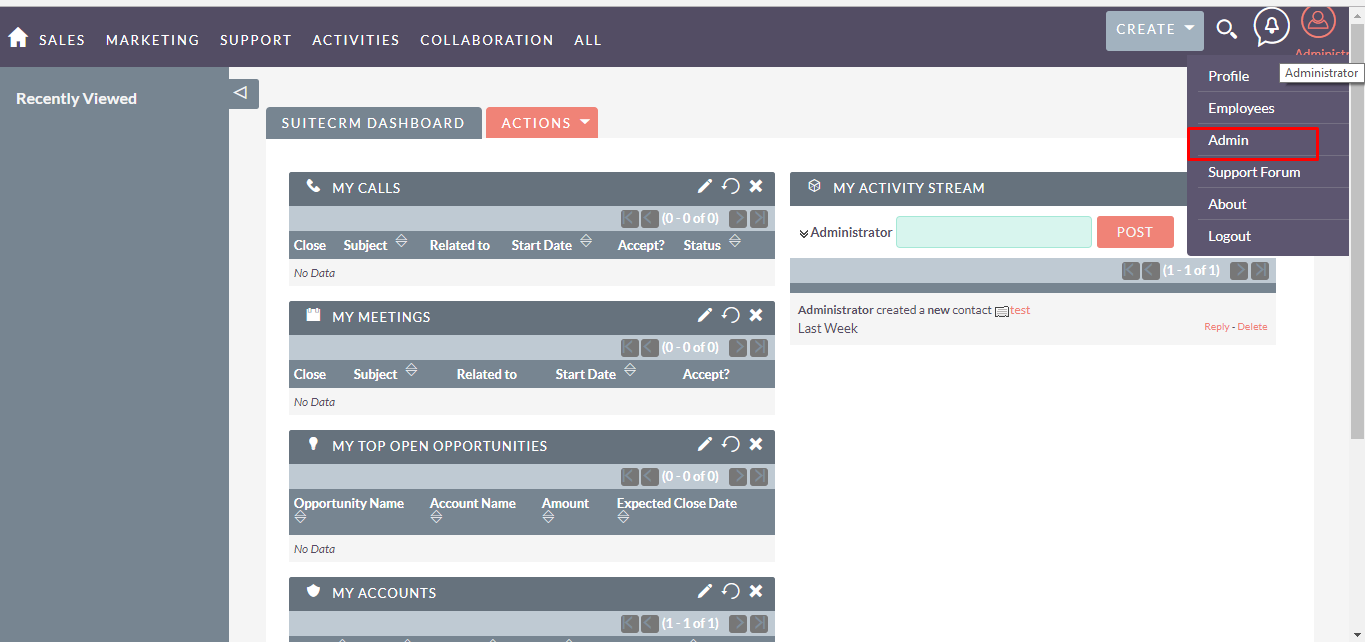
Step 2:
Open Administration page, Click on Sales Commissions from the Other section.
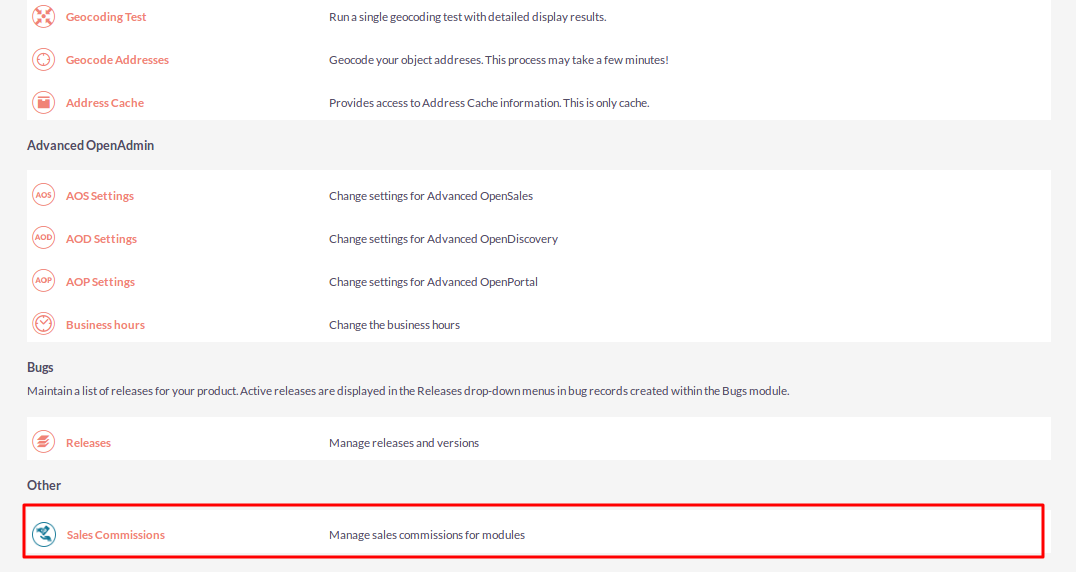
Step 3:
On click of “Sales Commissions” link, open the Sales Commissions Dashboard as shown in below screenshot.
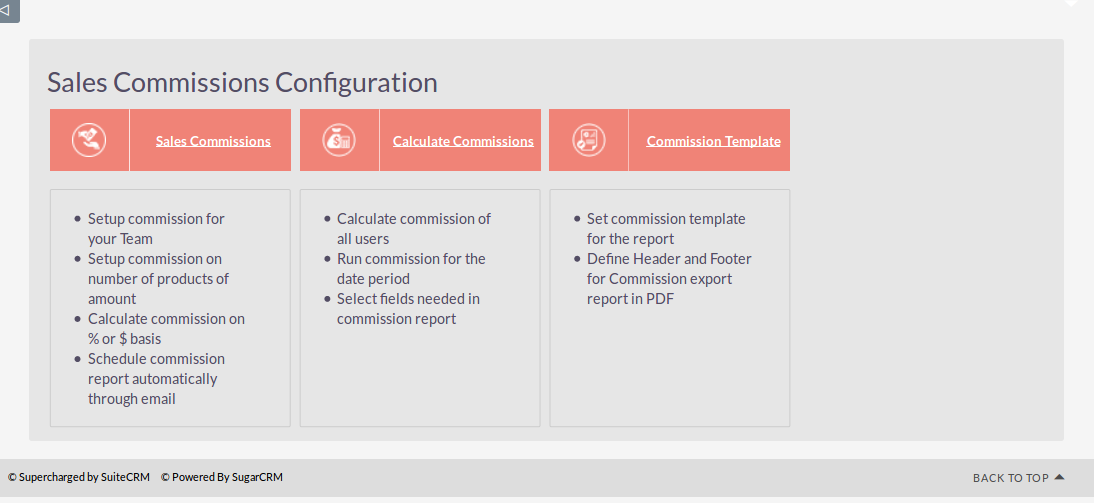
Step 4:
On Sales Commissions Dashboard page, click on “Sales Commissions” link to open Sales Commissions page.
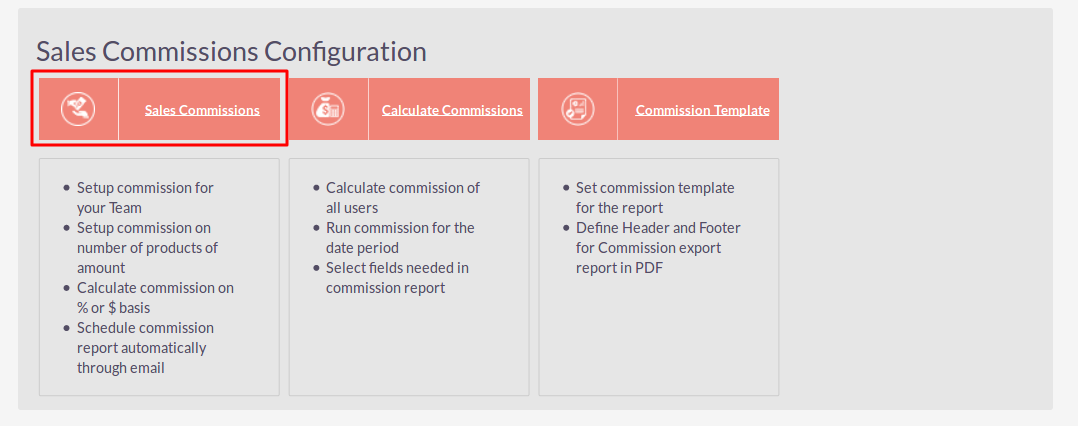
Step 5:
In Sales Commissions page, Click on CREATE link.
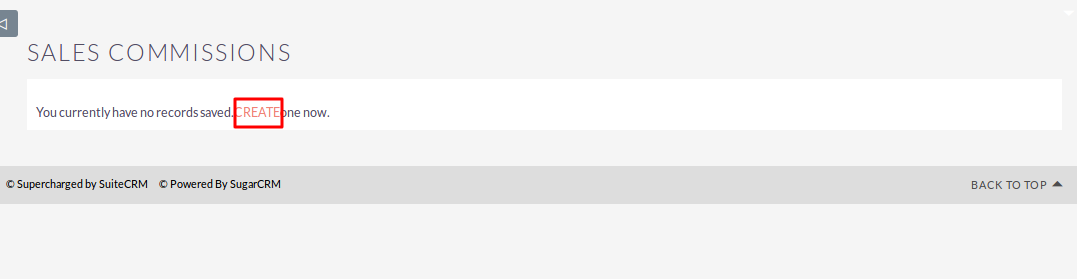
Step 6:
On click of CREATE link, Sales Commissions page will be open, as shown in the below screenshot.
Select Module
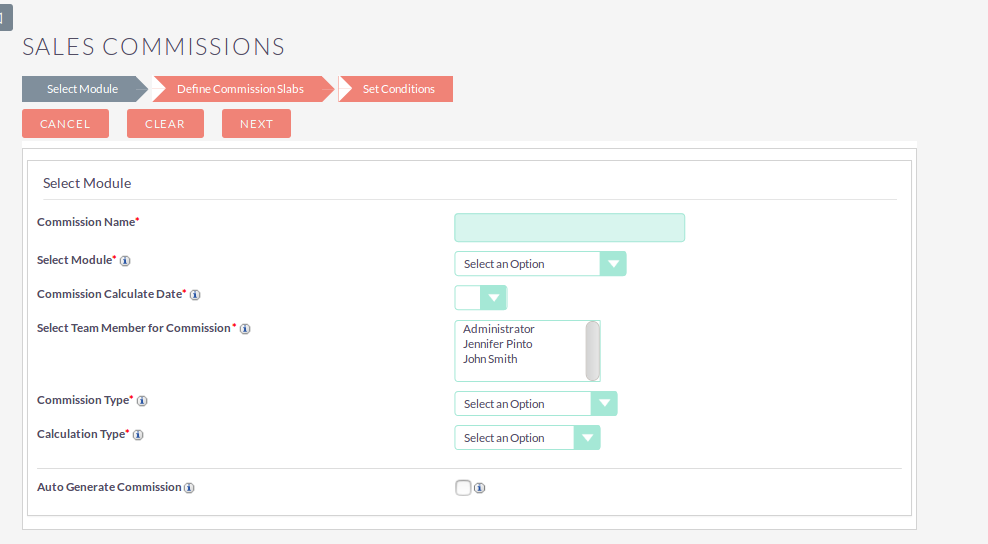
If Auto Generate Commission Checkbox checked, so displayed as shown in the below screenshot.

Define Commission Slab
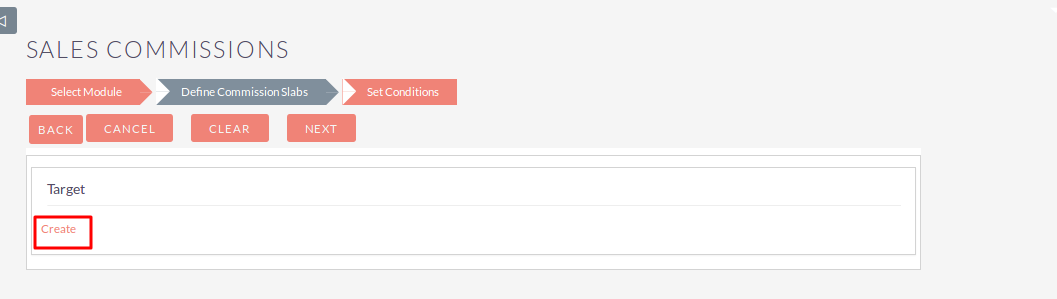
Set Conditions
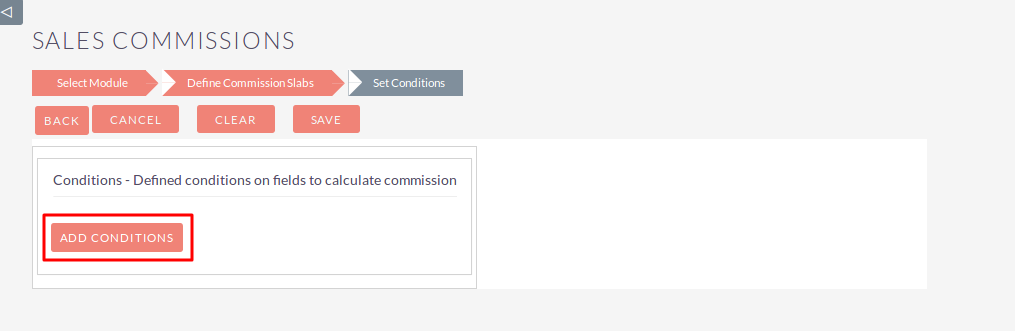
Step 7:
Enter all the values and click on SAVE button to save record, as shown in the below screenshot.
Select Module
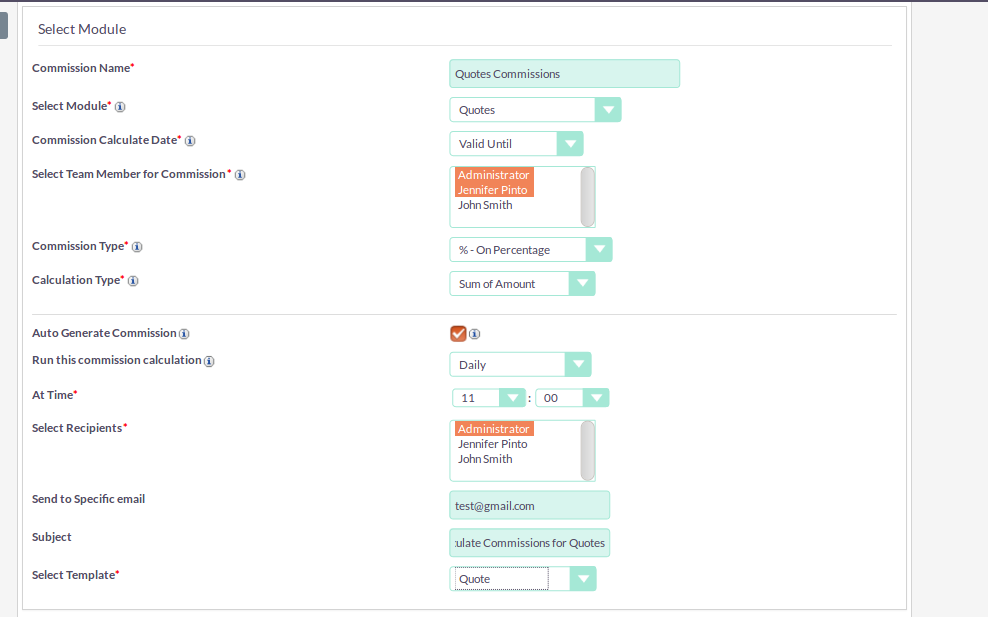
In “Define Commission Slab” Step, in “Select User” field display only that usernames which are selected in field “Select Team Member for Commission” from step “Select Module”.
Define Commission Slab
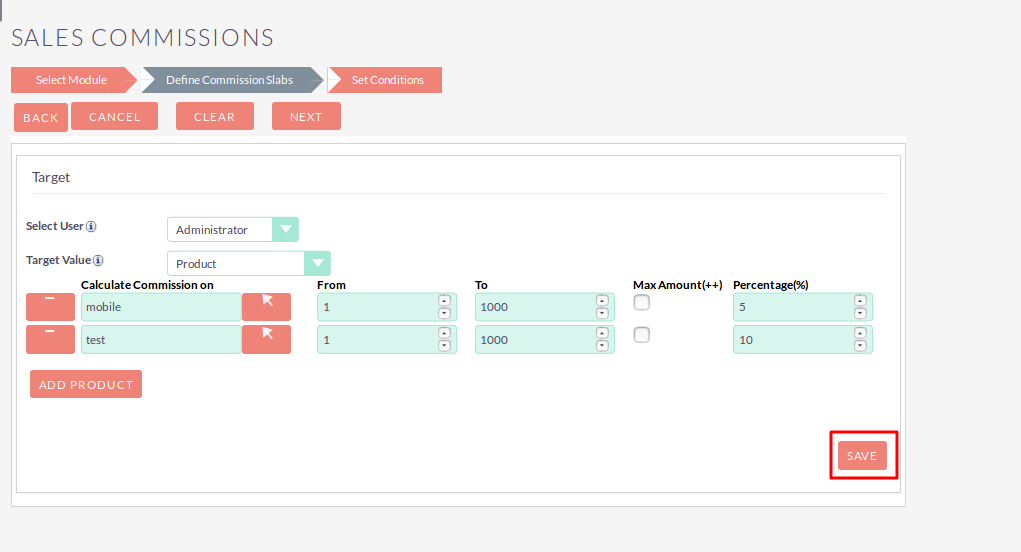
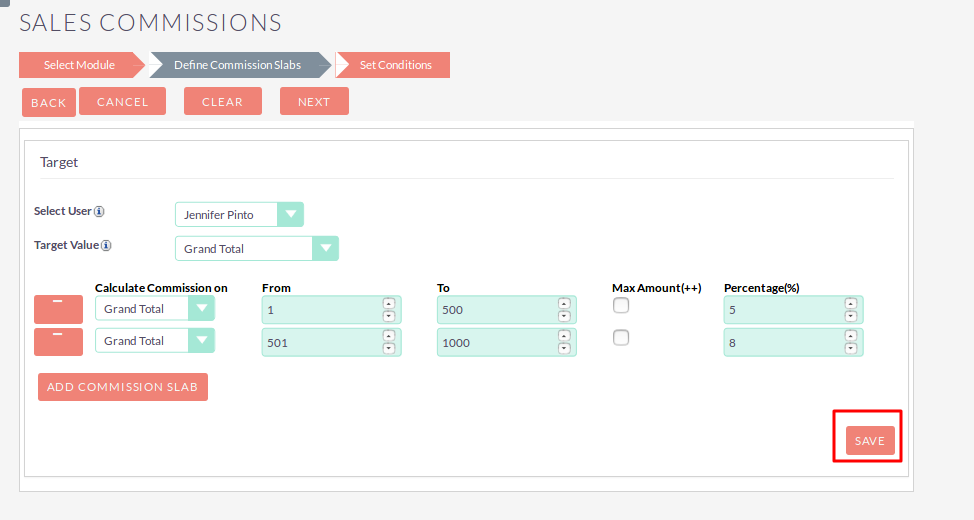
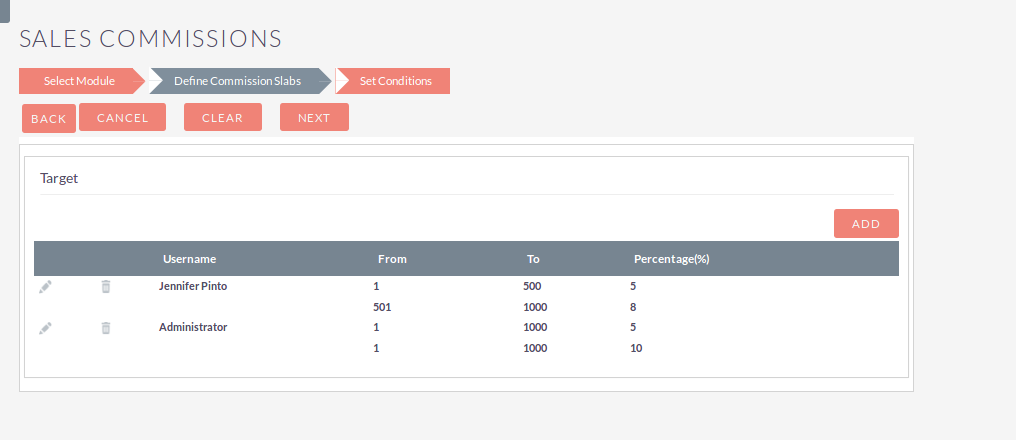
Set Conditions
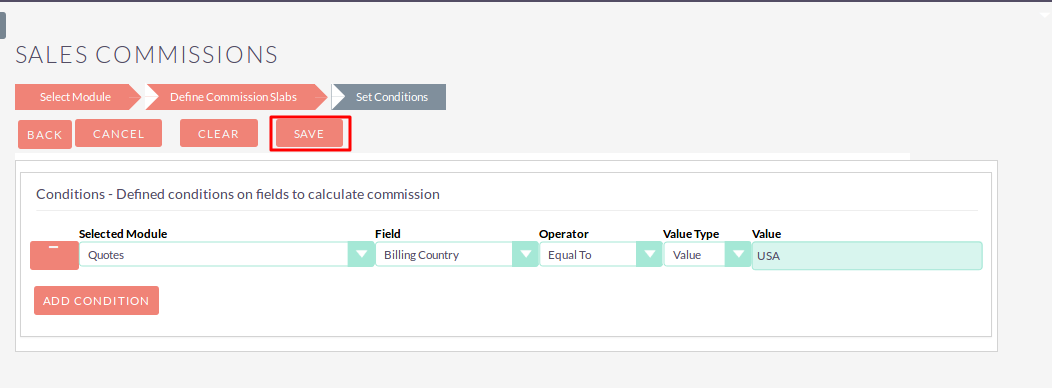
Step 8:
To Update record, click on pencil icon as shown in the below screenshot.
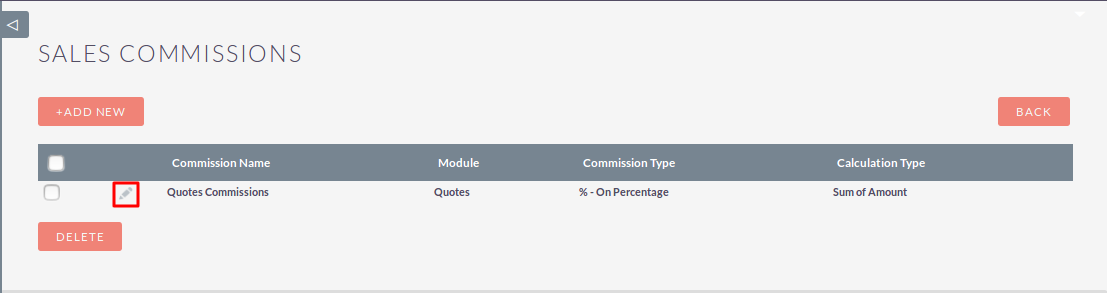
Step 9:
To open Sales Commissions Dashboard, click on BACK button as shown in the below screenshot.
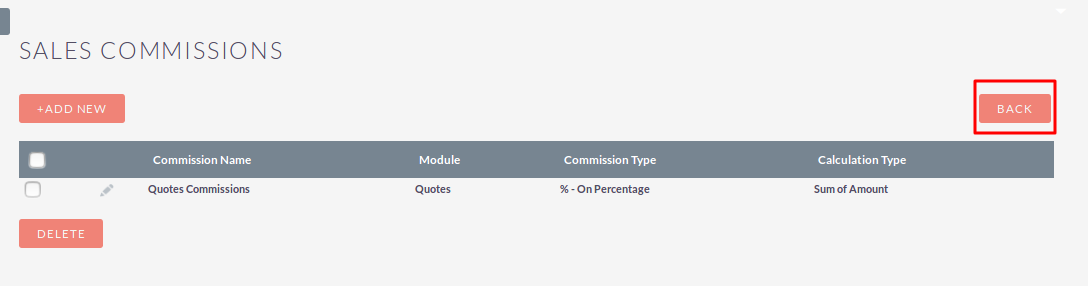
Step 10:
On Sales Commissions Dashboard page, click on “Calculate Commissions” link to open Calculate Commissions page.
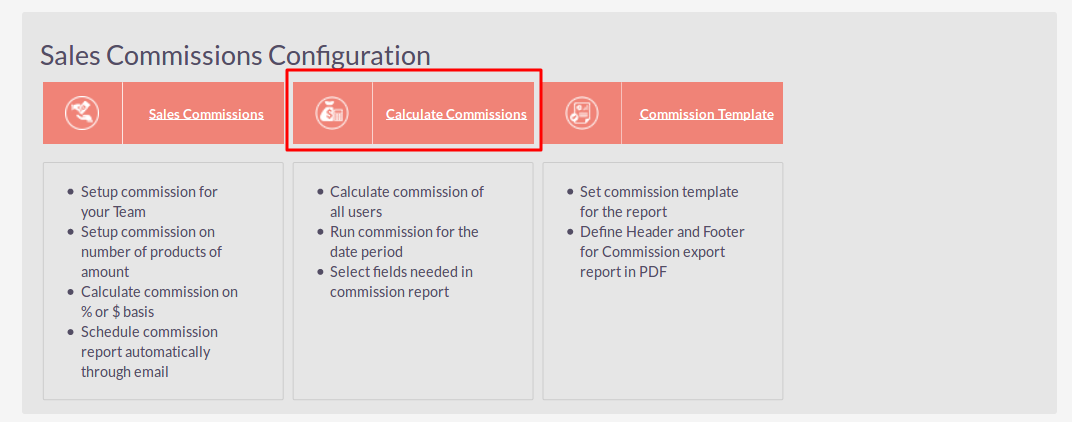
Step 11:
On click of “Calculate Commissions”, open Calculate Commissions page as shown in the below screenshot.
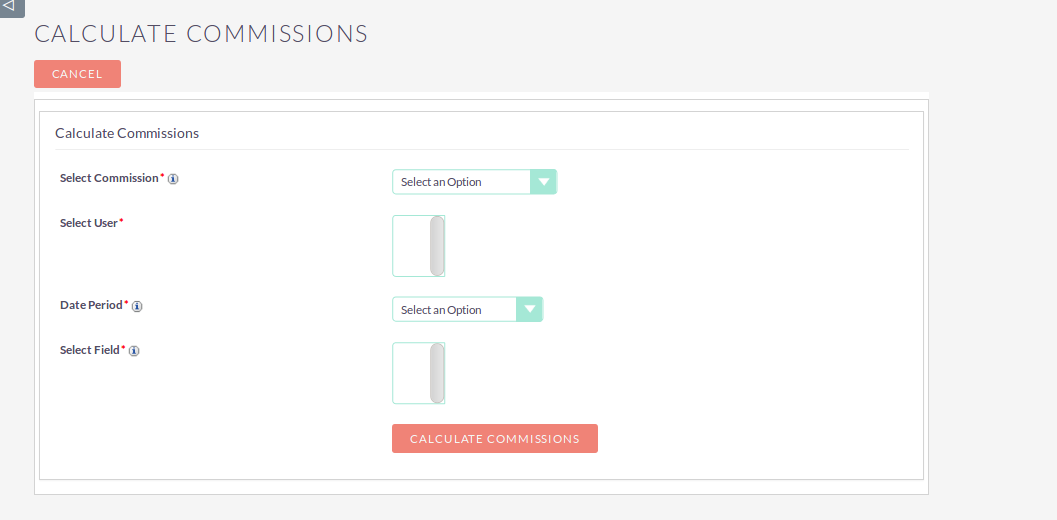
Step 12:
Enter all the values and click on “CALCULATE COMMISSIONS” button to Calculate Commissions, as shown in the below screenshot.
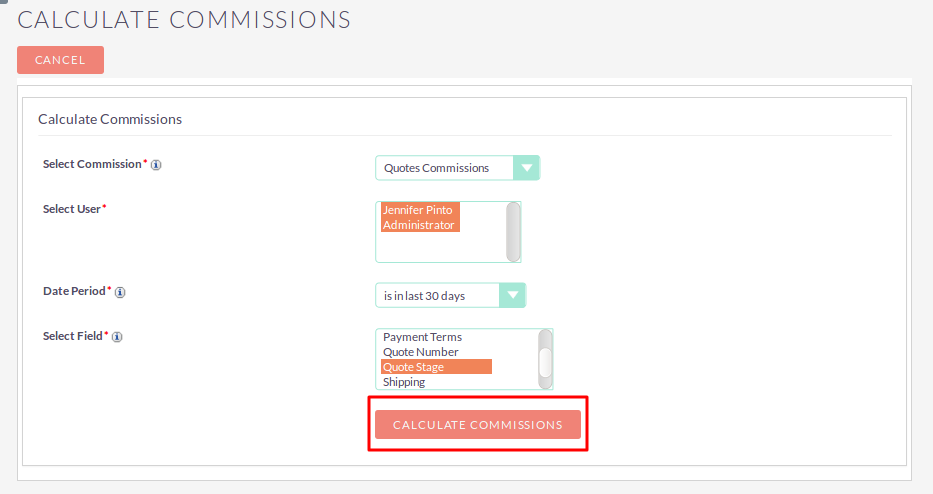
Step 13:
On Calculate Commissions page, on click “CALCULATE COMMISSIONS” button display commissions as shown in the below screenshot.
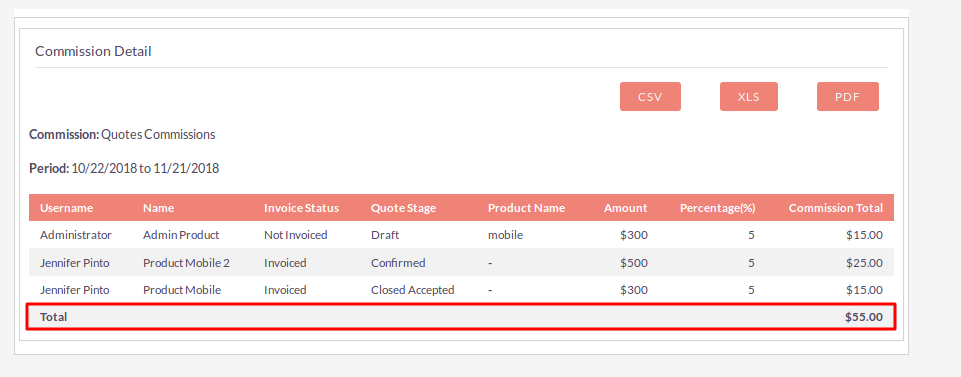
Step 14:
On Calculate Commissions page, click on “CSV” button to Export Commission Report in csv file format.
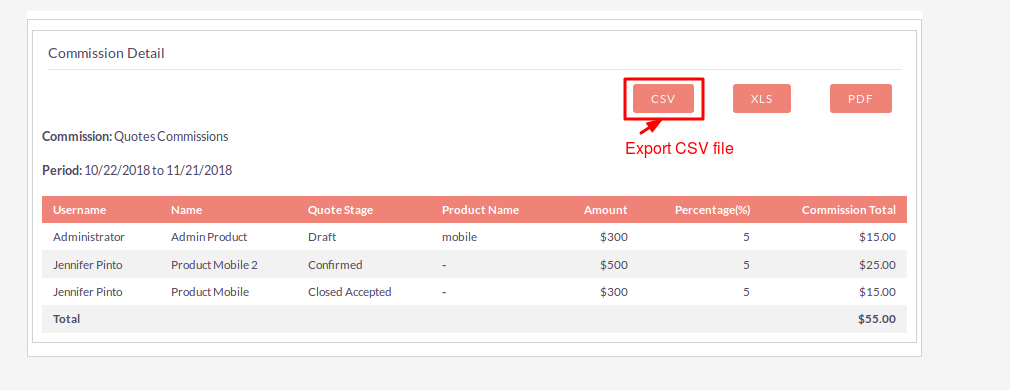
Step 15:
On Calculate Commissions page, click on “XLS” button to Export Commission Report in xls file format.
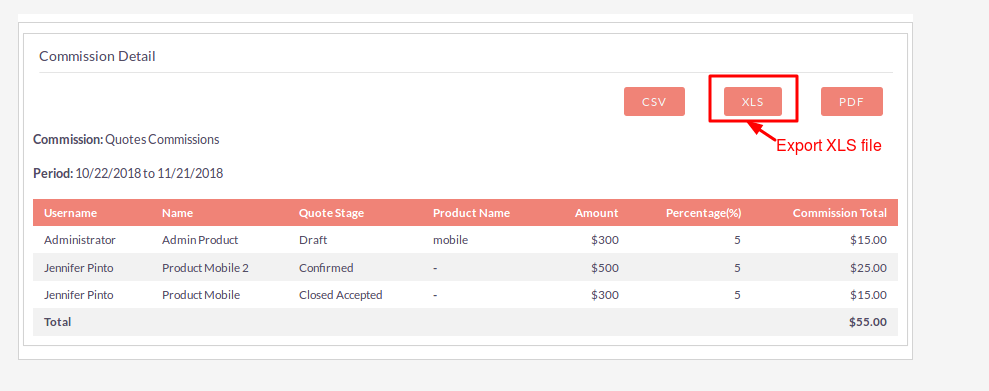
Step 16:
On Calculate Commissions page, click on “PDF” button to Export Commission Report in pdf file format.
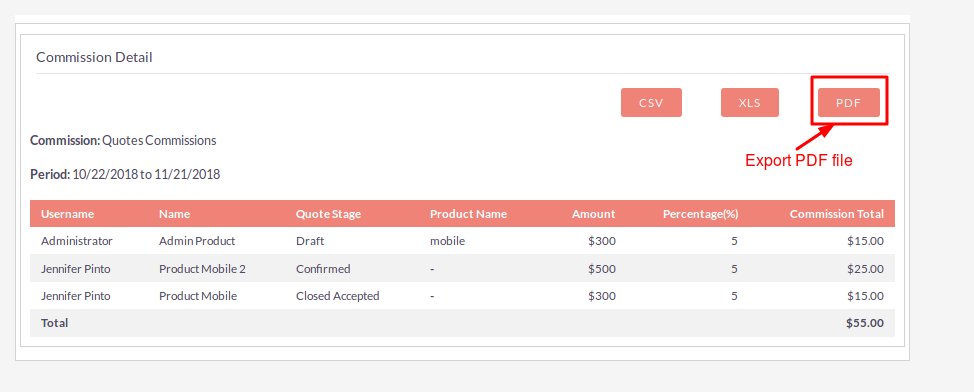
On Click “PDF” button, open Commission Template Popup to Select Commission Template, as shown in below screenshot.
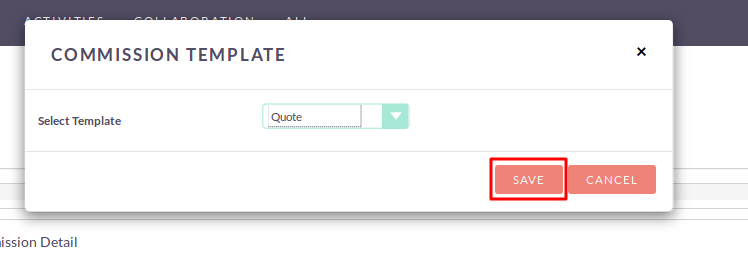
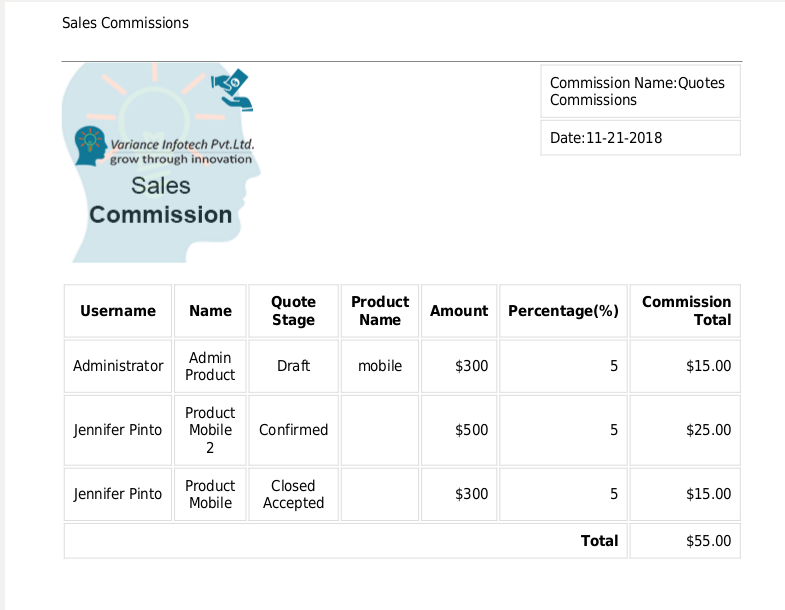
Step 17:
On Sales Commissions Dashboard page, click on “Commission Template” link to open Commission Template page.
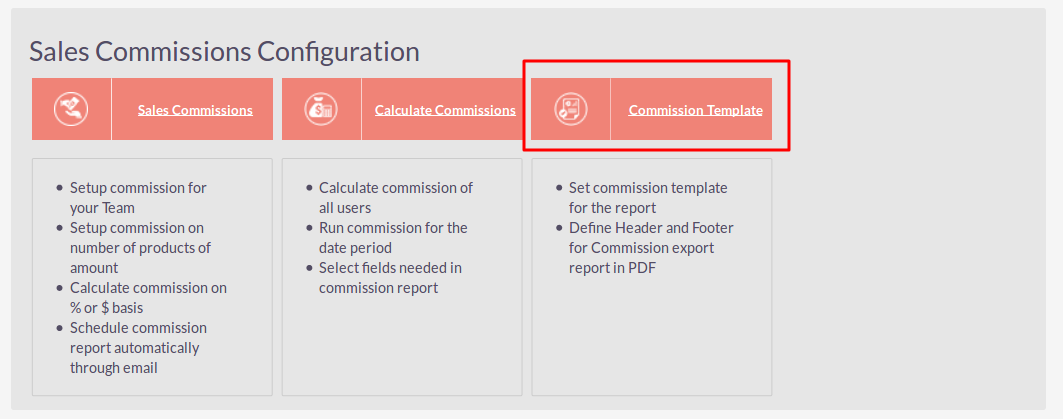
Step 18:
On click of “Commission Template”, open Commission Template page as shown in the below screenshot. (Displays one record in Commission Template listview, it is default you can not edit and delete that record.)
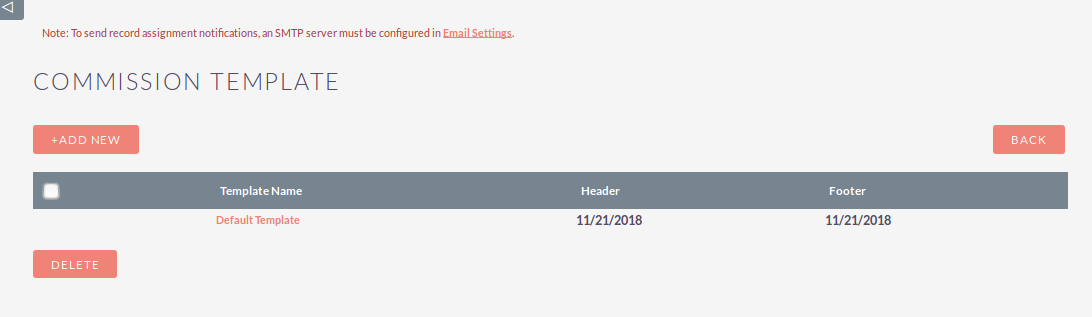
Step 19:
To add new record in Commission Template, click on ‘+ADD NEW’ button, as shown in below screenshot.
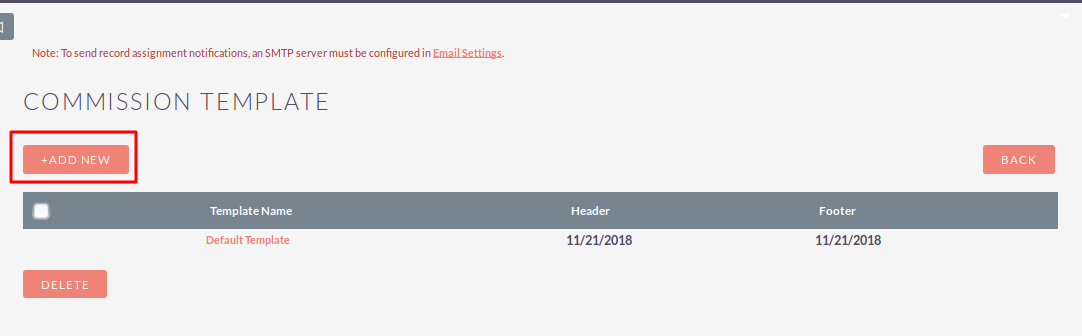
Step 20:
On click of “+ADD NEW” button, open page as shown in below screenshot.
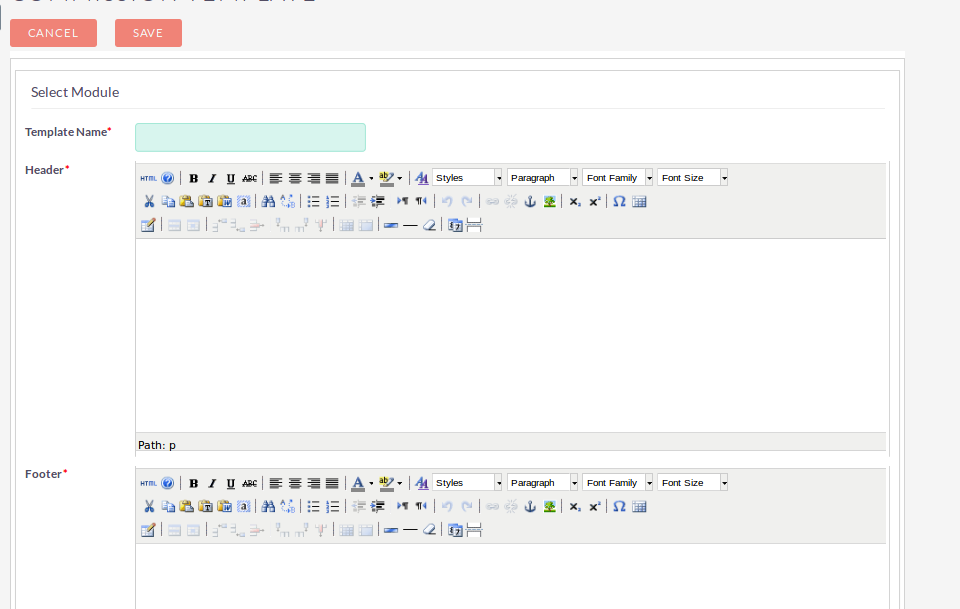
Step 21:
Enter all the values and click on SAVE button to save record, as shown in the below screenshot.
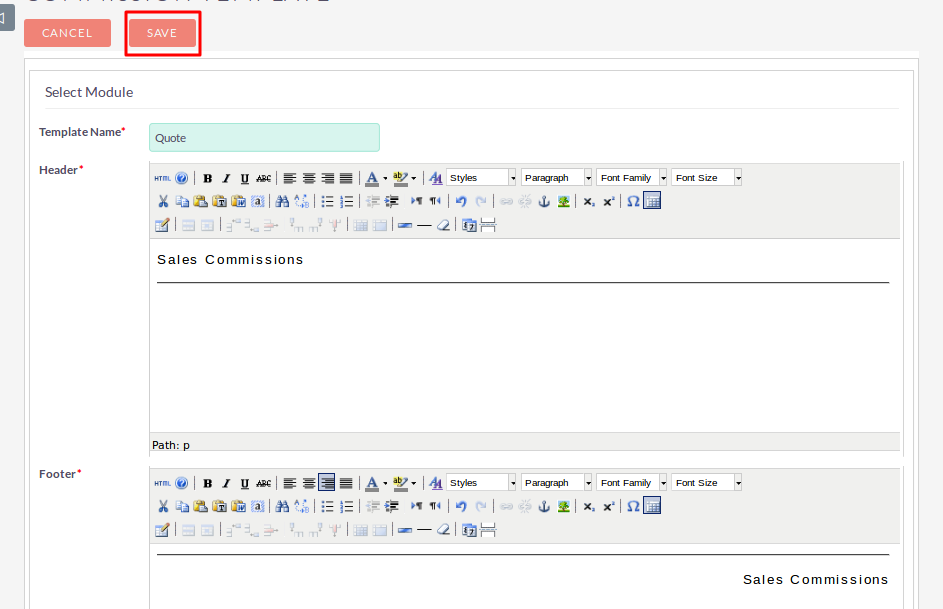
Step 22:
To Update record, click on pencil icon as shown in the below screenshot.
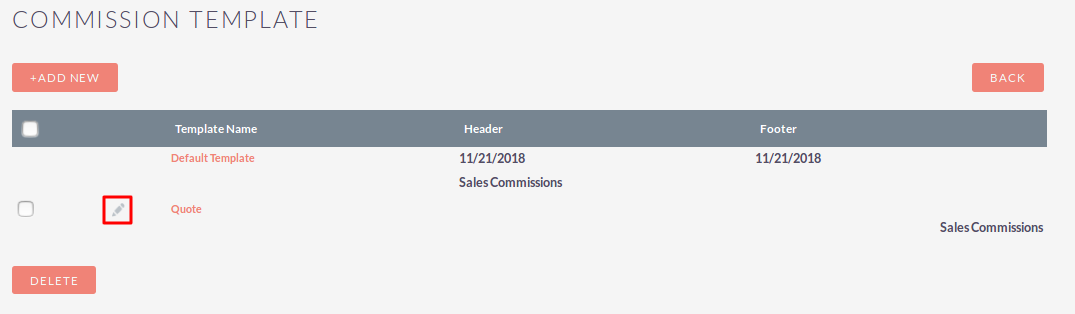
Step 23:
To delete one or multiple Sales Commissions records, you can select records using the checkbox option on the left hand side of the view. Click on DELETE to delete record(s).
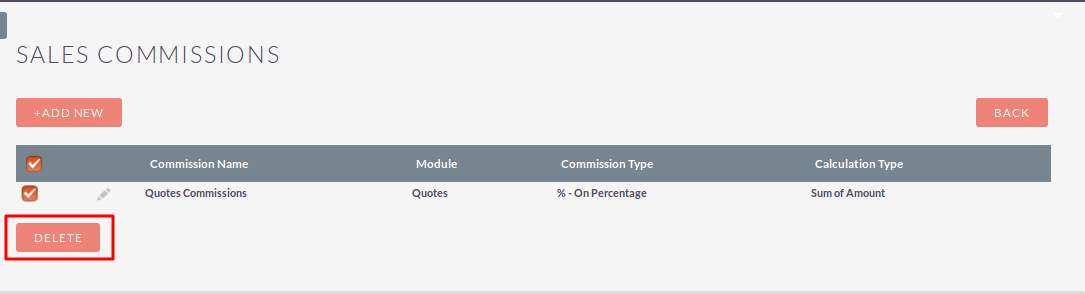
Step 24:
To delete one or multiple Commission Template records, you can select records using the checkbox option on the left hand side of the view. Click on DELETE to delete record(s).