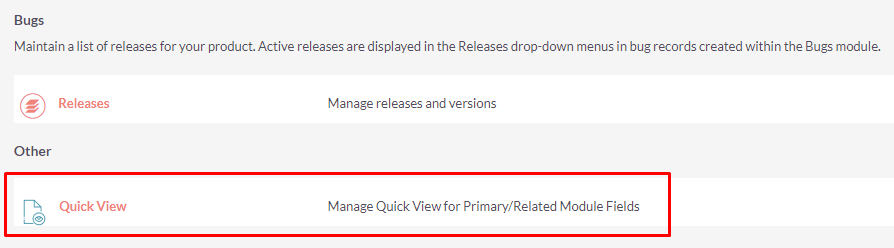Quick View add-on for SuiteCRM helps increase the visibility of CRM record data in an easier, simpler, more customizable way. It just takes a mouse click to the Quick View icon in order to view key fields and stay productive.
Installation Guide
Steps For Installing Quick View Plugin
Notes: Before installing Quick View Plugin, please take your SuiteCRM and Database backup first.
Step 1
To open the Administration Page, Click on the Admin tab as shown in below screenshot.
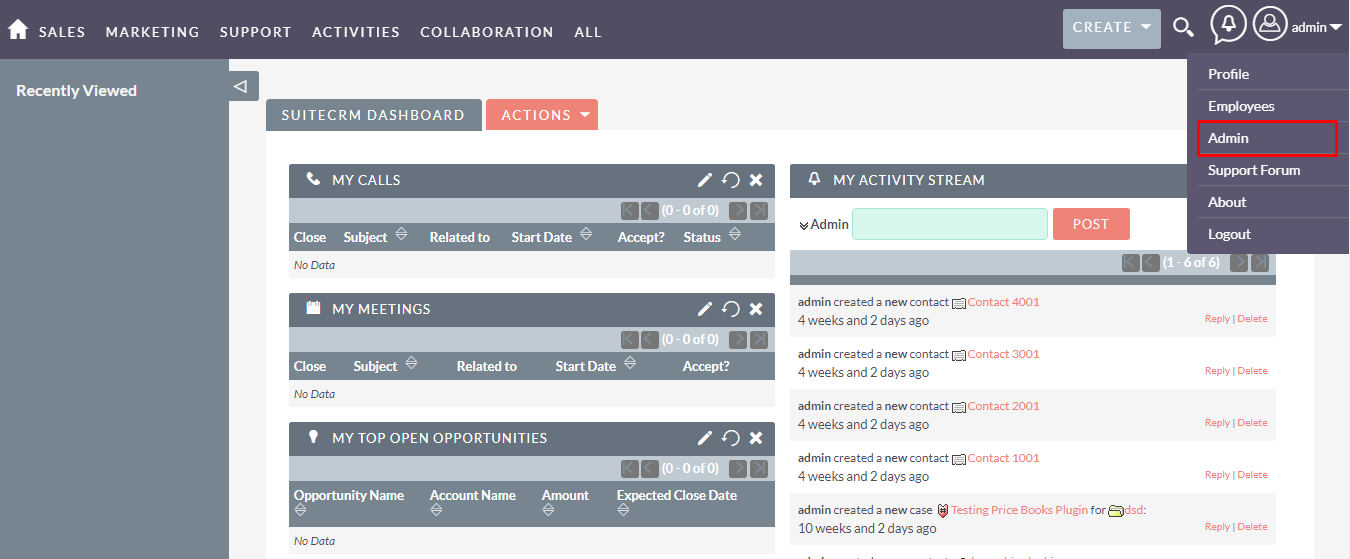
Step 2
To install the Quick View plugin, Click on the Module Loader from Developer Tools section.
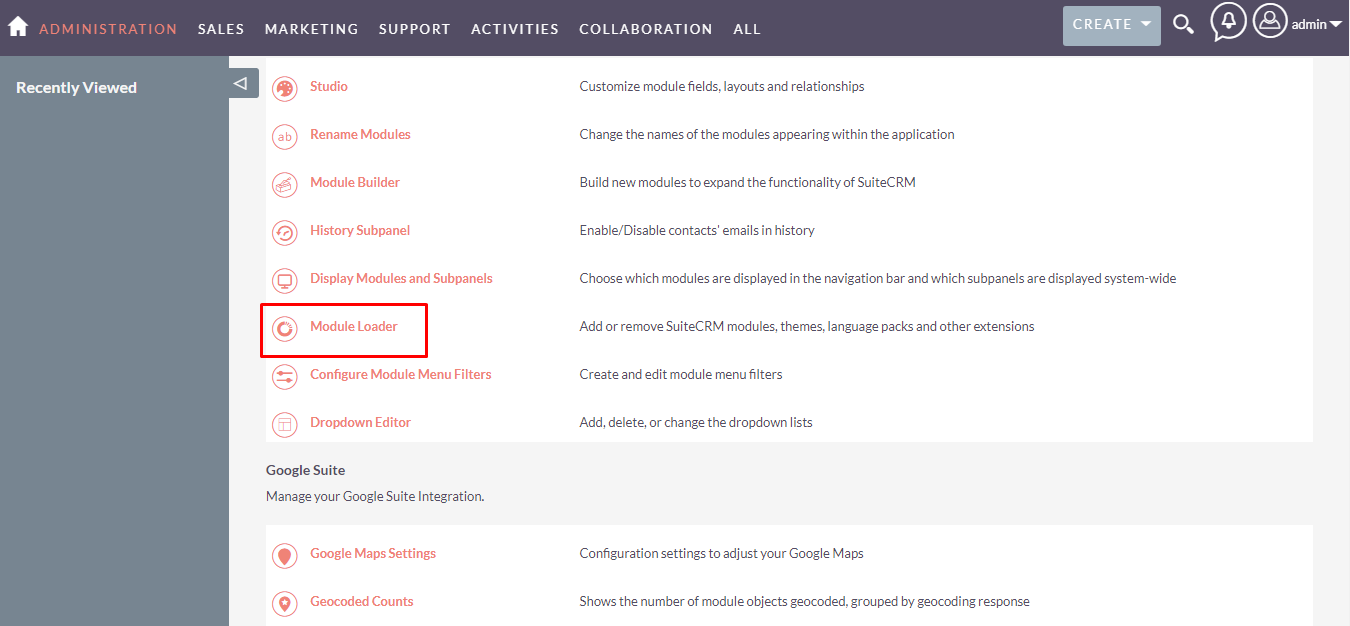
Step 3
In the Module Loader Page → Click on the Browse Button to select zip file → Click on UPLOAD Button to upload the Quick View Plugin(zip file).
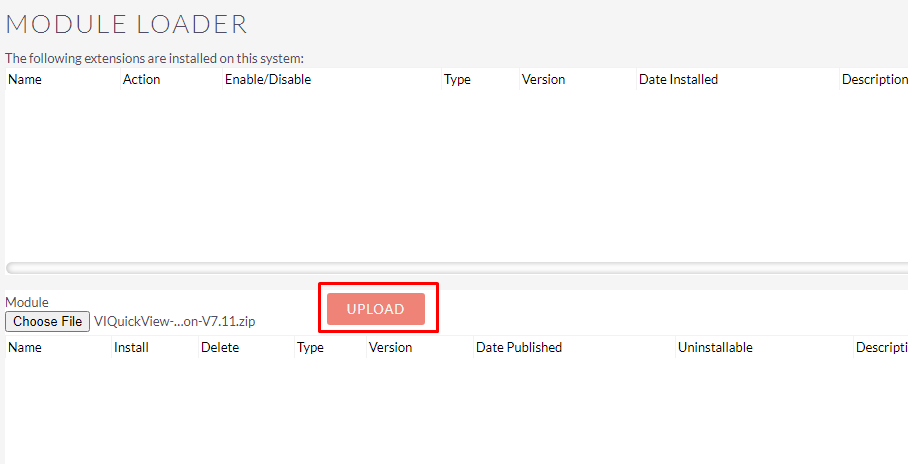
Step 4
In the Module Loader page → Click on the INSTALL Button to install Quick View Plugin.
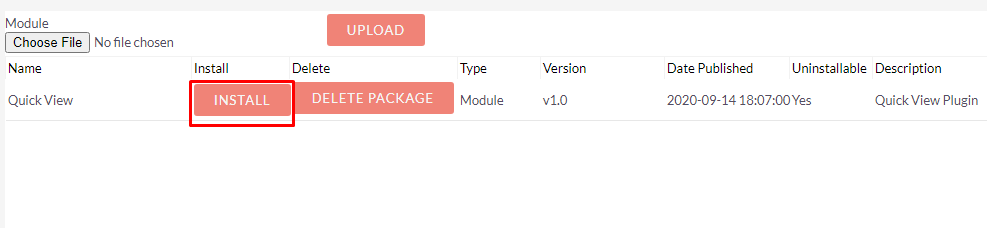
Step 5
To accept the Terms and Conditions, click on the Accept Radio Button → Click on the COMMIT Button.
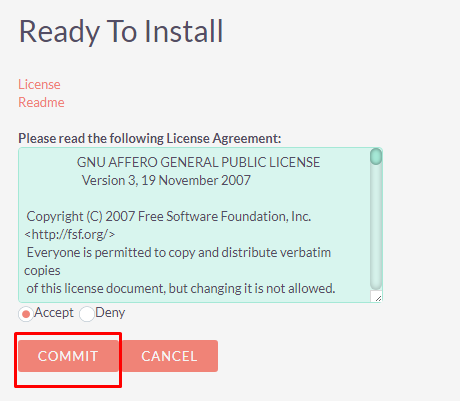
Step 6
After Successful Installation → It redirects you to validate License Key → enter valid License Key and click on VALIDATE Button → If key is valid then it will show CONTINUE Button → Click on the CONTINUE Button.
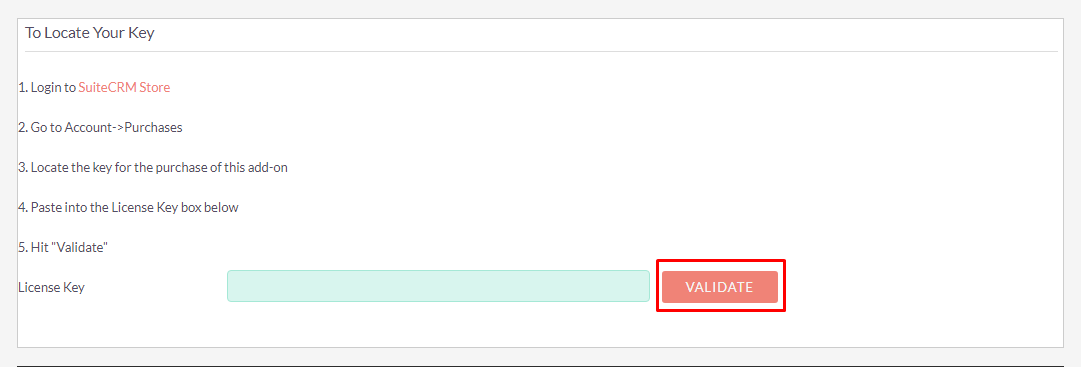
Step 7
Open Administration Page, Click on the Repair from the System Section → Click on the Quick Repair and Rebuild.
.png)
.png)
Step 8
After Successful Installation you can see the link “Quick View” on the Administration page as shown in the below screenshot.