MTS Typeform Integration for SuiteCRM connects Typeform with SuiteCRM 7 & 8, allowing you to map form fields to any module, including custom ones. Sync data in real-time, automate workflows, and streamline data collection effortlessly.
Admin Guide
Configuration
License Configuration
- Login as admin and go to Admin area
- Looking for MTS Typeform Integration Settings panel
- Select MTS Typeform Integration License Configuration
- Input you license key and hit VALIDATE
- Click CONTINUE to go to Personal Token configuration
MTS Typeform Integration Configuration
- Log in as an admin and go to the Admin area.
- Locate the MTS Typeform Integration Settings panel.
- Click on MTS Typeform Integration Personal Access Token Config.
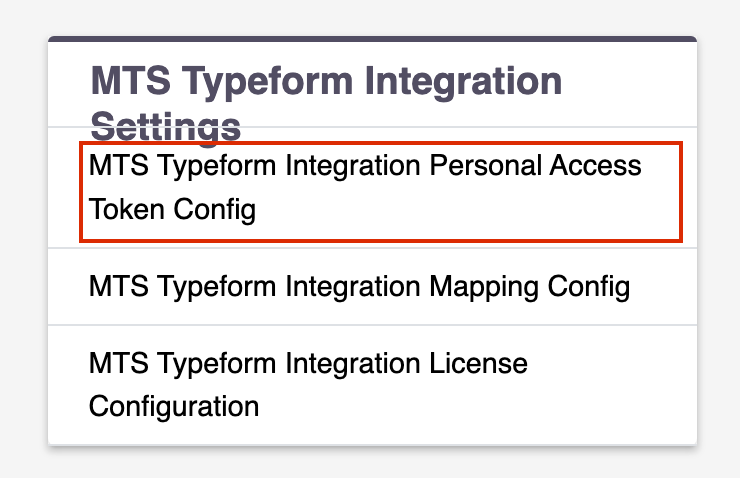
- Follow the instructions to generate a Personal Access Token, enter it, and click Save.
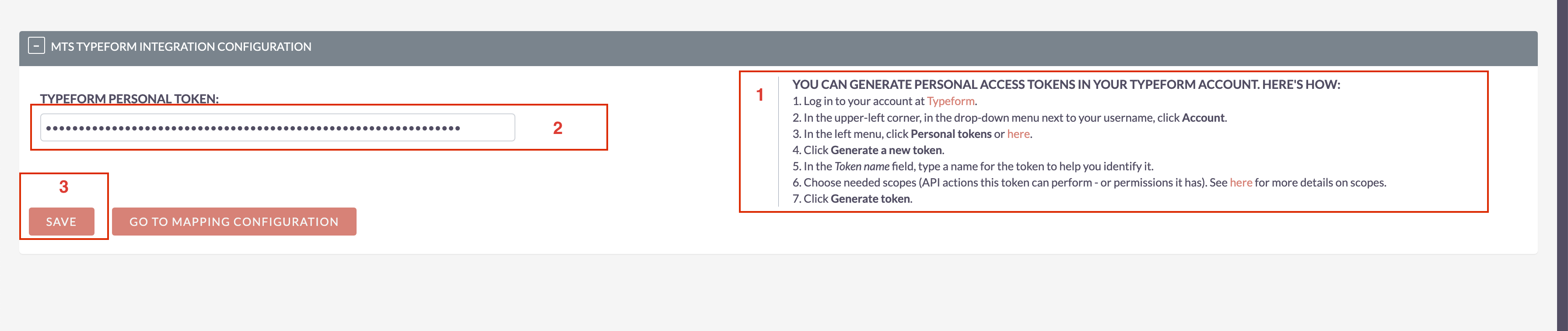
- If the token is saved successfully, a Go to Mapping Configuration button will appear. Click on it, or search for "MTS Typeform Integration Mapping Config" from the Admin area.

- Click Create MTS Typeform Mapping Configuration.
- Enter a Name, select a Typeform Form (make sure you’ve created at least one form), and map the form fields to SuiteCRM module fields.
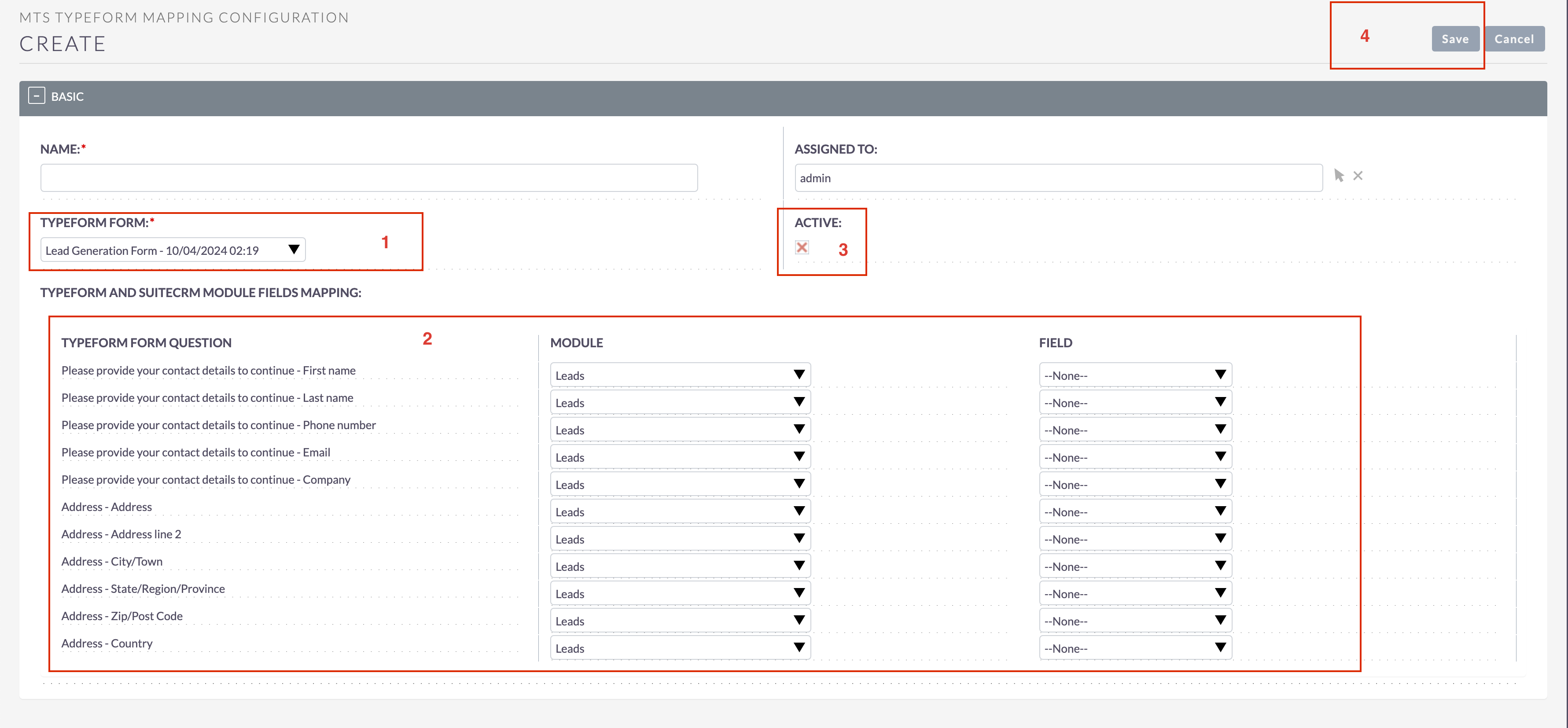
- Ensure the configuration is set to Active, then click Save.
- To disable a configuration, edit it, uncheck Active, and click Save.
- You're all set! Go to the form and start testing the sync.

