Mautic Integration allows you to connect your SuiteCRM Leads, Contacts, Accounts, Products, and Target List with Mautic. Sync data from SuiteCRM to Mautic and vice versa using Manual and Automatic Sync.
Installation Guide SuiteCRM 8.x
Steps For Installing Mautic Integration Plugin :
Notes: Before installing Mautic Integration Plugin, please take your SuiteCRM and Database backup first.
Step 1:
To open the Administration Page, Click on the Admin tab as shown in the below screenshot.
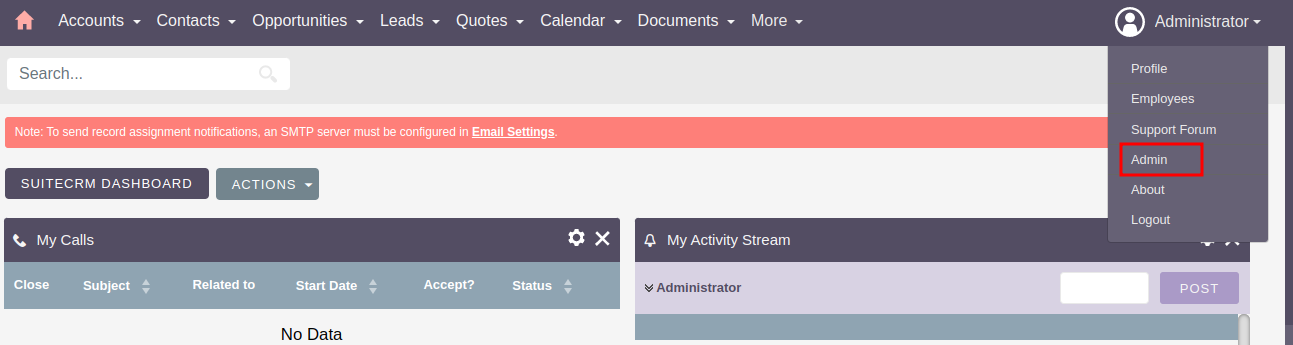
Step 2:
To install the Mautic Integration, Click on the Module Loader from the Admin Tools section.
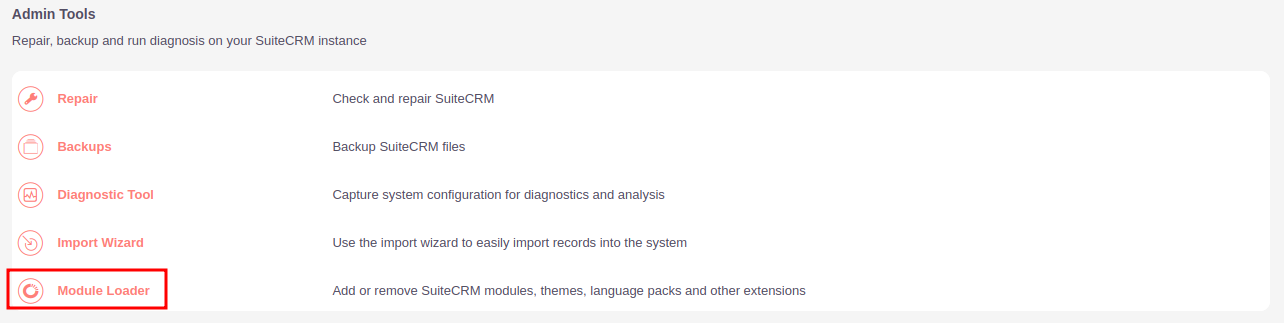
Step 3:
In the Module Loader Page → Click on the Browse Button to select zip file → Click on UPLOAD Button to upload the Mautic Integration Plugin(zip file).
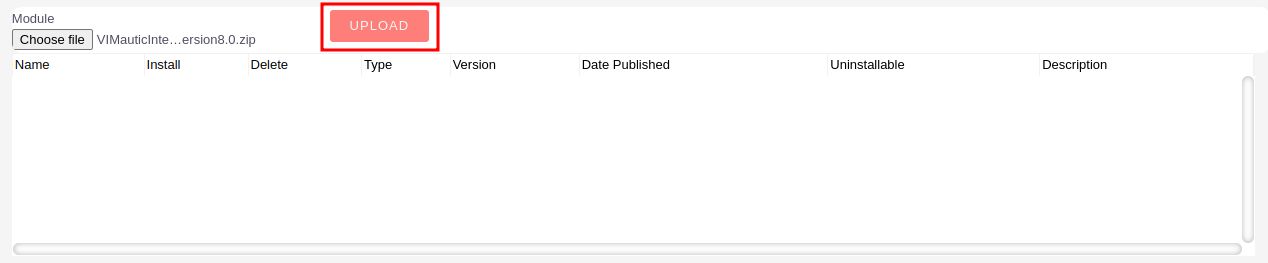
Step 4:
In the Module Loader page → Click on INSTALL Button to install the Mautic Integration Plugin.
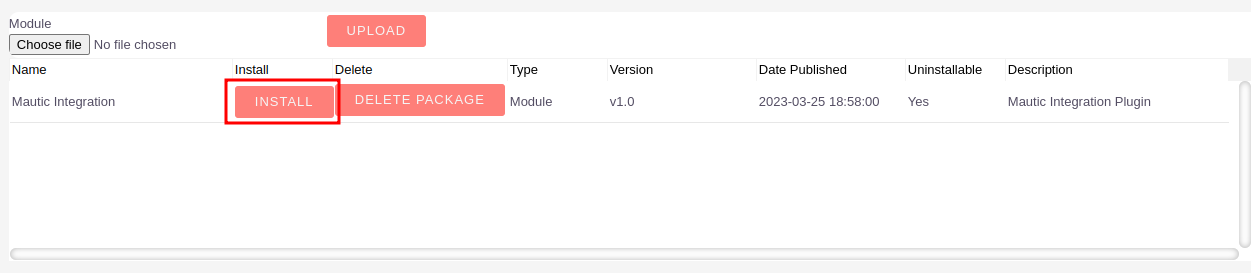
Step 5:
To accept the Terms and Conditions, click on the Accept Radio Button → Click on the COMMIT Button.
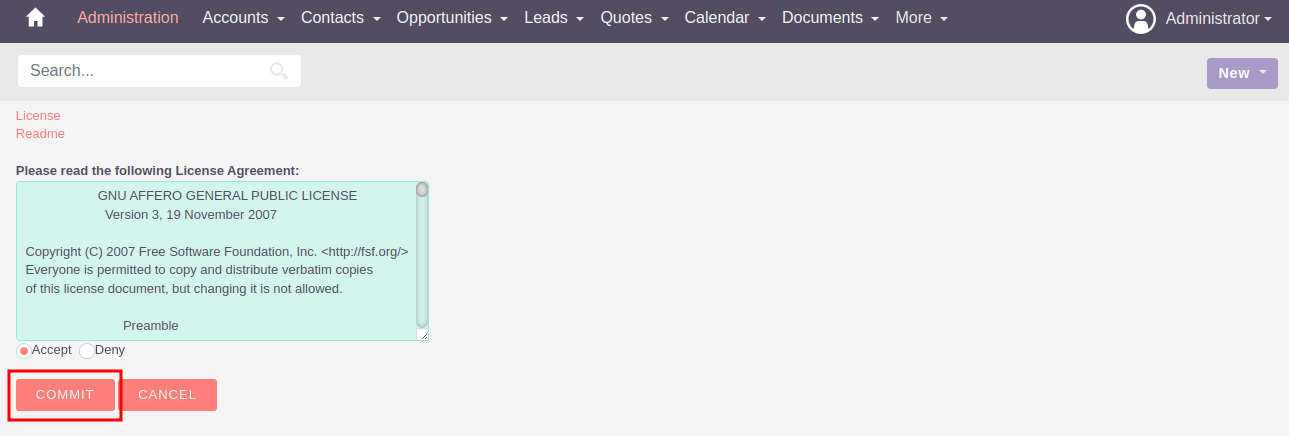
Step 6:
After Successful Installation → It redirects you to validate License Key → enter valid License Key and click on VALIDATE Button → If key is valid then it will show CONTINUE Button → Click on the CONTINUE Button.
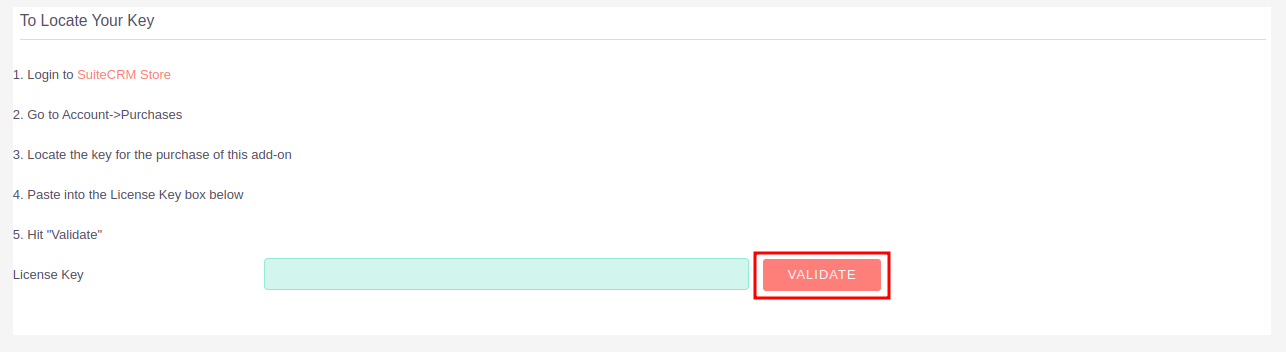
Step 7:
Open Administration page, Click on the Repair from the Admin Tools Section → Click on the Quick Repair and Rebuild.
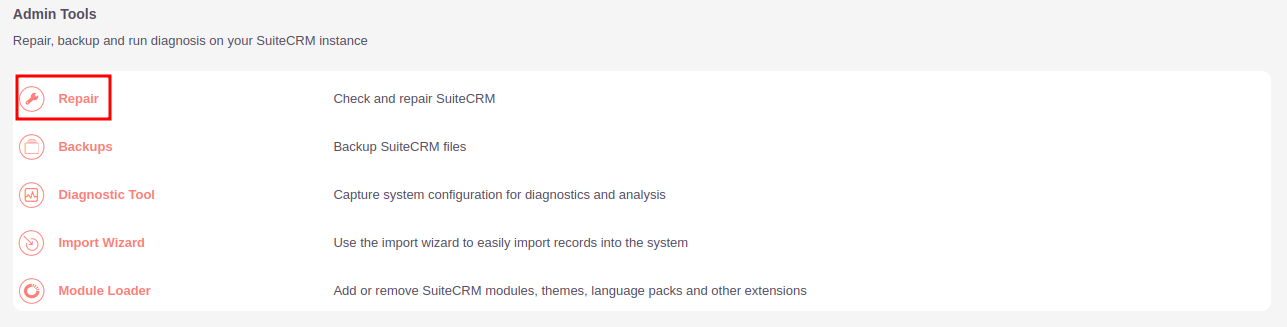
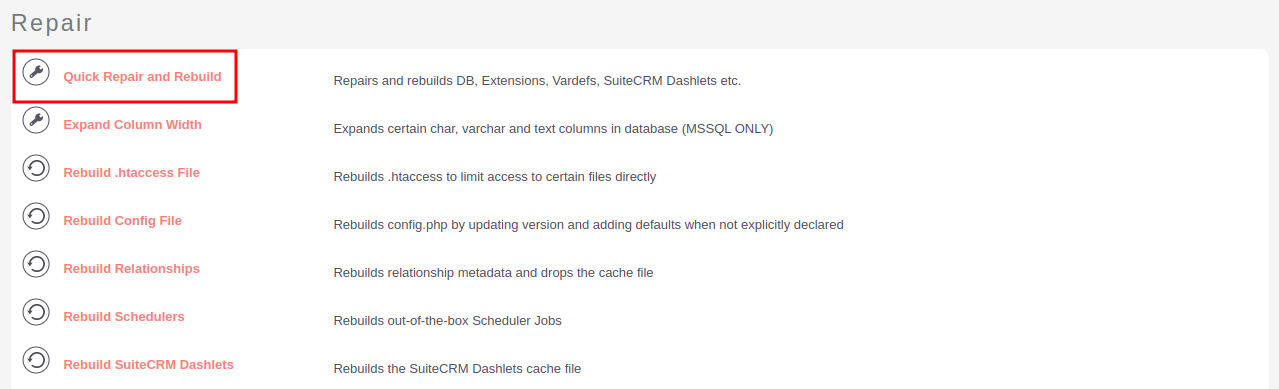
Step 8:
After Installation you can see the link “Mautic Integration” on the Administration page as shown in the below screenshot.

Download Core file Changes for Mautic Integration (SuiteCRM-8.0 To SuiteCRM-8.2)
Download Core file Changes for Mautic Integration (SuiteCRM-8.3)
Download Core file Changes for Mautic Integration (SuiteCRM-8.4)
Download Core file Changes for Mautic Integration (SuiteCRM-8.5)
Download Core file Changes for Mautic Integration (SuiteCRM-8.6)
Download Core file Changes for Mautic Integration (SuiteCRM-8.7)
Download Core file Changes for Mautic Integration (SuiteCRM-8.8)
Download Core file Changes for Mautic Integration (SuiteCRM-8.9)

