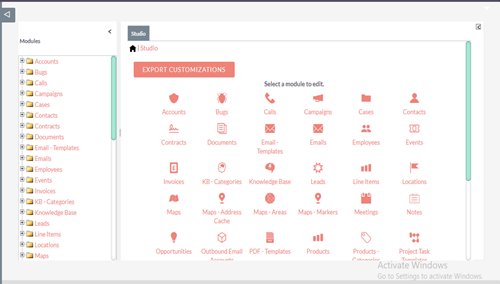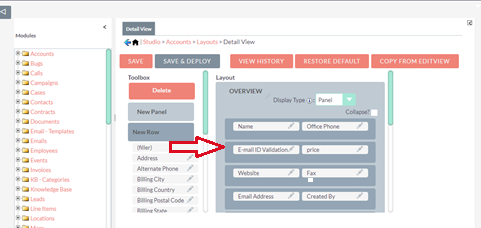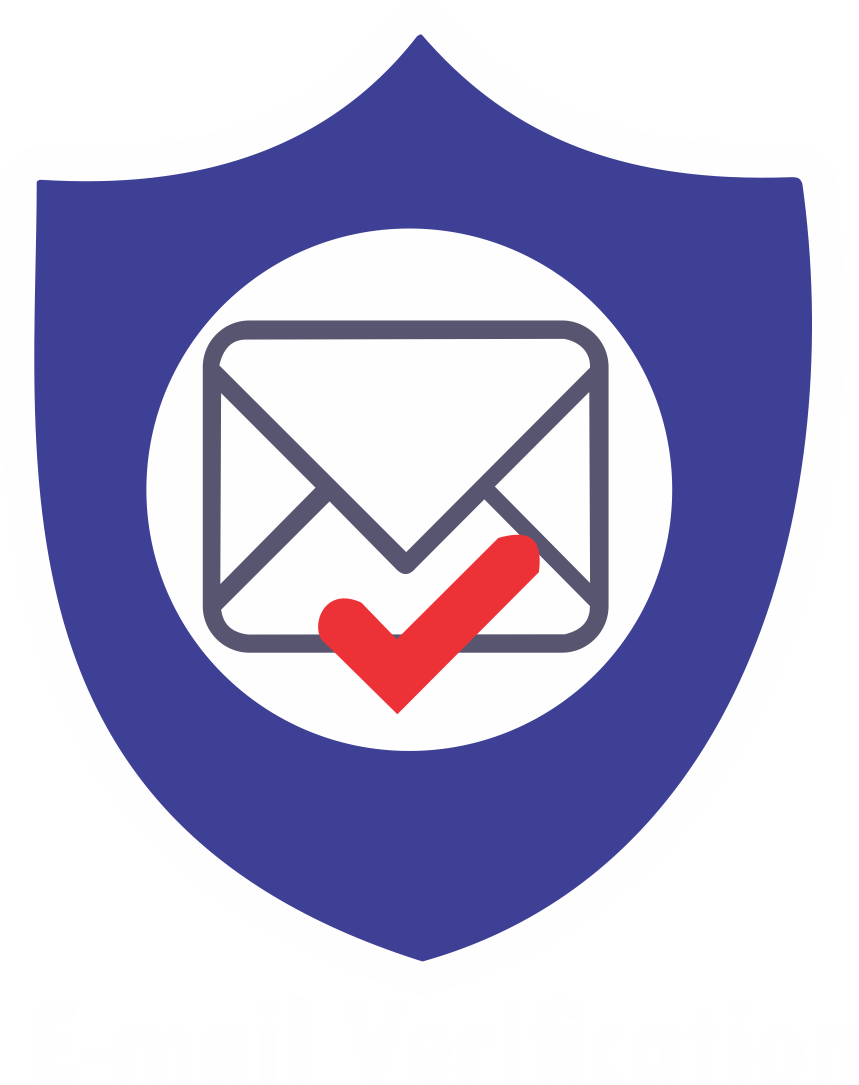In the business environment, email plays a significant role to store different imperative details in a much safer way. More than 30 percent of email address each year in the company’s customer and contact database becomes outdated.
One of the major roles of the company is to secure themselves from added spam lists and ensure email address deliverability.
Installation Guide
Email verification plugin | Step by Step Process of Installation
Just watch our installation guide video here OR Follow the instructions as below slider.
Installation Guide
Step 1
Download the ZIP file from ----
Step 2
Log in to your SuiteCRM and Go to Admin Module by clicking my profile section at the top right of SuiteCRM.
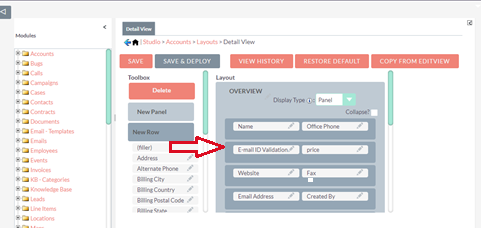
Step 3 Under developer tools, select the Module Loader < Click the browse tab and then Choose the zip file downloaded from ----- and upload it into SuiteCRM.
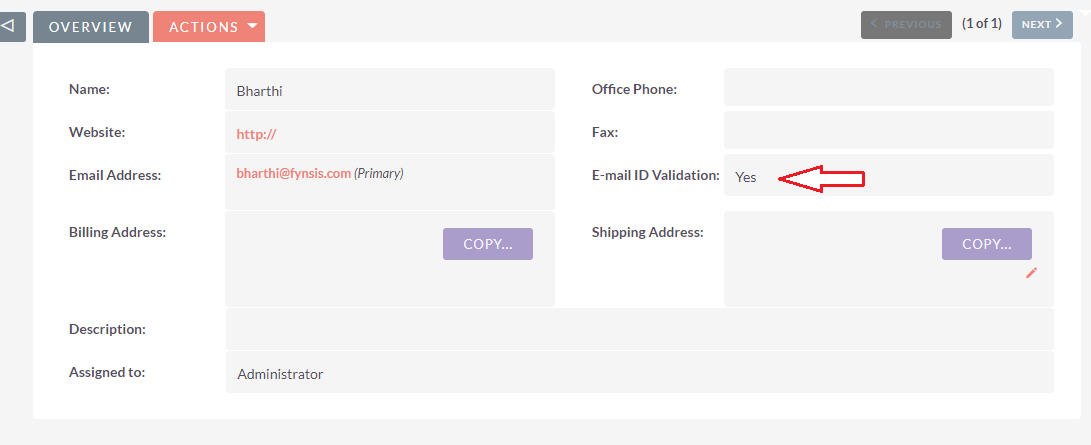
Step 4 Once you click on upload you will see the file below with Install option - click on Install then click on Commit.
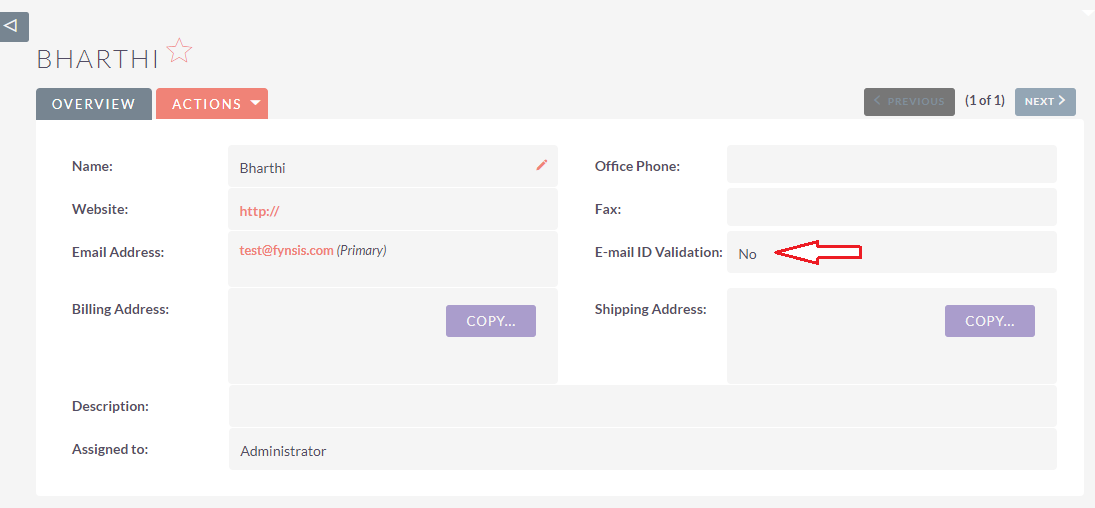
Step 5 Once you have done with the installation! Go to Admin panel - select Repair Module and then click Quick Repair and Rebuild.

Step 6 Go to Admin panel - Under developer tools, select the ** Studio** < Add ‘Email ID Validation’ field to the layouts of Accounts, Contacts, Leads and Targets Module.