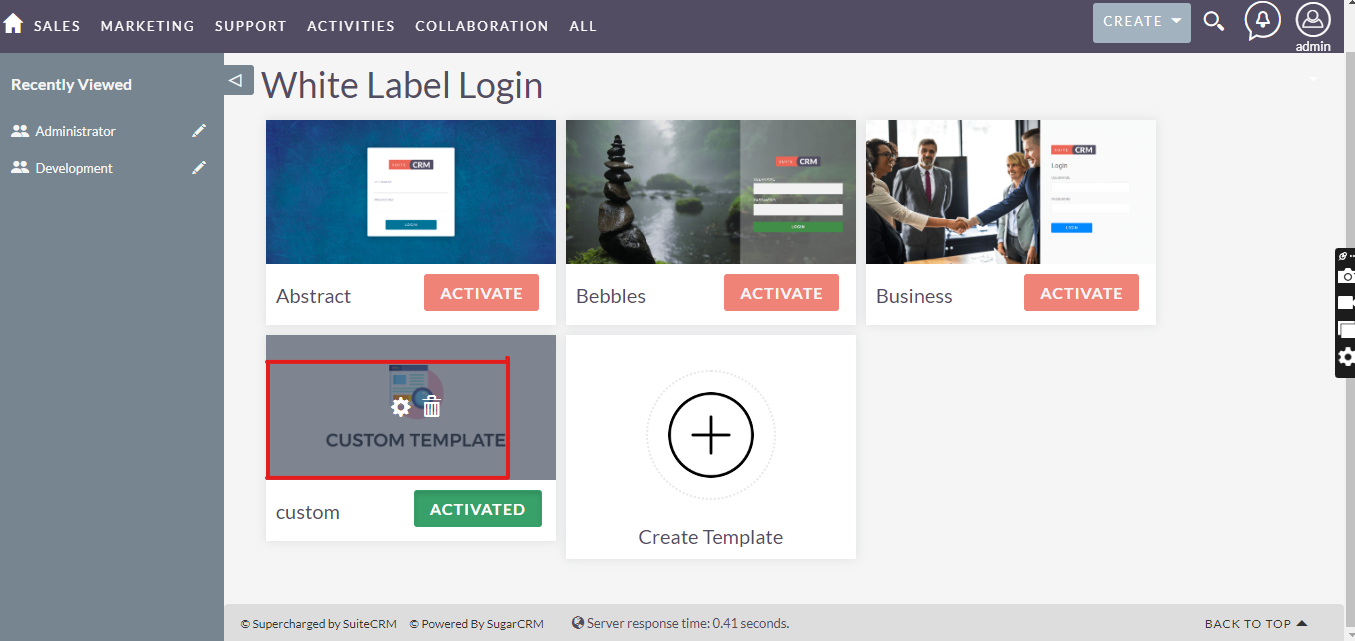The Custom Login Pro is a SuiteCRM add-on that allows you to use decent and attractive pages and replace the default CRM login page with a more modern-looking page that better meets the requirements of your organization.
User Guide
The Custom Login Pro is a SuiteCRM add-on that allows you to use decent and attractive pages and replace the default CRM login page with a more modern-looking page that better meets the requirements of your organization. You can easily design the login page which much suits your organization. This document is designed to help the end user of the SM-Custom Login Plugin.
1. Create Template
If you want to create your template, simply click on create template option.
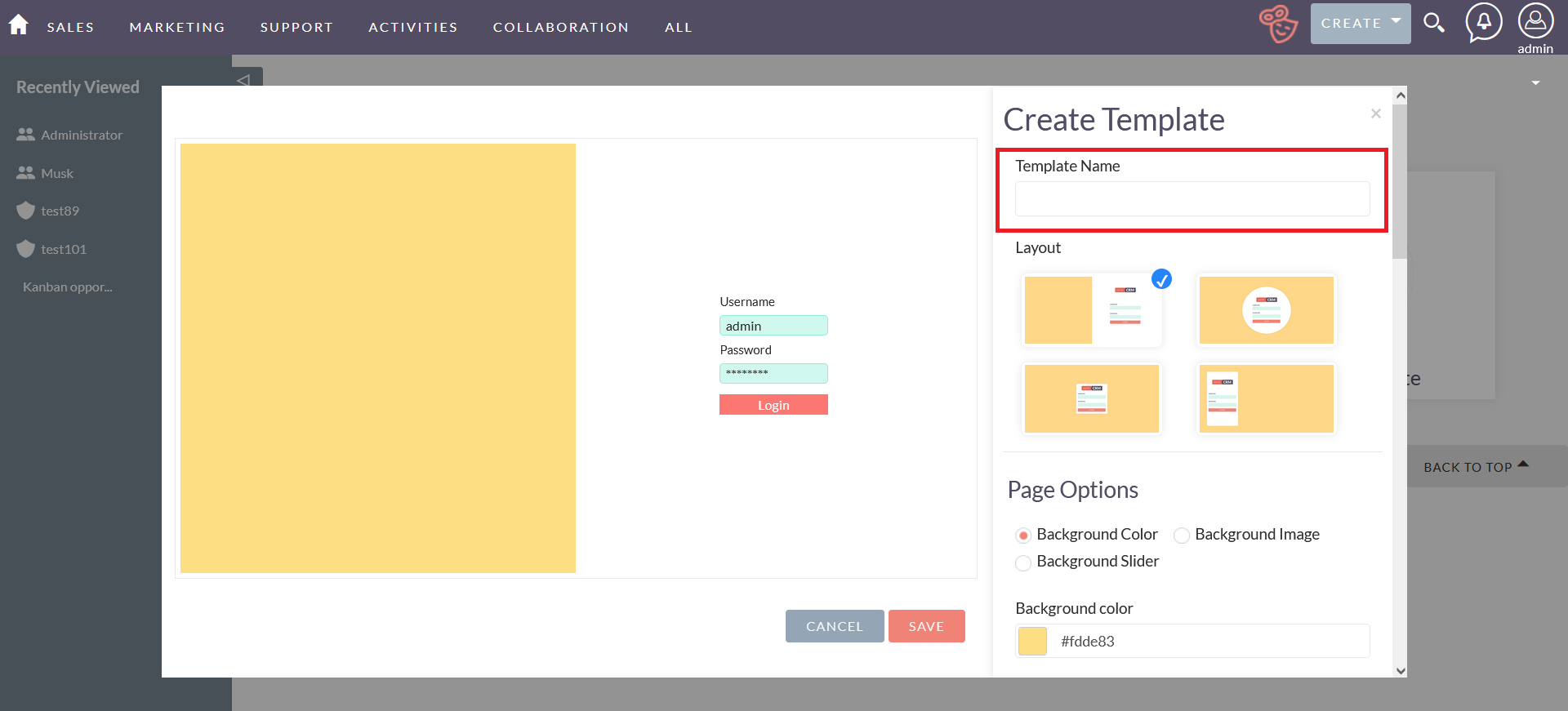
2. Choose Layout
On this page, you will see different kinds of layouts and you can choose one of them to further process. The selected layout is shown:
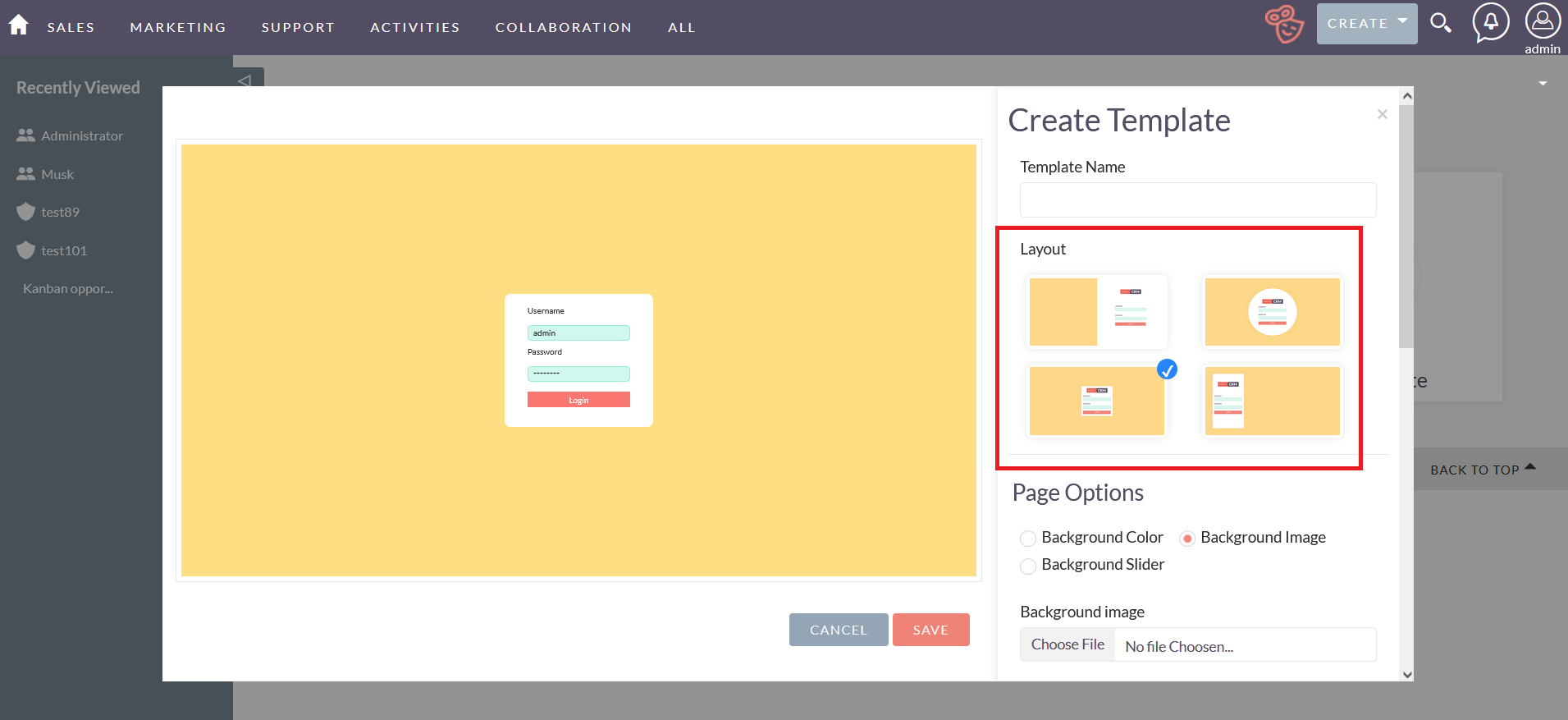
3. Page Options
After choosing the layout you will move forward and you will see the page options. This option will allow you to customize your login page by using different factors. You can easily change the background color, background image, and the background slider of the login page. At one time you can only choose one option from the background color, background image, and background slider.
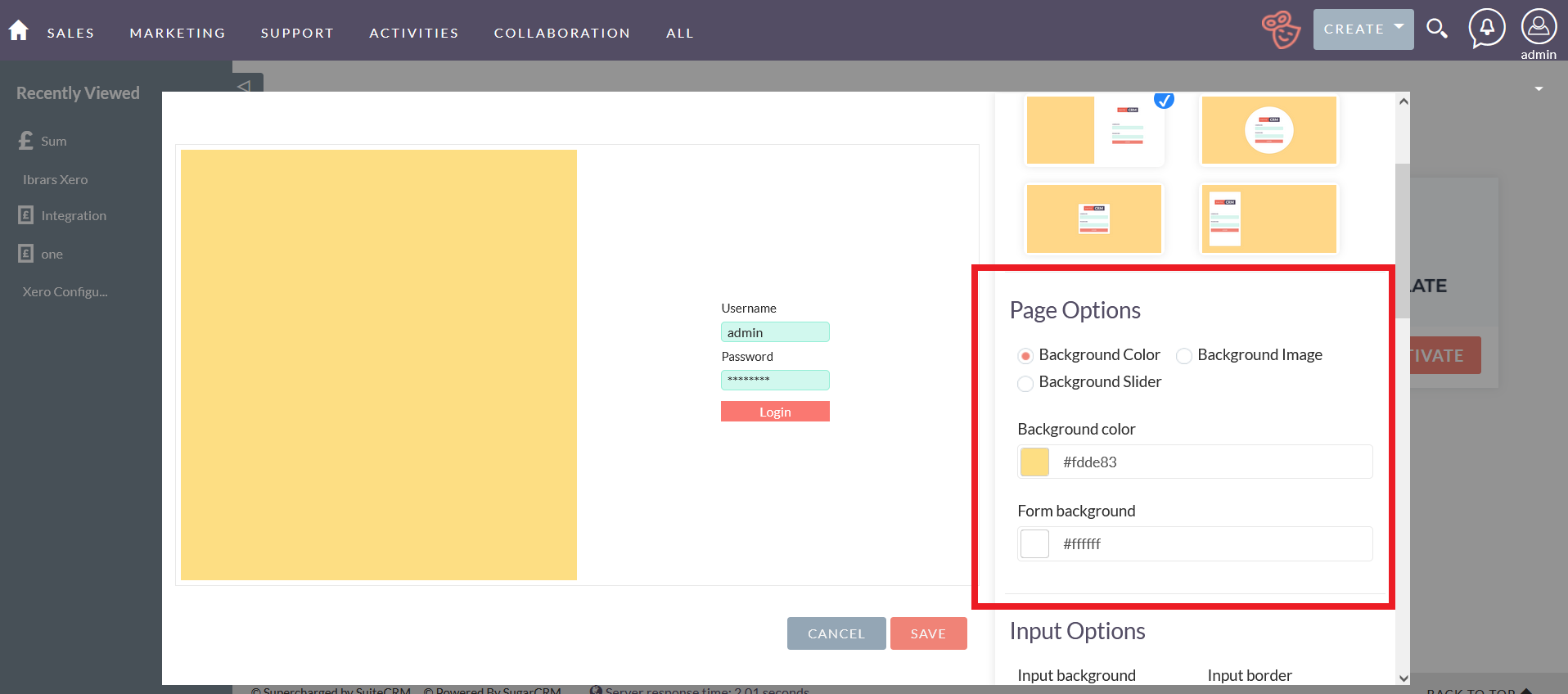
3.1 Background Color
In this step, you can easily change the background color of the login page and you can choose the color which you want.
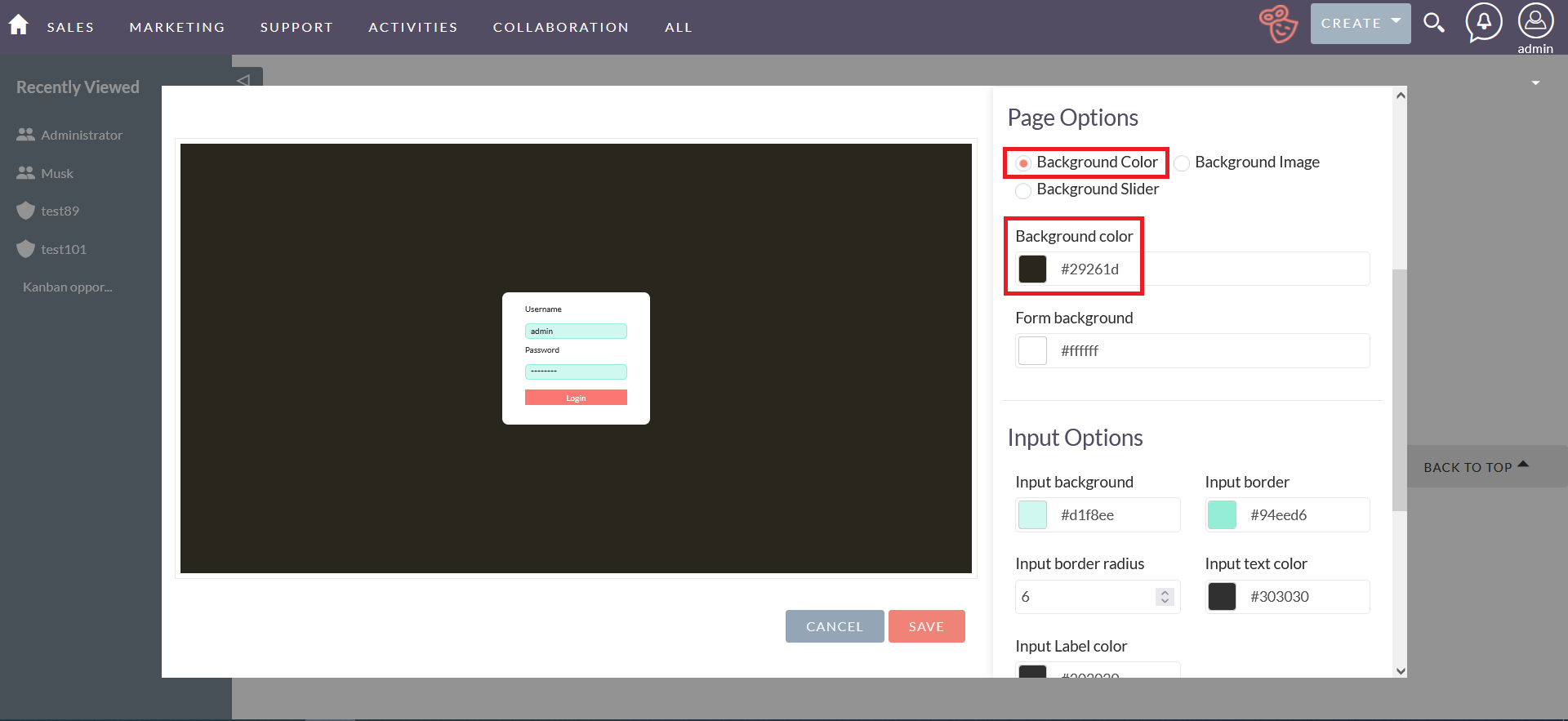
3.2 Background Image
You can add any type of image just by choosing the background image. After this step, the background image of your login page will be updated.
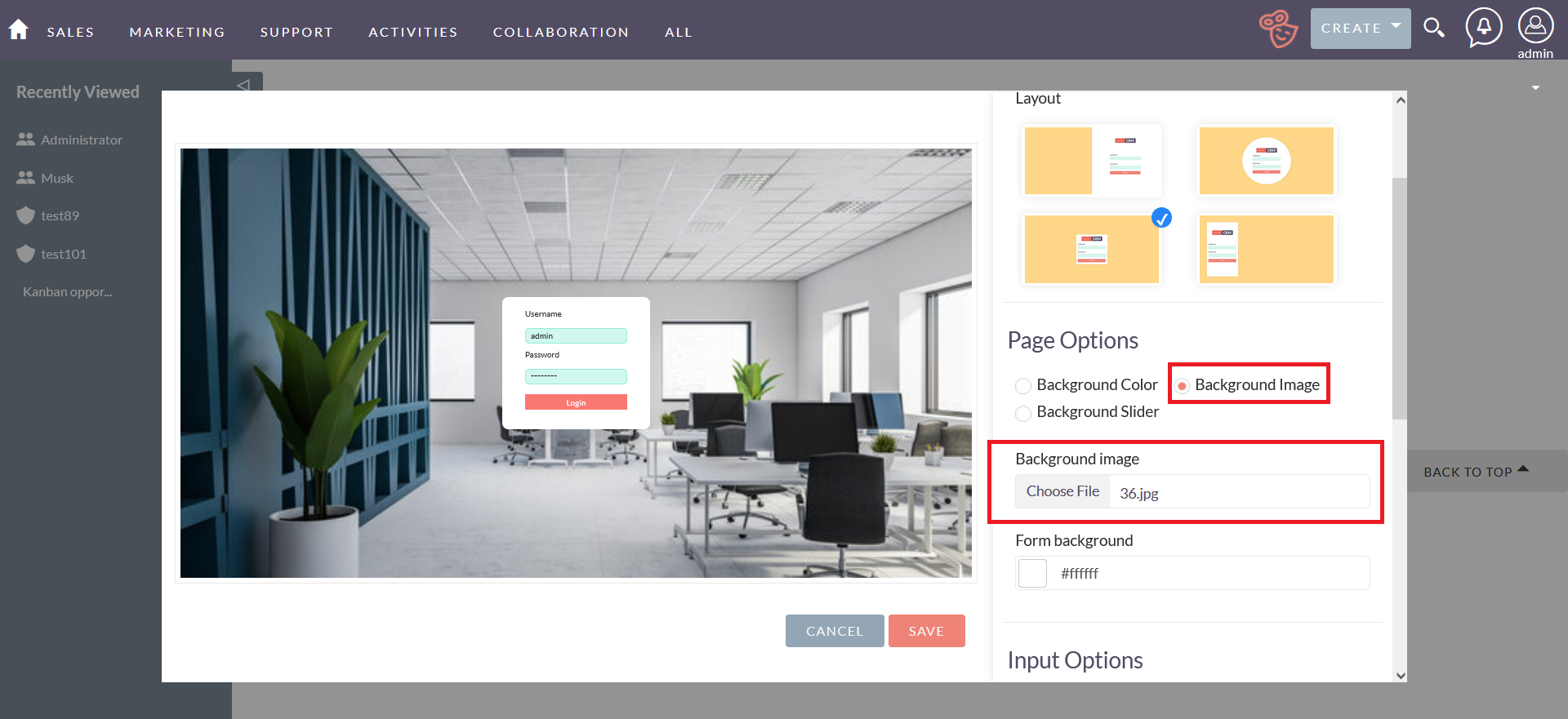
3.3 Background Slider
Like the background color or background image, you can easily add a slider to SuiteCRM’s login page. Just by selecting the background slider from the SM-Custom Login Plugin.
To add a slider to the login page, it is necessary to select at least two pictures to build the slider. You can also change or control the animation speed of the slider.
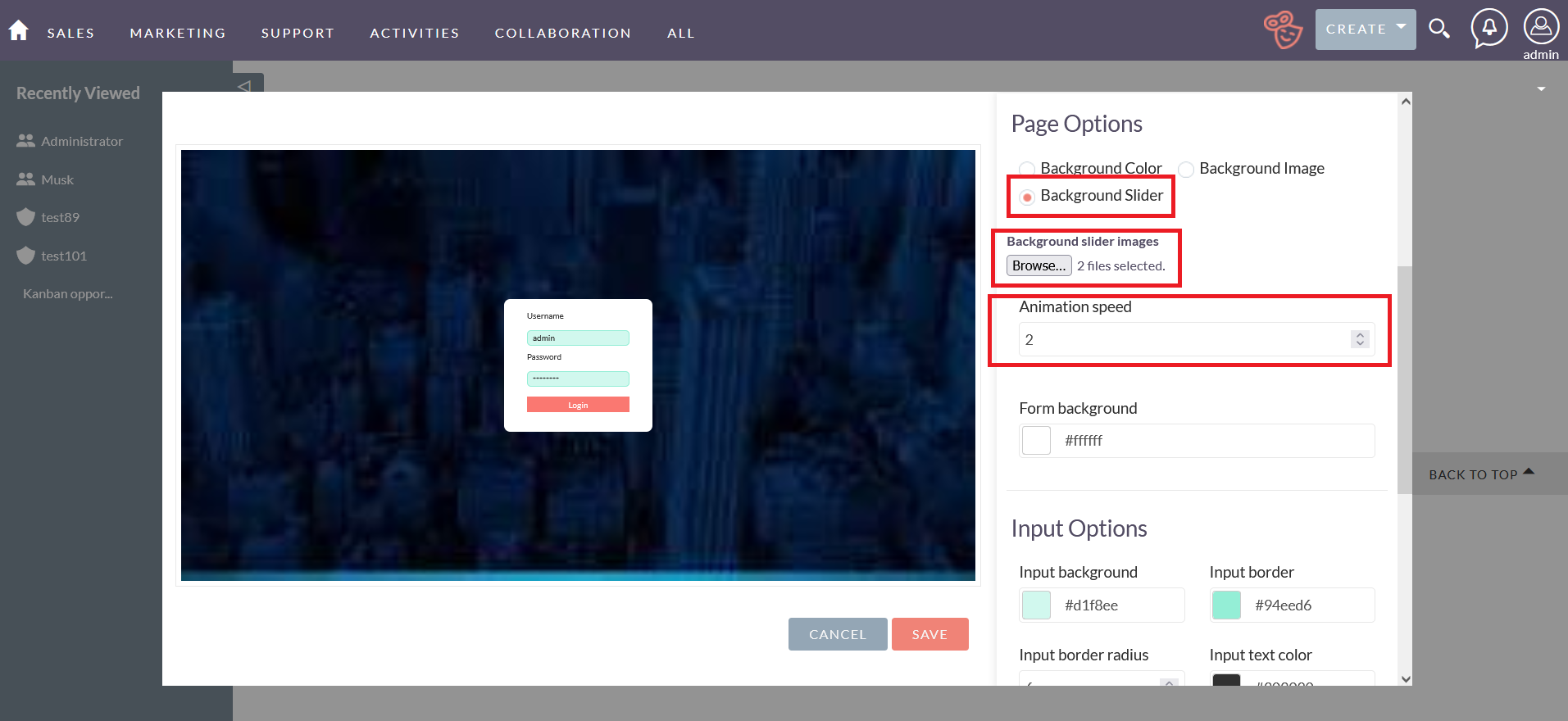
4. Input Options
In the HT-Custom Login Plugin, the text field is used to take input from the user in order to enhance the customization of the login page. You can also customize the input options by modifying the background, border, radius, text color, or label color just by clicking on these options and then setting the values against these features, following that, save these changes.
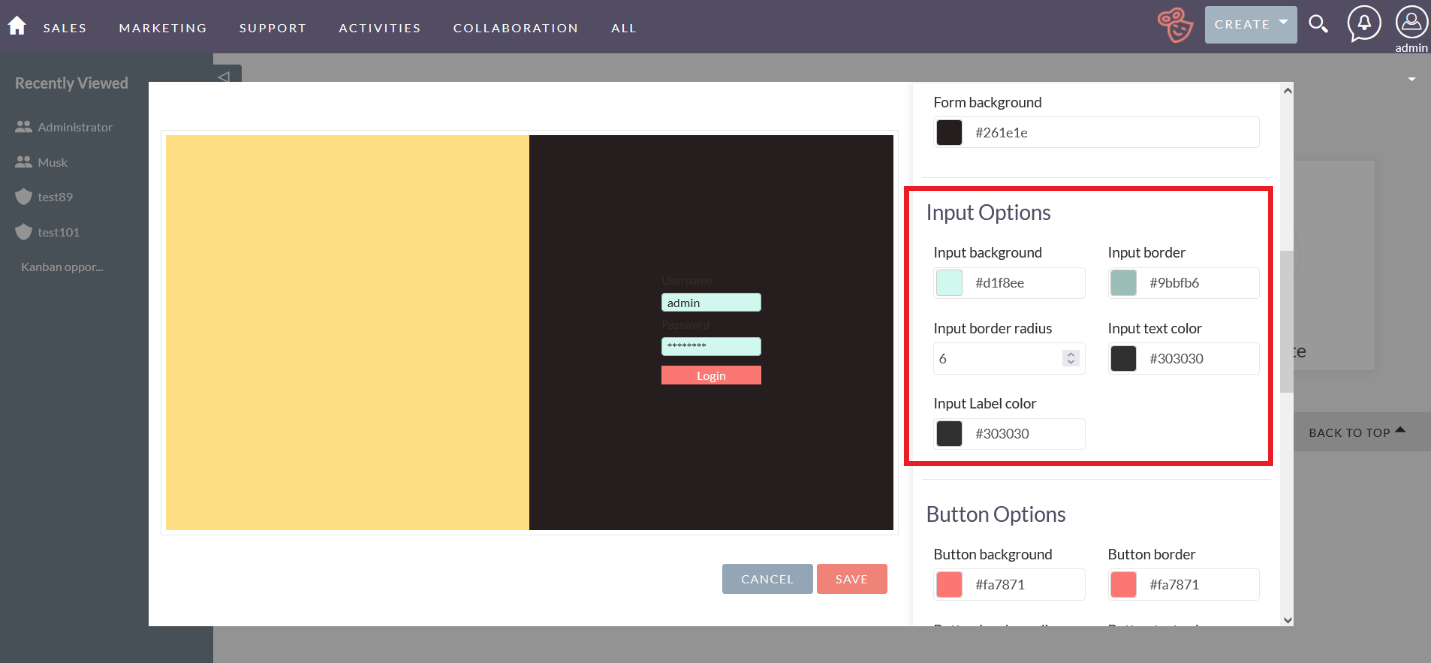
5. Button options
This option allows you to change the properties of the button that is used on the customized login page. You can change the button background color just by clicking on the button background and then choosing the required color. After that, press the save button and the color of the button will be changed. The user can also change the button border, the button border radius, or the button text color.
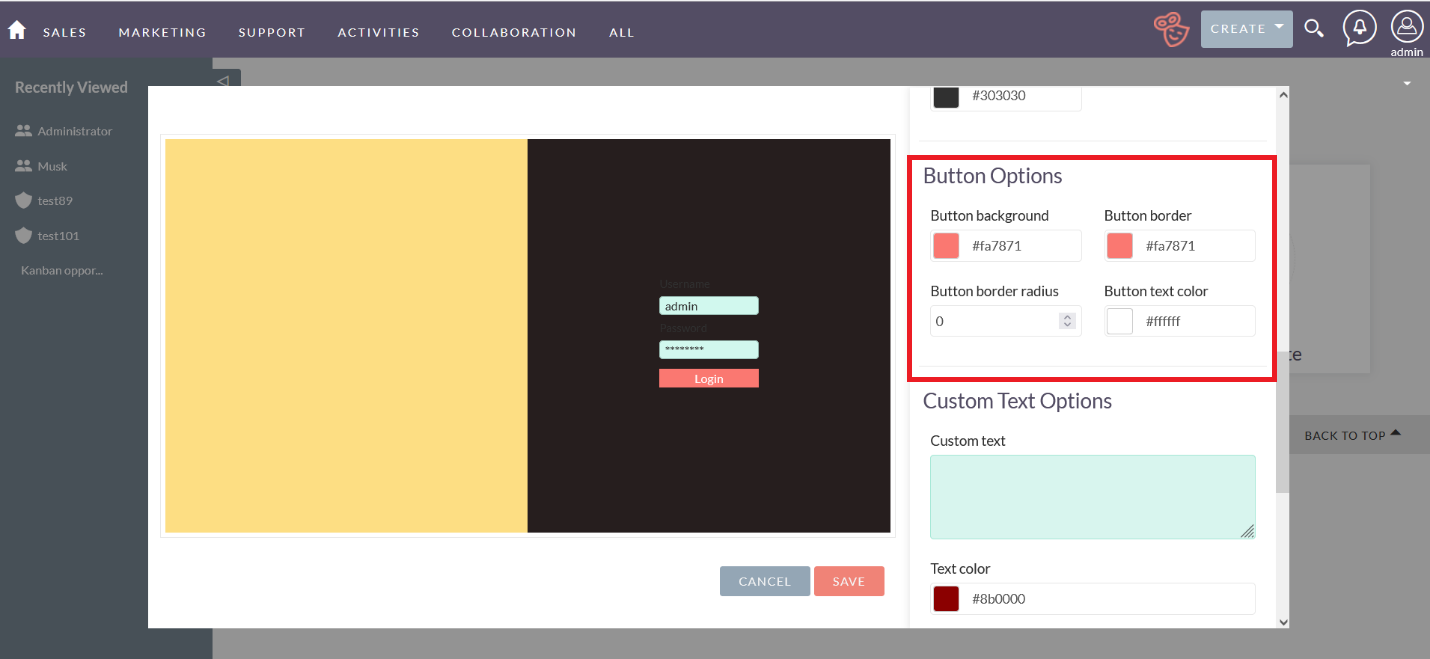
6. Custom Text Options
In the custom text option, you can easily customize the text by just clicking the custom text options and then adding the required text. You can also change the text family, color, size, or the different types of margins and the width of text just by following the same steps then save all the changes and you will create a new customized template by yourself. Following that, the user can activate the new customized template just by clicking on the activate option. You can now see the changes on the login screen.
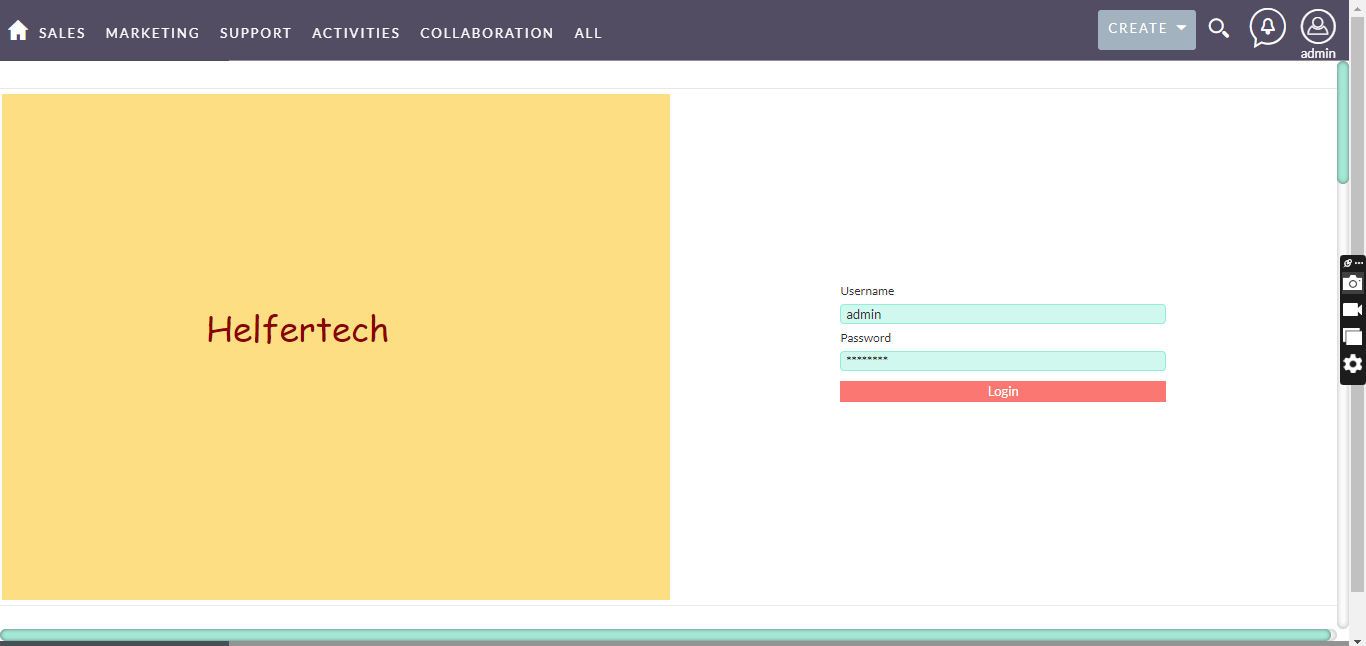
7. Delete a customized template
You can easily delete the customized template just by clicking on the delete icon on that specific template.