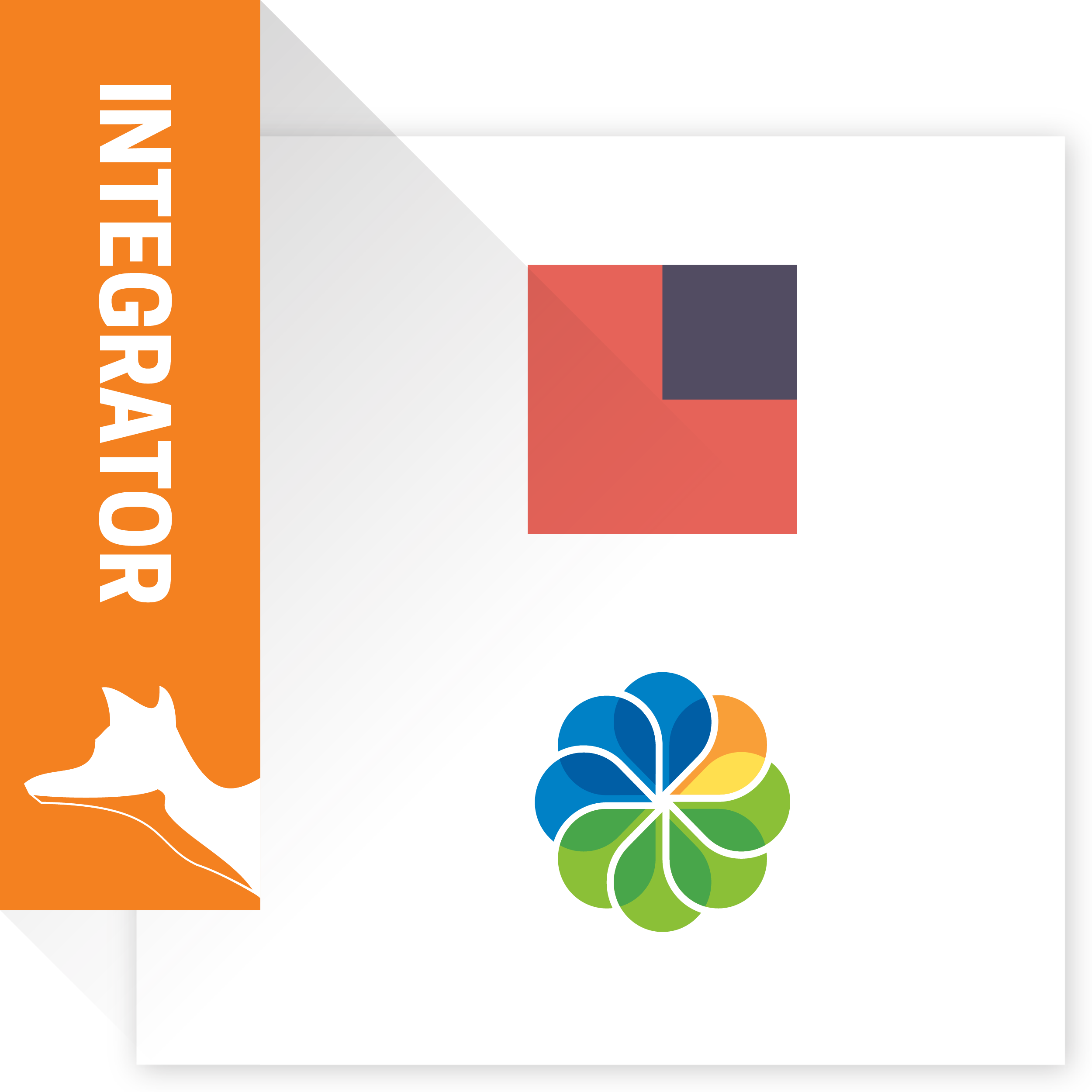SuiteCRM & Alfresco Integrator by eVolpe is a perfect solution for all the companies, which are currently deploying or already using both of the systems. Are you facing difficulties trying to coordinate your documentation in the context of sales opportunities? This is the best solution!
Use Case
Let’s test our settings with example. Follow below steps and as Result, You should see new subpanel in selected module, with list of mapped folders.
|
1. Add site in Alfresco let’s say for our test name it Accounts Documents. Keep in mind Site id value is what You enter in CRM Alfresco Paths Settings instead of < YourSiteName > Directory path. 
|
| 2. Now create Alfresco path in CRM as presented below |

|
| 3. Now create new Account, in our case let it be ABC Data |
| 4. Enter the created record, and scroll down toward new the subpanel called Documents |

|
6. There are couple of methods to add Your files:

You can also create new folders by pressing - Create Folder – this will help You organize Your files better way. In case You have a lot of files You can Quickly filter them by using Search and Filters functionalities As a result Your panel will look like: 
|
Keep in mind
You might need to install Flash Player if You don’t have it as the documents preview is based on flash. You can download it from https://get.adobe.com/pl/flashplayer/ .