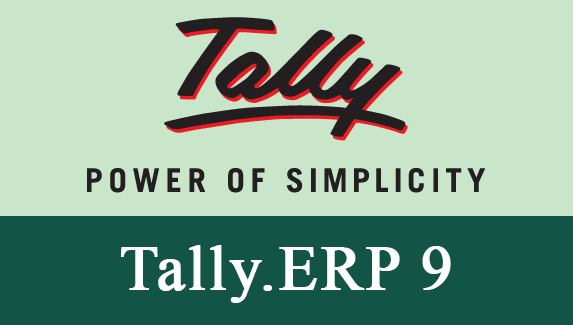Tally helps your business manage accounting and inventory in a simplified way, and now you can access the convenience of Tally within SuiteCRM. Sync your Account, Product and Invoice categories from Tally to SuiteCRM. Create new accounts in Tally from your CRM, link and sync existing CRM accounts in Tally, plus get billing details of your Tally account.
Functions of the Tally Add-on
1) Import Ledger from Tally to SuiteCRM 2) Import Stock Item from Tally to SuiteCRM 3) Import Tally Invoice from Tally to SuiteCRM 4) Create Ledger on Account Creation to Tally 5) Link Existing Tally Ledger with SuiteCRM Account 6) Sync Ledger 7) Bill By Bill Details
Import Ledger from Tally to SuiteCRM
- Click on Import Tally Ledger button from Tally Settings. See example below.

- Select Company and Group, then click on Import button. After clicking, the Account will save in SuiteCRM.
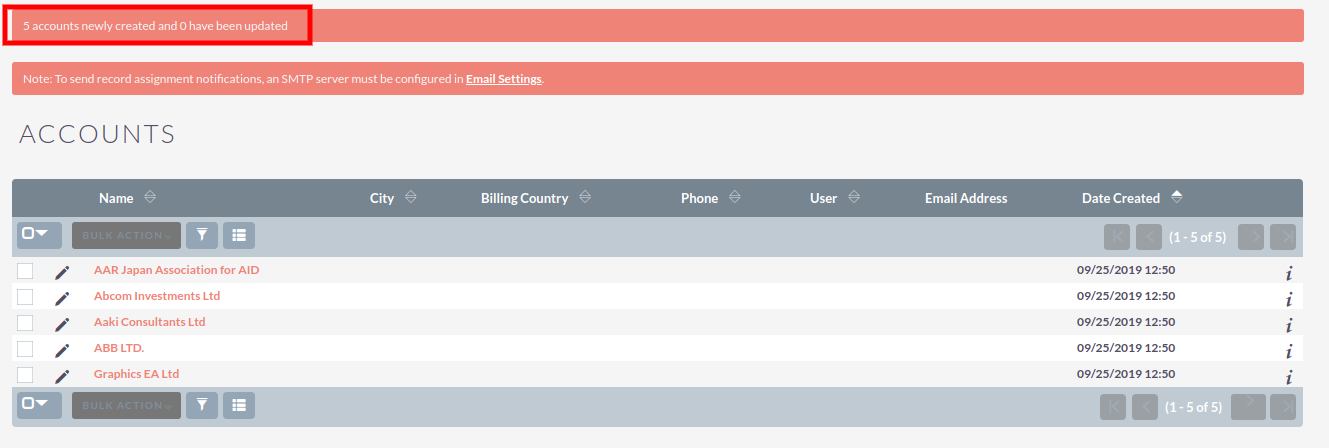
Import Stock Item From Tally to SuiteCRM
- Click on Import Tally Stock Items button from Tally Settings.
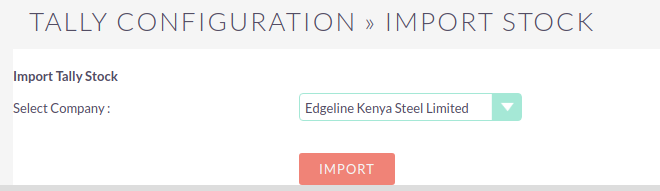
- Click on Import button to load stock items from Tally and save them into SuiteCRM.
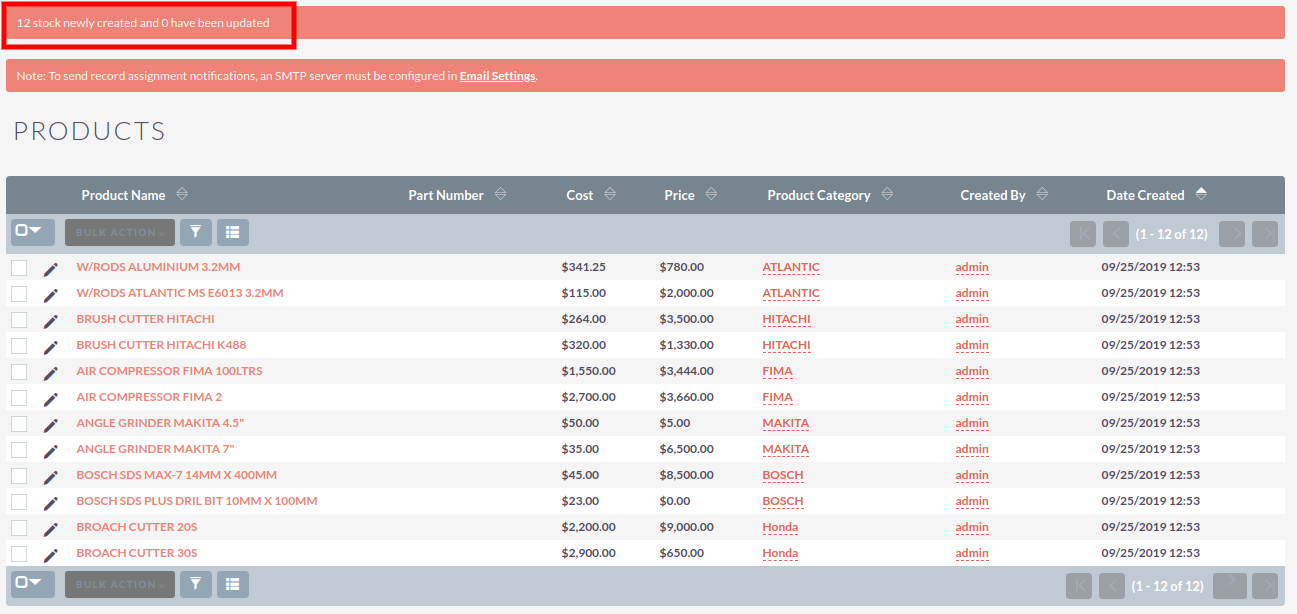
Import Invoices from Tally to SuiteCRM
- Click on Import Tally Invoice button from Tally Settings.
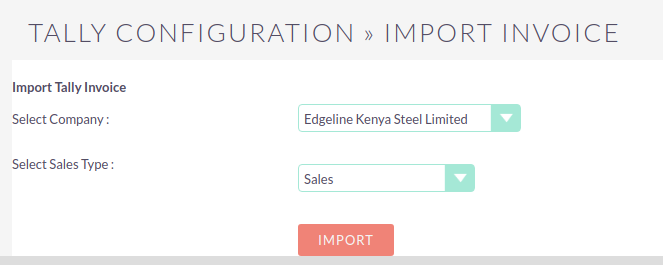
- Select Tally Company and Sales type, then Click on Import button to load all the invoices (last year) and save them in SuiteCRM.
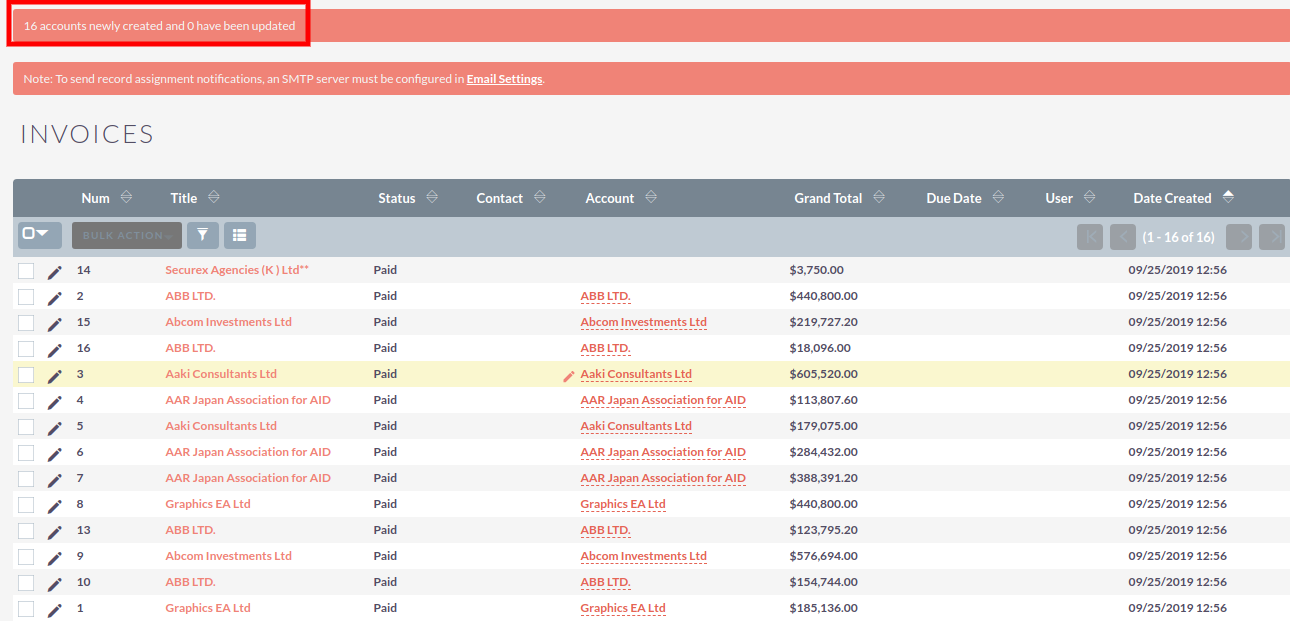
Create Ledger on Account Creation to Tally
- New panel Tally Connector will be shown in Account Edit View. Check Create Ledger In Tally and Maintain Balance Bill By Bill checkbox, select Tally Company and Group, and complete the other details to save it.
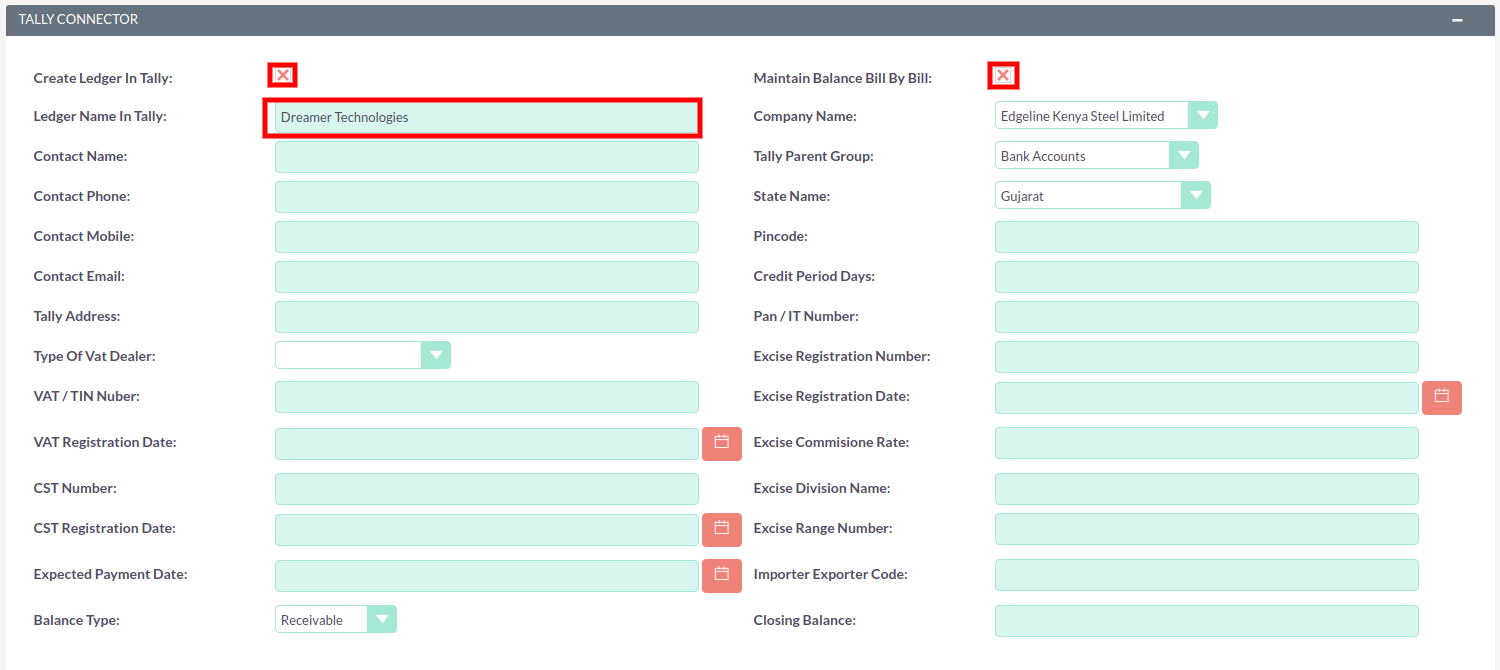
Link Existing Tally Ledger with SuiteCRM Account
- Go to Detail View of Account. Click on Actions Tab. You will see the Link Ledger option in menu. Click on Link Ledger, this will open one pop-up window, and you will see Tally Ledger list. Click on the ledger you want linked, then you will see the "Ledger has been Successfully Linked" message.
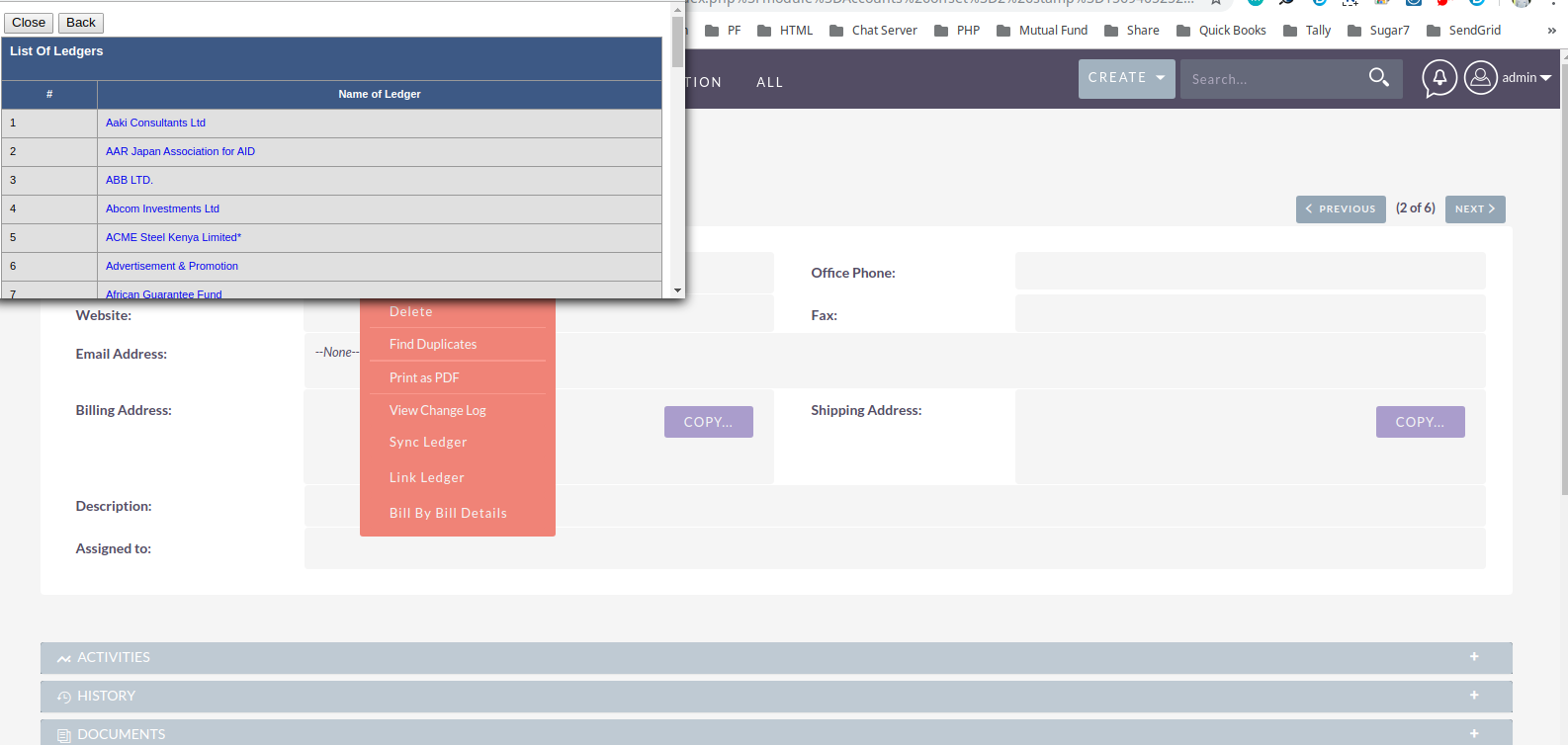
Sync Ledger
- Go to Detail View of Account. Click on Actions Tab. You will see Sync Ledger option in menu. This will sync the current Account's details from Tally.
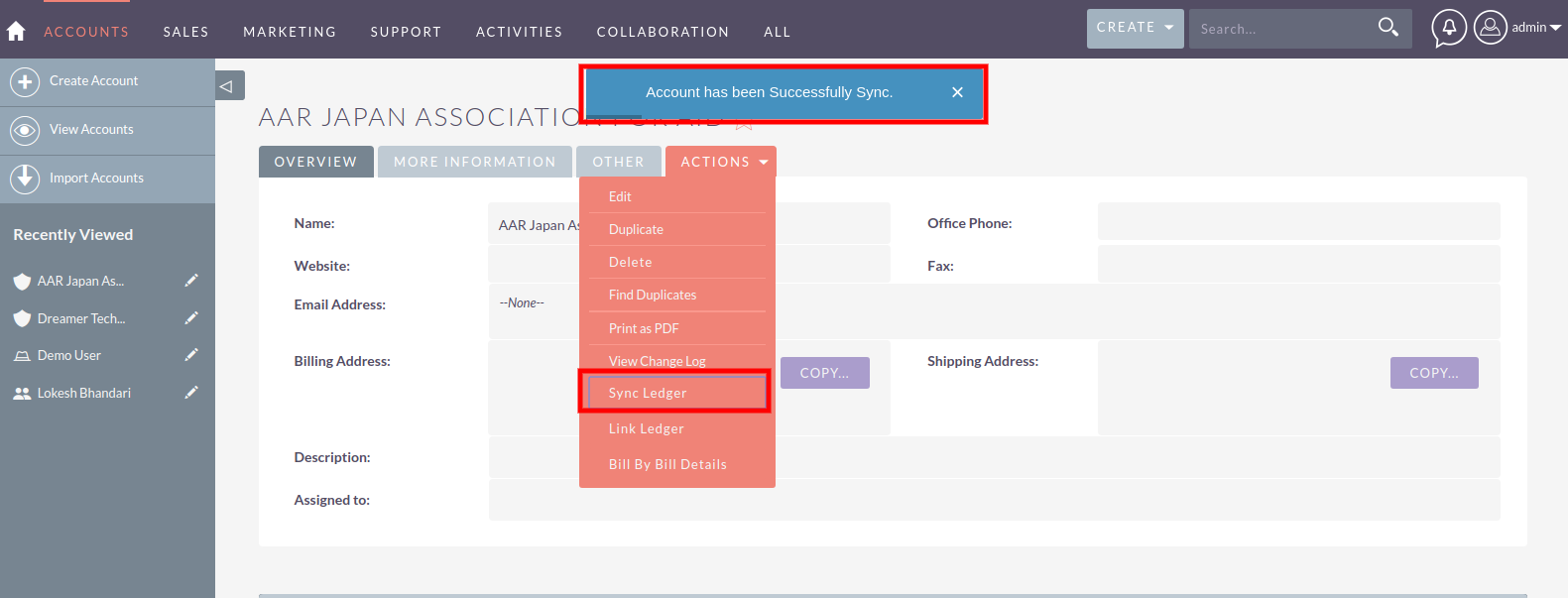
Bill By Bill Details
- Go to Detail View of Account. Click on Actions Tab. You will see Bill By Bill Details option in menu. Click on this option. You will see Bill By Bill details of particular ledger.
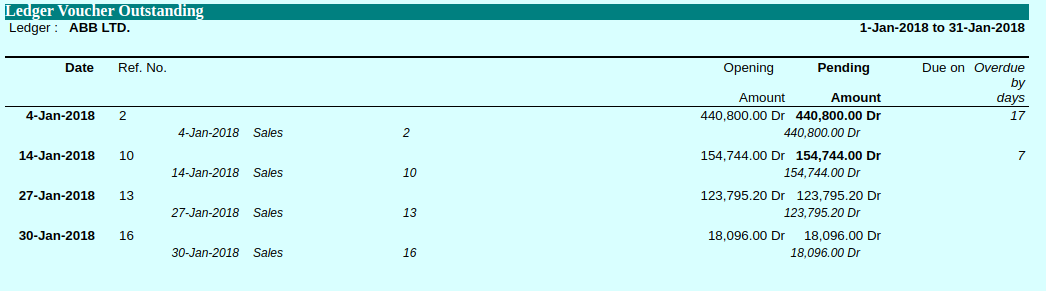
In case you have any problems during installation, please email us at info@dreamertechs.com
View Pricing
* Cancel at any time!
Other add-ons of interest
Integrations
Administration
Productivity
Reporting
Sales
Tally integration with SuiteCRM
Tally + SuiteCRM
Tally with SuiteCRM
Tally Addon
Tally Connector
Tally with CRM
Tally + CRM
Quotation to invoice
billbybill report
CRM tally integration
SuiteCRM tally integrations
SuiteCRM
dreamer
importstock in suiteCRM
SuiteCRM Syncledger
SuiteCRM Sync Ledger
multiple company support