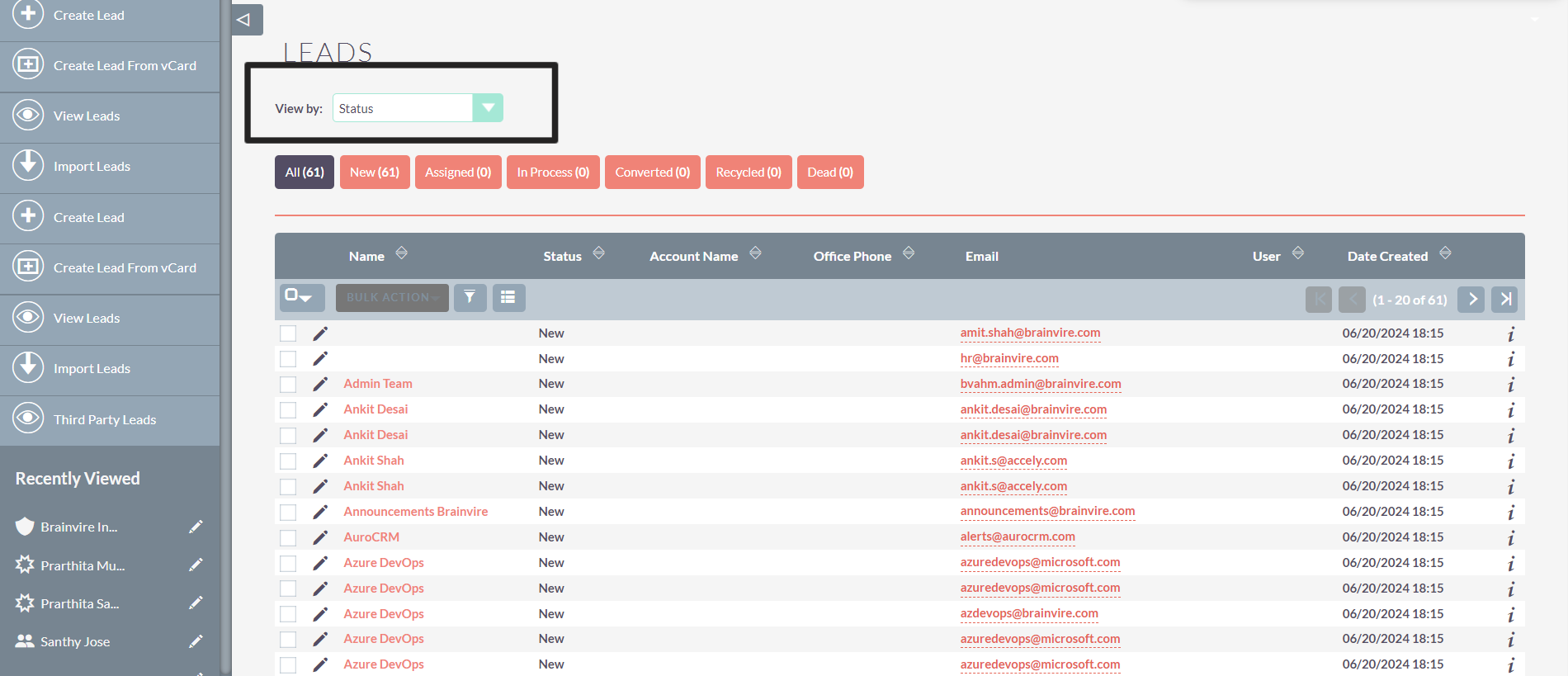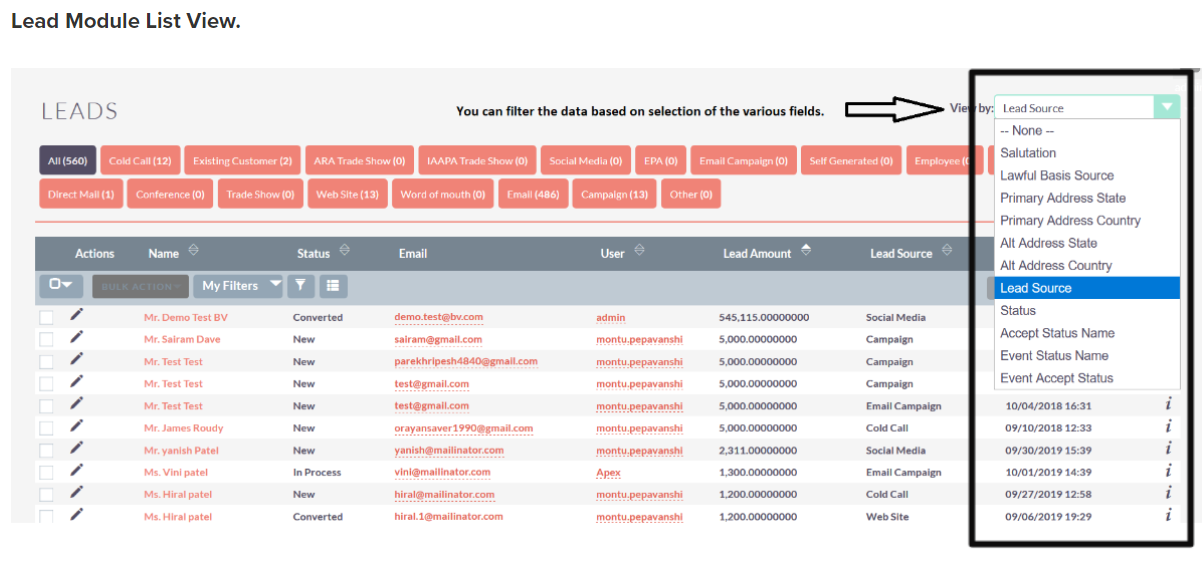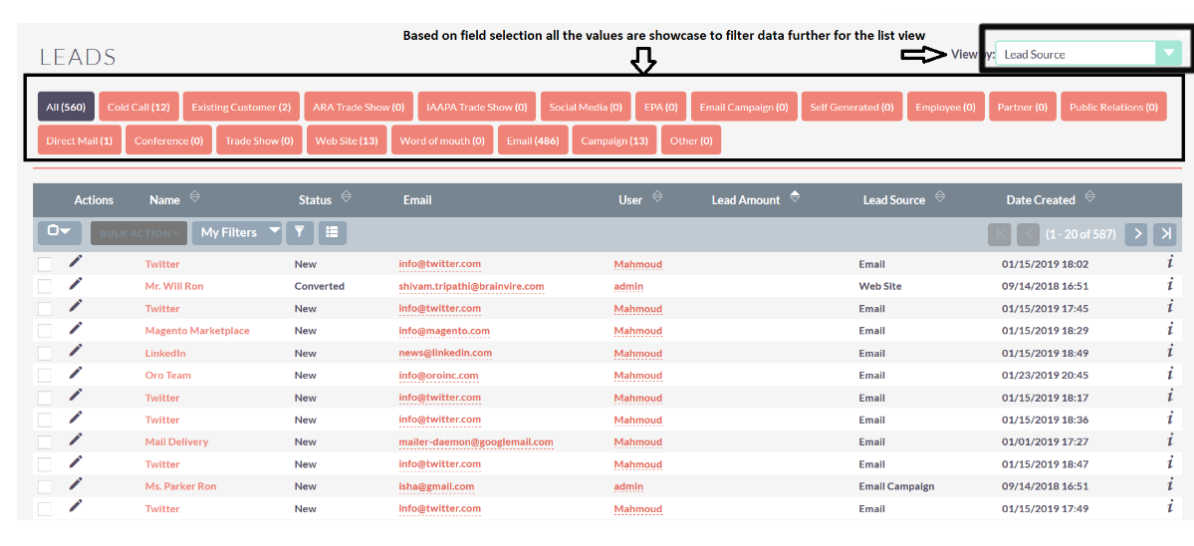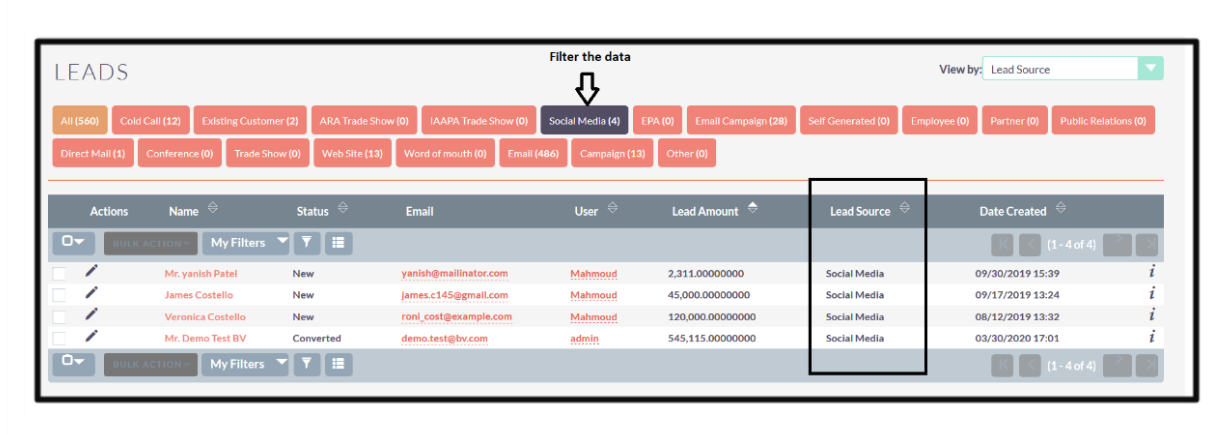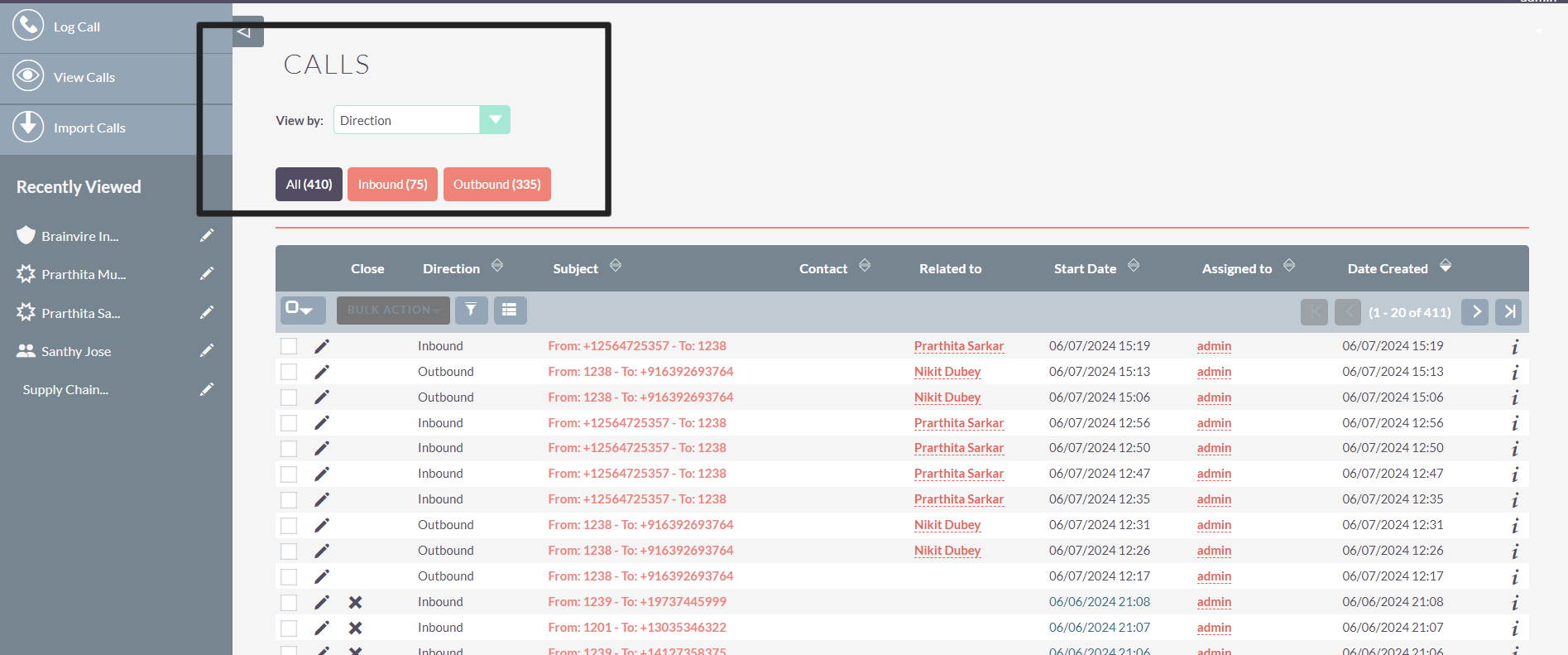With the Quick Field Filters add-on, filter your data directly from the SuiteCRM List View and better manage interactions with customers throughout the sales conversion funnel.
Streamline your customer relationship management process in SuiteCRM
Brainvire’s Quick Field Filters add-on allows users to manage interactions with customers throughout the sales conversion funnel. It enables clients to use data analysis of customers’ history to improve business relationships. This solution is mainly aimed at streamlining the entire customer relationship management process by focusing on customer retention and driving sales growth.
To make this easy for you, Brainvire has developed the Quick Field Filters add-on which assists sales teams to track important data and plan their communication according to the stage in which the modules records are currently in. You can directly update the data from the Detail View of the selected SuiteCRM modules.
Features of Brainvire’s Quick Field Filters Add-on
- The user interface is simple and easy to understand
- Settings on the admin side to enable or disable this feature in any module
- Quick Field Filters basically works on List View and on the Detail View
- It covers all the default modules of SuiteCRM (Leads, Opportunities, Quotes, Invoices, Cases, Tasks, Calls, Meetings)
- The major advantage of this plugin is that it works with any custom field option
- Users can select an option from the dropdown and can filter the records on the List View
- Users can update the status of the record using the Quick Field Filters bar on the top of the Detail View
- Sales reps can easily filter the data from the List View
- In the Detail View, sales reps can easily identify the status of that particular record
- From the Detail View, users can update the status of the related field
How it Works
Admin Settings to Enable Quick Field Filters:
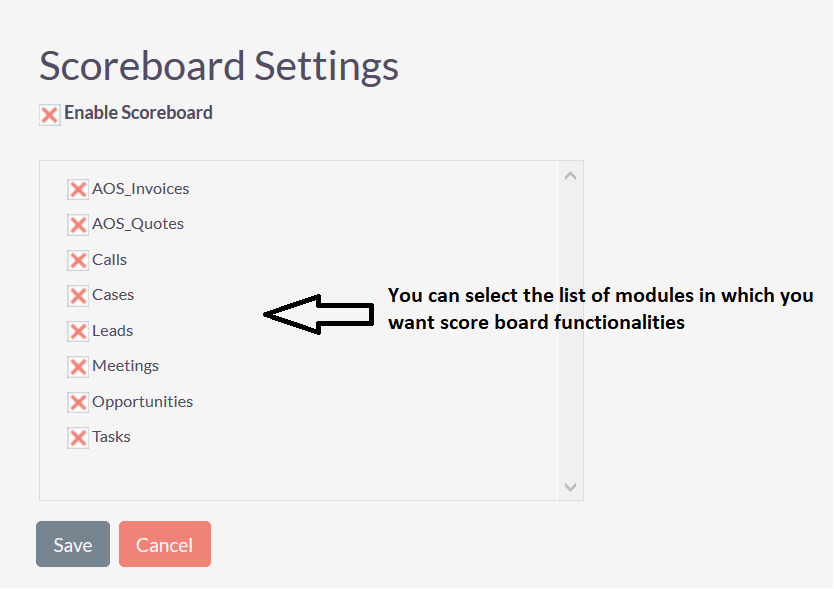
Lead Module List View Scoreboard
When the user accesses the Lead Module List View, the scoreboard initially displays "status." To view other data, users can select different options such as lead source, salutation, etc., from the dropdown menu. However, the default display is set to "status."
Case Module List View:
Once you enable the module from the Admin panel, you will get a dropdown option on the top right corner of a List View with all enum and dynamic enum datatype field list. Default and custom, both fields will be displayed in the dropdown. You can select any one option from the dropdown. Selected option's filter will be applied on List View
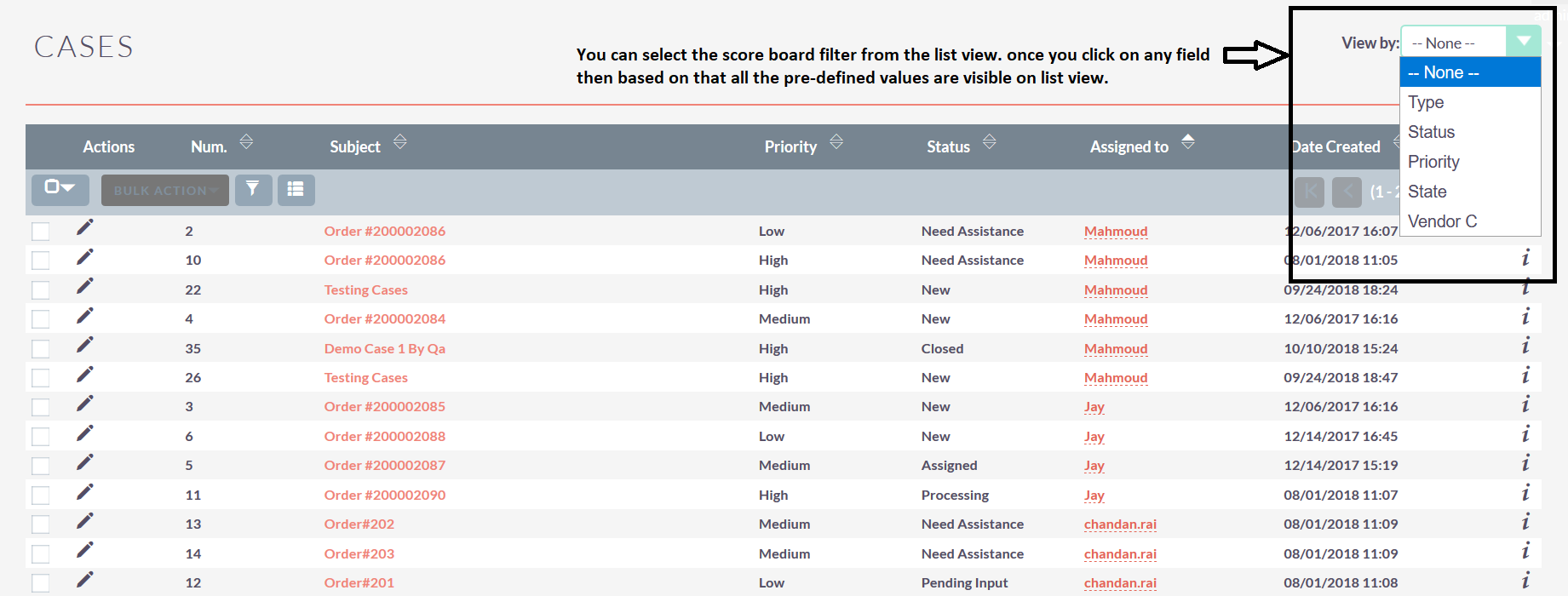
In the screenshot below, we have selected the status value. All status of the module will be displayed with the count of records under each status. User can click on any status tab and its filter will be applied automatically.

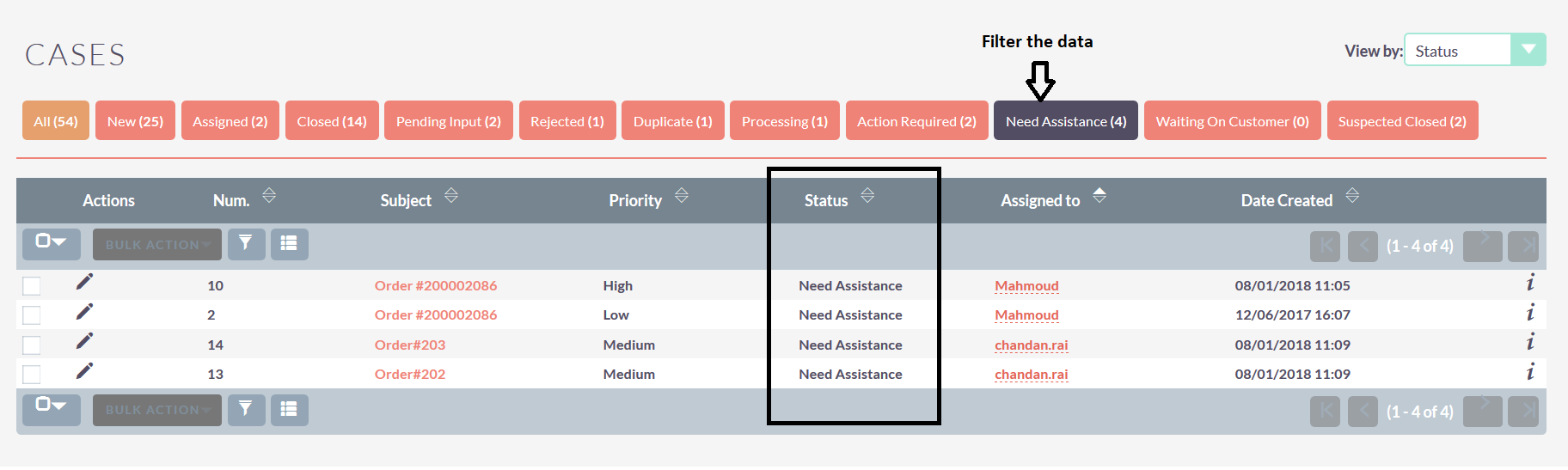
Case Module Detail View:
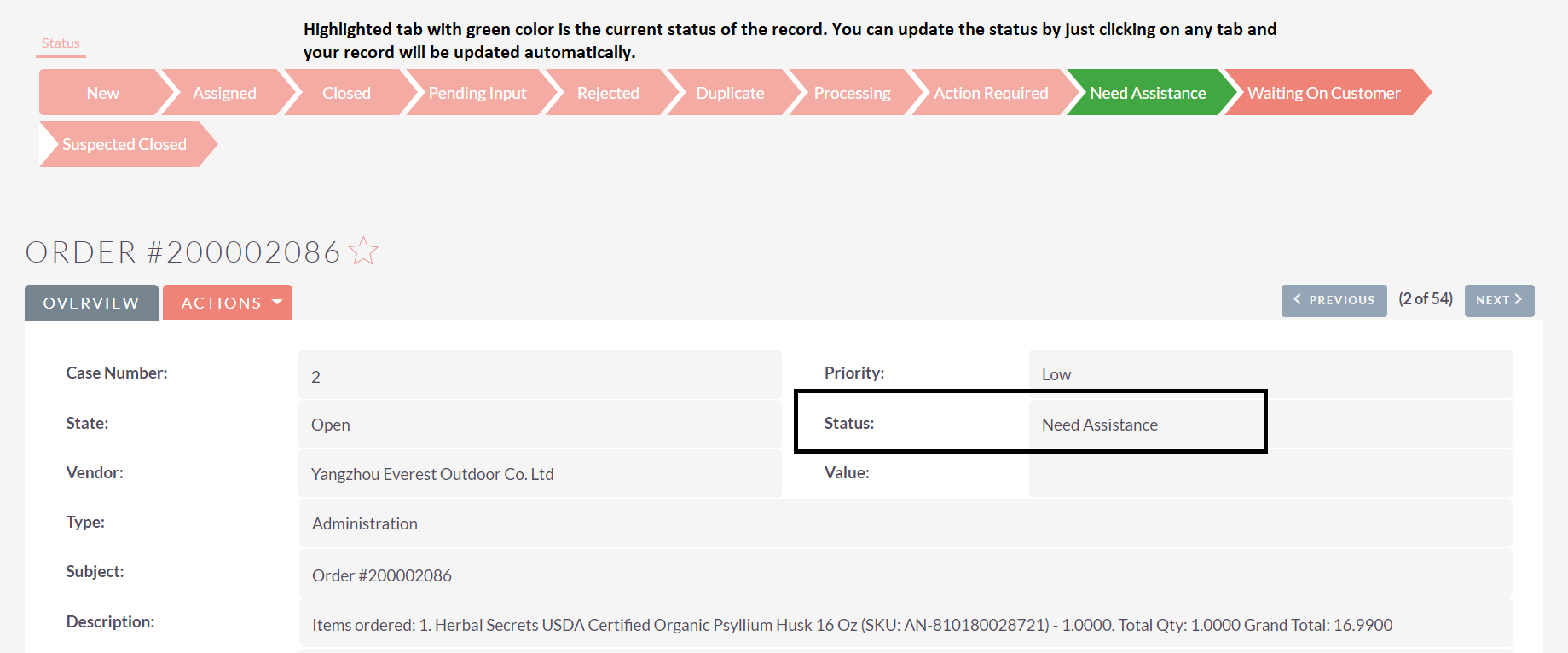
Calls List View Scoreboard
When the user navigates to the Calls List View, the scoreboard initially displays "direction." To view other data, users can select different options such as status, reminder time, email reminder time, or repeat time from the dropdown menu. However, the default display is always set to "direction" when accessing the Calls List View.