Easily fill out your work time and track project costs. With all your project spent time information in one place, you'll be a more organized and efficient business owner.
Introduction
Simple Timesheet documentation
Reporting time spent on Projects->Project tasks
Before starting using Simple Timesheet make sure there are Projects and project tasks defined in the system so that Users can report hours on project tasks. From Main Menu expand ALL and hit Simple Timesheet. Click Create Simple Timesheet from module menu on the left.
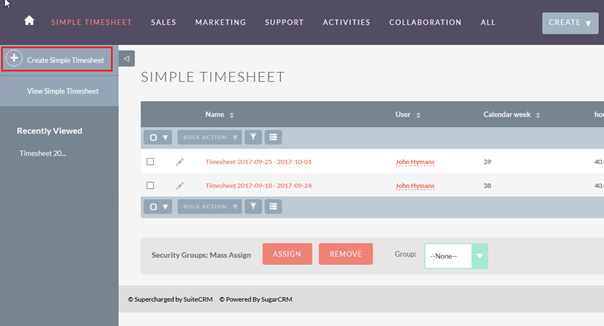
Timesheet entry view allows entering time values for particular Project->project tasks and dates corresponding to relevant calendar weeks
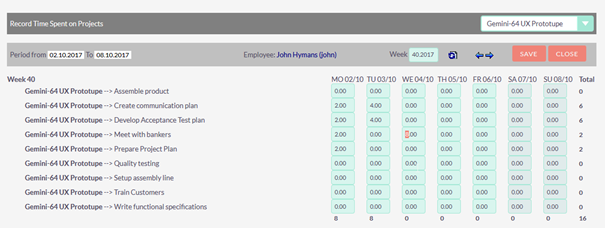
Use Project dropdown in the upper right corner to filter the list and display only the tasks of the project you are interested. Use arrow icons to move to the previous or next calendar week or enter the week number and year and hit refresh icon to go to the specific calendar week if needed. Reporting time is very intuitive with matrix interface. In order to report time on particular project task, enter number of spent hours in the corresponding text fields under the relevant dates. You can control day totals below each day column and project tasks totals on the right of each task row. Entire week total calculates in the corner of the list. Hit Save when you have finished entering time values. This will create/update timesheet in the system. Click Close if you want to jump to the timesheets list.
Download full documentation here: Download Simple Timesheet Installation and User Guide


