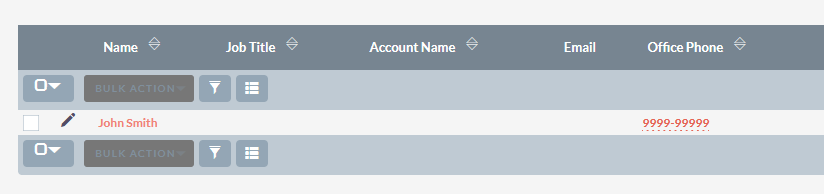Jotform Integration allows you to configure the Jotform form builder application with SuiteCRM, so data submitted via forms gets automatically updated with your CRM.
User Guide SuiteCRM 7.x
Steps For Using Jotform Integration Features.
Step 1
To open the Administration Page, Click on the Admin tab as shown in the below screenshot.
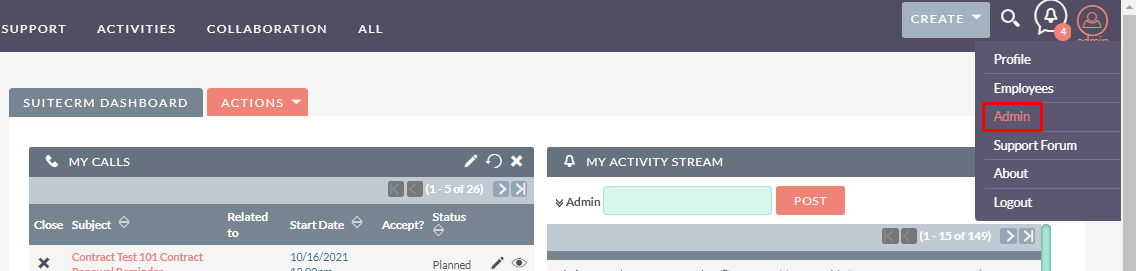
Step 2
Open Administration Page, Click on Jotform Integration from the Other section.
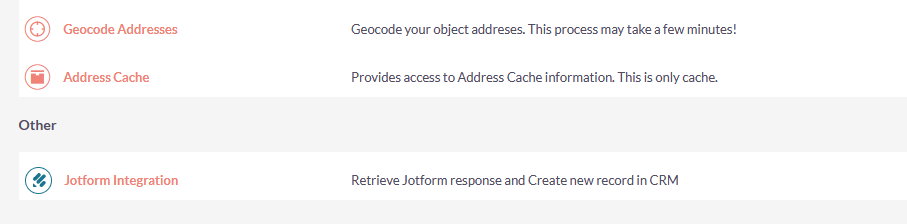
Step 3
Once click on the Jotform Integration link on Administration page, you will redirected to API Configuration Page.
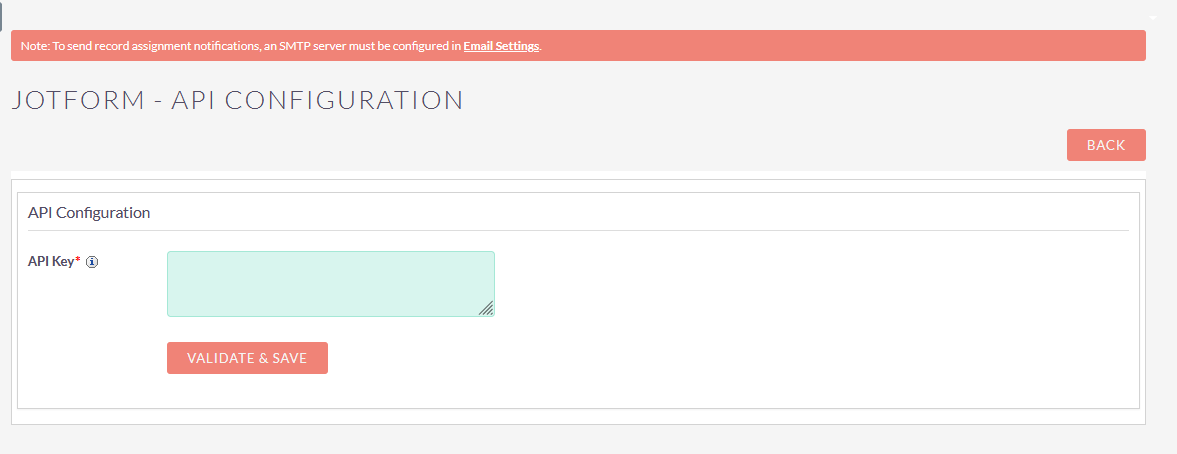
Step 4
Add API Key and click on VALIDATE & SAVE
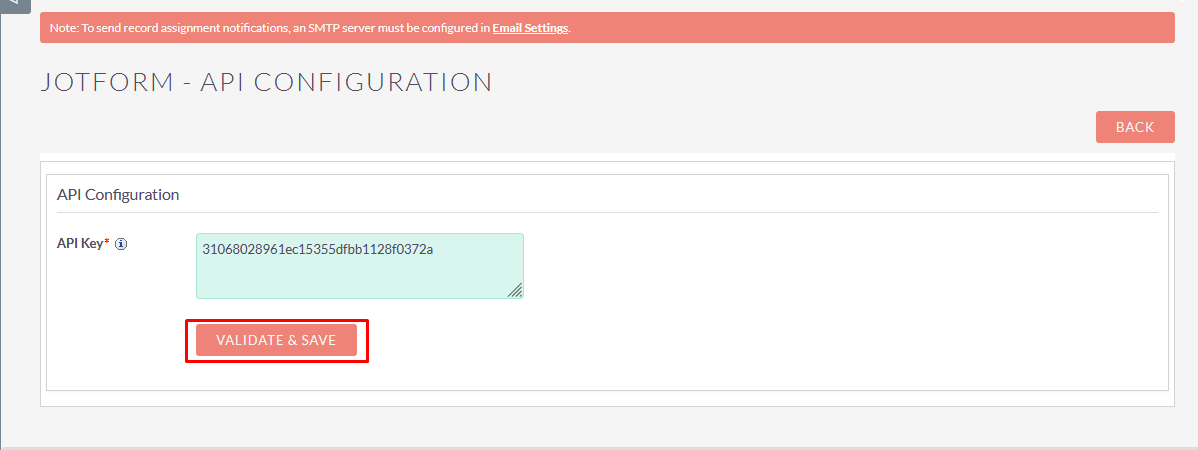
Step 5
Click on OK.
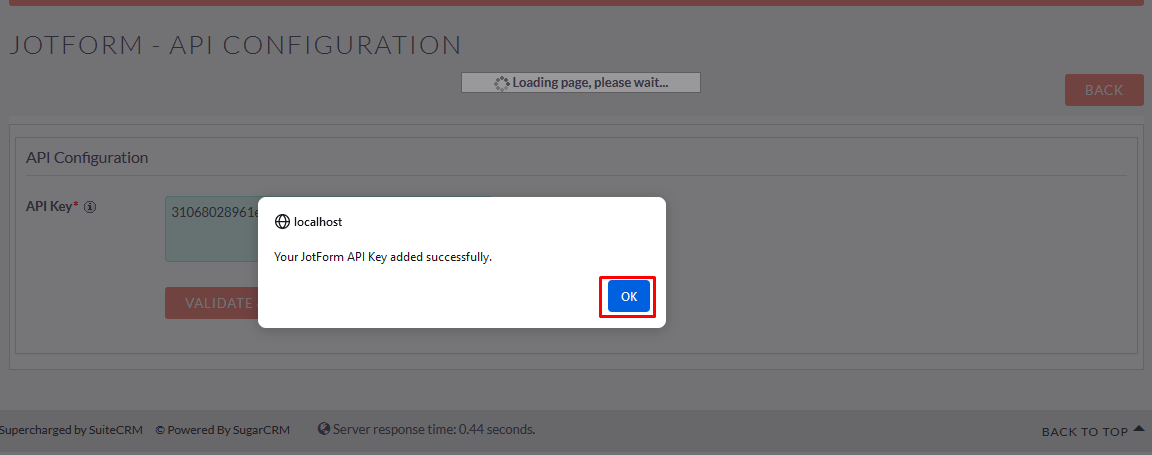
Step 6
Now you can see the list of Jotform.
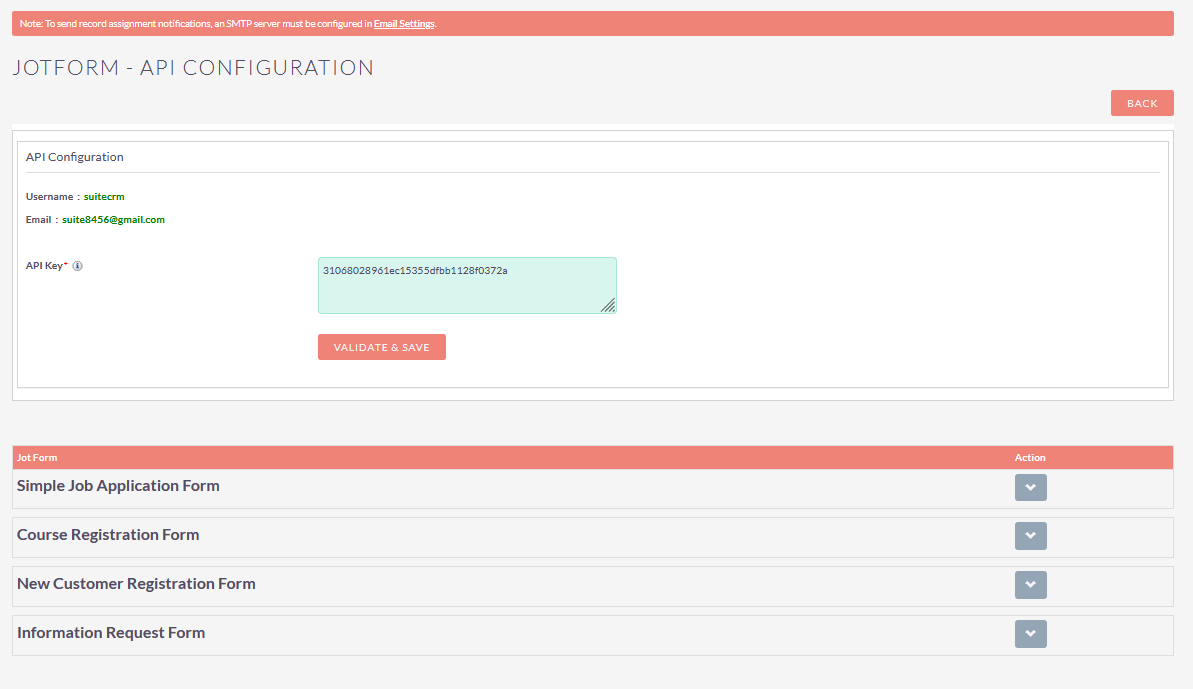
Step 7
Click on the down arrow button as shown in the below screenshot to add Jotform Field Mapping.
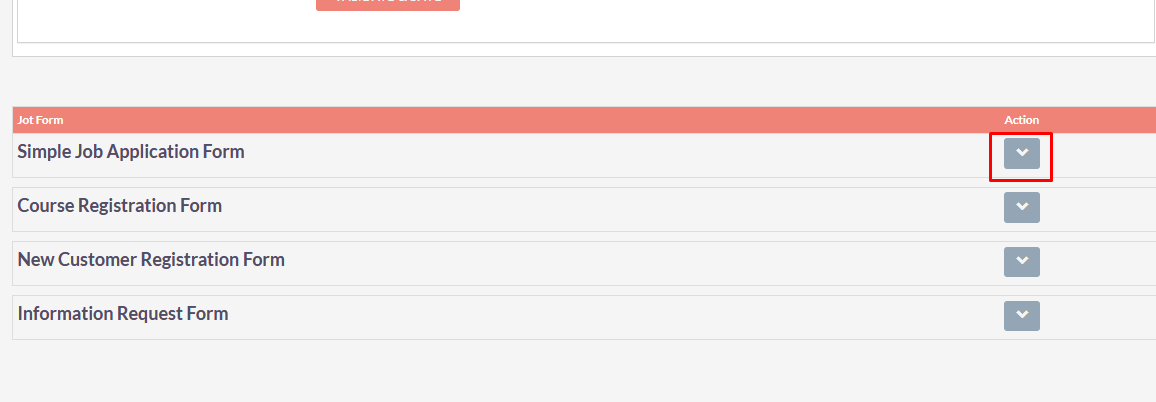
Step 8
Select Module for which you want to add field mapping with Jotform.
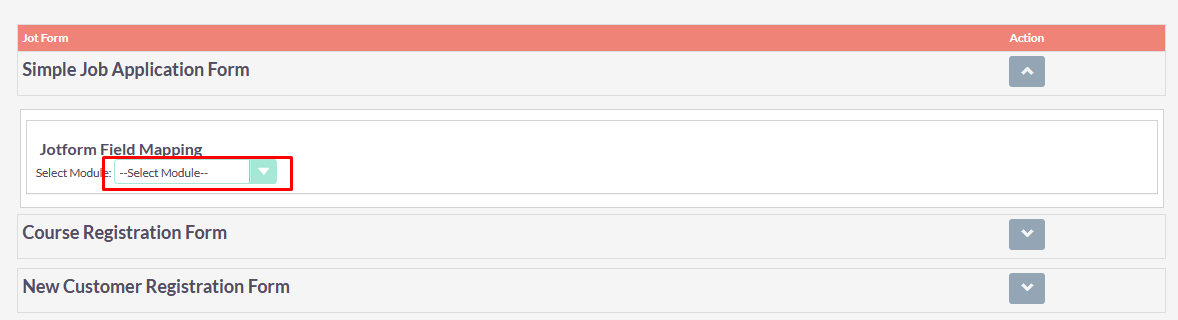
Step 9
Click on ADD FIELD MAPPING Button as shown in the Screenshot below.
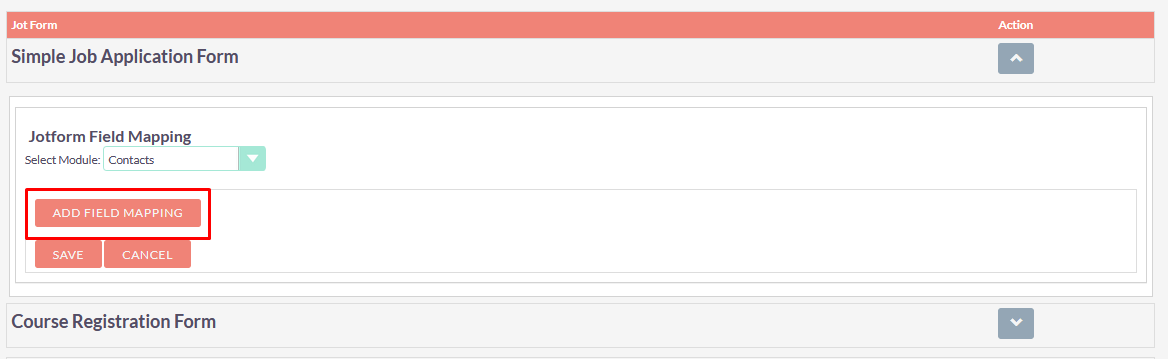
Step 10
Select Form and Module field in the Field Mapping & Click on SAVE Button
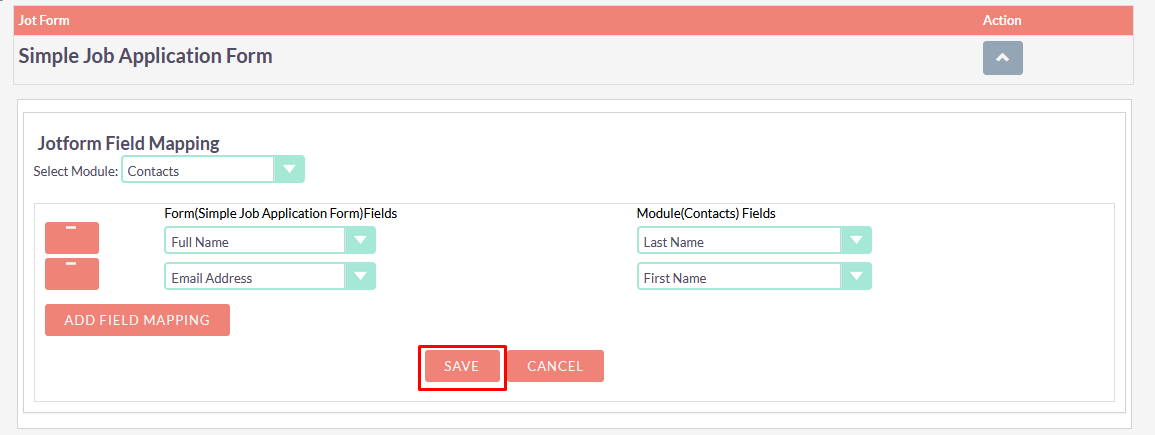
Step 11
Press OK.
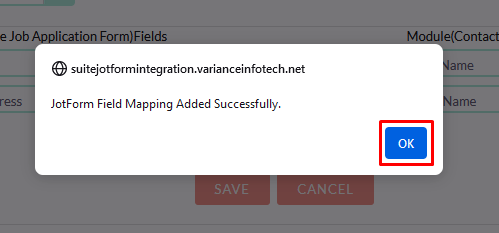
Step 12
After this configuration every form submission, the extension automatically generates new records in SuiteCRM and populates them with submitted data.
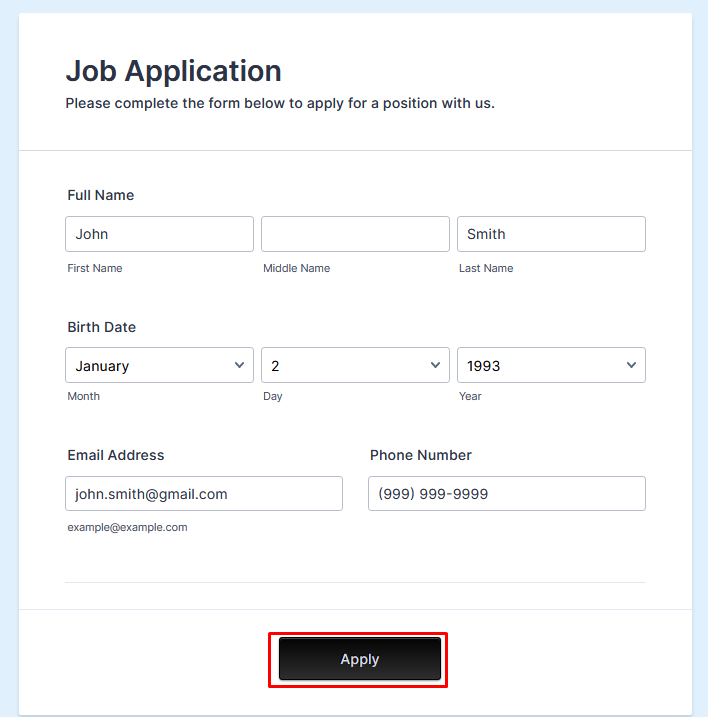
Step 13
In Contacts module created record as per field mapping configuration in Jotform Integration.