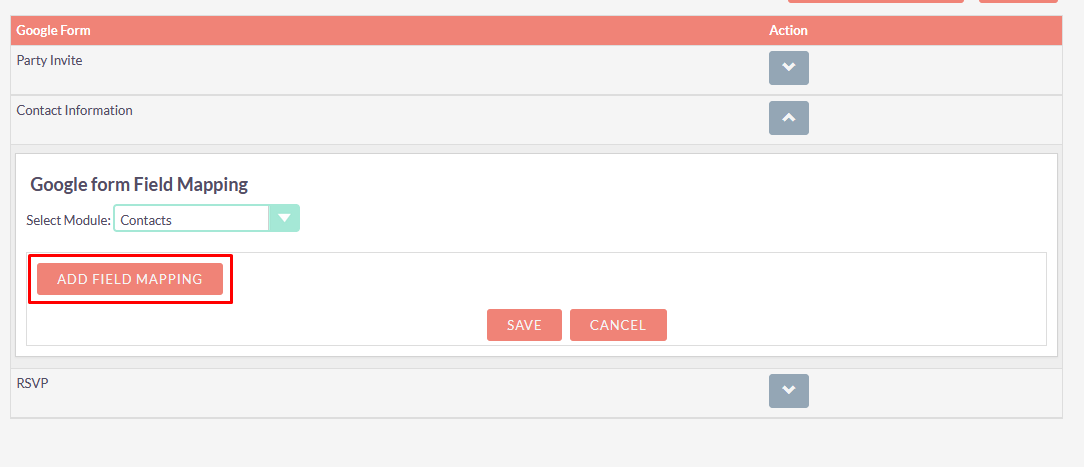Google Form Integration allows you to configure Google Forms with SuiteCRM, so data submitted via forms gets automatically updated within your CRM.
Add Google Form Webhook Trigger Steps
Steps For Add Google Form Webhook Trigger for SuiteCRM:
Step 1
Click on "GOOGLE FORM WEBHOOK TRIGGER" Button from the Google Form List. In below screen you can see the Button inside the Contact Information Form. To see the Button, you need to click on the Down Arrow against the each form at Right Side.
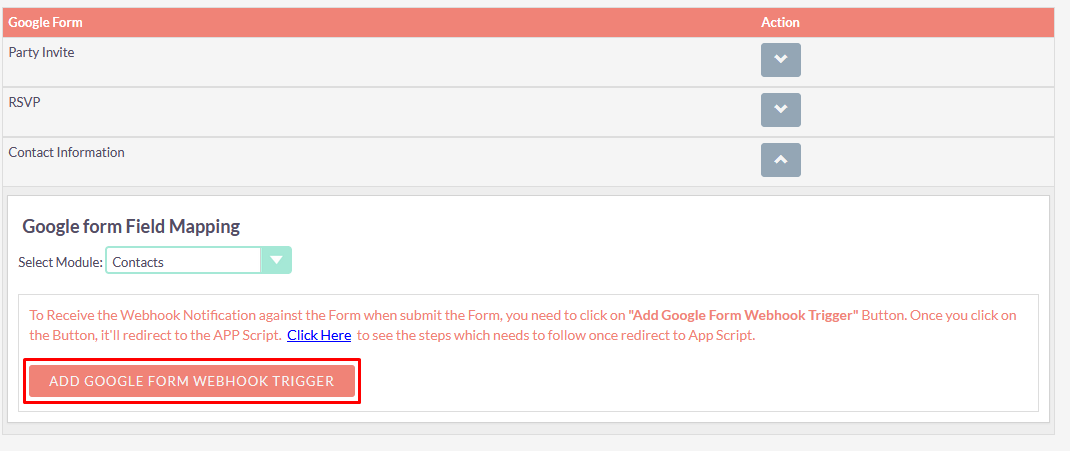
Step 2
Once you click on it, will redirect you to Webhook Trigger App Script in new tab .

Step 3
Click on "Add Trigger" Button.
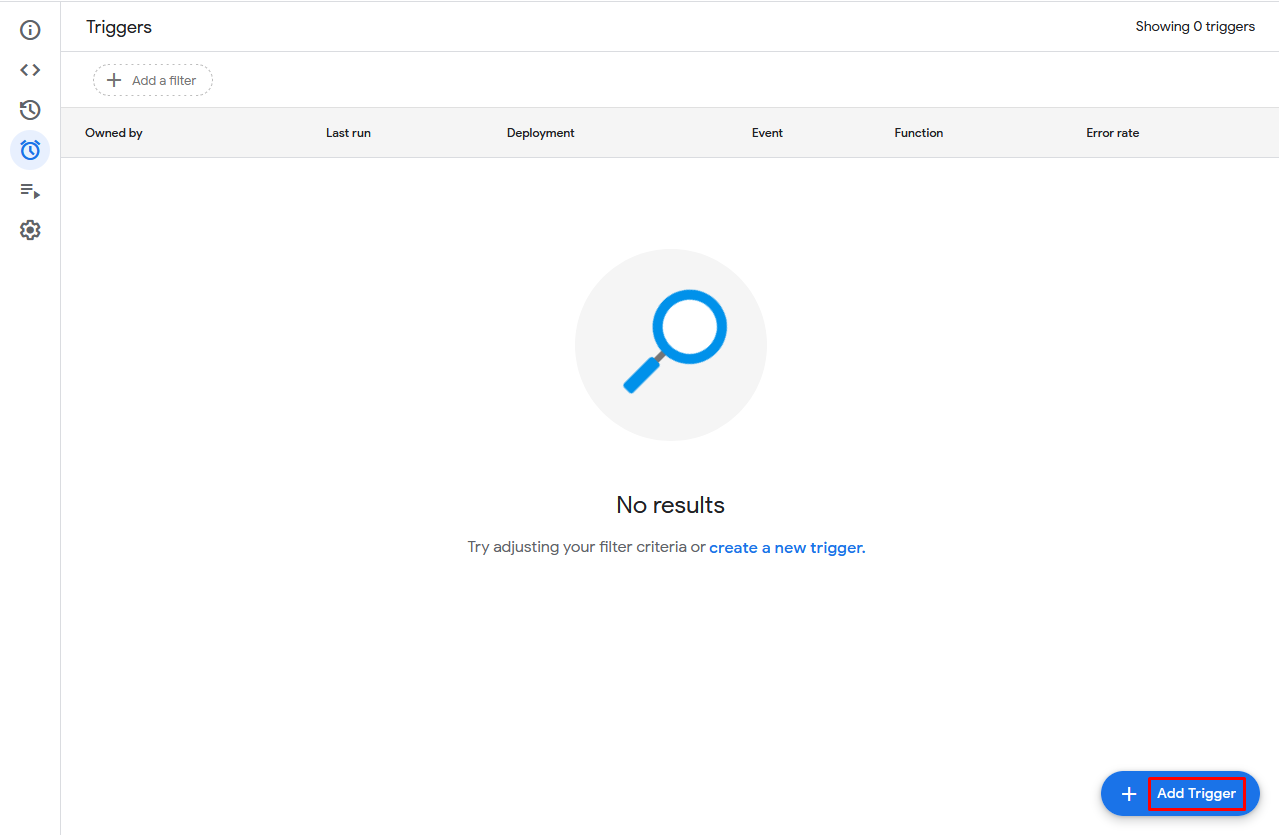
Step 4
Once you click on it, will open the popup & you need to select Event Type "On Form Submit".
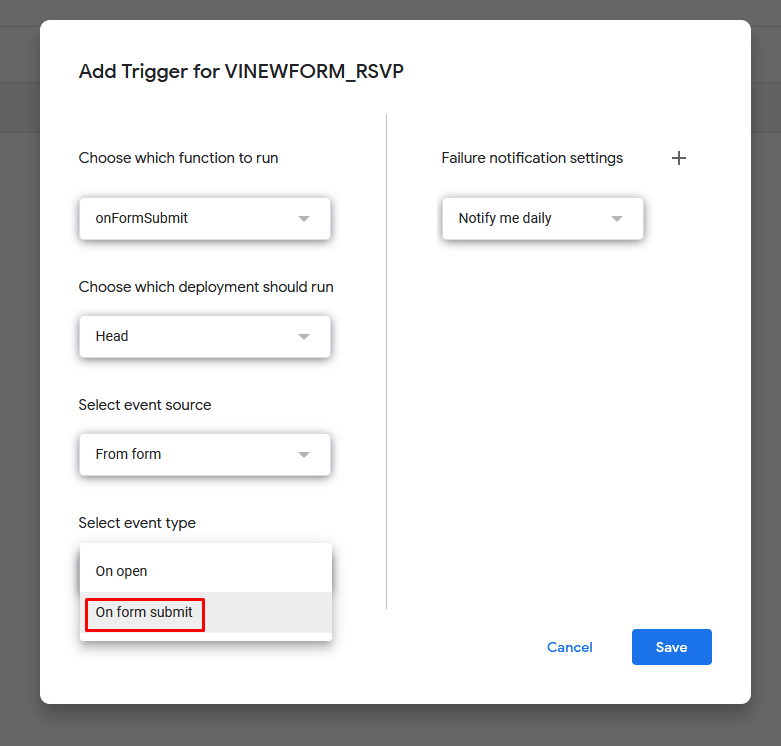
Step 5
Click on "Save" Button.

Step 6
Select your Gmail account to authenticate for App Script.
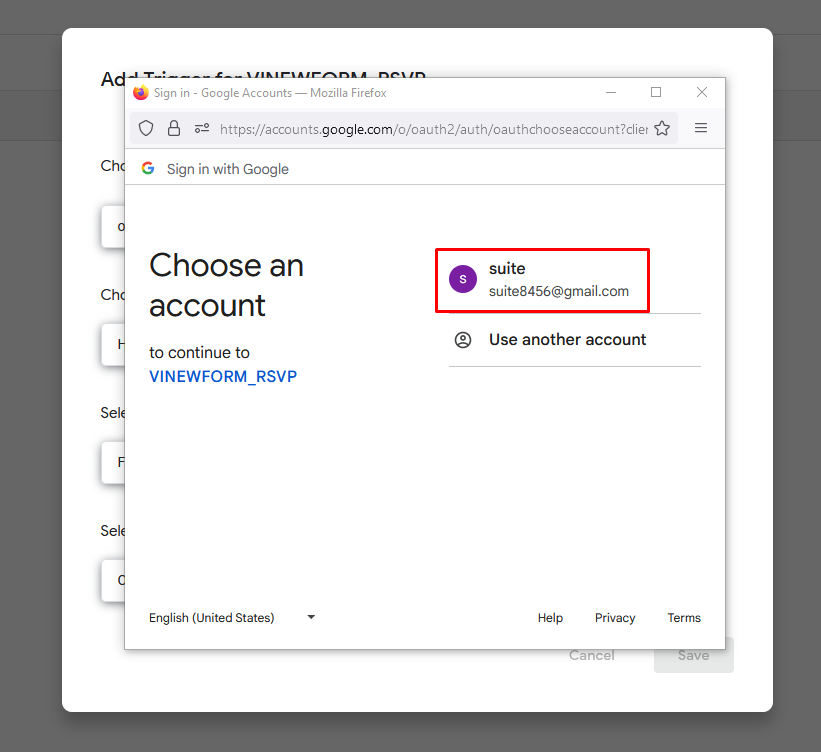
Step 7
Click on "Allow" Button.
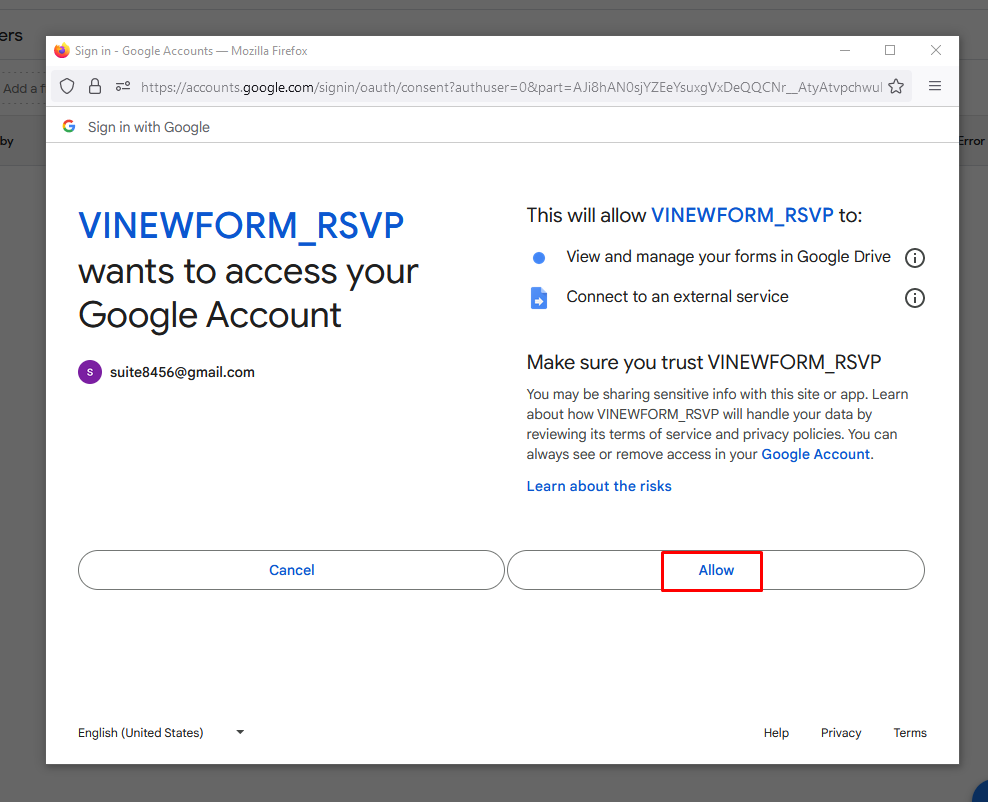
Step 8
Once you click on it, Trigger for Google Form Webhook is Added.
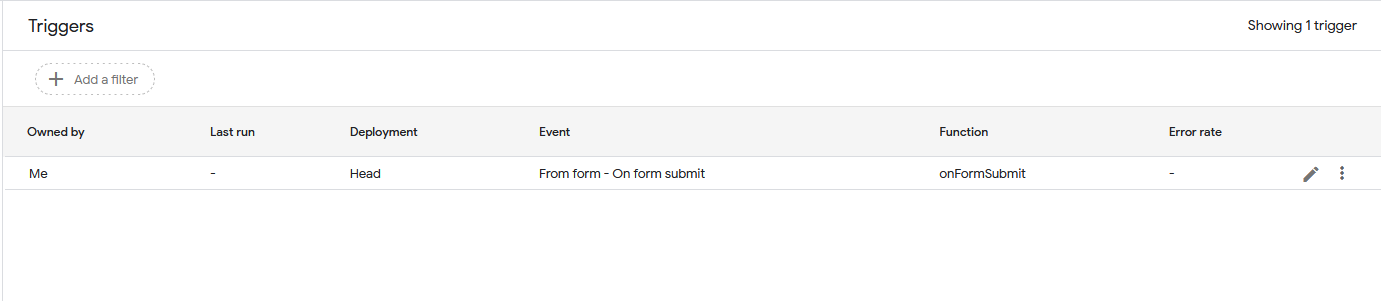
Step 9 :
After that you can go to the CRM Google Form Setting Page and open the form for which you added Webhook Trigger. You will see the "Add Field Mapping" Button as per below screenshot.