ESLeadBridge helps you quickly transfer leads data into your CRM with a single click! Using the Google Chrome extension, automatically fill LinkedIn information into the Lead form in SuiteCRM while also avoiding duplicates.
Installation Guide
Please Follow the below Steps for Installation of the addon.
1. Access the Administration Panel
Navigate to the Administration Panel: Log in to SuiteCRM and locate the Administration panel, usually found in the top-right corner of the interface.
Click on "Module Loader": In the Administration panel, find and click on "Module Loader" to open the module upload interface.

## 2. Upload the Addon Zip File ##
Choose the Addon File: In the Module Loader interface, click on the "Choose File" button. This will open a file selection dialog where you need to locate and select the addon ZIP file for addonESLeadBridge.
Upload the File: After selecting the file, click on the "Upload" button to start the uploading process.

3.Install the Addon
Initiate Installation: Once the file is successfully uploaded, you will see the addon listed in the Module Loader interface. Click on the "Install" button to begin the installation process.

4.Review the Software License Agreement (SLA)
Read the SLA: A prompt will appear requesting you to review the Software License Agreement (SLA) before proceeding with the installation. It is important to read the SLA carefully to understand the terms and conditions.
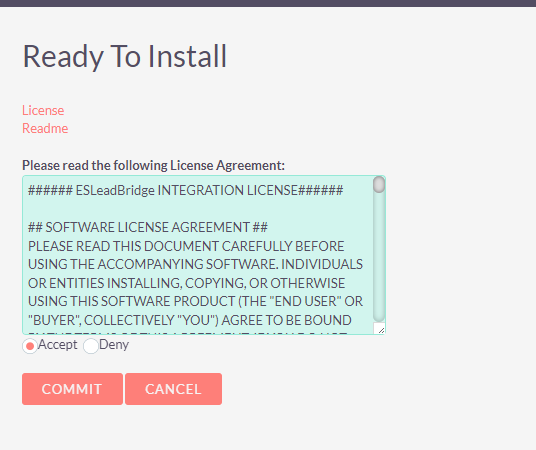
5. Accept and Complete Installation
Accept the Terms: After reviewing the SLA, click on "Accept and Commit" to agree to the terms and proceed with the installation. Verify Installation: Once the installation process is complete, ensure that the addon has been successfully installed by checking the Module Loader for confirmation. Verify that addonESLeadBridge appears in your list of installed modules.

