The BV StripeCRM Connector simplifies payment processing by connecting directly with Stripe, allowing businesses to manage payments, invoices, and customer data in one place. With easy payment links and global card support, it enhances efficiency, improves cash flow, and boosts customer satisfaction.
Installation Guide
SuiteCRM Stripe Plugin Installation Guide
Follow these steps to install the Stripe plugin in SuiteCRM using the Module Loader and complete the necessary setup.
Step 1: Navigate to Module Loader
Navigate to Admin and click on Module Loader.
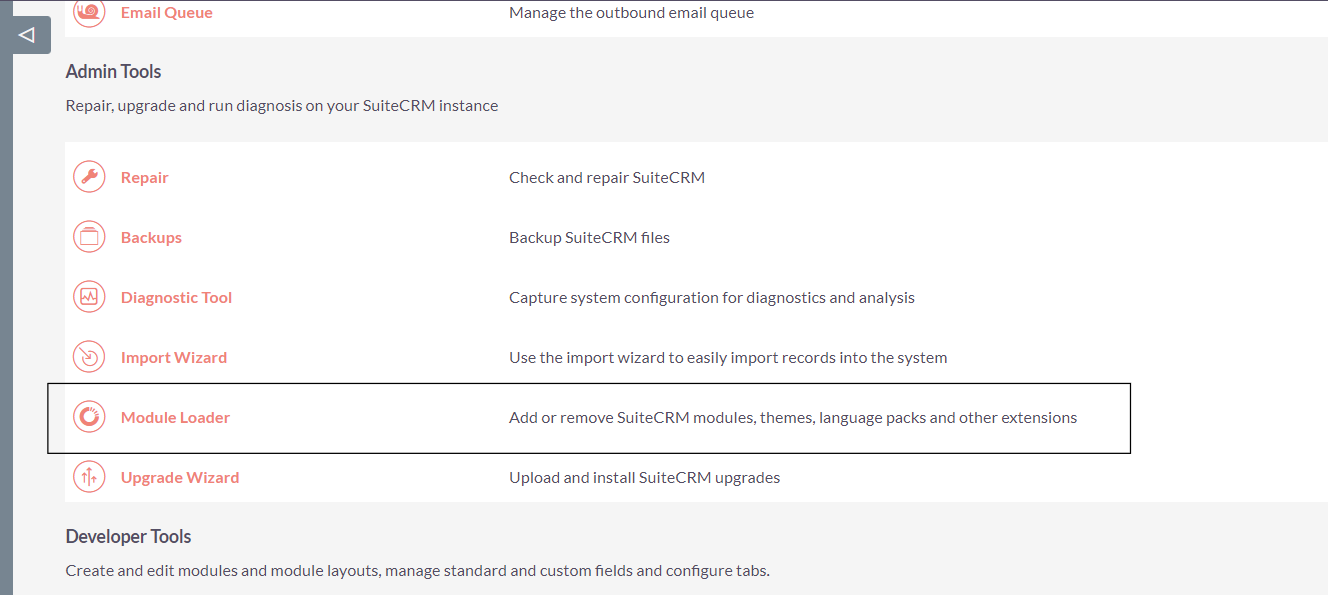
Step 2: Choose the Package
Select the package purchased from the store and upload it.
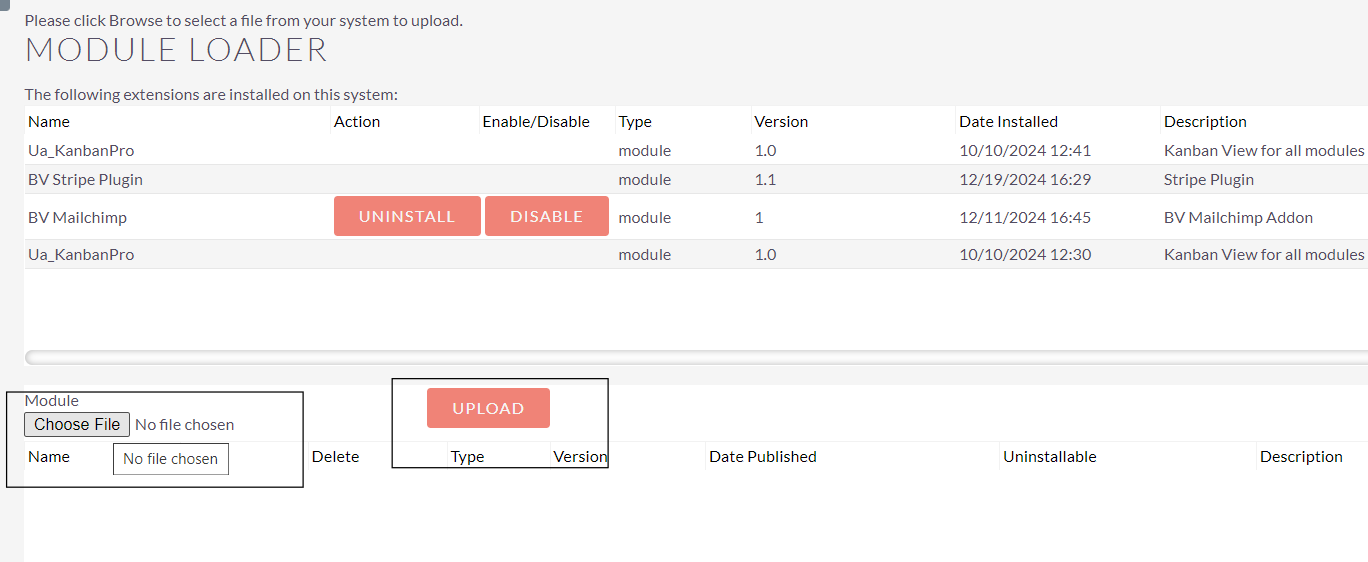
Step 3: Install the Package
After uploading, click Install to proceed.

Step 4: Accept and Commit
First, accept the terms and click Commit.
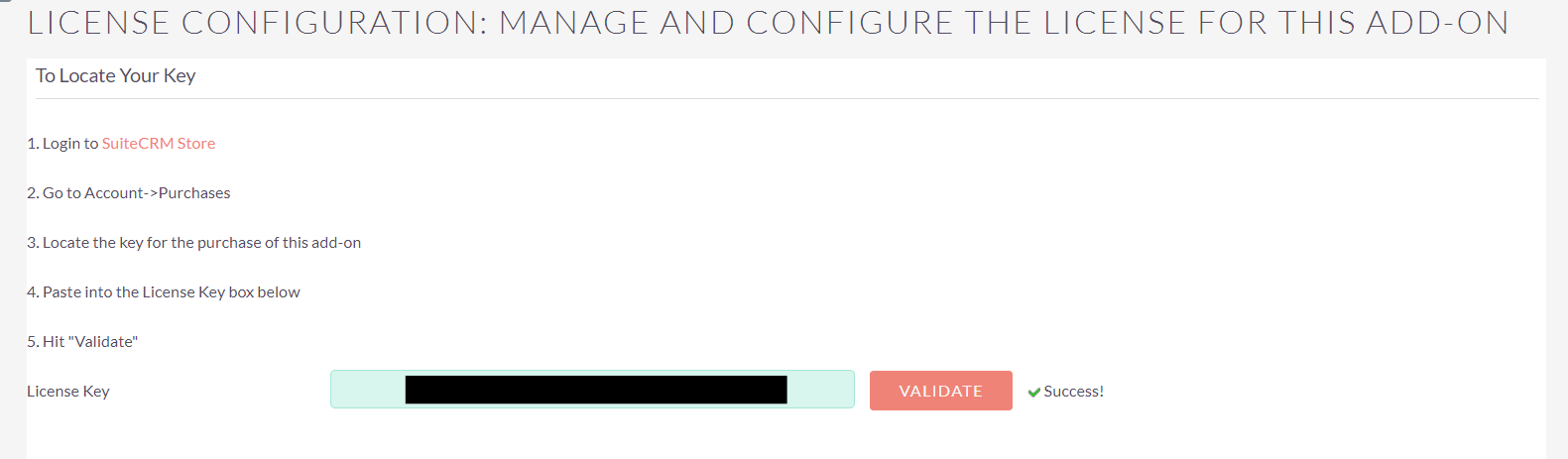
Step 5: Validate the License Key
Enter the license key to validate your plugin.
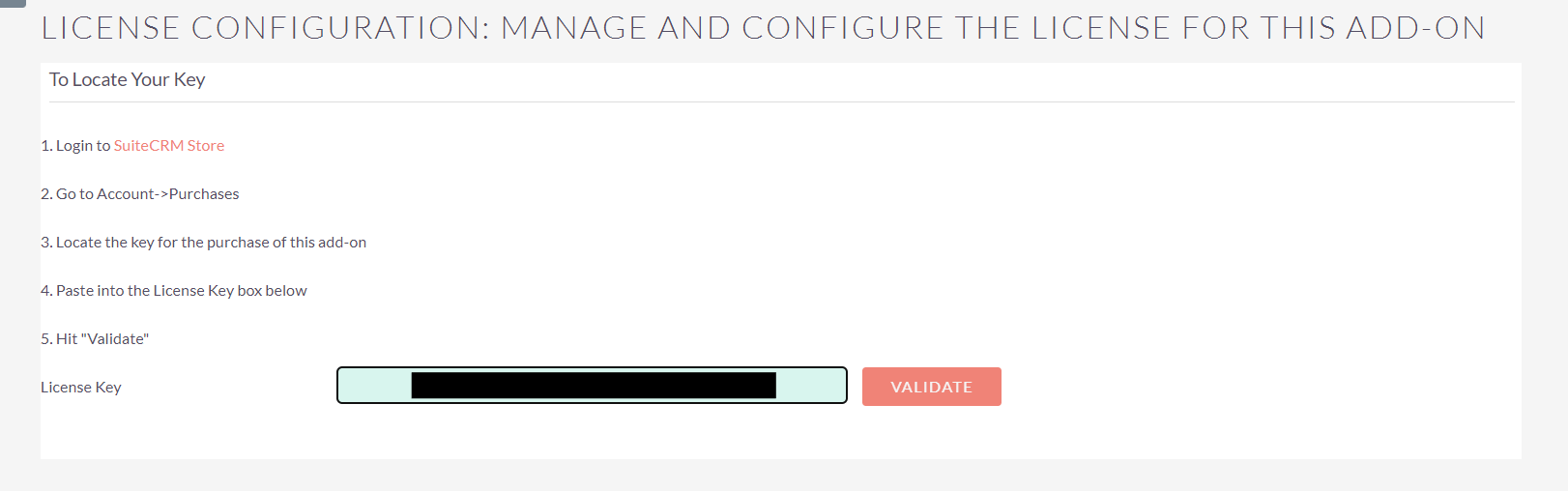
Step 6: Perform Quick Repair and Rebuild
Navigate to Admin > Repair > Quick Repair and Rebuild to ensure the plugin is fully integrated.
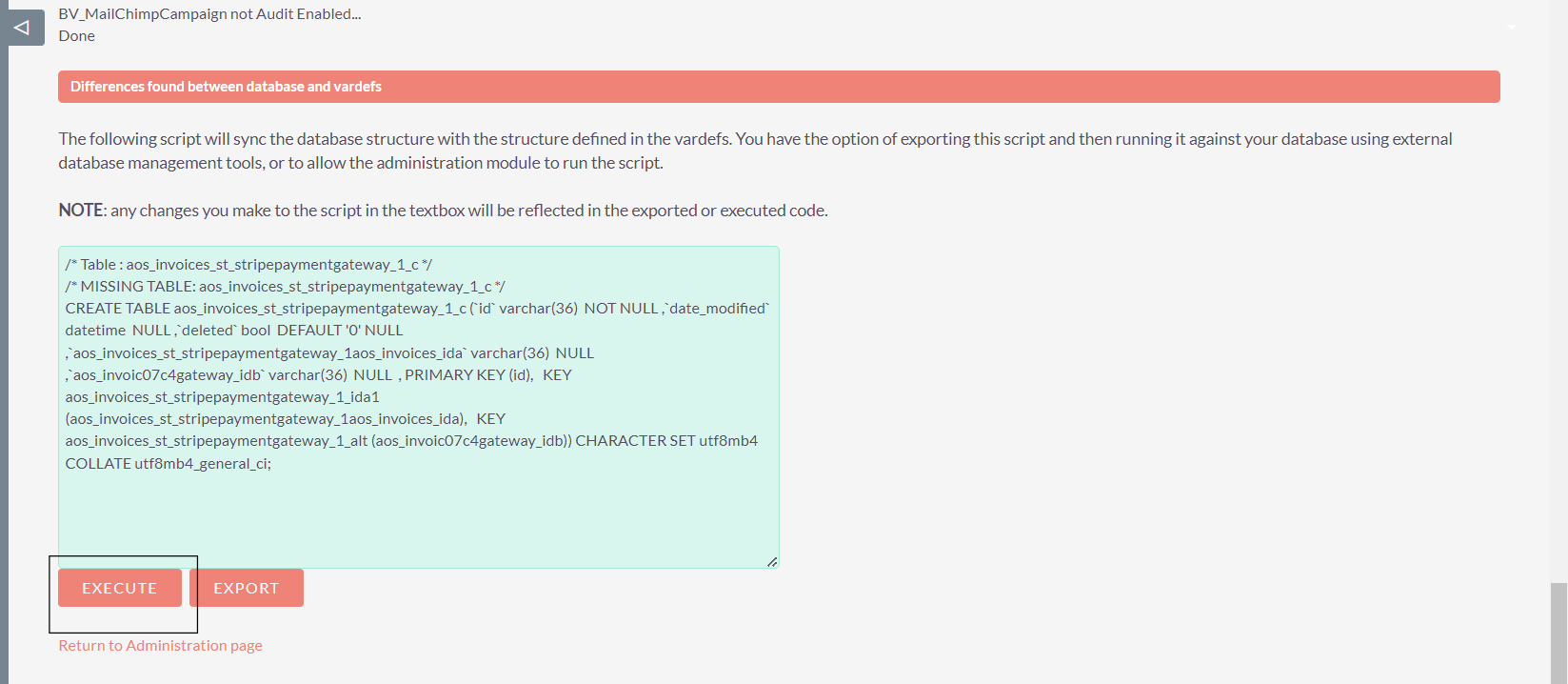
Step 7: Open command line and go to project path
- Run the following command in your project/public/legacy directory from the terminal: composer require stripe/stripe-php
- Run the following command in your project/public/legacy directory from the terminal: composer require endroid/qr-code
Step 8: Return to Administration Page
After completing the Repair and Rebuild, return to the Administration page.
You're All Set!
The Stripe plugin is now installed and ready to use. If you encounter any issues, refer to the plugin documentation or contact support.

