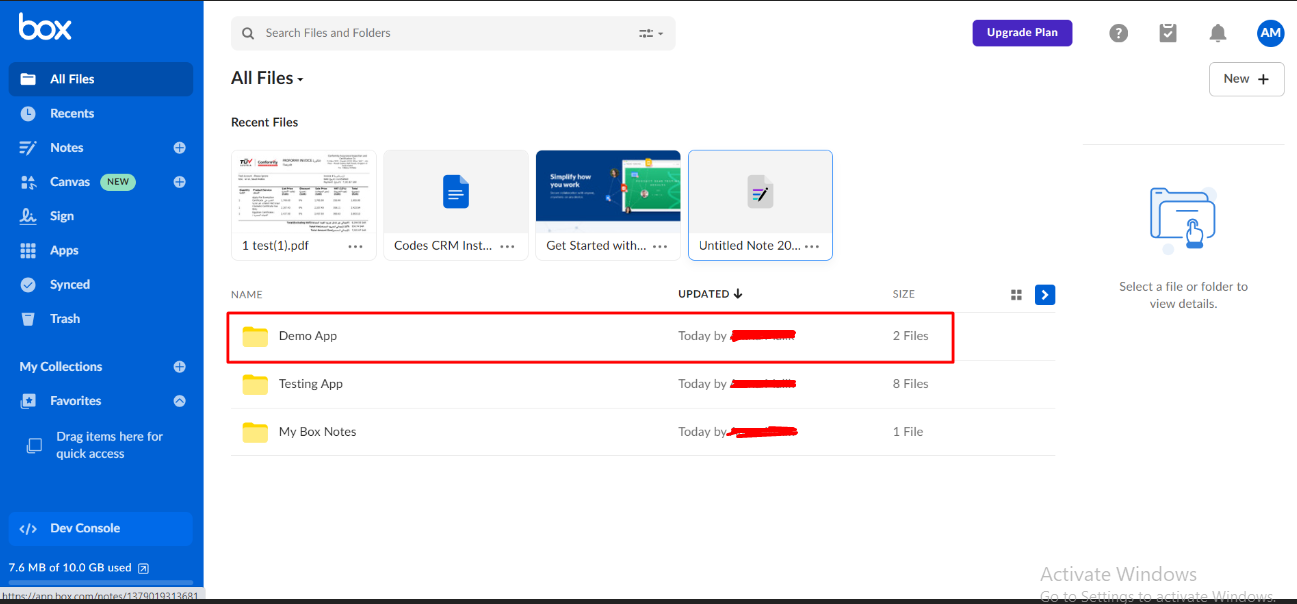Box Integration for SuiteCRM gives you the best way to organize your CRM files in the popular Box platform. We have simplified the process by allowing users to select the option to save files on the local server or upload them to Box.
User Guide
General Concepts
Box integration offers you a personal cloud storage service, often known as an online backup solution, which is commonly utilized for uploading, sharing, and collaborating on your documents.
- Able to keep your files securely in one location.
- Option to upload files from the 'Document' and 'Notes' modules.
- Choice to save locally or upload to the cloud storage.
- Convenient bulk upload from the ListView.
Prerequisites
1. Create an App
Go to Box App Console and click on Create App.
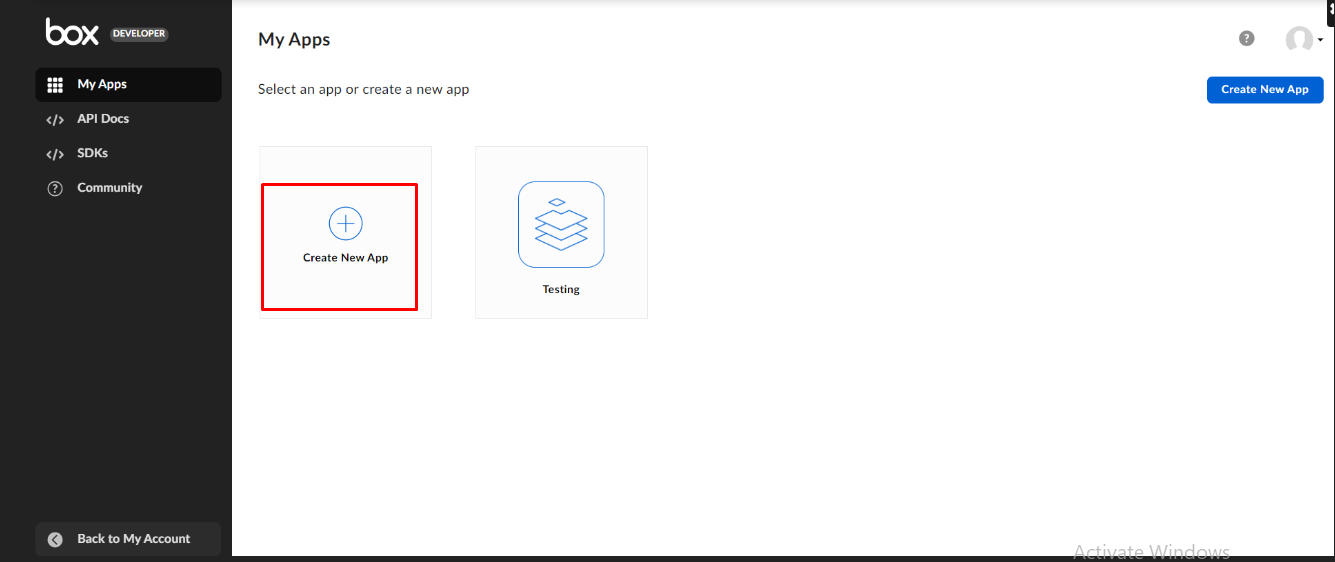
Select an App type to get started
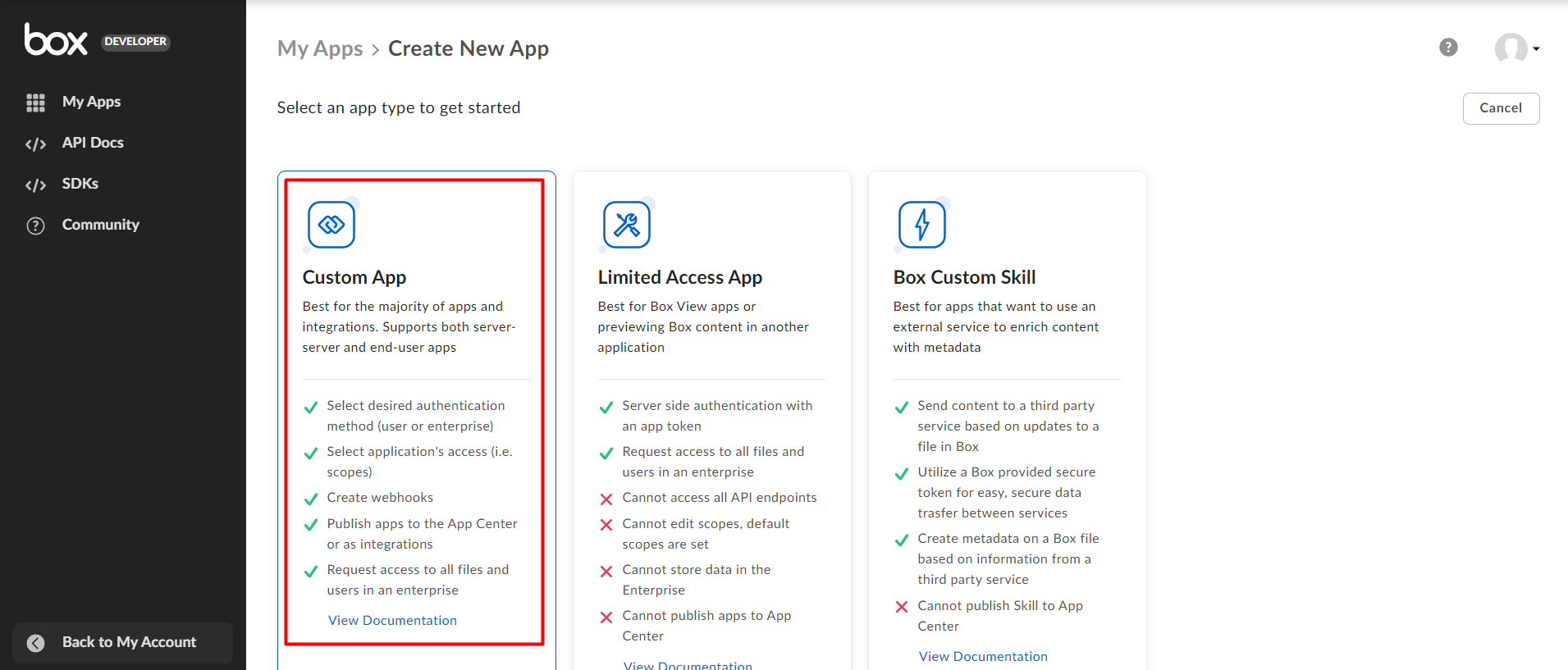
Create a custom App.
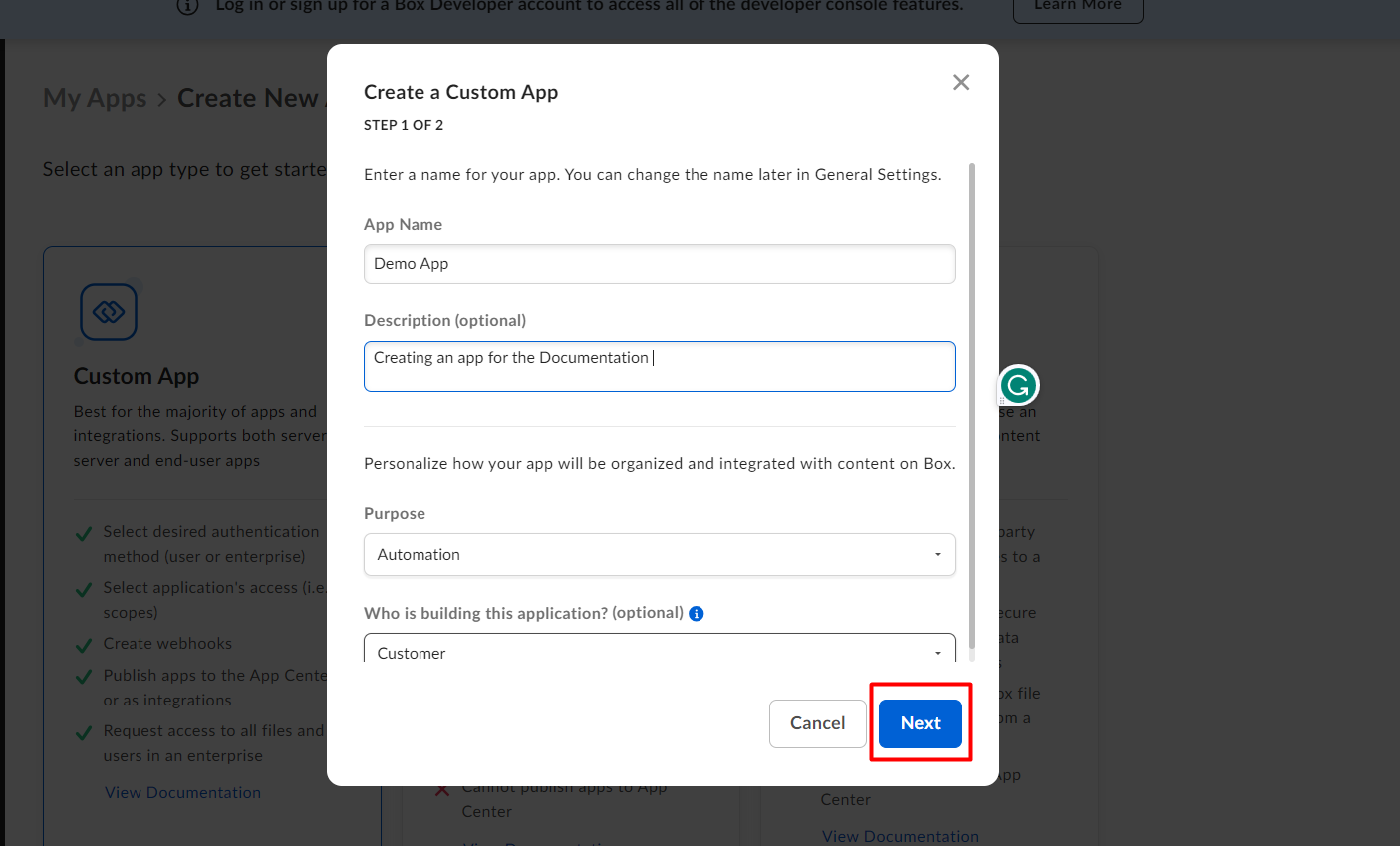
Select User Authentication OAuth(2.0) and Click Create App.
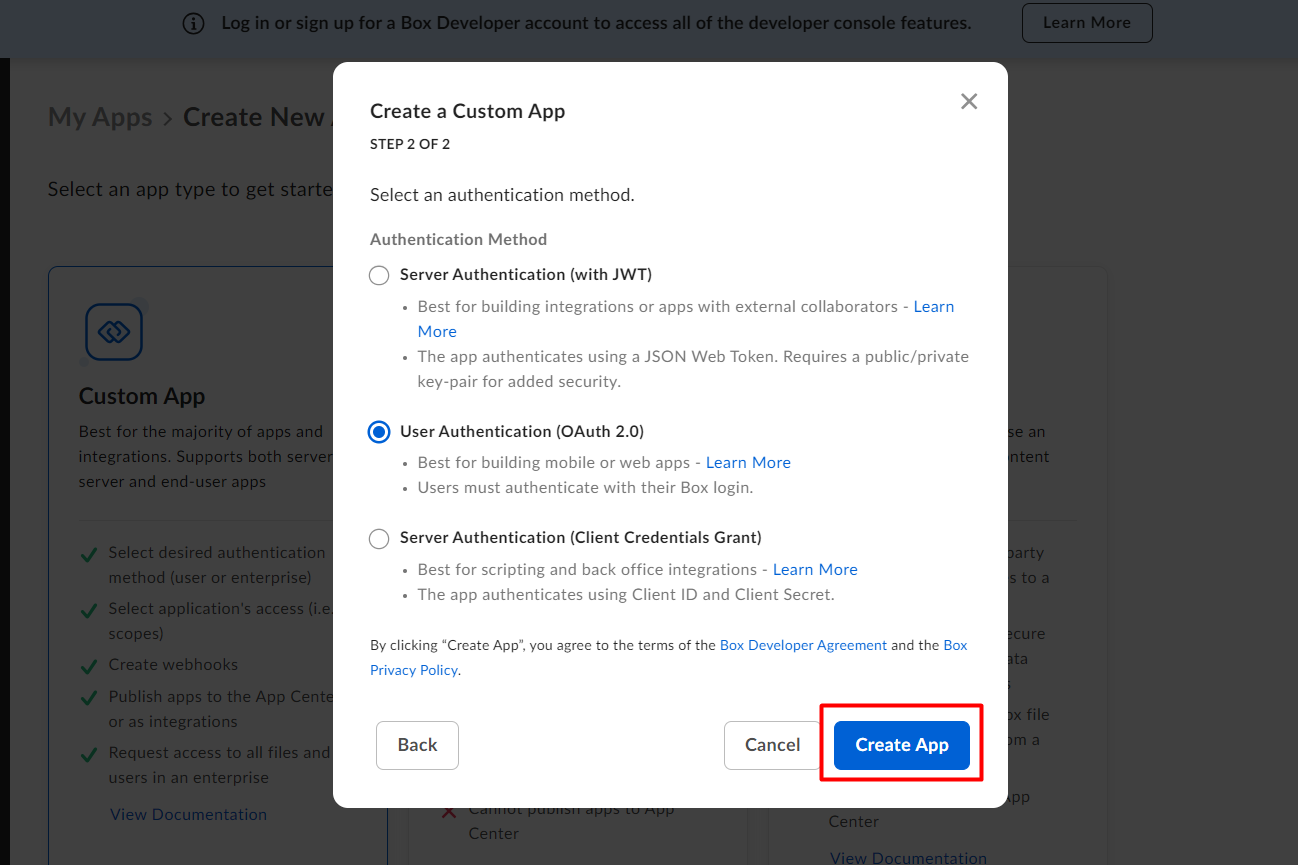
2. Configuration
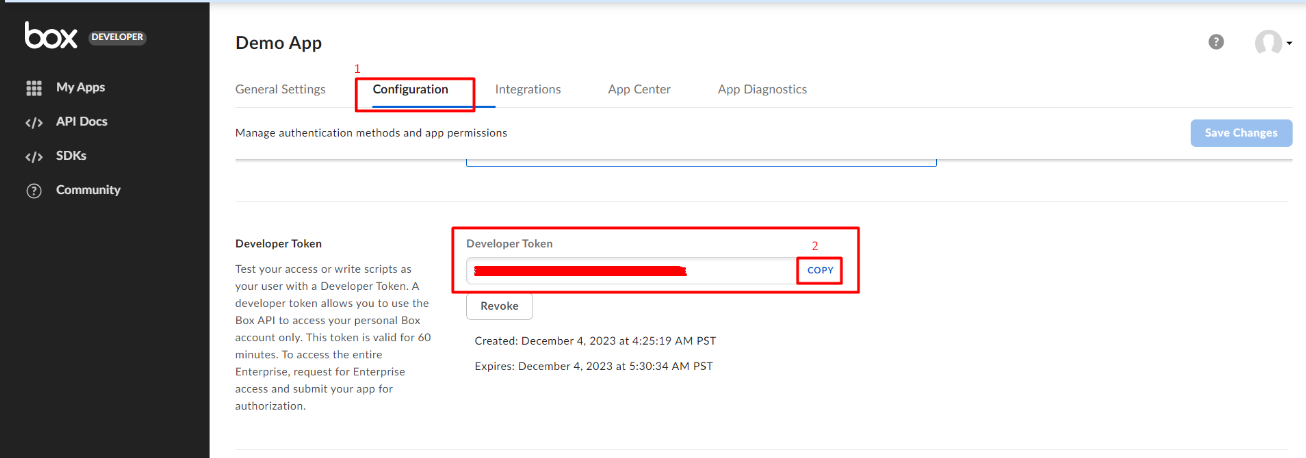
Add URL Manually.
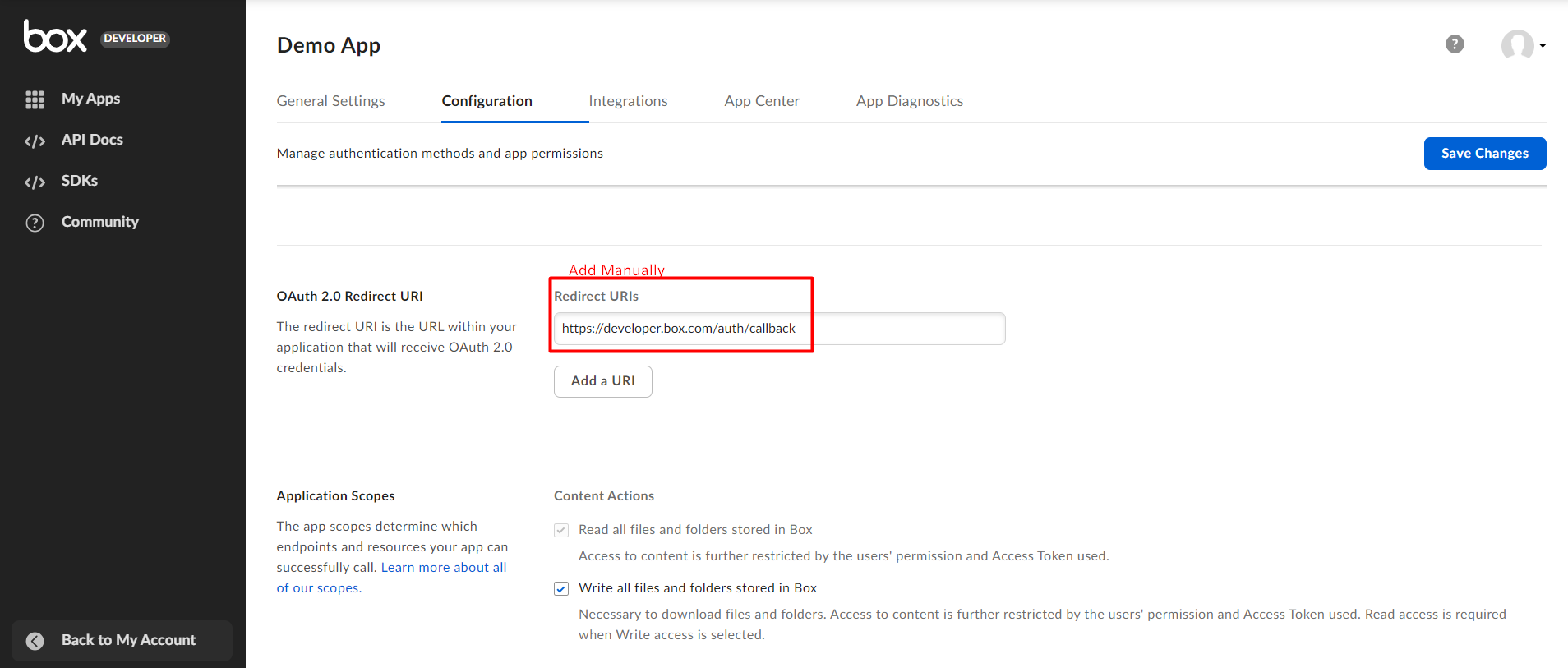
Allow Permissions that enable your app to view and manage files and folders.
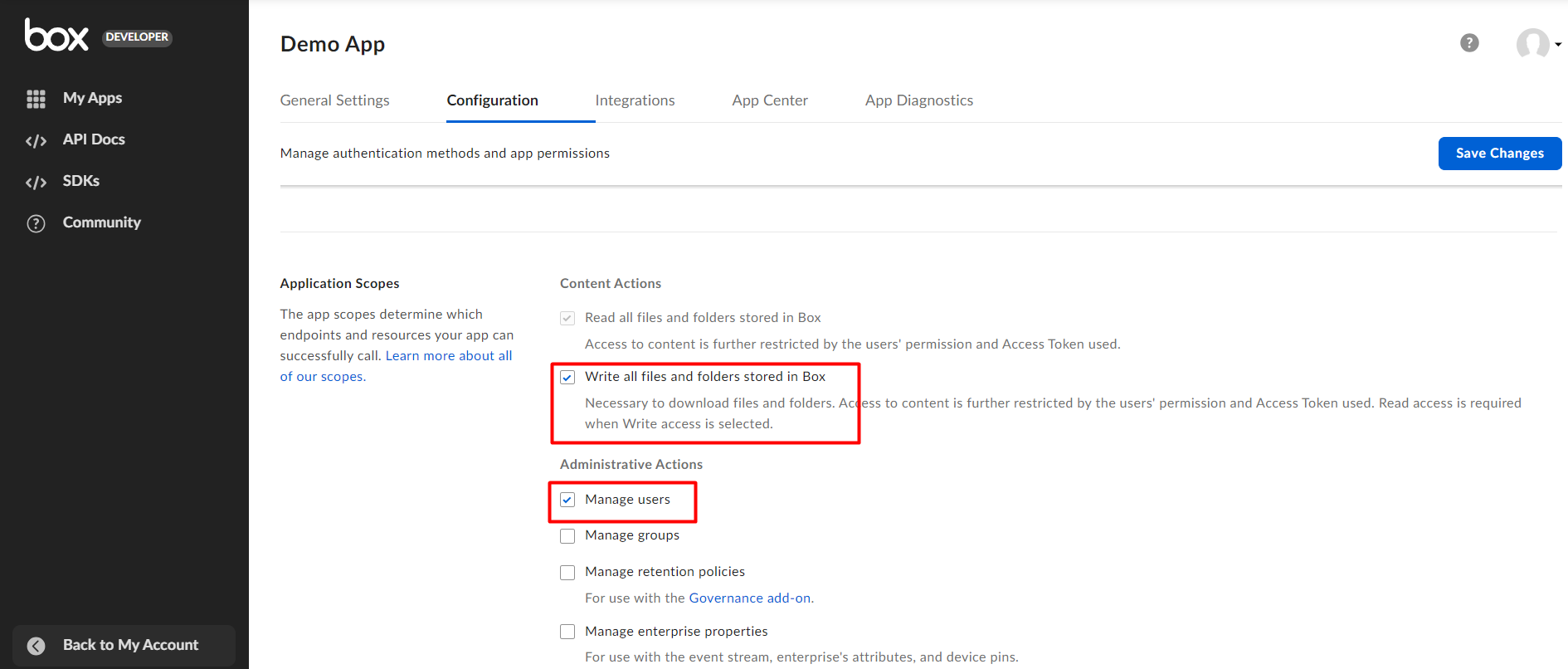
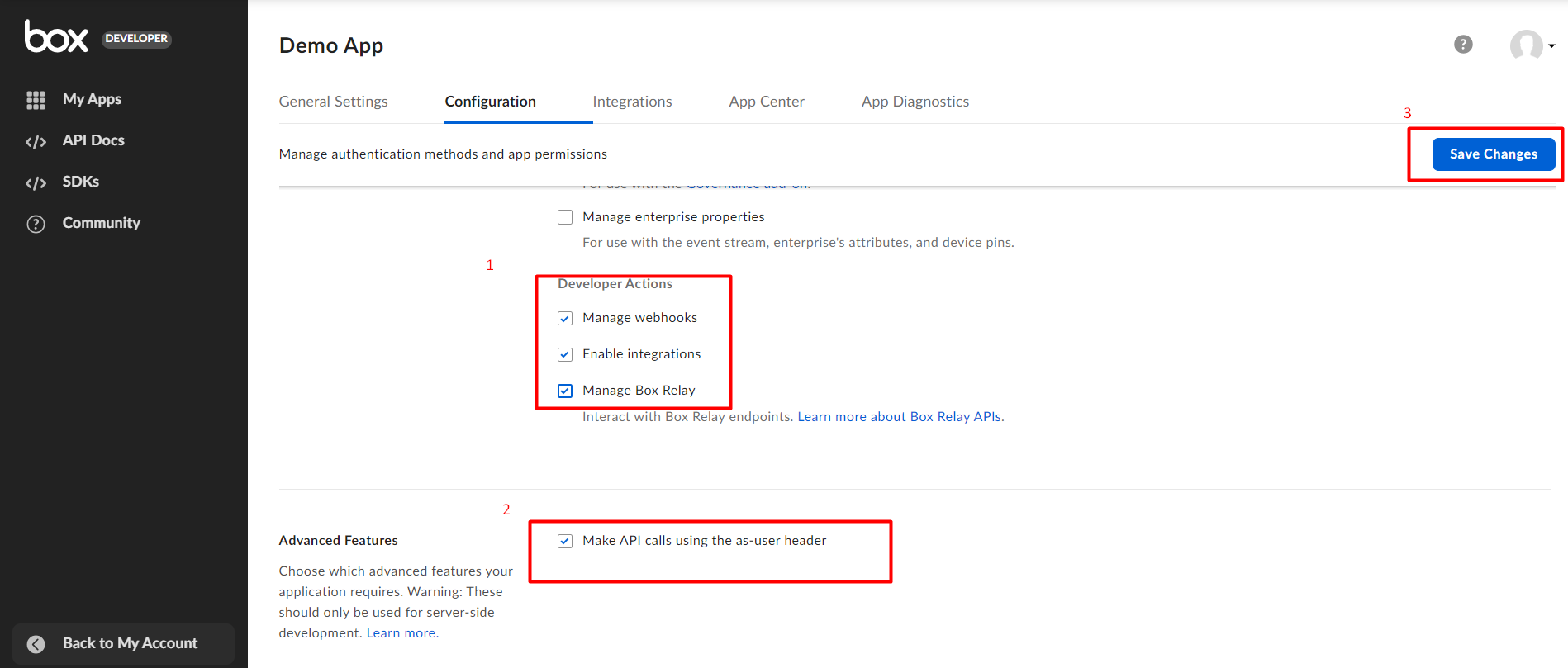
3. How to use Box Integration Model
Once you have created the app and generated the access token, go to the configuration screen, enter your parent folder/App Name, and paste the access token in the field.
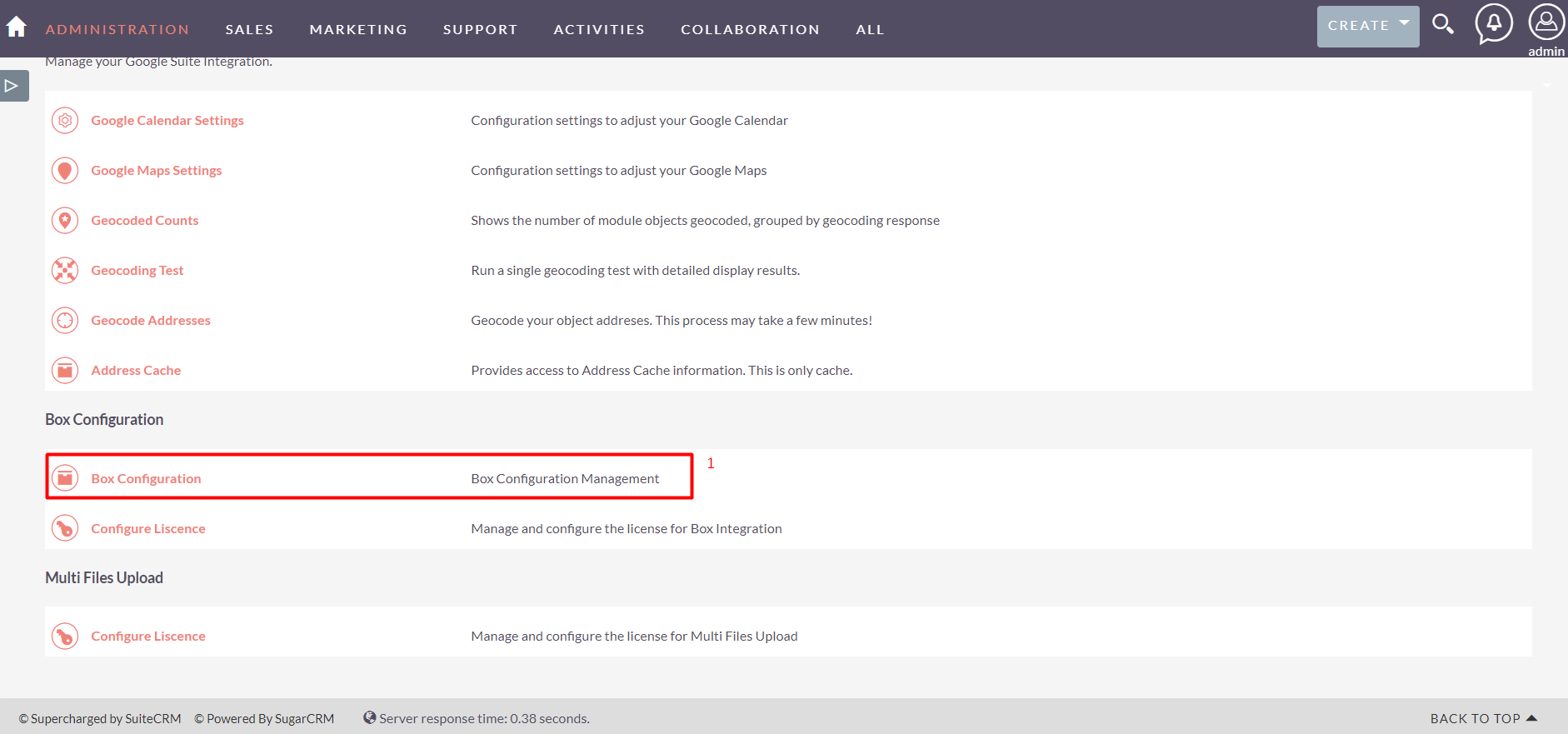
Add Developer Token and App name here
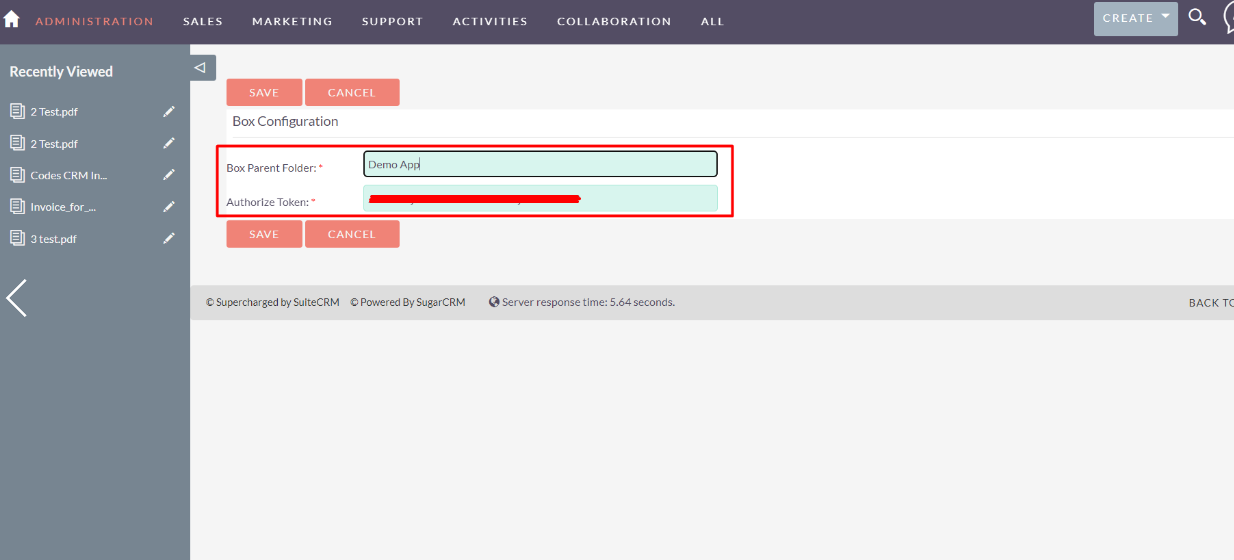
Go to the Documents module, and choose the source from the drop-down menu.
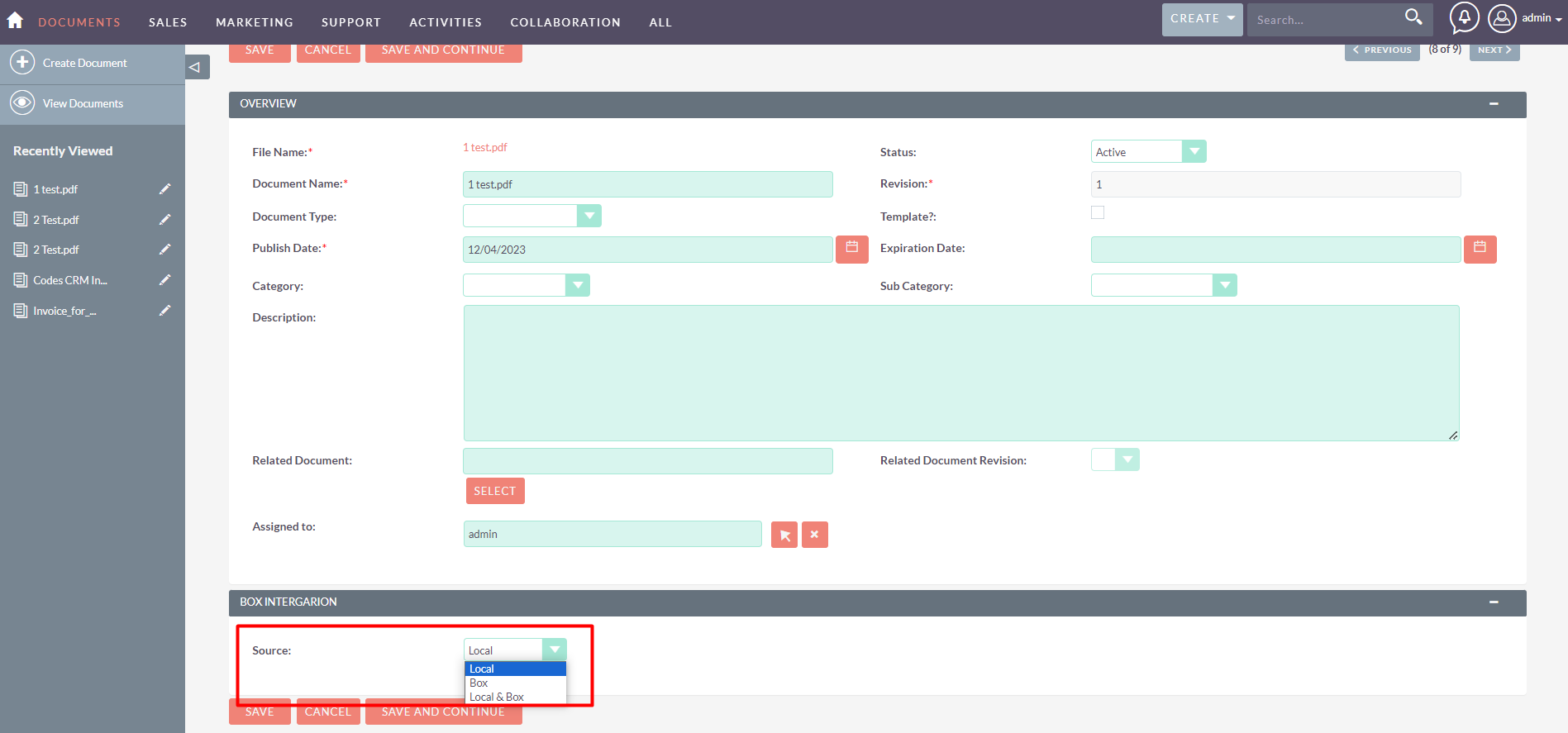
4 . Send to Box
- Choose the documents.
- Choose 'Send to Box' from the Bulk Actions drop-down menu
- Choose whether you want to send the documents to local storage, Box only, or both.
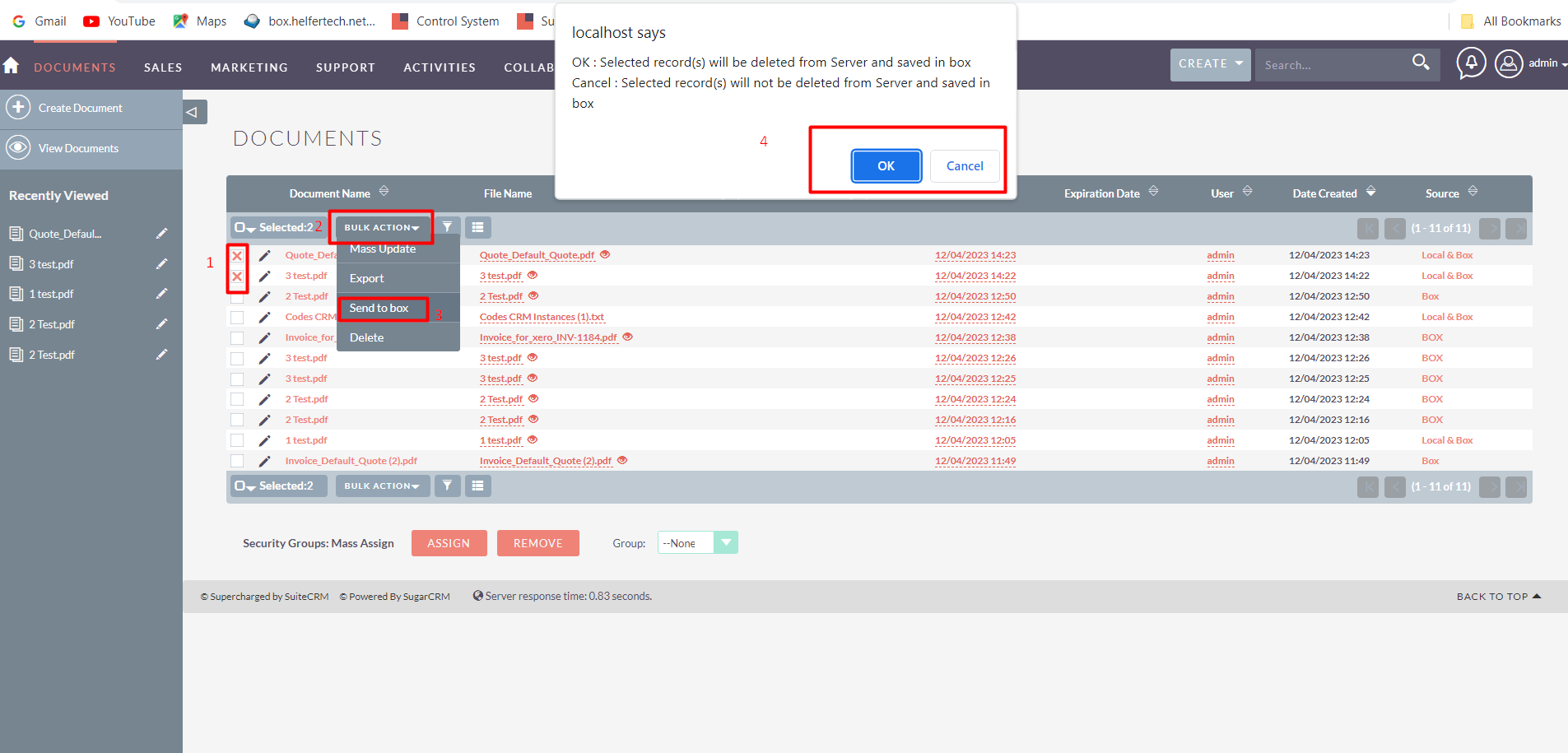
5. Documents will be sent to the specified storage.