vWork Flow Manager provides a powerful tool to set up automated workflow processes within SuiteCRM. It includes a graphical editor and is inspired by BPMN.
Your team’s sophisticated workflow manager for SuiteCRM
Functionally, the vWork Flow Manager add-on by ValeDale offers the possibility to execute automated tasks when events occur within SuiteCRM. One basic example would be to send a notification email to a group of users when a new deal has been won. However, this tool supports considerably more complex scenarios with helpful features like conditional actions, multi-step checks, sub-processes, parallel execution, background processes, scheduled processes, global variables, use of external databases, and more.
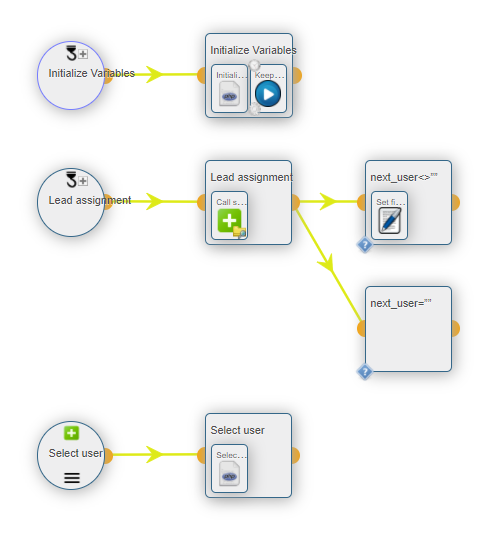
How it Works
Graphical Editor
Of course, a graphical interface is provided so you can define your workflow: the vWFM Editor.
With vWork Flow Manager, you can define your own workflows in order to control most of SuiteCRM events. You can control the creation and modification of SuiteCRM objects (Accounts, Opportunities, etc). Also, you can trigger processes based on scheduled events. These processes can regularly scan your CRM database, and based on certain values that you define yourself, take action.
You can also insert variables when sending emails (e.g. name of a contact), define global variables for your process instances, create tasks when certain conditions apply, define follow-up actions when tasks are closed, etc. You can also define new tasks by using the PHP custom task.
The best way to start using vWork Flow Manager is to check out the workflow examples that are bundled.
Please note that although vWork Flow Manager offers a graphical environment for process definition, it is meant for users with a sound technical background.
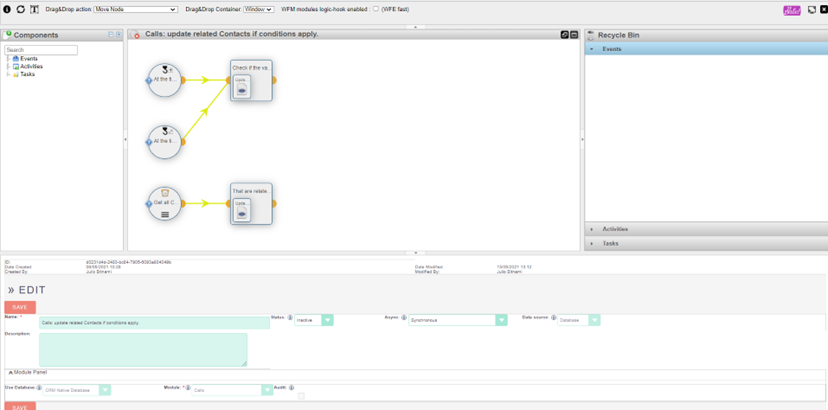
Bundled Workflows
vWork Flow Manager comes with a number of bundled workflows that offer quite a lot of functionality at no additional cost:
- Lead assignment with views
- Login audit
- Keep track of last time a contact was approached
- Task assignment notification
- Send opportunities change log in emails
- Lead assignment
You can find them at download in a zip file. Unzip and then import the ones you want to use. Check out the user manual for specific details for each workflow.

