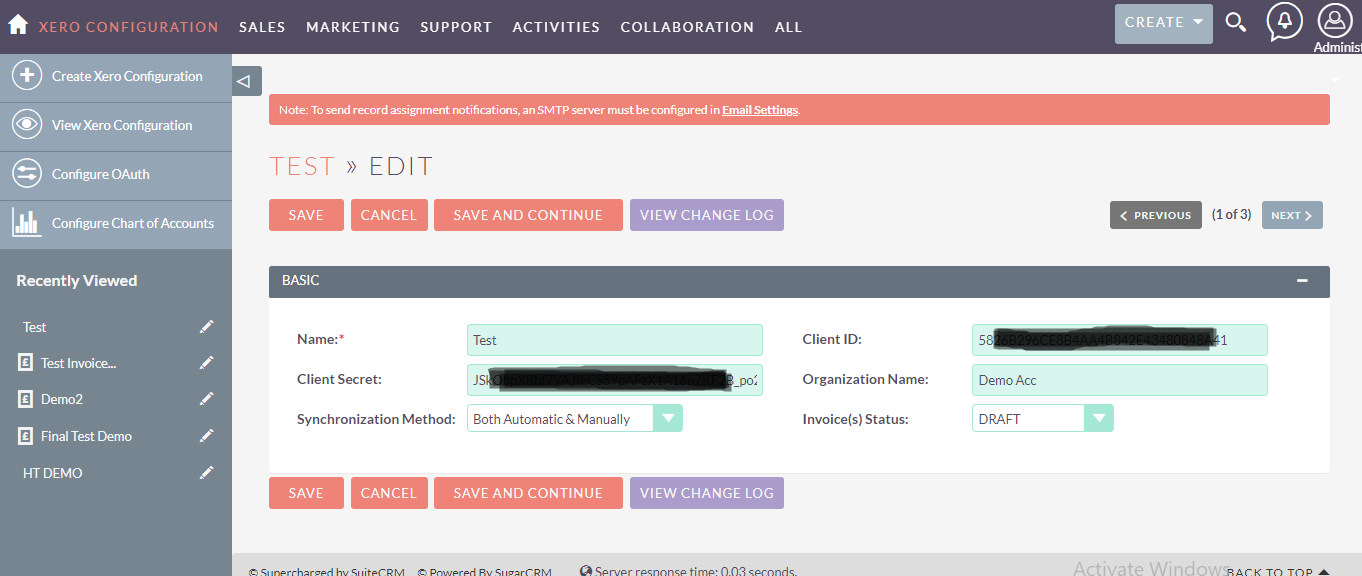The Xero Integration allows you to connect SuiteCRM to Xero. The plugin plays a very important role to deal with changes in both SuiteCRM and Xero. When a user creates, edits, or deletes any record in Xero, changes will automatically occur in SuiteCRM as well, and vice versa, by using the Xero Integration.
Get a bi-directional data sync between Xero and SuiteCRM
The Xero Integration for SuiteCRM provides a smooth transformation of customer data from Xero to SuiteCRM. SuiteCRM provides amazing features to improve your company's focus on customers while Xero allows you to create smart accounting from virtually anywhere in the world. This plugin combines these two software platforms to ensure the transfer of data while maintaining its integrity.
Why Xero Integration?
Customer information is held across different repositories, updated in one but not the other, and you need to take into account the elevated risk of human error in those updates. Install Xero Integration, set up your Xero SuiteCRM connection, and choose your preferences to eliminate anxiety. This plugin fits right into the existing features of SuiteCRM.
Product Features
- Bi-directional synchronization of data
- Compatible with built-in and custom modules
- Gives an option to sync selected/required data only
- Automatic synchronization of data with integrity
How it Works
First, you have to create an account on Xero.
Go to https://go.xero.com and sign up.
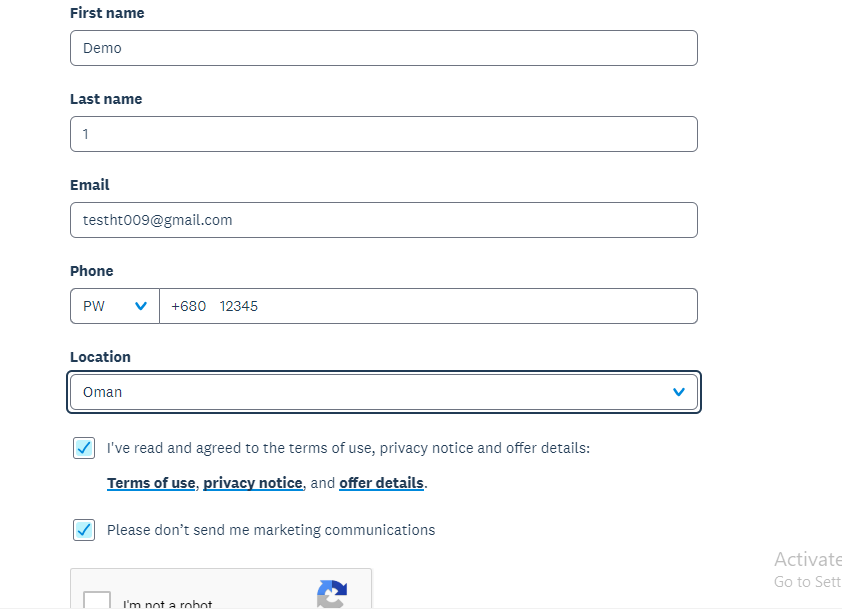
Now you have to create an app.
Go to developer.xero.com .
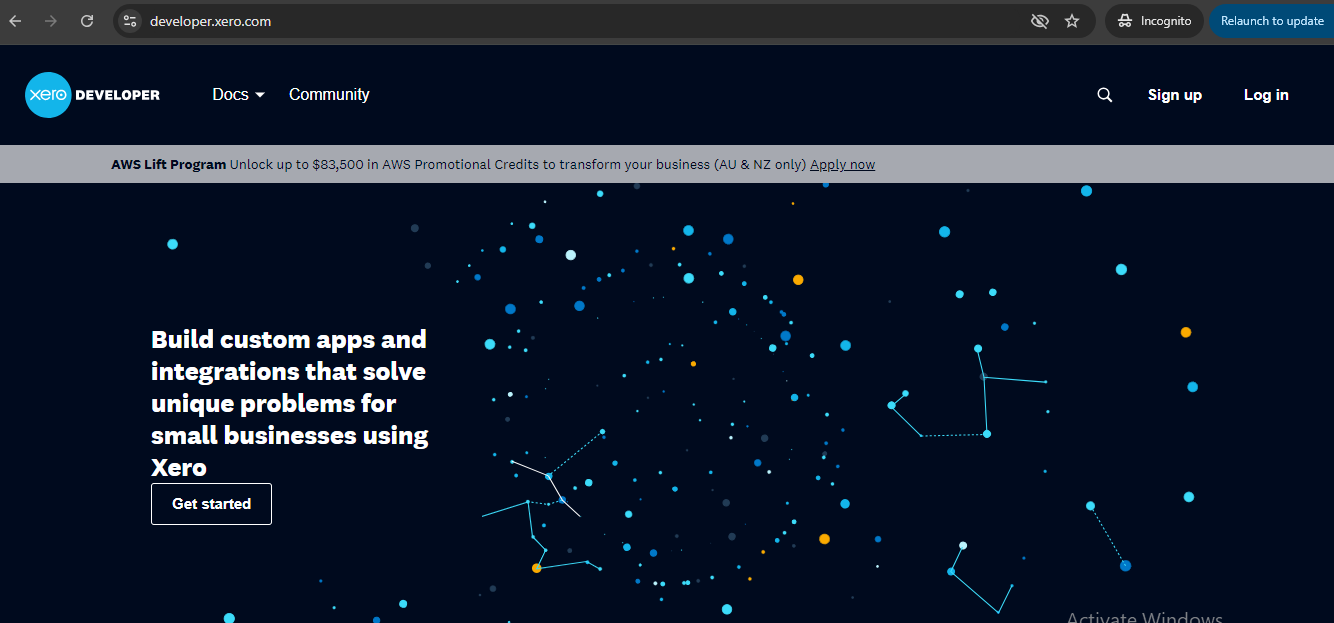
Navigate to My Apps.
Select New App.
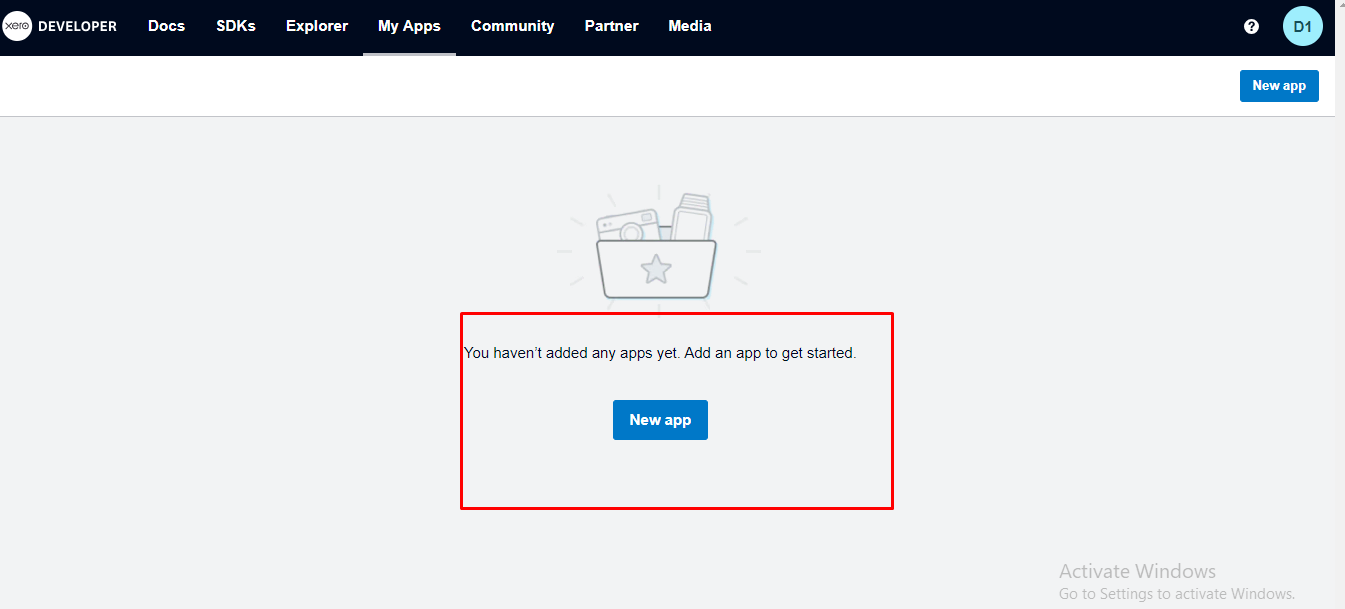
After selecting the new app, a pop-up will appear where you need to provide the necessary information for your app.
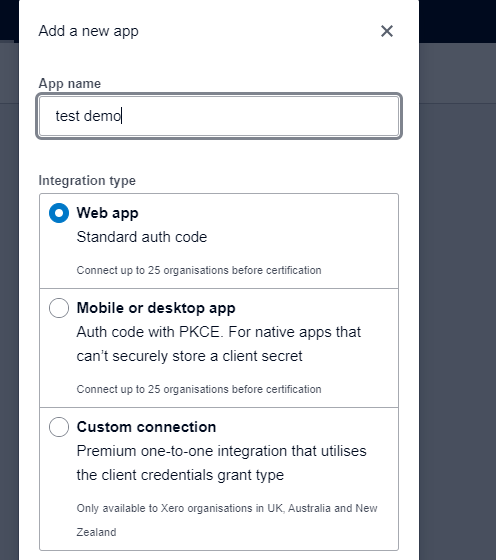
To get the Company URL
Access SuiteCRM.
Go to Xero Configuration and select Create Xero Configuration.

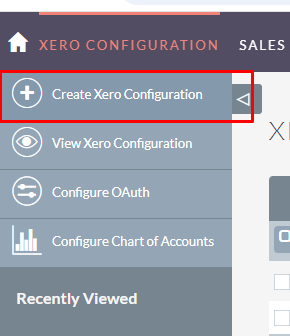
Copy the given link and paste it as your Company URL.
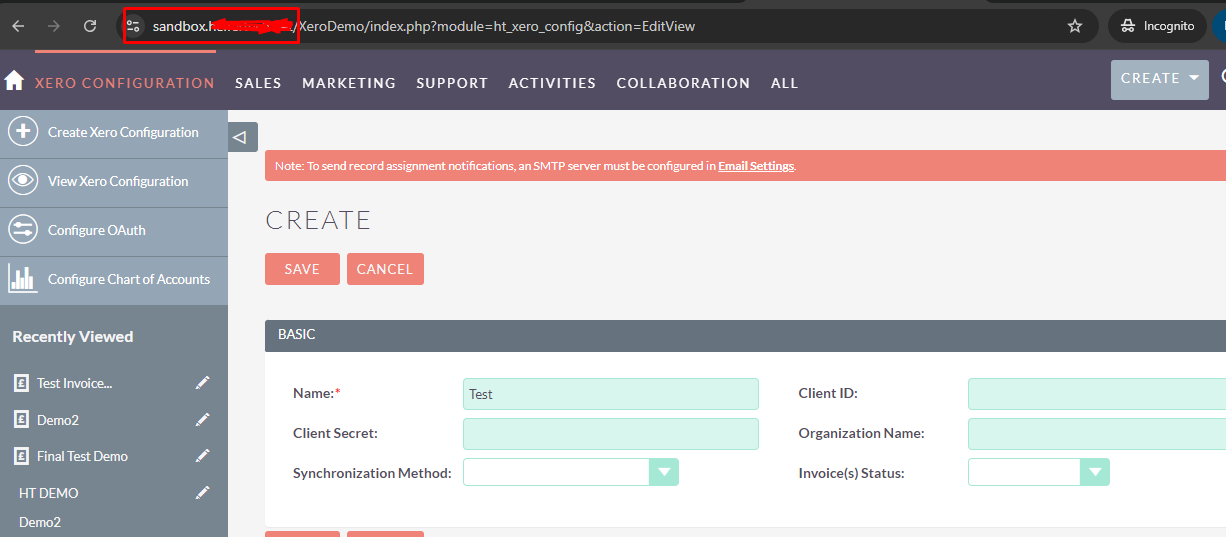
To get a Redirect URL
Enter CompanyURL/index.php?entryPoint=XeroConfiguration
Now add both URLs
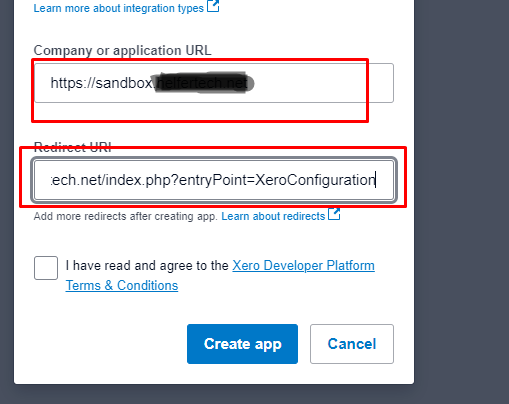
Select the app you made.
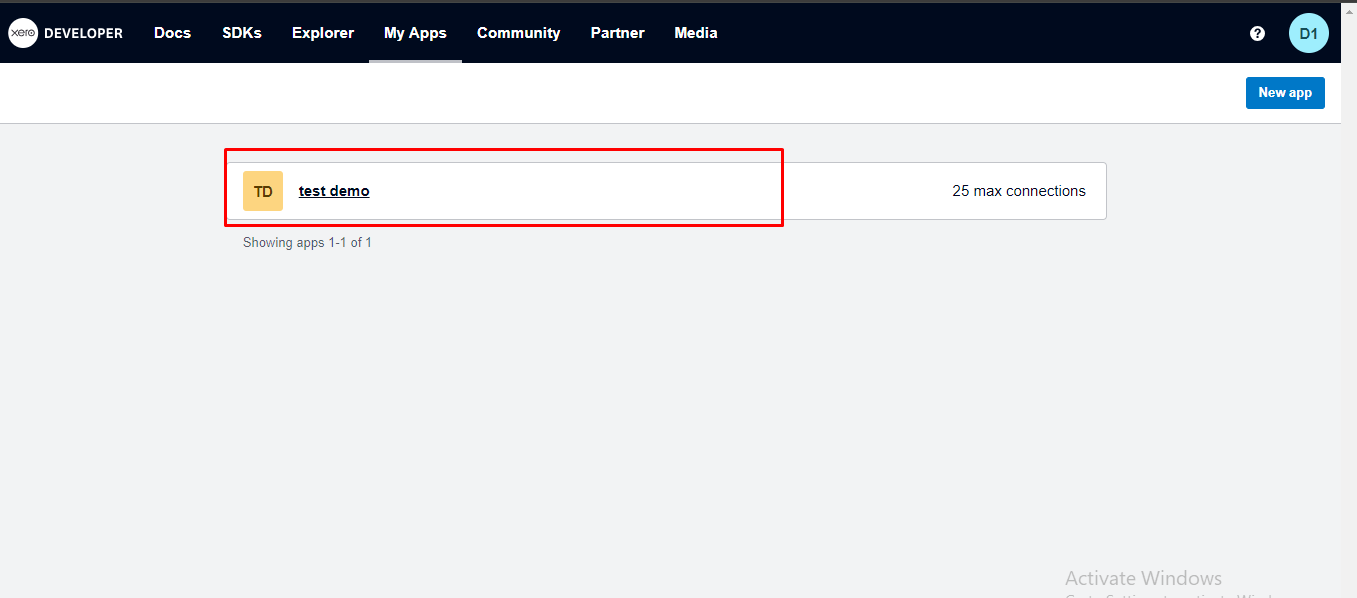
Now, select Configuration and generate Client id and secret.
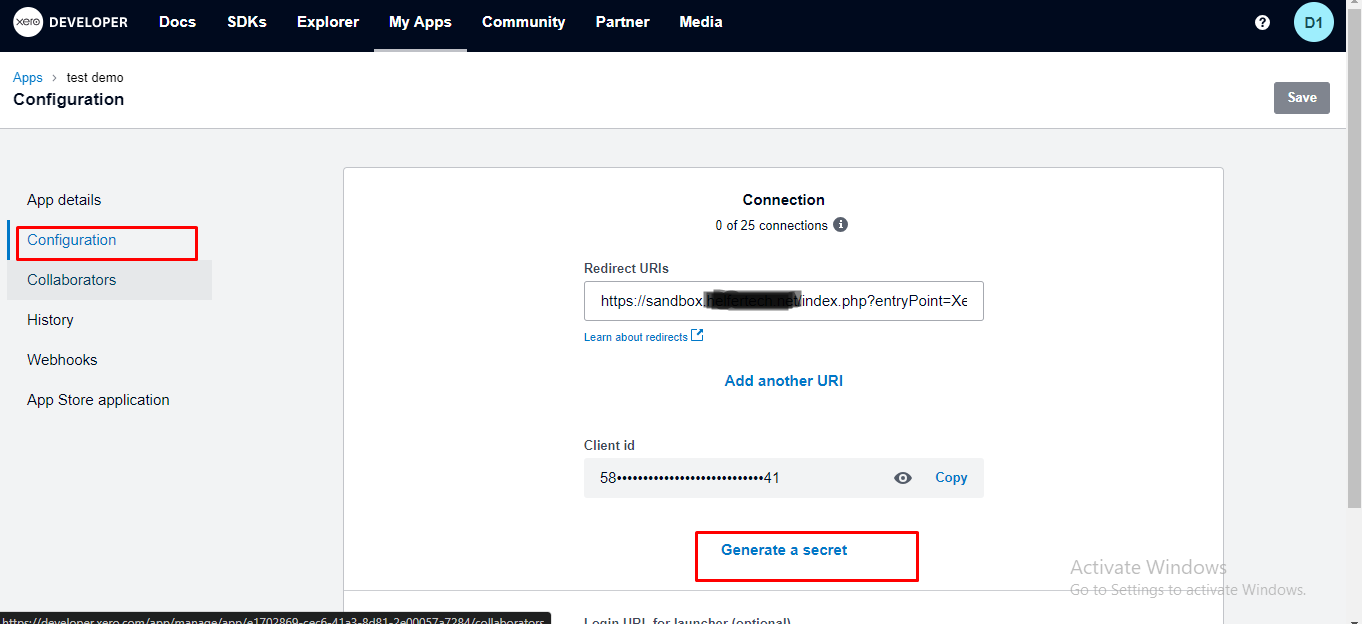
Copy the Client ID and Client secret.
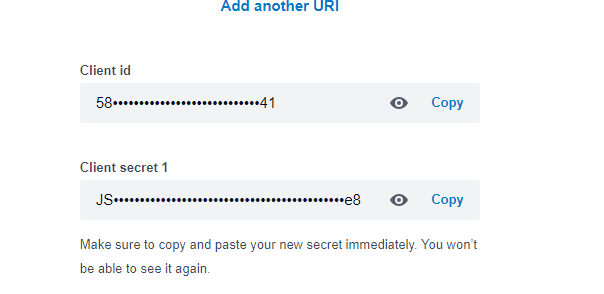
Now paste Client ID and Client Secret into your CRM and add additional information.