Use this SuiteCRM add-on to generate barcodes for your products on the go and scan them for invoices or checkout. Save hours of manual effort using this tool for inventory management, retail operations, invoicing, and POS environments.
Installation Guide
Installing the Add-on
Warning - Take back-up of your CRM instance before installing this add-on, it might overwrite existing customizations in products module.
1. [Step 1]
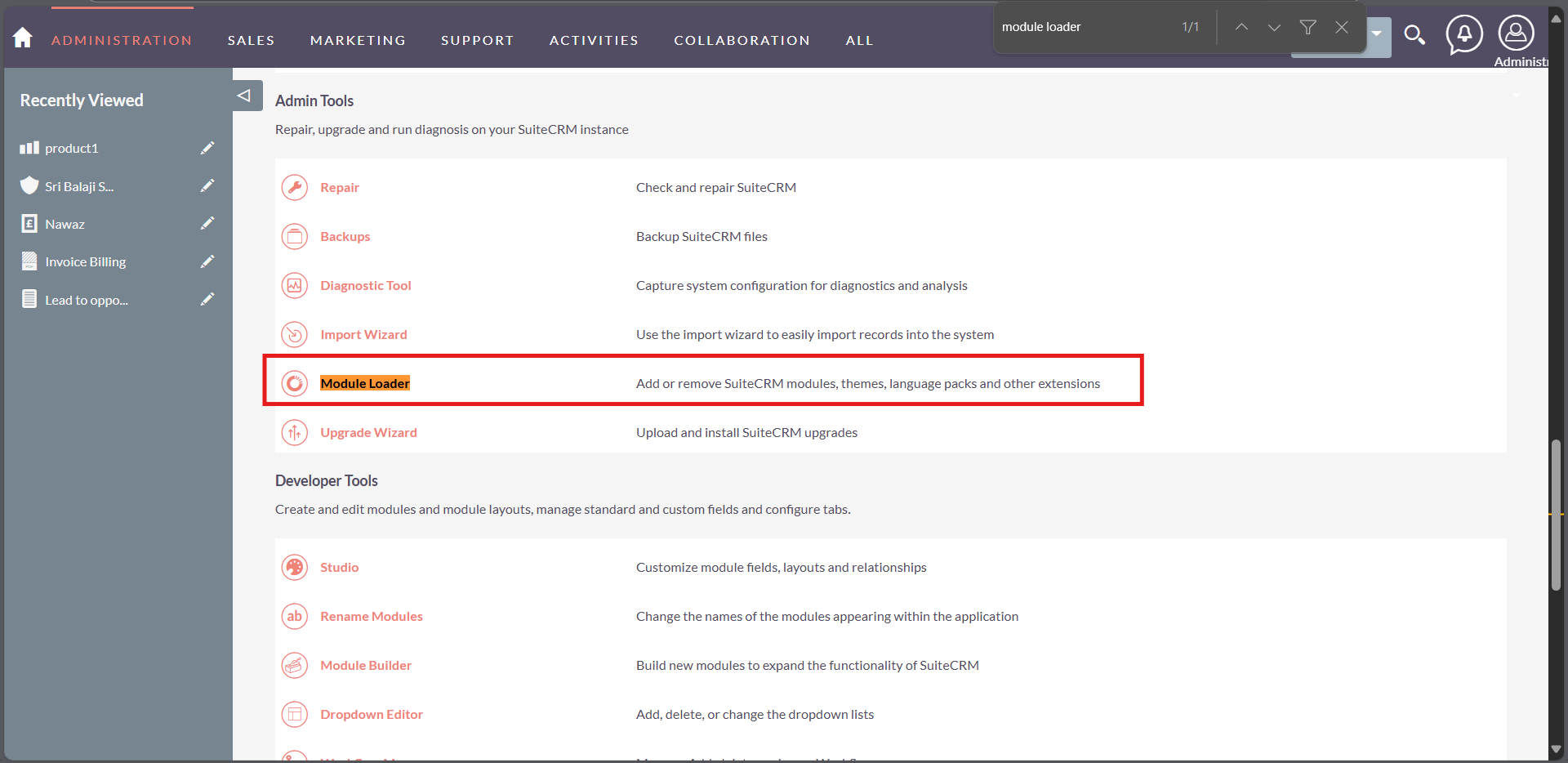
- To install the plugin, log in to your SuiteCRM instance as an Administrator. Navigate to the Admin Panel and scroll down to find the Module Loader section. Click on it, then use the Browse button to select the plugin ZIP file you received. Upload the file, click Install, and follow the on-screen instructions. After installation, perform a Repair and Rebuild to ensure all changes take effect.
2. [Step 2]
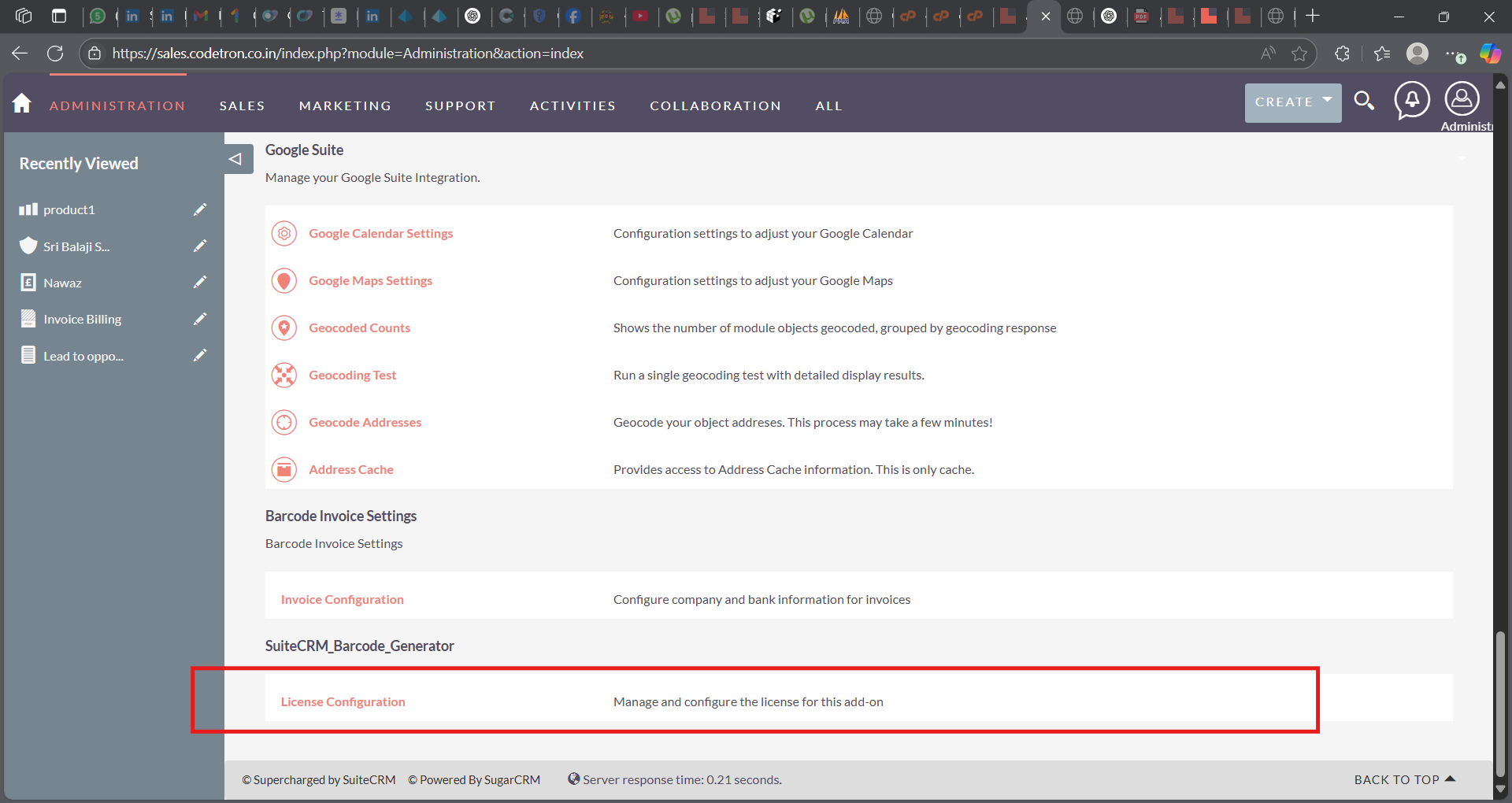
- After installing the plugin, navigate to the Admin Panel and locate the License Configuration section. Click on it to access the license validation screen. Enter the license key provided at the time of purchase into the designated field and submit it. This step is essential to activate the plugin’s features. Once validated, the plugin will be fully functional and ready for use across your SuiteCRM system.
3. [Step 3]
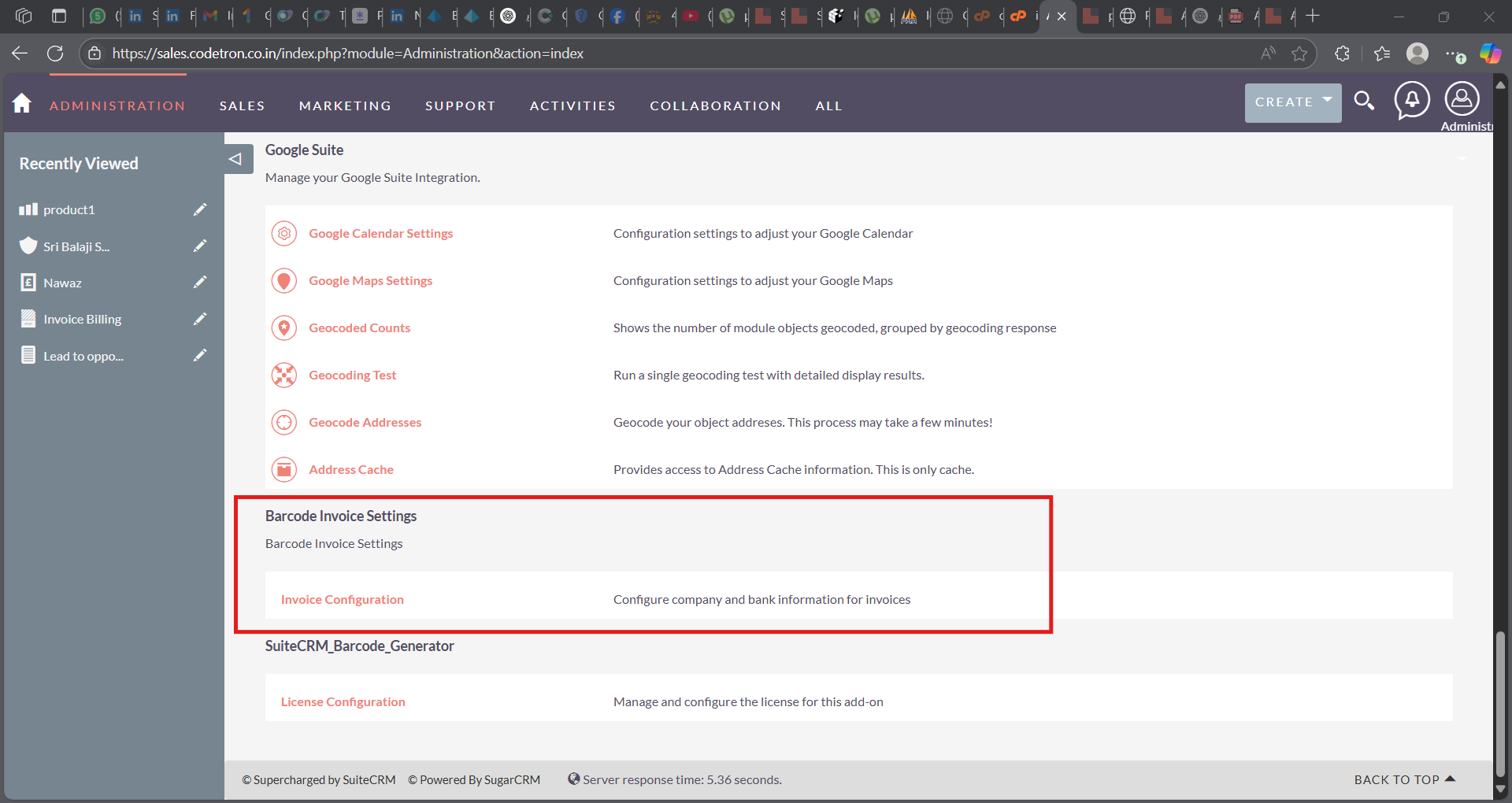
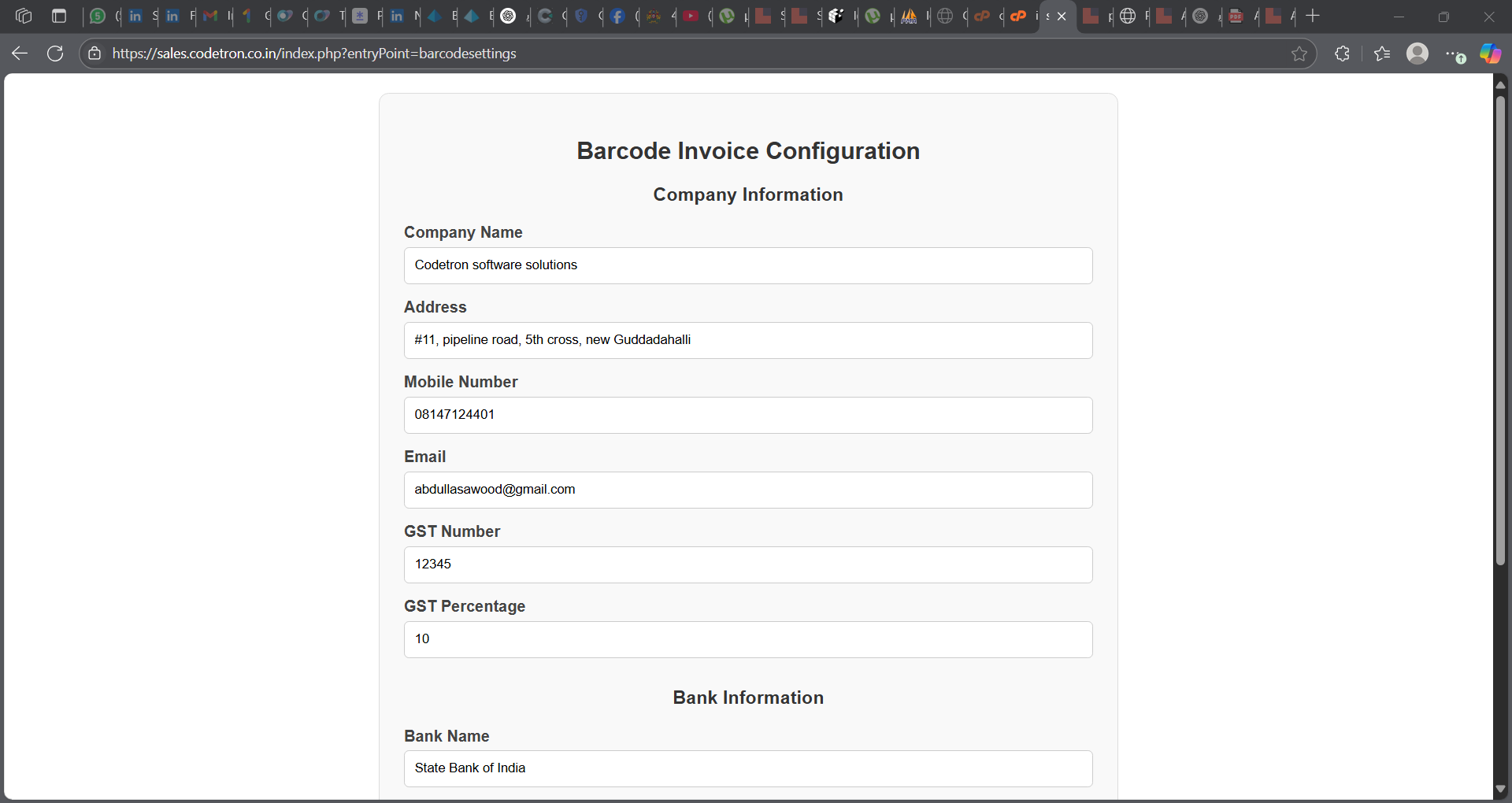
- Navigate to the Admin Panel and open the Invoice Configuration page to set up your company information. This includes details like your company name, address, contact information, bank details, and tax identifiers, which will automatically appear on the generated invoices. Proper configuration ensures your invoices are professionally formatted and compliant with your business standards.
That's It. You are ready to use the add-on, Read UserGuide to know how to use it.

