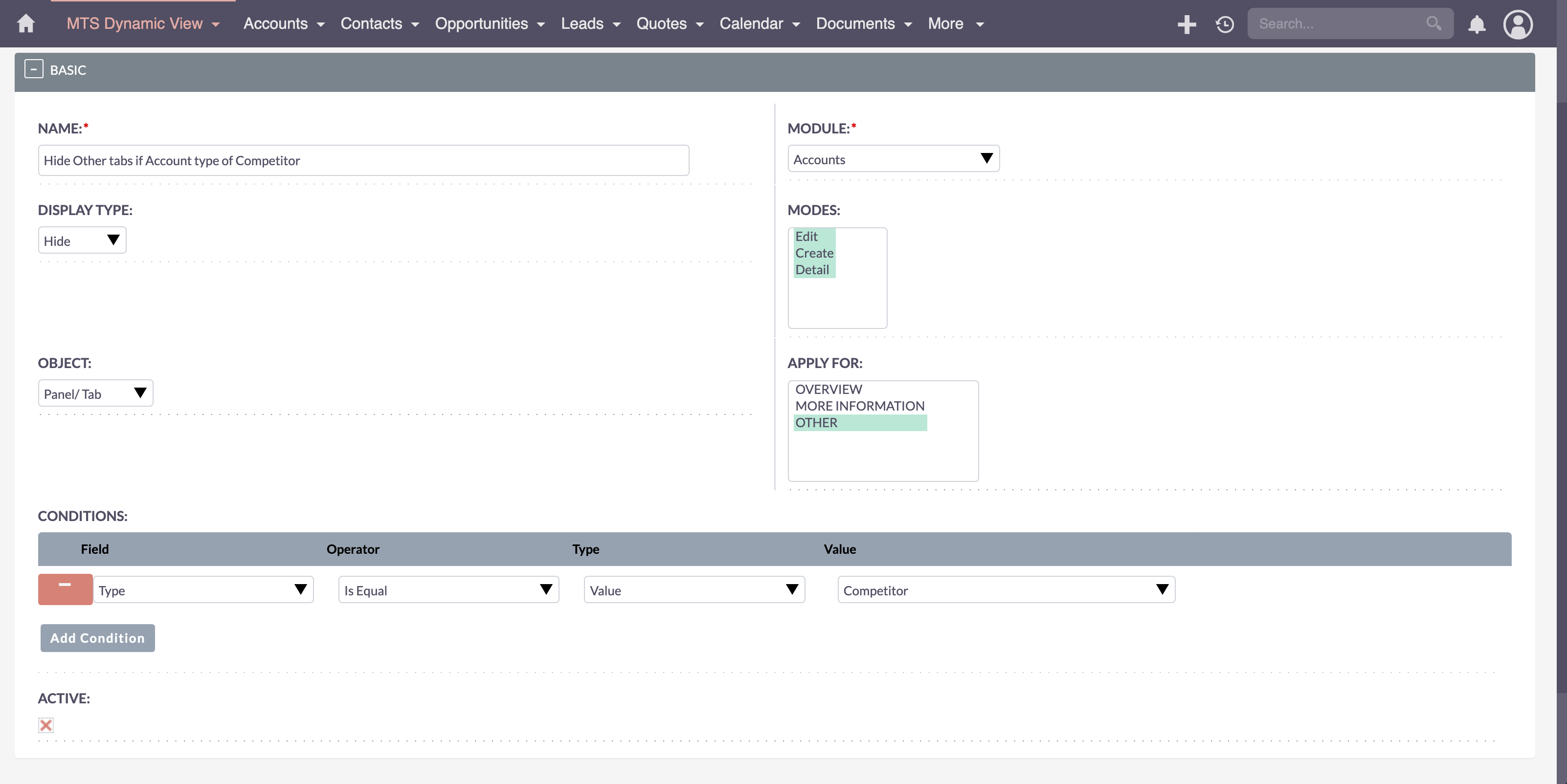The ultimate plugin for SuiteCRM 8 that revolutionizes how you interact with your CRM. Tailor your CRM interface to meet your specific needs with unparalleled ease and precision.
Admin Guide
Configuration
License Configuration
- Login as admin and go to Admin area
- Looking for MTS Dynamic View Settings panel
- Select MTS Dynamic View License Configuration
- Input you license key and hit VALIDATE
MTS Dynamic View Config
- Log in as an admin and navigate to the Admin area.
- Look for the MTS Dynamic View Settings panel.
- Select MTS Dynamic View Config.
- Click Create MTS Dynamic View Configuration.
- Fill in the Name, select the Module to apply the configuration to, choose the Display Mode, and select whether the object is a Pane/Tab or Field. For Apply For, it will dynamically load options based on the selected object. Click Add Condition to add conditions.
- Ensure the configuration is marked as Active and click Save.
- To disable a configuration, edit the config, uncheck Active, and click Save.