Unlock the full potential of your email communication with AI Email Writer for SuiteCRM – where precision meets efficiency.
Admin Guide
Configuration
Create OpenAI API Key
Step 1: Sign Up or Log In to OpenAI Go to OpenAI's Website:
Open your web browser and navigate to OpenAI's website. Sign Up or Log In:
If you don’t already have an account, click on the “Sign Up” button and follow the prompts to create a new account. If you already have an account, click on the “Log In” button and enter your credentials.
Step 2: Access the API Section
Navigate to the API Section:
Once logged in, go to the API section. This is usually found in the dashboard or main menu. Create a New API Key:
Look for an option like “Create New API Key” or similar. This will generate a new API key for you to use.
Step 3: Copy Your API Key
License Configuration
- Login as admin and go to Admin area
- Looking for MTS AI Email Writer panel

- Select MTS AI Email Writer License Configuration
- Input you license key and hit VALIDATE
MTS AI Email Writer Configuration
- Login as admin and go to Admin area
- Looking for MTS AI Email Writer panel
 3. Select MTS AI Email Writer Configuration
3. Select MTS AI Email Writer Configuration
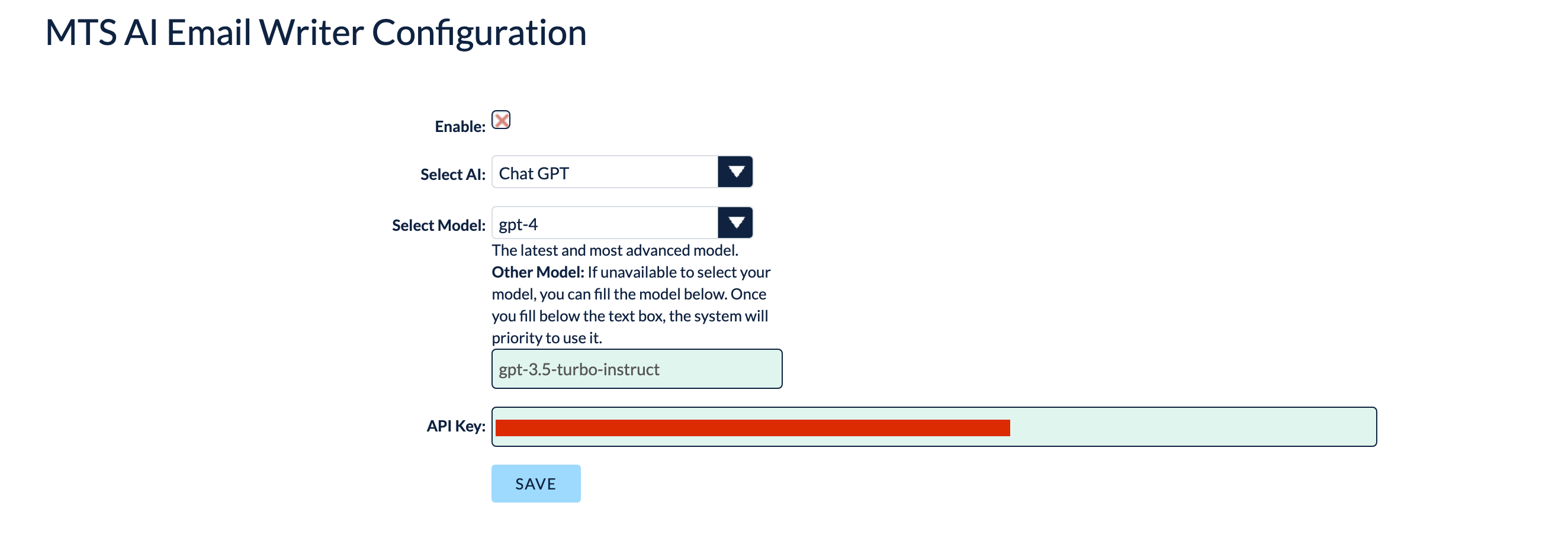 4. Check Enable, select a model if available or input in other model & input API Key and Hit SAVE
5. Go to Email Compose to try
4. Check Enable, select a model if available or input in other model & input API Key and Hit SAVE
5. Go to Email Compose to try

