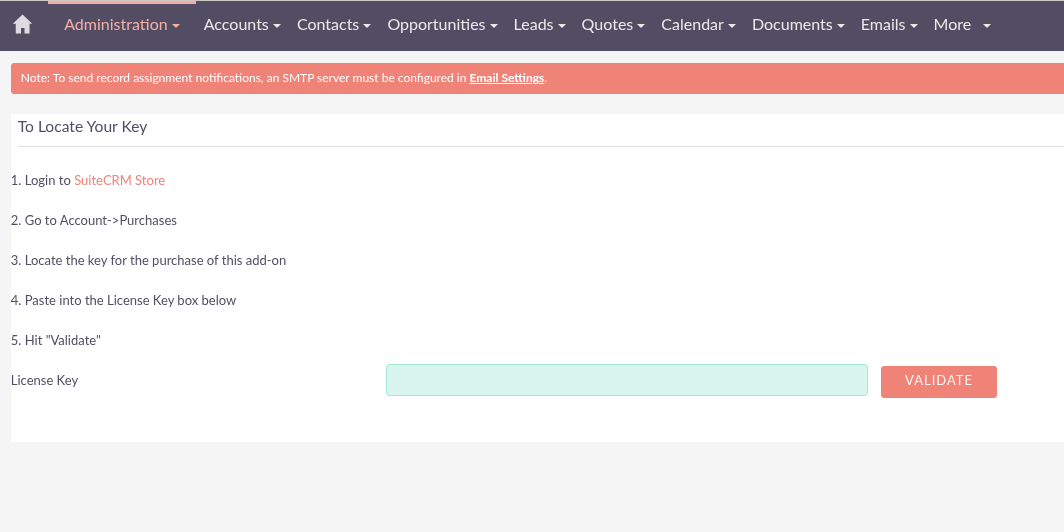The DVL Report Excel Scheduler add-on for SuiteCRM helps you automate the scheduling of reports in Excel format to different email recipients.
Installation Guide
Installing DVL Report Excel Scheduler
1. [Step 1]
Log in to your SuiteCRM instance go to the Admin Panel. Locate the Developer Tools section. Click on Module Loader.
2. [Step 2]
From Module Loader upload the module zip file. This zip file would have been provided to you at the time of purchase. Select the file from your local system by clicking the Choose File button, and then upload it to SuiteCRM.
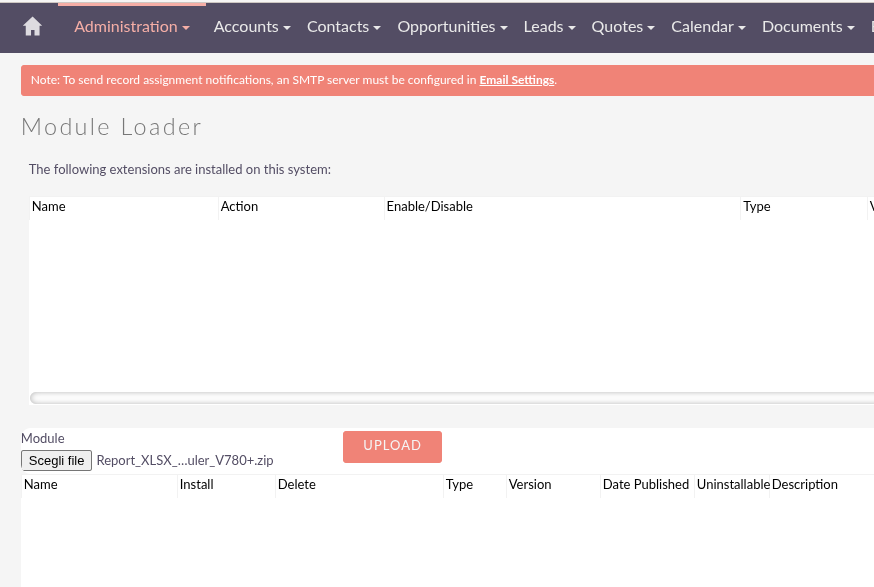
3. [Step 3]
Once you uploaded the zip, It will be available for Install.
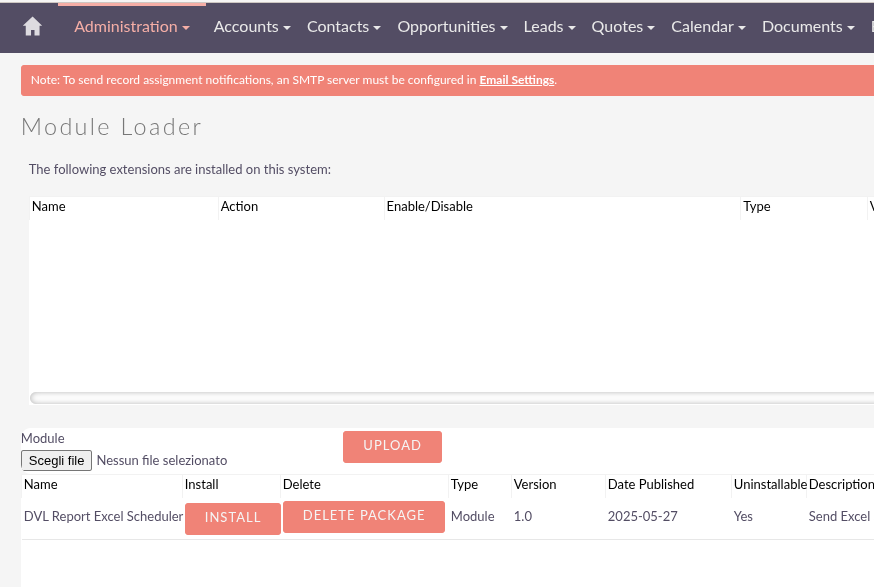
4. [Step 4]
Once you uploaded the zip, It will be available for Install. Click on Install then click on commit.
5. [Step 5]
Once plugin installed successfully, It will redirect to License Page. Final step is validate the License key for the plugin, Get the Key from Store purchased plugin. Click and Validate.