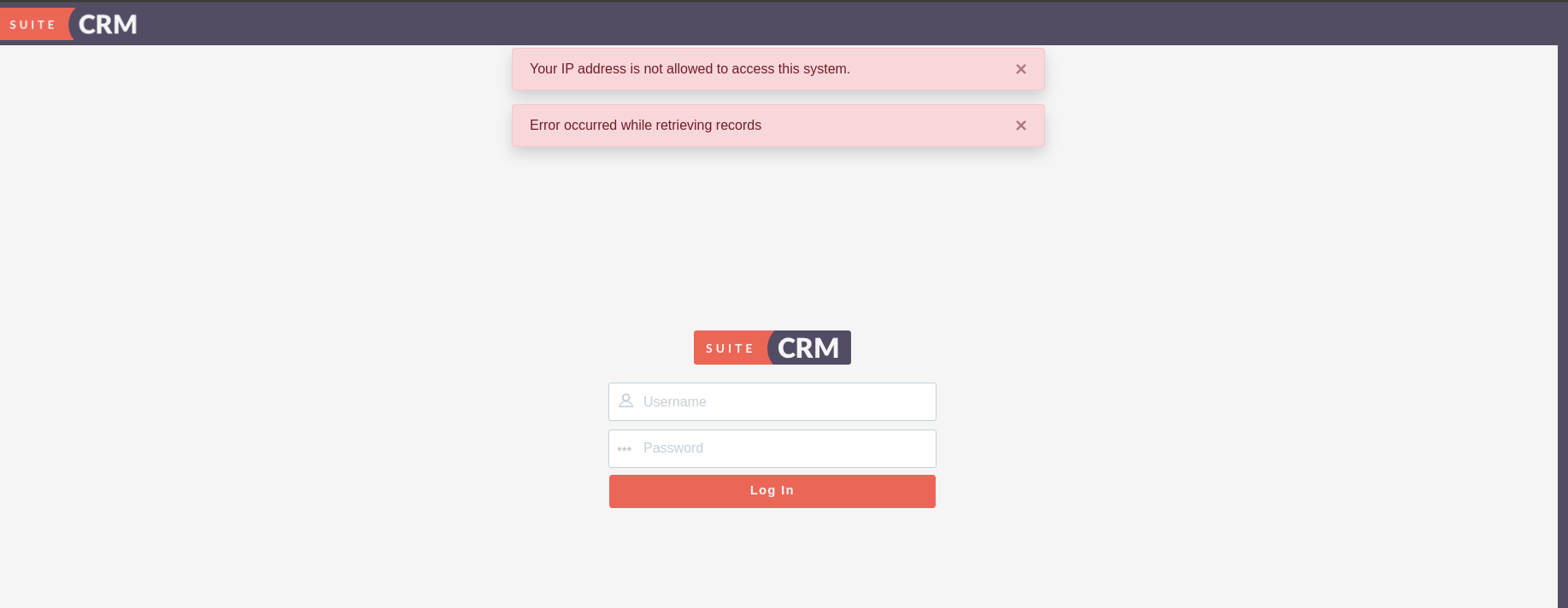IP restriction in SuiteCRM is a powerful security feature that enables administrators to control access to the CRM system by allowing connections only from specific IP addresses. Use this add-on to significantly reduce risk of unauthorized access and control who can login from what office location.
Ensure trusted logins and access to your SuiteCRM platform
IP restriction in SuiteCRM is a powerful security feature that enables administrators to control access to the CRM system by allowing connections only from specific IP addresses. Using this smart add-on, you can ensure that only allowed IP addresses can access the system, significantly reducing the risk of unauthorized access. For instance, if a business operates from a particular office location, administrators can configure SuiteCRM to permit logins solely from that office’s IP address.
Important Note: Read the README.txt file before installing the SuiteCRM 8 package.
Key Features of IP Restriction in SuiteCRM
Access Control by IP Address
Restrict access to SuiteCRM by specifying trusted IP addresses or ranges. Block unauthorized attempts from unrecognized networks, ensuring only approved connections can access the system.
Enhanced Security
Add an extra layer of protection to your CRM. Even if unauthorized users have valid login credentials, they’ll be denied access unless their IP address is trusted.
Error Logging for Unauthorized Attempts
Keep track of unauthorized access attempts with detailed logs. Monitor and identify potential security threats to stay ahead of vulnerabilities.
IP Restriction Settings
Click on IP Restriction
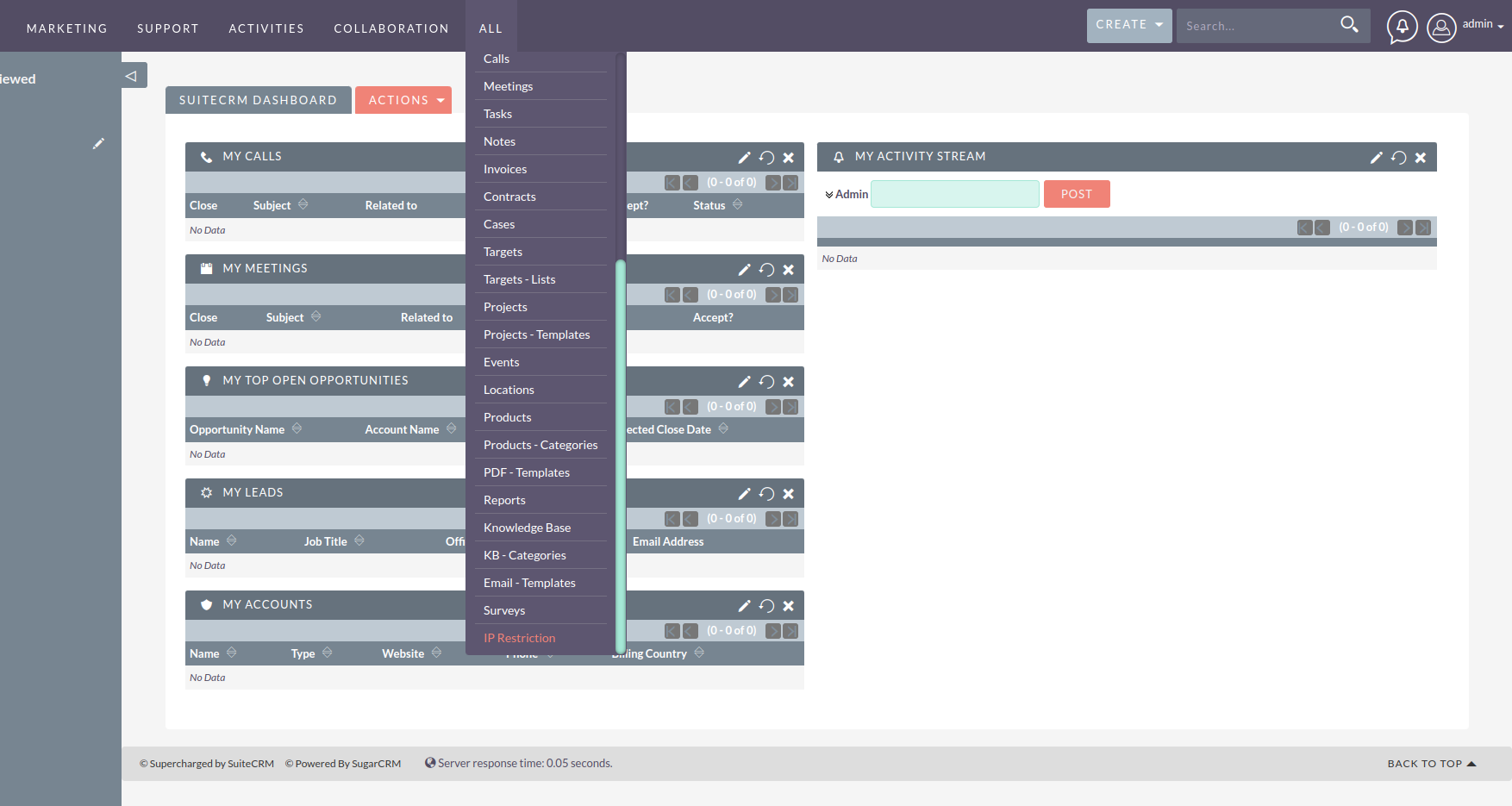
SuiteCRM 8
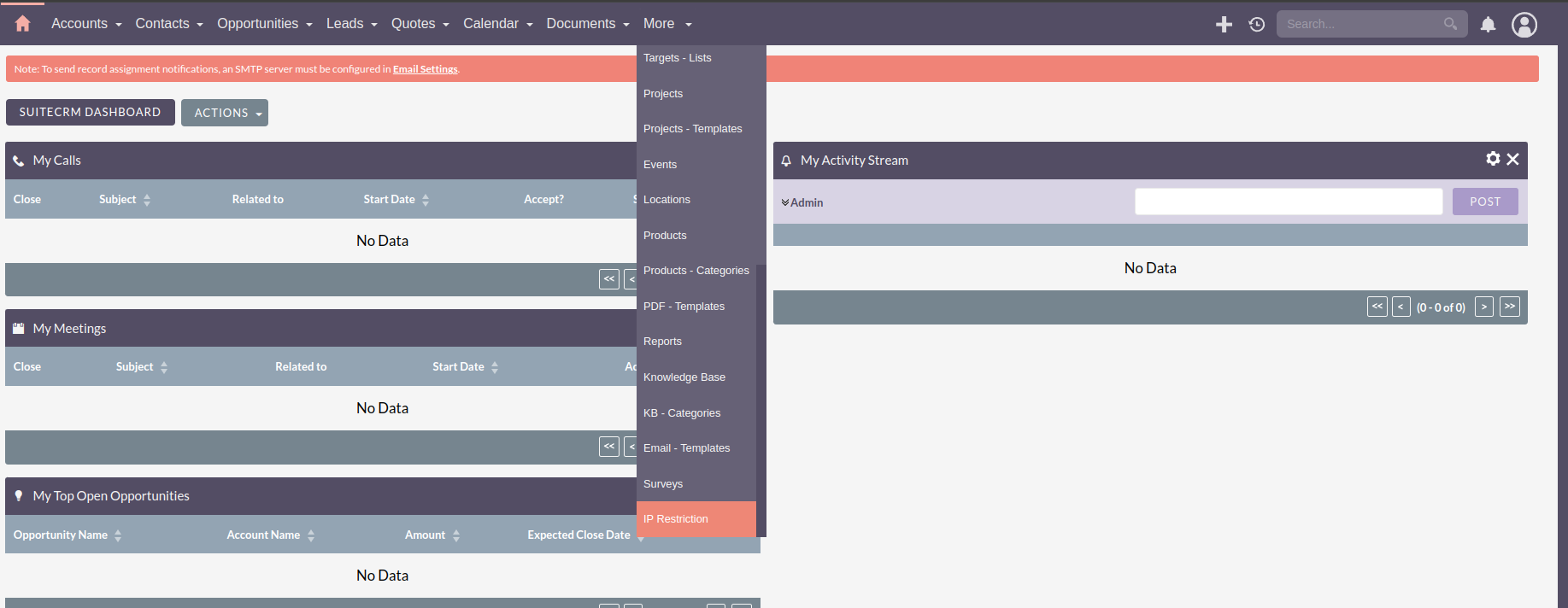
IP Restriction settings in SuiteCRM and click the ‘IP Restriction’ button. This opens a dedicated interface where you can input the necessary details. Carefully review the entered information and click ‘Save’ to finalize the configuration.
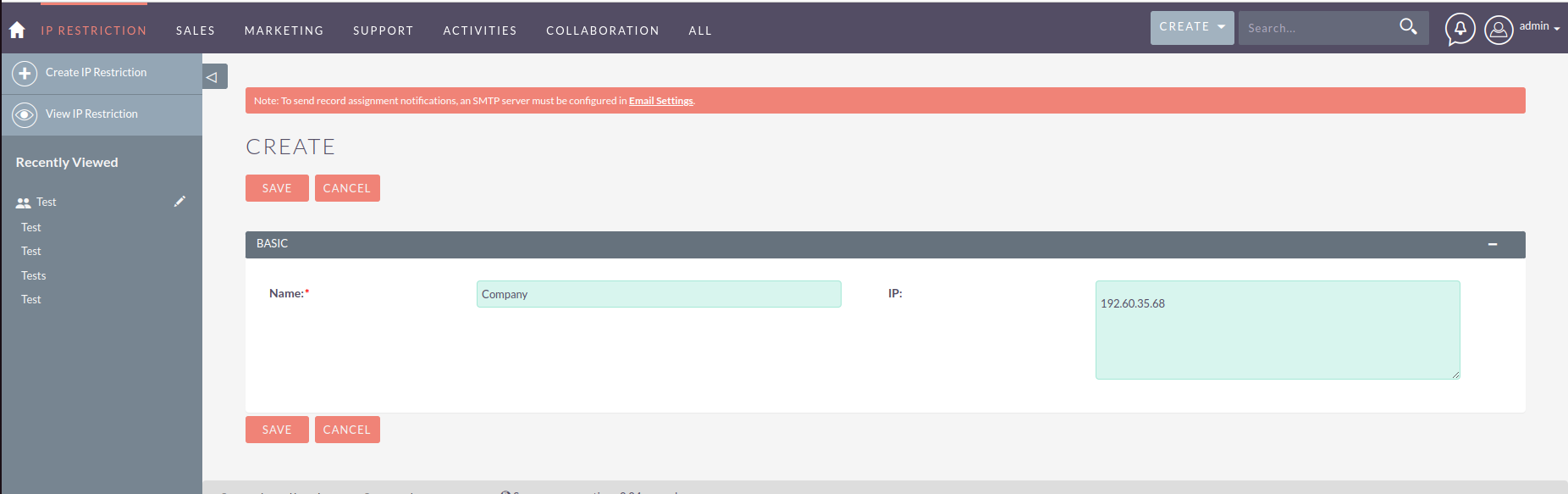
SuiteCRM 8
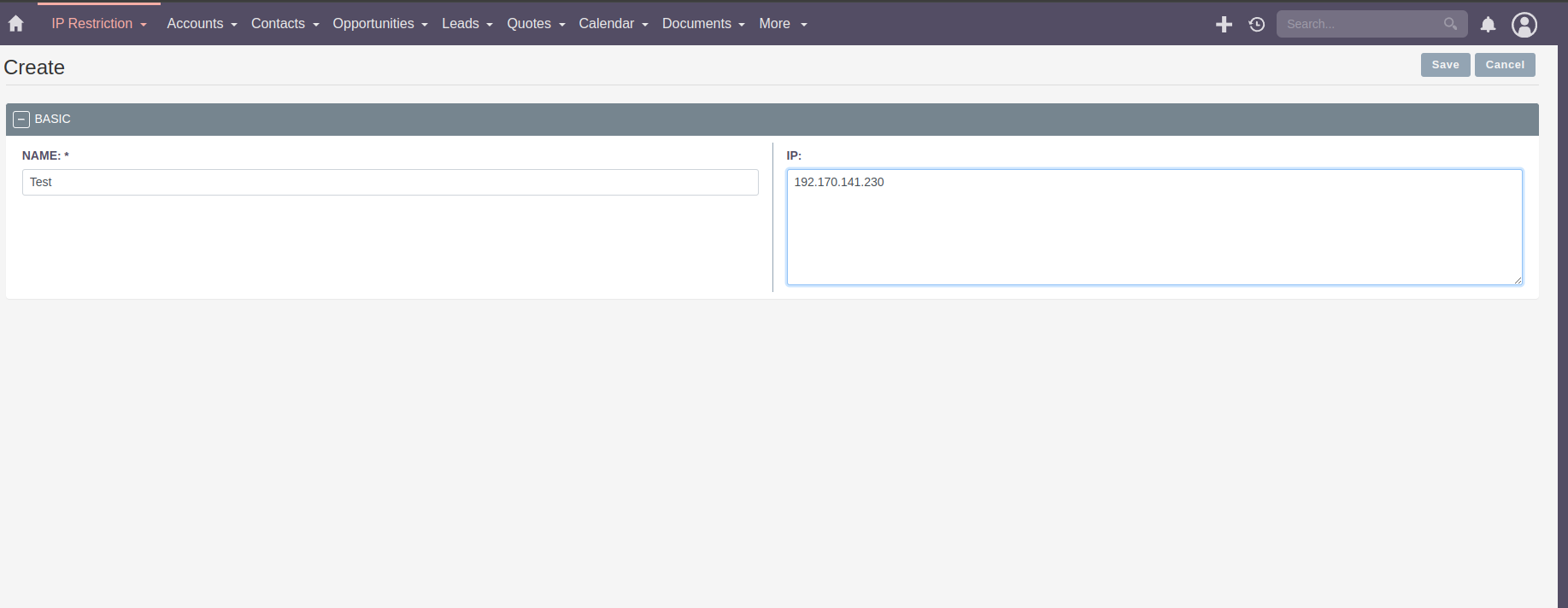
If you need to configure multiple IP addresses in a single record, enter each IP address on a separate line. Press the ‘Enter’ key after typing an IP to move to the next line, ensuring all IPs are correctly listed. Once saved, the settings will take effect immediately as shown in the attached image
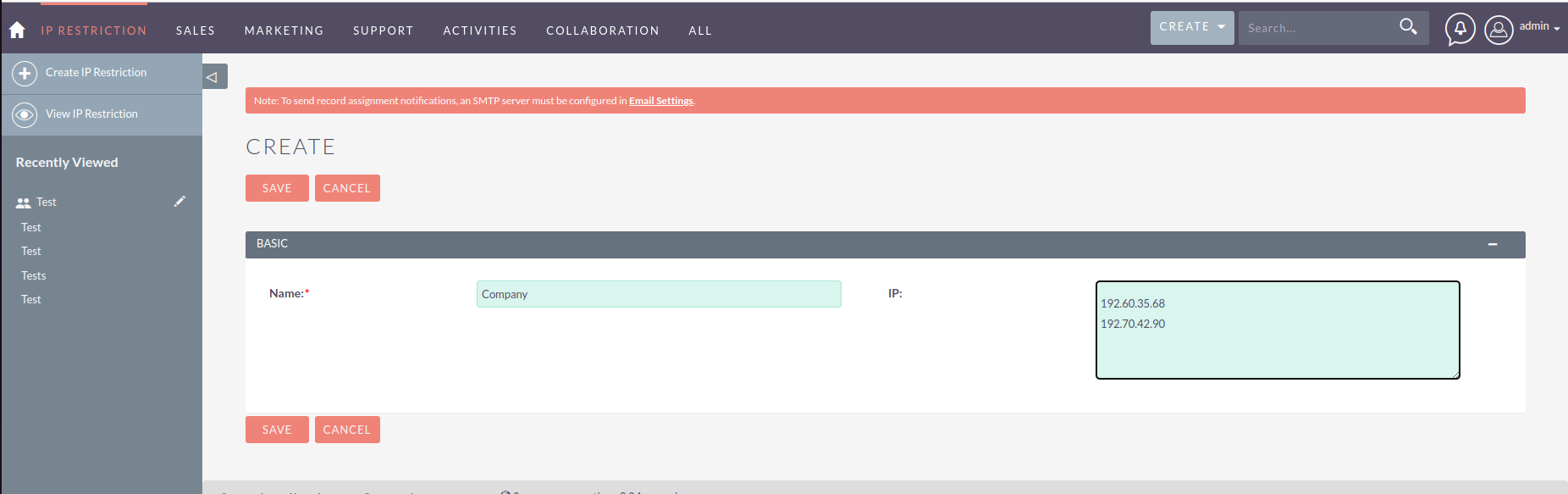
If an unauthorized user attempts to log in from an unapproved IP address, The system will immediately display the error: Your IP address is not allowed to access the system.
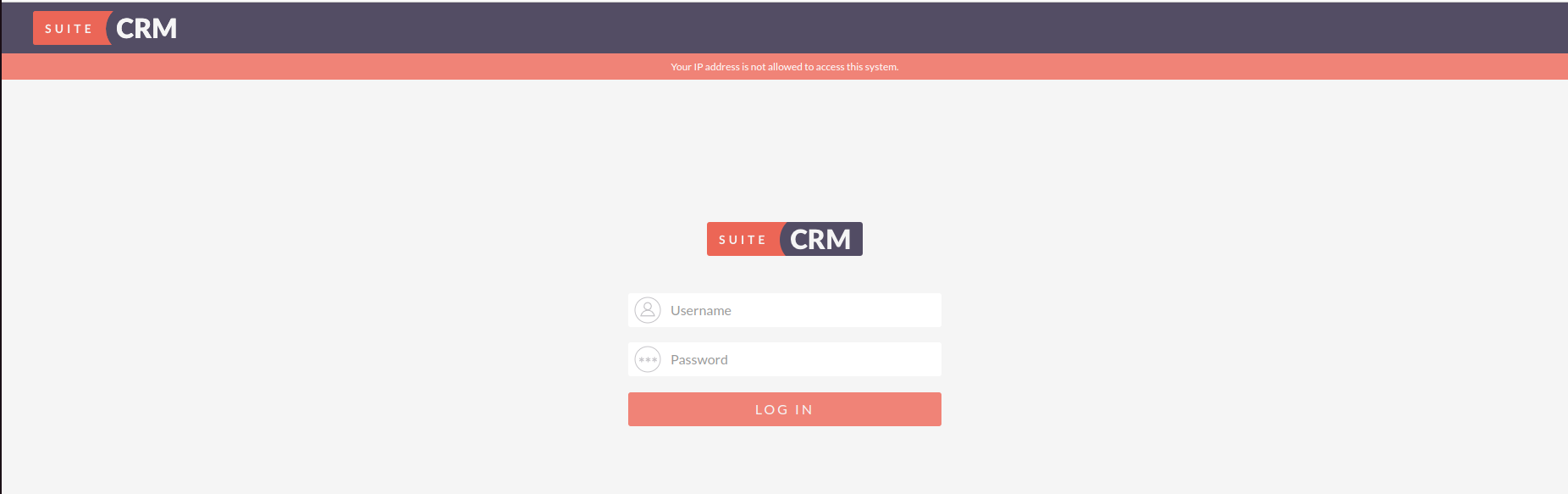
SuiteCRM 8