Are you looking to streamline communication and improve responsiveness within your SuiteCRM system? The MTS Telegram Notify plugin is here to transform how you receive and manage notifications, making it faster and more efficient than ever!
Admin Guide
Step 1: Create a Telegram Bot
- Open Telegram and search for "BotFather."
- Start a chat with BotFather by clicking the Start button.
- Use the command /newbot to create a new bot.
- Provide a name and username for your bot (e.g., MyCRMNotifierBot).
- Once created, BotFather will provide a unique Bot Token and link to Bot. Save this token securely as you’ll need it for configuration.
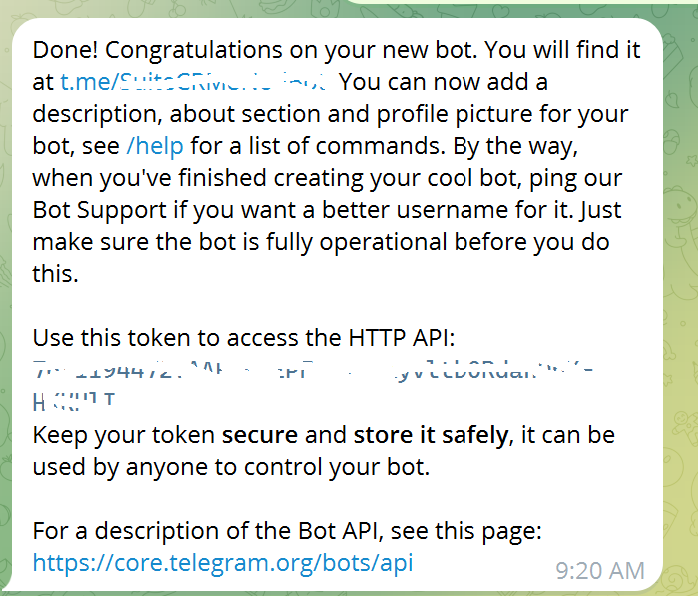
Step 2: Configure Plugin License
- Navigate to Admin > MTS Telegram Notify License Configuration.
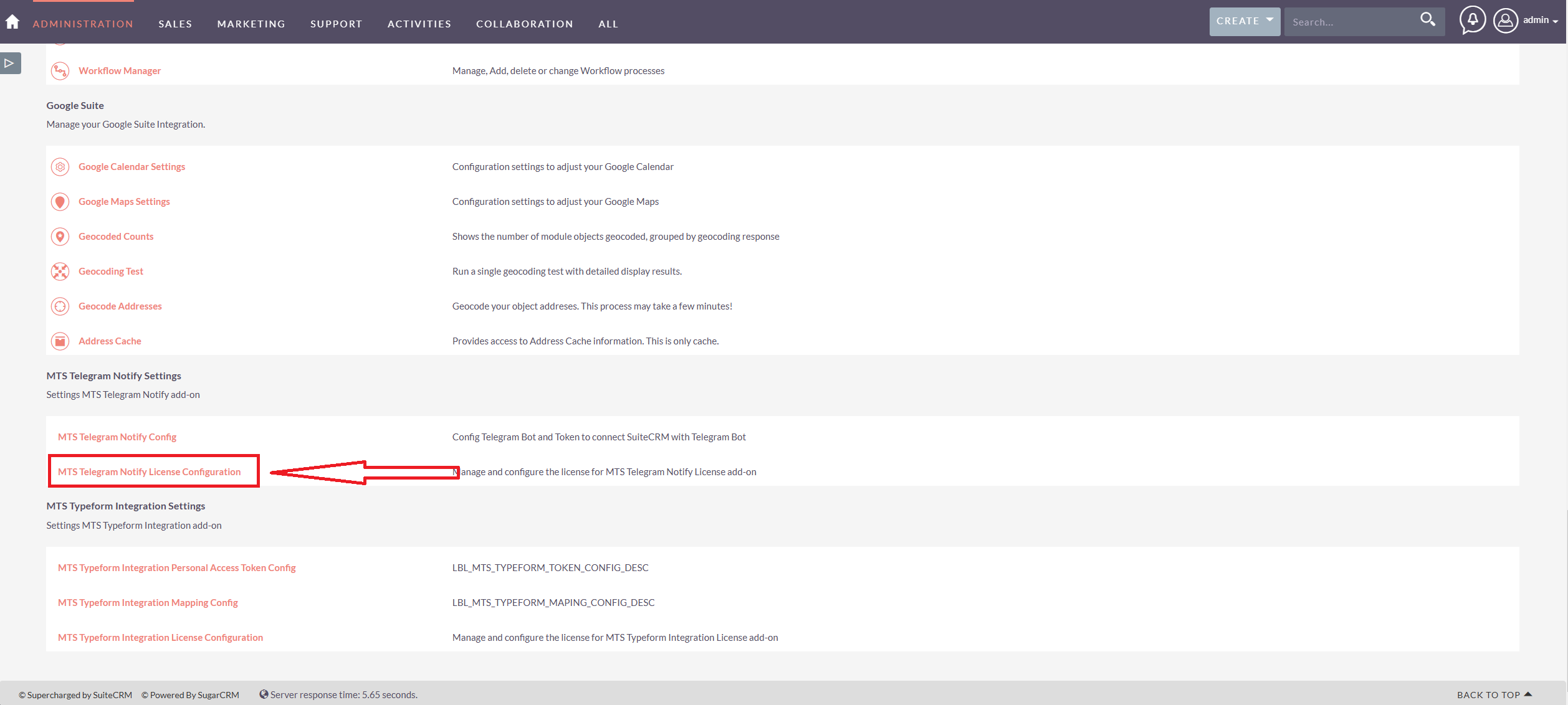
- Enter the license key provided during the plugin purchase.
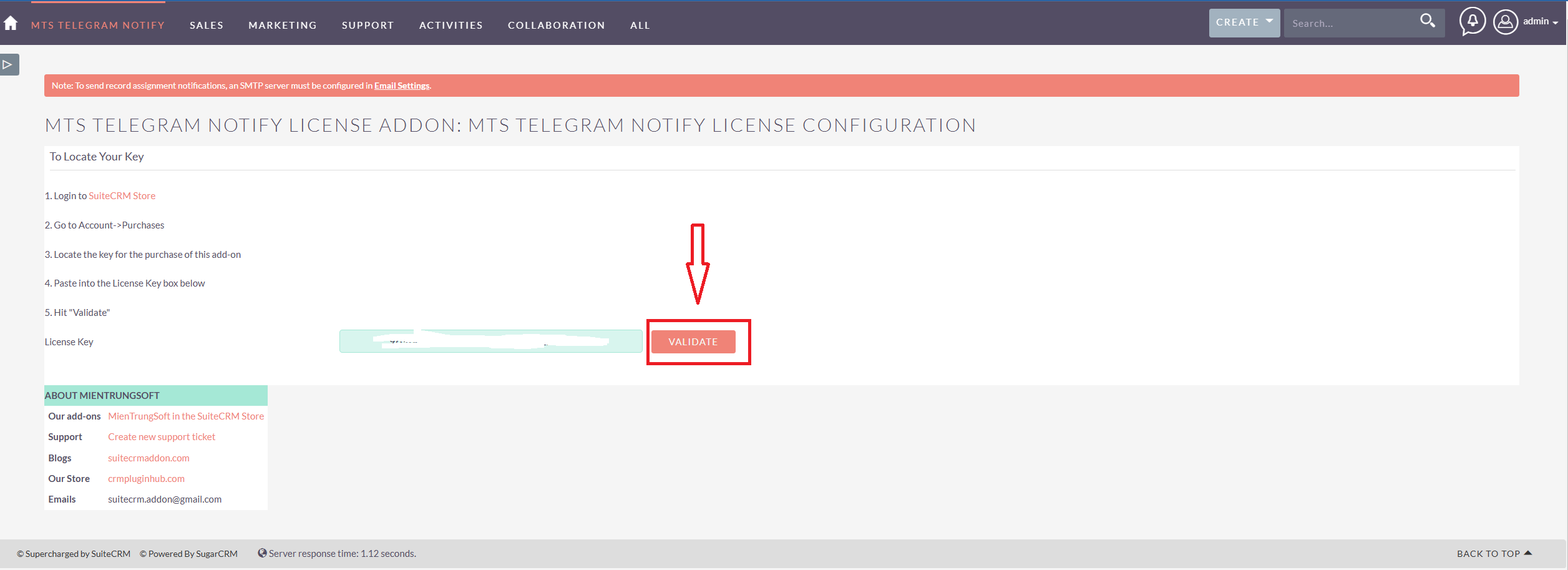
- Click Validate License to activate the plugin.
- If the license is valid, you will see a confirmation message, and the plugin’s features will be fully enabled.
- For any issues with the license validation, contact the support team with your license details.
Step 3: Set Up the Bot Token in the Admin Area
- Log in to your SuiteCRM as an administrator.
- Navigate to Admin > MTS Telegram Notify Configuration.
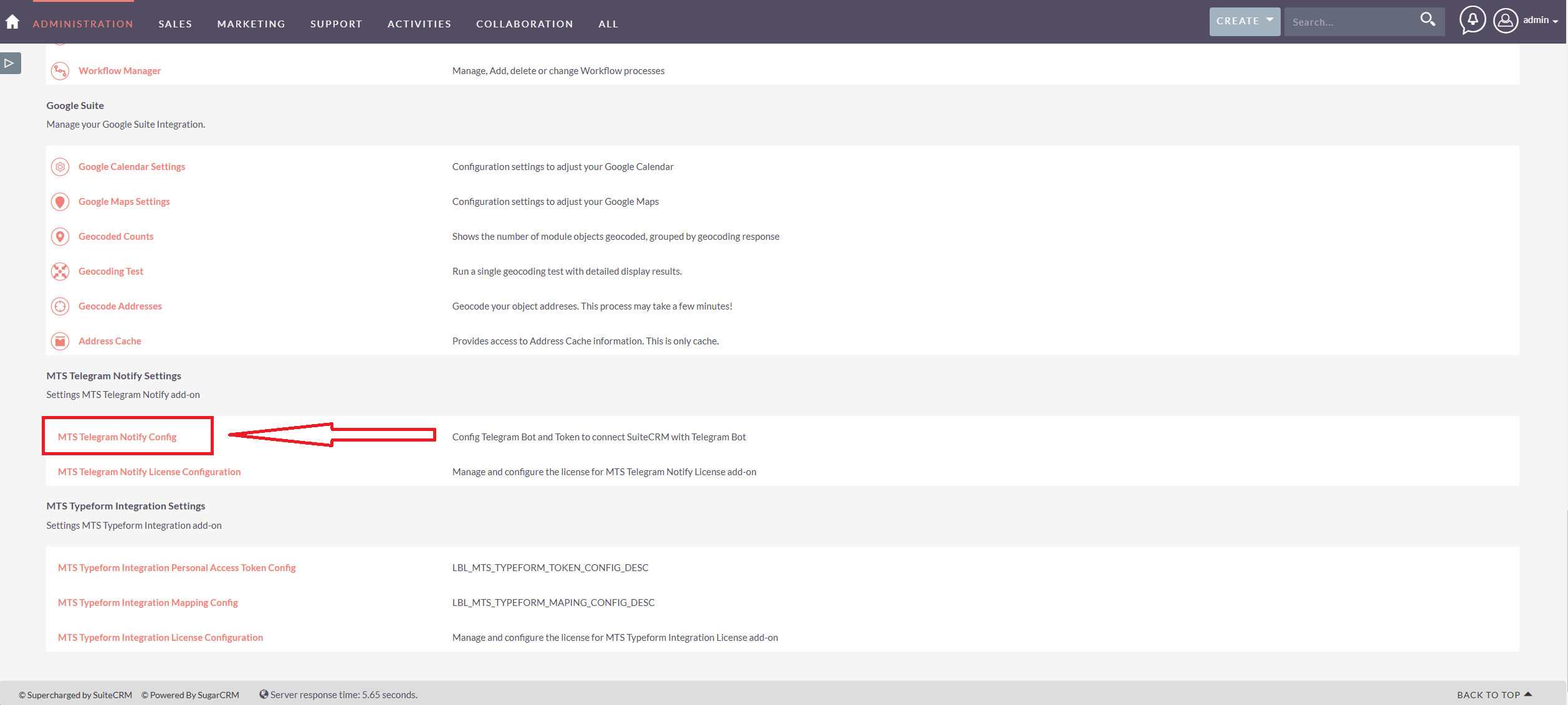 - In the configuration page:
- Paste the Bot Token, Bot into the designated field.
- In the configuration page:
- Paste the Bot Token, Bot into the designated field.
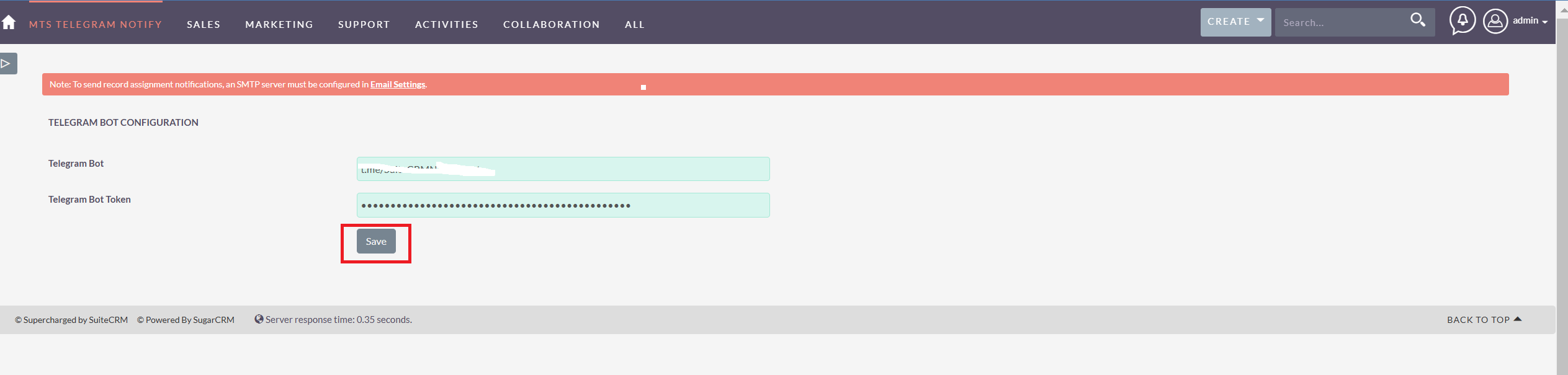
- Click Save to apply the settings.
Step 4: Configure Workflows for Notifications
- Navigate to Admin > Workflow Manager in SuiteCRM.
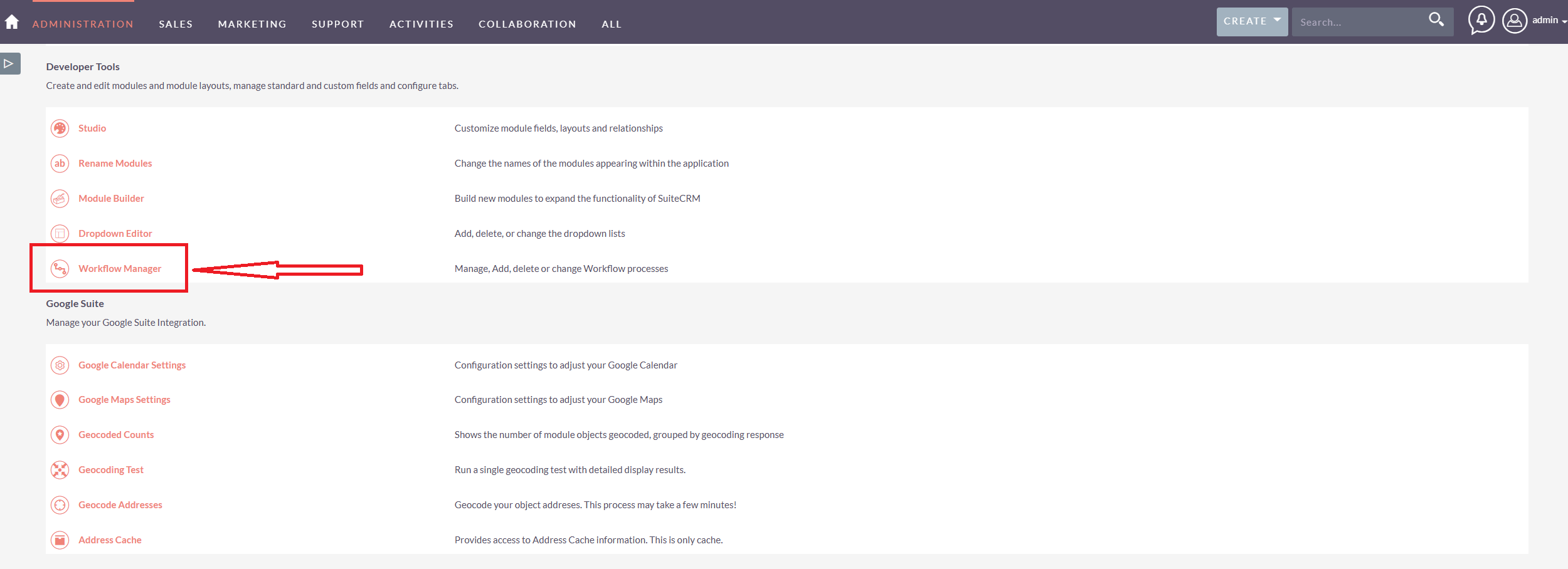
- Create a new workflow or edit an existing one to include Telegram notifications.
- Module: Select the module for which the workflow will trigger (e.g., Cases, Leads).
- Trigger: Define the condition for sending notifications (e.g., when a case is updated or a lead is assigned).
- Add an action for Telegram notifications:
- Select Send Telegram Notification as the action type.
- Customize the message using SuiteCRM variables (e.g., $case_name, $assigned_user).
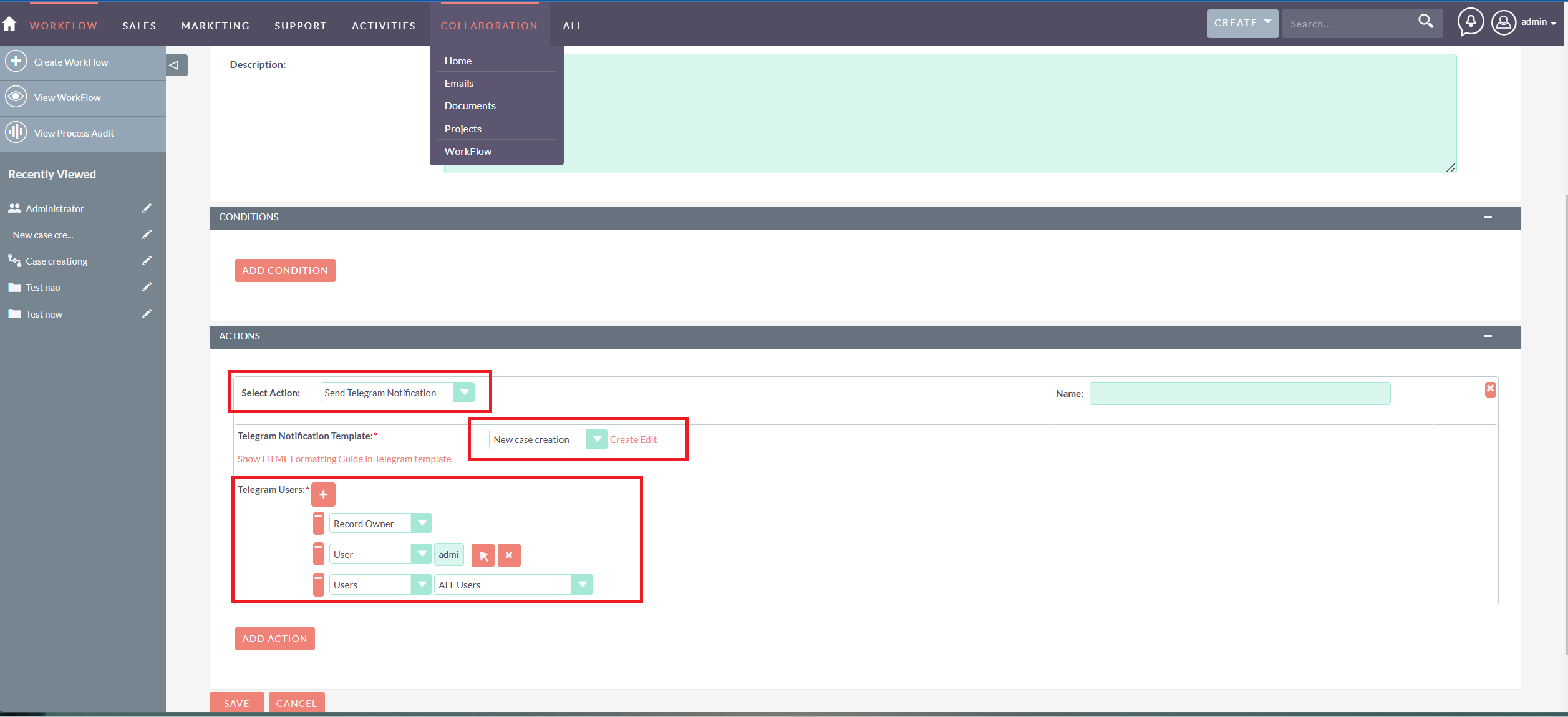
- Save and activate the workflow.

